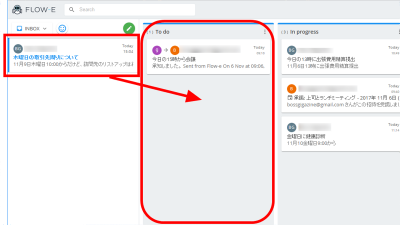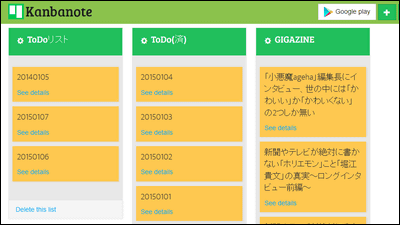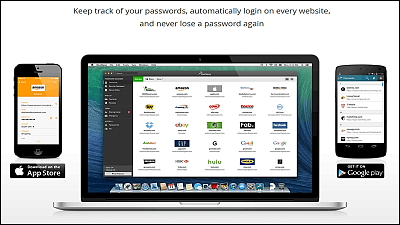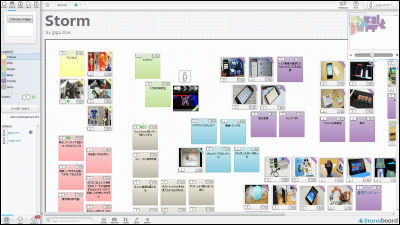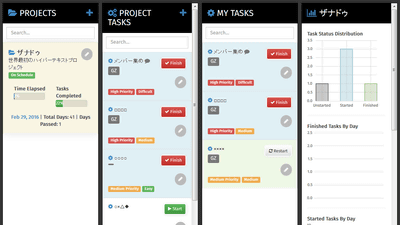"Trello" which can organize tasks by card sense evolved and responded to organizing on the calendar so I tried using it
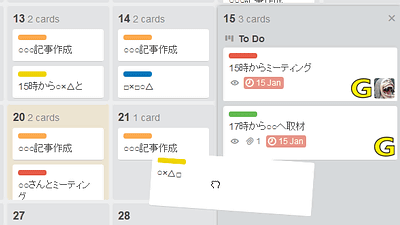
Tools that can manage notes and tasks as if organizing cards and tags are "Trello"is. Trello is also available for multiple users, assigning tasks to others or creating personal ToDo lists, but Trello has three new features available from free accounts It was so, so I tried using it at once.
Introducing Power-Ups: Calendar, Card Aging, and More - Trello Blog
http://blog.trello.com/introducing-power-ups-calendar-card-aging-and-more/
You can understand the basic usage of "Trello" that you can do to task management with multiple people with ToDo list, memo pad, and feeling of organizing cards by understanding the following article.
"Trello" that you can do task management with multiple people with ToDo list, memo pad, and feeling to organize cards - GIGAZINE

◆ Basic usage
To use Trello, firstTop pageMove to. Click "Sign Up - It's Free." If you do not have an account, "Log in ..." if you already have one.
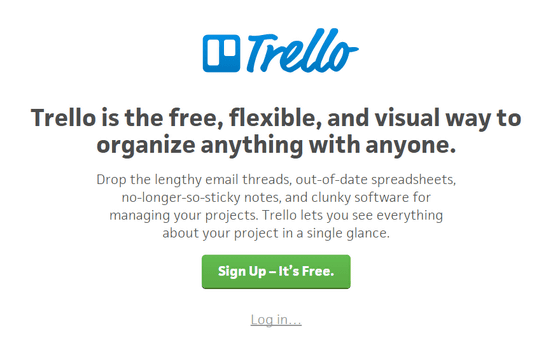
Since I already had an account this time, click "Log in ...".
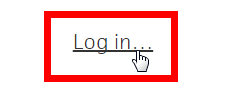
As Trello has a Google account, you can use it without creating an account, so click "Log in with Google".
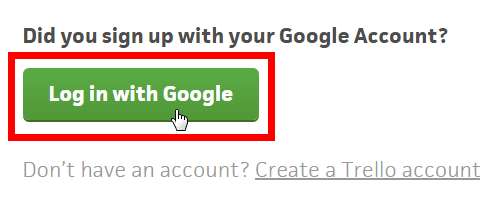
Click "Permit".
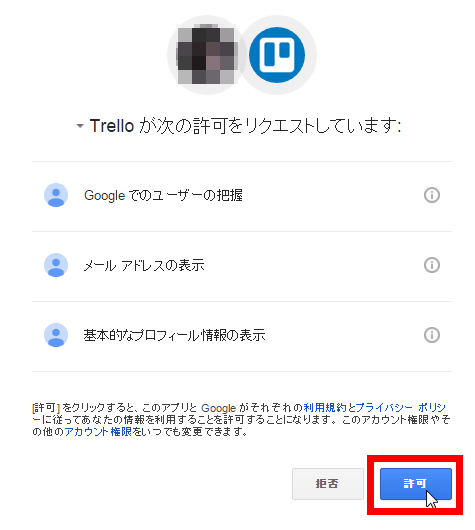
This is Trello's home screen. What is displayed here is the space containing task card called "Boards". Multiple boards can be created or renamed freely, and multiple boards can share a single board. Boards used by one person are arranged in "My Boards", and boards shared by multiple people are arranged in a shared team (GIGAZINE in the following case).
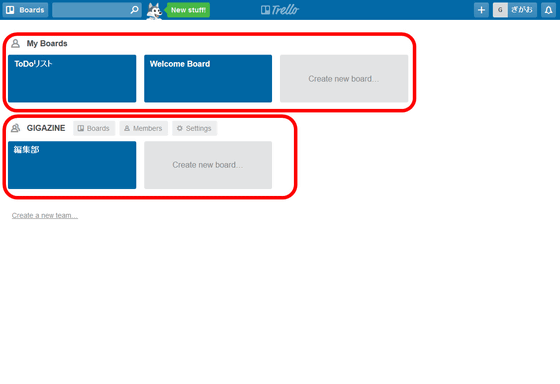
Tried and click on one of the boards ......
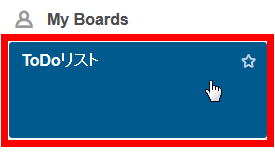
Task cards saved in the board are displayed as slurries. The gray area at the right edge of the screen is the menu, you can see the editing history of various settings and tasks in the board. And the three vertically extending gray areas are "List", so we create tasks in this list.
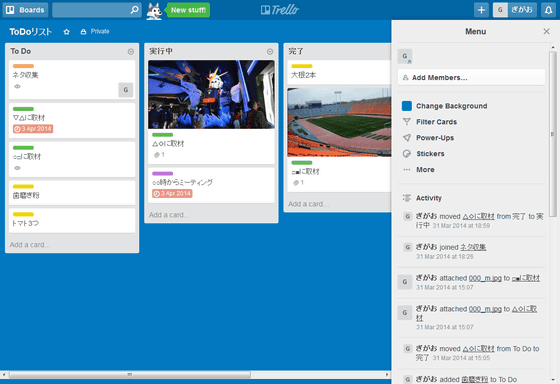
Since list names can be changed freely, it is possible to divide tasks by type, to separate completed tasks from uncompleted tasks and to divide tasks by priorities, and to use it freely for users.
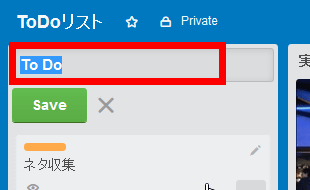
Tasks are to be managed in card format, and if you want to add this card, click "Add a card ..." at the bottom of the list.
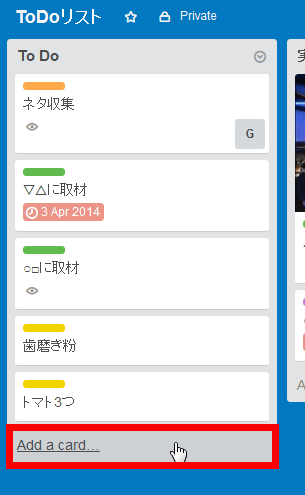
You can add it by entering the card name and clicking "Add".
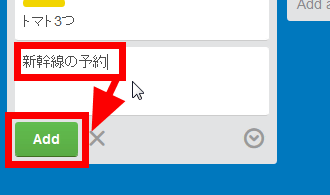
Tap the pencil icon at the right end of the task card if you want to make detailed task settings ......
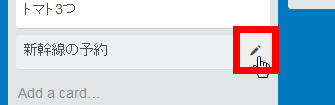
Do you want to display simple menu ...?
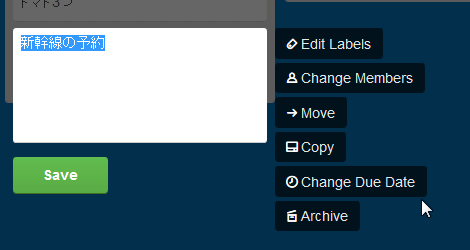
Either click the task card to open the edit screen. Various information can be added to the task card, and it is possible to decide the user who performs the task, paste a label, add a checklist in the card, set the deadline of the task, attach the image, copy You can create, leave comments, and view the editing history of the task card.
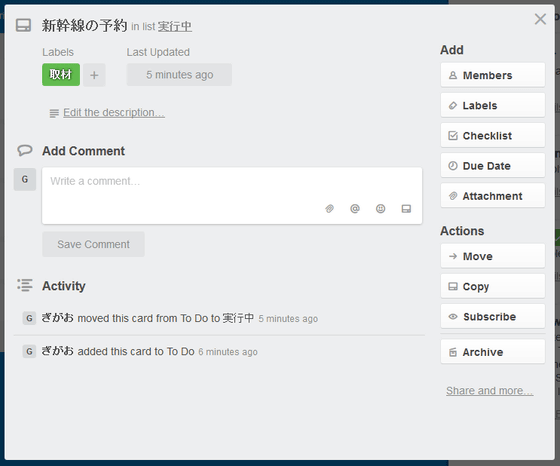
In addition, you can freely move the created task card to another list by dragging and dropping at any time.
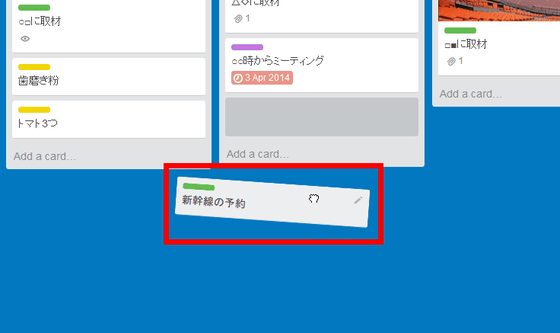
◆ I tried using the new function
To use Trello's new function, open the board and click "Power-Ups" in the menu on the right side of the screen.
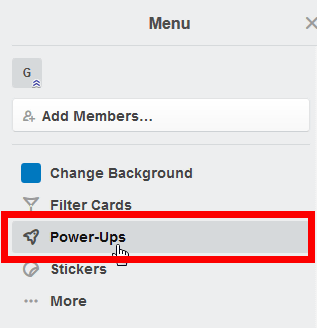
Then, "Calendar", "Card Aging" and "Voting" displayed are new functions. You need to activate them to use them, so click on each "Enable".
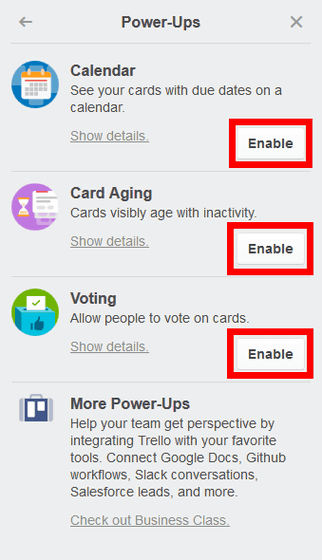
Activation of the function is completed if the green check icon is displayed for each function as follows. Note that these three functions must be enabled or disabled on each board.
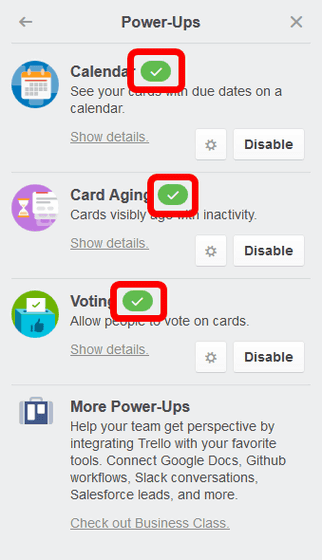
Looking at the board after enabling the function, grayed out except the task of "Reservation of Shinkansen" newly created. This is because you activated "Card Aging", so task cards that have not been edited for a long time will be grayed out as shown below.
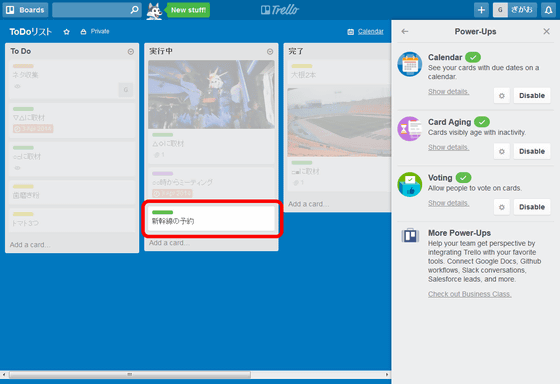
Of course these cards are usable as usual, if you click on this ... ....
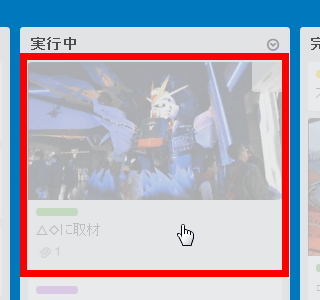
You can also edit details.
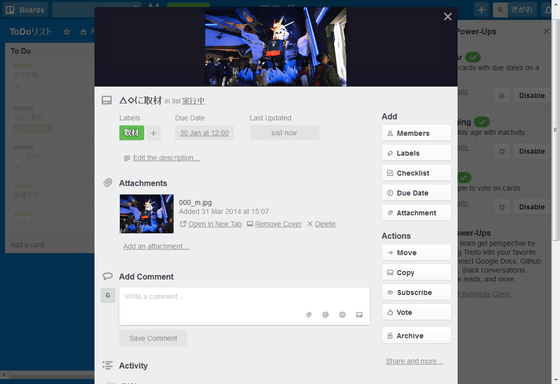
When editing the card, Trello judges that "the current card is necessary" and the grayout is canceled.
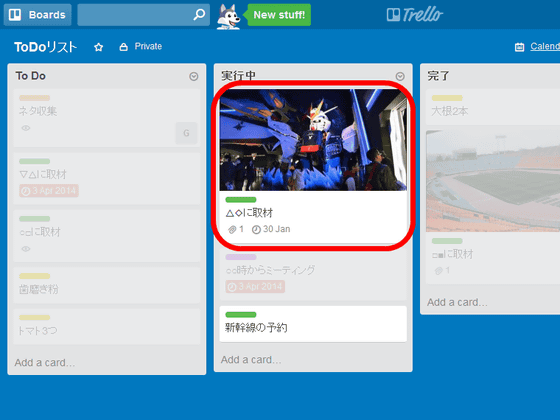
In addition, since the "Calendar" function is enabled, the button "Calendar" is added to the upper right of the screen. Click on this.
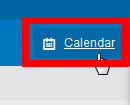
Then, task management becomes possible on the calendar.
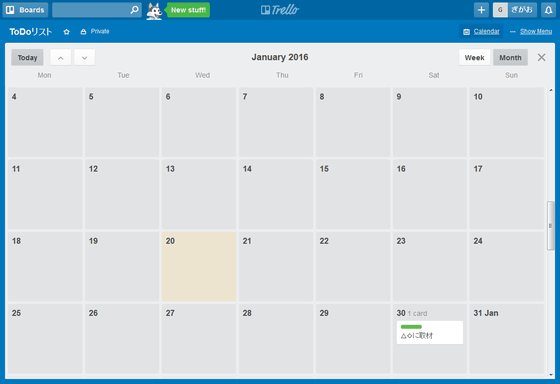
The calendar can display month and week.

Task cards can be moved freely at any time by drag & drop.
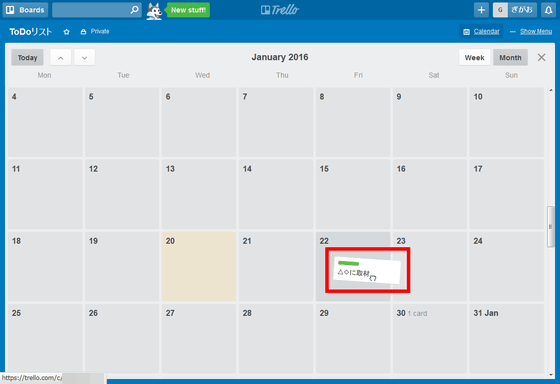
If you want to add a task, click the date ......
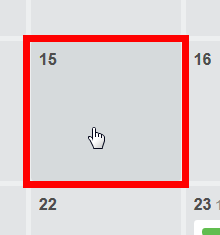
Click "Add a card ...".

Task cards can be added at any time even on the calendar display.
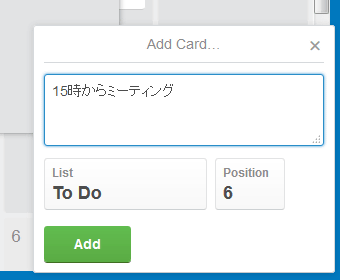
You can also select which list to add task cards by clicking "List".
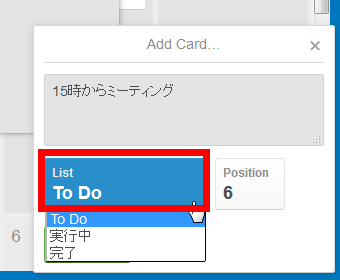
When a task is added on the calendar it is displayed like this ...
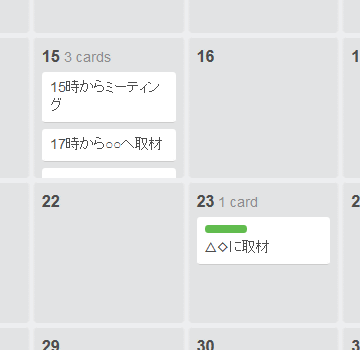
Click on the date ......
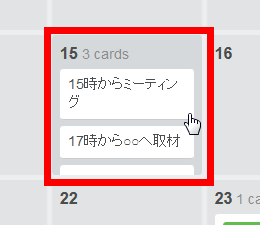
Only the task card of that date will be magnified and displayed. Click one task card from among them.
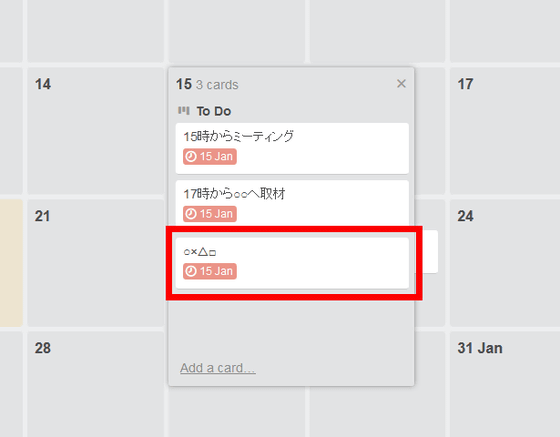
Then it becomes editable, that's why.
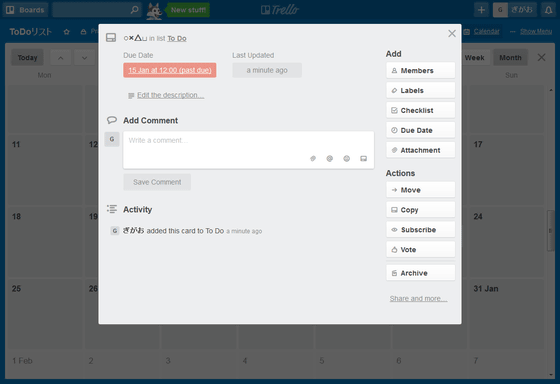
"Voting", the last of the new features, is a feature that allows you to vote on task cards. To vote Please click "Vote" on the editing screen.
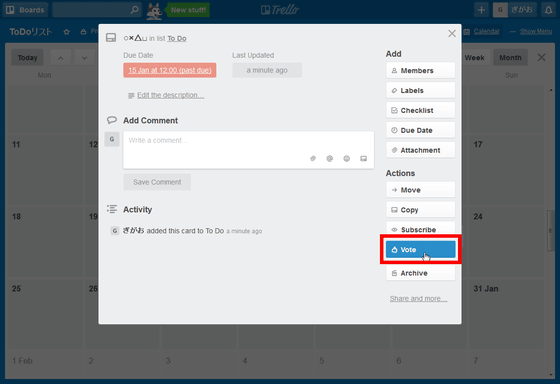
Then, "1 vote" is displayed in the red frame part, and you will be able to see the will of other users who support the task.
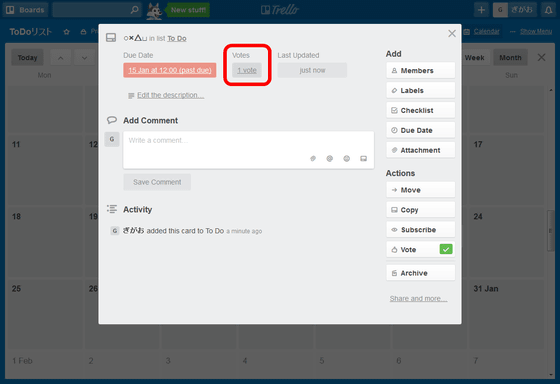
Voting results are displayed in addition to the editing screen.
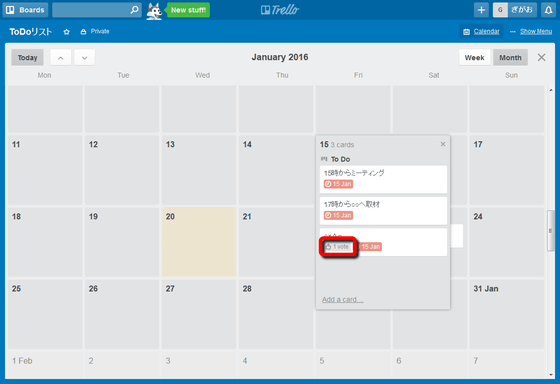
So, I tried adding multiple task cards. Trello is a tool that can perform task management and others by making full use of the three elements of board list card, and it was attractive point that it is possible to use its own way for each user, but "Which task should be done indefinitely?" It had a drawback that it was hard to understand. However, since it is now possible to display the task on the calendar with this update, it seems to say that it evolved as a task management tool more.
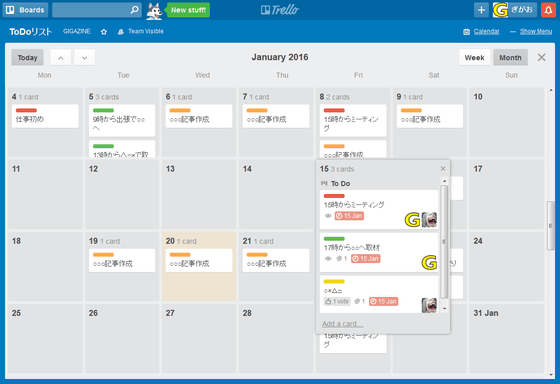
Furthermore, it is a paid member of TrelloBusiness ClassIf it becomes, many other functions become usable.
Get Connected with Trello Power-Ups
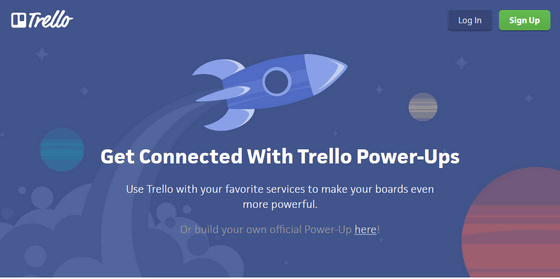
Related Posts:
in Review, Mobile, Software, Web Service, Posted by logu_ii