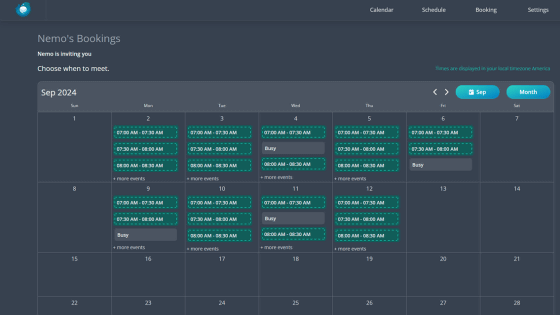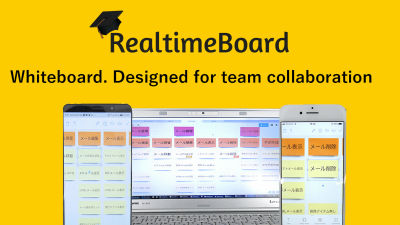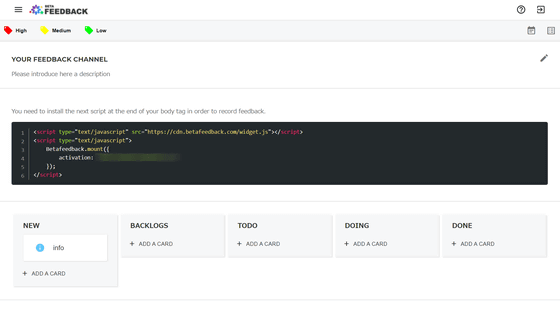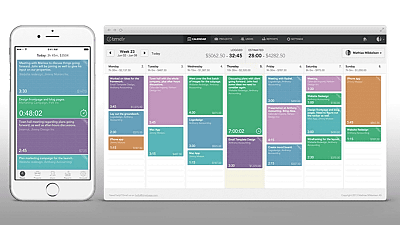It can be used for free, "Taskulu" to manage tasks with card type "Kanban"

The task and progress of the project, such as the task to be done, the work in progress, the task which has already been completed, is expressed as "Kanban", and the service enabling management by multiple members is "Taskulu"is. In Taskulu, tasks are visualized by a method called "personal · Kanban method", and management is facilitated.
Taskulu | Role based project management
https://taskulu.com/
◆ Management of tasks by Kanban method
Speaking of so-called "Kanban method", it refers to the original production method that Toyota Motor has put to practical use and spread to the world, but one of the merits of this method is that it is managed by making necessary things "visible" It is easy to make it easy. The incorporation of efficiency and accuracy improvement by this visualization also into individual task management is "Personal · Kanban systemIt is called "three tasks of individuals and organizations," not implemented, in progress, completed "and managed.
In other words, although it can be said that it is a work of "ordinary" according to the flow of work, it is easy to understand how to write each task to an individual Kanban, make the current state visible and manage it, It is said to be useful. Taskulu is a web service that allows multiple members to manage such Kanban method.
◆ Account Registration
In order to use Taskulu, first create a new account. Click "Sign Up" at the top right of the home screen

Enter user name, e-mail address, password and click "Sign Up". If you already have a Google or GitHub account, you can also use it to sign in. At the time of article creation, it was not possible to use Japanese characters for user names, only alphanumeric characters were available.
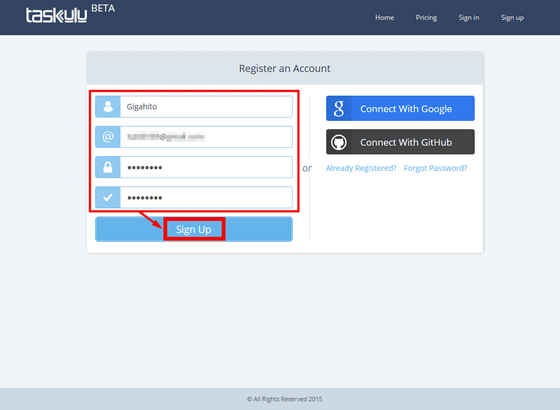
By clicking on the link described in the e-mail received at the registered address, you will be able to sign up and sign in.
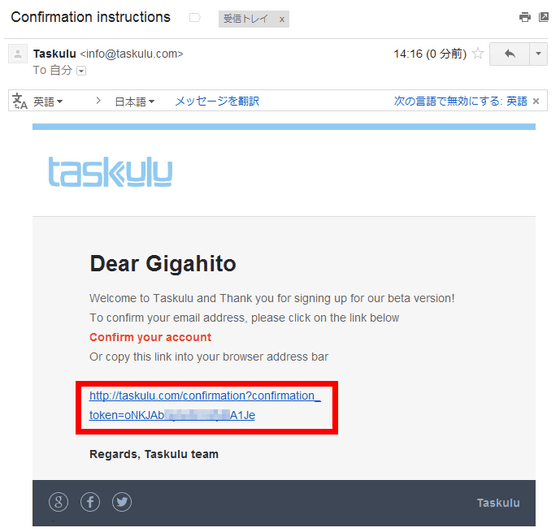
Return to the Taskulu home screen again and click "Sign In".
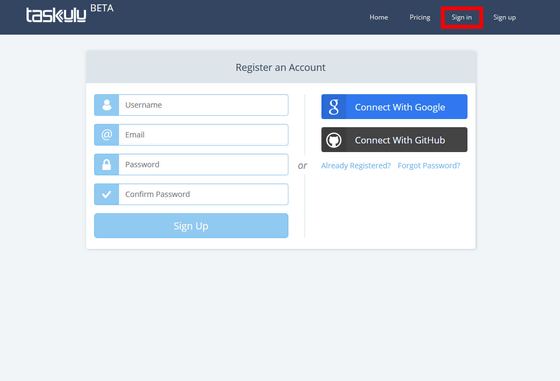
Enter the account name or e-mail address you created earlier and password, and click "Sign In".

When you sign in for the first time, a confirmation screen to allow desktop notification appears. Click "Yes" because it is a useful notification for task management.

This sign-in is completed. A menu bar is displayed on the left and top of the screen, and a card showing the project is displayed in the middle wide area.

◆ Basic Usage · Projects and Tasks
The project itself and the tasks contained in it are managed from the home screen. For example, if you click the project "Welcome Taskulu" that is registered in the initial state ... ...

The content of the project was displayed as jerky. This project is a sample, but even in an actual project, tasks are subdivided and managed in this way.

First, create a new project. Click the folder type icon "Create Project" in the top menu of the home screen.

Enter the project name and click "Create".

Creation of a new project is complete. In the project you can create a list of task lists called "lists". On the current screen, a list of the default "Development" is displayed, and you can also create a new list by clicking "List Title" to the right of it.

Each list is divided into three stages, "To Do", "Doing", "Done", and it is possible to check each task by progress. To add a task to each step, just click on "+" and enter the task name in the input field to be displayed.

By clicking the task name, it is possible to set and confirm details of each task. You can fill in a detailed explanation (Description) for each task, attach necessary files (Files), or write comments (Comments).

For each task, you can also use functions such as "todo" to set progress, "Set Deadline" to set deadline, "Log Time" to record time spent on work.

That is why the screen that created the task in the project and set the degree of progress for each task looks like this. Because it is color-coded by progress, you can see at which stage you are at a glance. Since the number of tasks included in each progress is displayed as a number to the right of the list name, it is also possible to grasp the progress of the entire project with numbers here as well.

In addition, the list can also be managed by group on a tab called "Sheet". We also manage large projects that span multiple departments.

◆ Invite members to a project to assign tasks
Up to this point, we have managed projects individually, but in Taskulu it is rather main usage to manage project tasks with multiple members. To invite new members, click "Invite Member" at the top right of the home screen.

Enter the mail address in the entry field, set the user name and click "Invite". The user name must use alphanumeric characters.

Then, since an email from Taskulu is sent to the invited member, click "Click Here to Join!" In the text.

Since it is necessary to create a Taskulu account for the first time only, fill in the e-mail address, user name and password and click "Setup" to complete the account creation.

A list of added members is displayed on the project manager's screen, and each task is assigned to these members and managed. Since Taskulu at the time of writing the article was a beta version, all functions could be used free of charge, but members who can register for free after the regular version service starts up has some functions such as up to 5 people per project Restrictions will be imposed on them.

Task assignment is easy. By selecting a task from each project management screen and selecting "Members" from the displayed detailed screen, you can select members registered in the project. Click on any member from here to select it, and finally click "Save" to complete assignment.

When assigning, the initials of the members are displayed in the list of tasks, and it is now possible to see at a glance who is in charge of which task and at what stage.

In addition, a notice was sent also to each member's home screen, so we were able to confirm changes such as task assignment.

In addition, it is also possible to set role assignment and authorization assignment individually within each project for each member.

◆ Collaboration with Dropbox
Taskulu can exchange data with Dropbox. Click the setting icon on the top right of the project home screen and select the "Integrations" tab, the list of services of the cooperation destination is displayed.

Click "Connect" displayed in the item with DropBox. Google Drive and GitHub will be available in the future.

Enter ID and password to login to Dropbox and click "Login".

Click "Allow" to allow Taskulu access to Dropbox.

When the setting is completed, Taskulu's project setting screen is displayed, so it is OK if you confirm that linkage with Dropbox is "On".

◆ Data migration from Trello
In Taskulu, "Task management on the web is also possible"Trello"The function to take over the data is also carried. First of all, we export the data that we were creating with Trello in JSON format. Open Trello's "Menu", click "Share, Print, and Export" and select "Export JSON".

Since the JSON file is displayed in the browser, save the file in JSON format from "Save As".

Next, click on Taskulu's new project creation icon and click "Connect Trello" at the lower right of the displayed window.

I will ask for permission to use Trello account for Taskulu, so click "Allow".

On the new project creation screen of Taskulu, click "Import from Trello".

Select the JSON file you saved earlier and click "Open".

Then in a few seconds Taskulu read the JSON file and the project from Trello as a new project has been imported. Afterwards it is possible to manage like a general project.

In this way, Taskulu was a service that can manage tasks by multiple members on a web basis. It is regrettable that there is no application like Trello, but I'd like to expect further improvements, including starting official services in the future.
As mentioned earlier, Taskulu, which is currently in beta version, is scheduled to move to a paid service including a free plan in the future. Four plans are planned for a fee of 100 dollars a month (about 12,000 yen) from the free plan as follows.
Pricing
https://taskulu.com/pricing

Related Posts:
in Web Service, Review, Posted by darkhorse_log