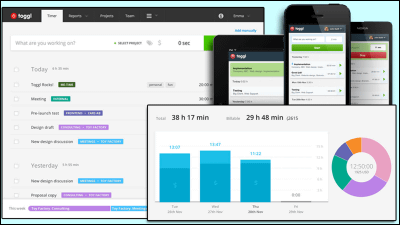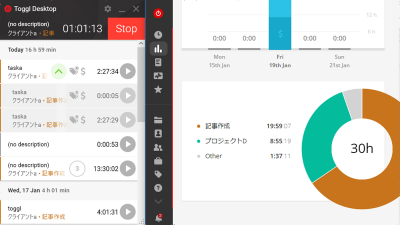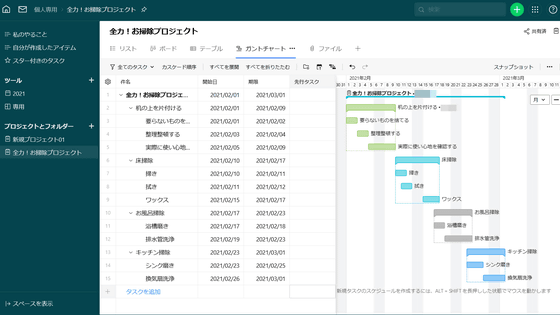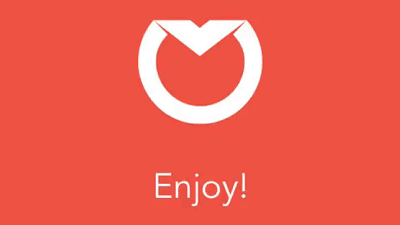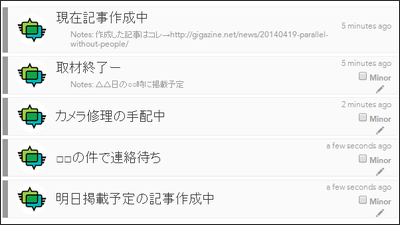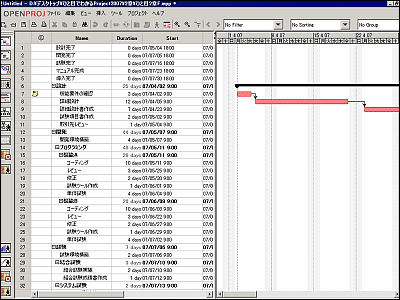"Timely" that you can easily perform time tracking of multiple projects for free
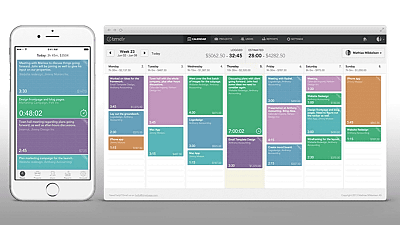
Record and manage your work "Time trackingAlthough it is important for grasping the work efficiency of his own, it is unexpectedly troublesome and often forgets to record and forgets to record soon."Toggl" which can be easily recorded and counted by PC or smartphoneMany tools are developed, such as "Timely"Is a tool that allows you to record at your own pace without being driven by the action of time tracking in such a situation, enabling you to operate seamlessly with multiple devices called PC, smartphone, and Apple Watch.
Timely - Scheduling and Time Tracking, Simultaneously
https://www.timelyapp.com/
◆ What kind of tracking tool is "Timely"?
Timely is a tool that allows you to keep records securely without being overtaken by the troublesome task of time tracking more than necessary. In the following movie, the function explanation is briefly summarized.
Timely - The Time Tracking App To End Time Tracking on Vimeo
"Time tracking application that can stop time tracking" is the concept of Timely. What on earth is this all about?
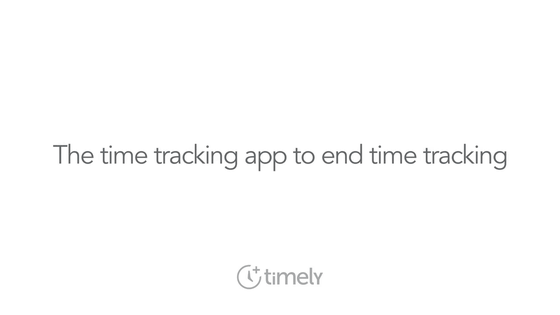
First, you can create a log of the task you want to record by simply clicking "+" displayed in the calendar date. On the calendar, the cost estimated from the time spent on each task is displayed as a cumulative total.
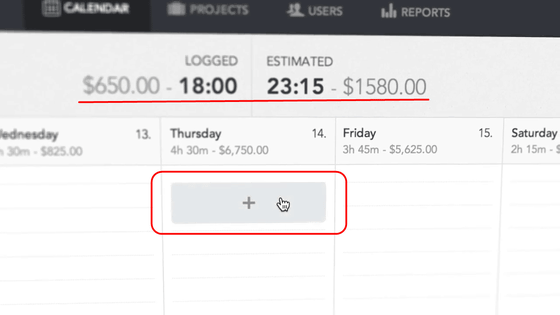
For each task, it is possible to assign a previously created project name or set a client name.
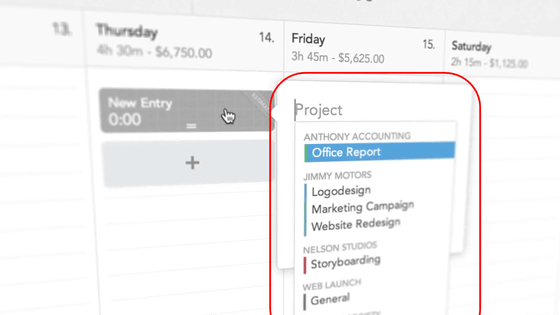
If you enter a letter in the field, similar items are listed from the existing entries. It is easy to use the same contents repeatedly.
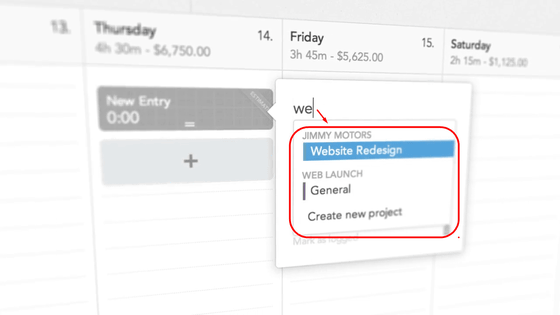
On the screen are "clientsJimmy Motors website redesign project"Is newly created as a task is displayed. Then, input the work time "4 hours 15 minutes" already spent at this point. In Timely, it is convenient to be able to perform time tracking even after starting a task.
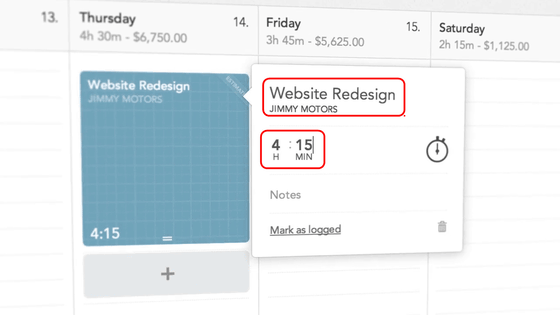
"Comment with client" and comment ... ...
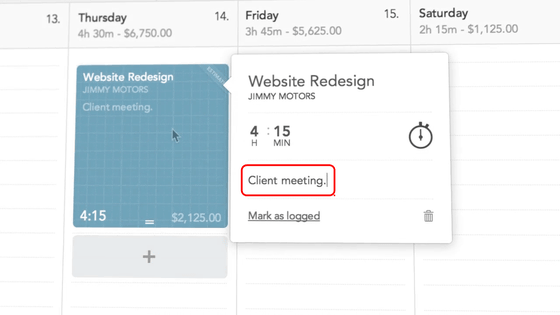
The length of the task can be changed easily by just dragging the lower bar with the mouse. Intuitive operation is possible.
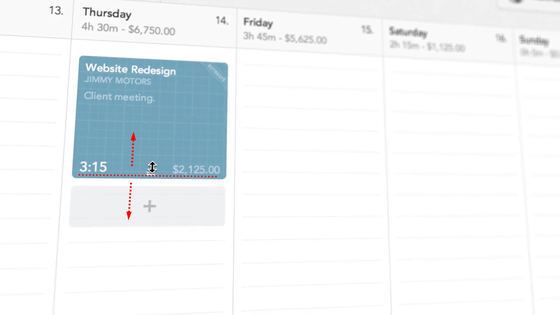
You can also grab and move the entire task with a mouse and drag it, you can move it to a different date.
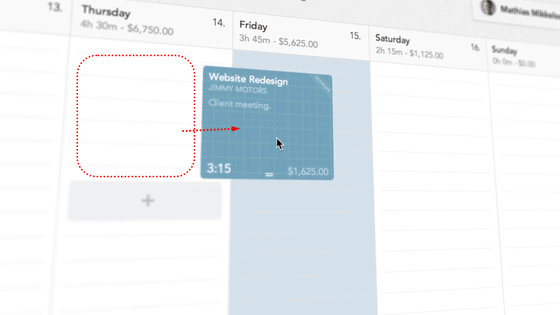
Switching users in the upper right ... ...
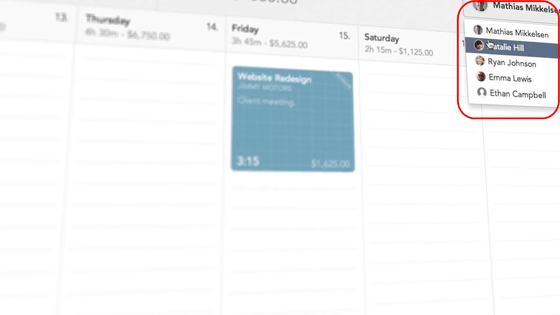
It is also possible to list tasks of multiple members. This function will be available in paid version.
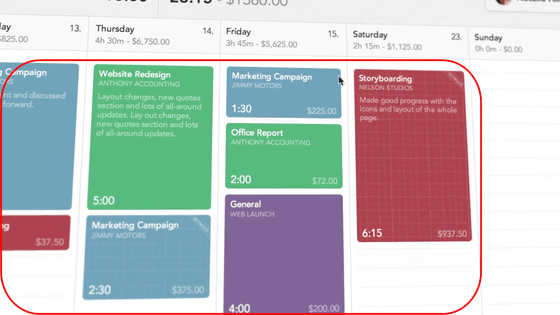
From each task, it is possible to resume the counting of new work hours from the current time by clicking on the clock icon. In other words, Timely became an app with a url mechanism that you can start time tracking later, saying "I need to track this task", after a while after starting the task. Thanks to this moderate ulle, you can be released from the obsession that you must always do time tracking so you can record at your own pace.
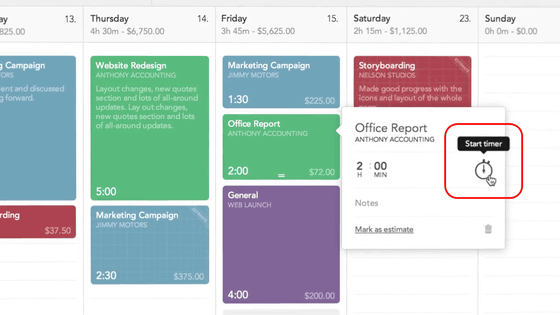
Also, because Timely can be used seamlessly between smartphone and Apple Watch applications, it is also important that tracking can be done whenever needed.
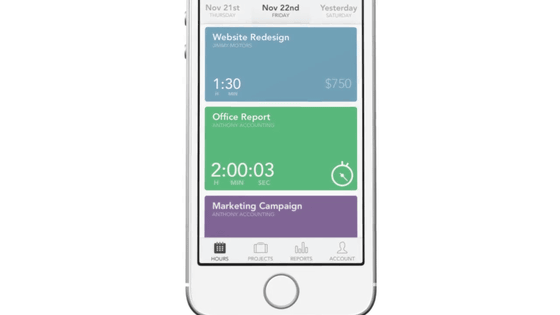
◆ I actually used it
I grasped the function roughly and decided to actually use Timely.Timely's Top PageWhen you visit, the following screen will be displayed first.
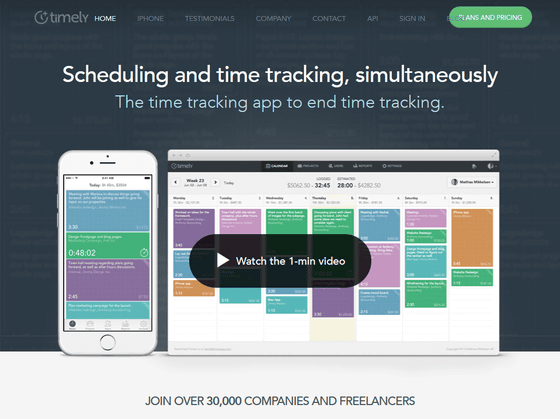
In Timely, in addition to a "free" plan that can be used up to 1 user and 3 projects free of charge, Timely has five users with "unlimited freelance" or 49 dollars (about 5980 yen) for one user project with a monthly charge of $ 14 · A total of 5 types of plans including "Team" of 25 projects and 45 users with 199 dollars (about 23,700 yen) · "Unlimited Premium" project number. This time I tried creating an account with a free plan.
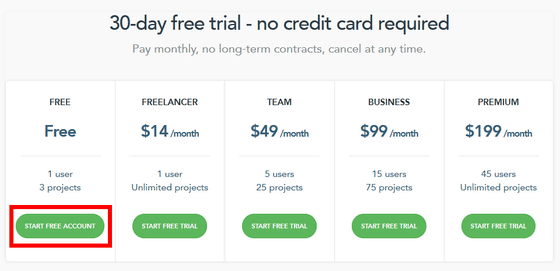
Write your name, e-mail address, password and company name, and click "Create my account" to create an account. You can also use Japanese for your name and email address.
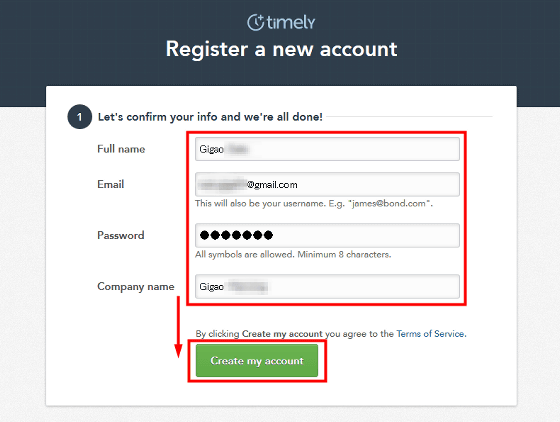
When the account creation is completed return to the top page, and click "Sign In" at the upper right of the screen.
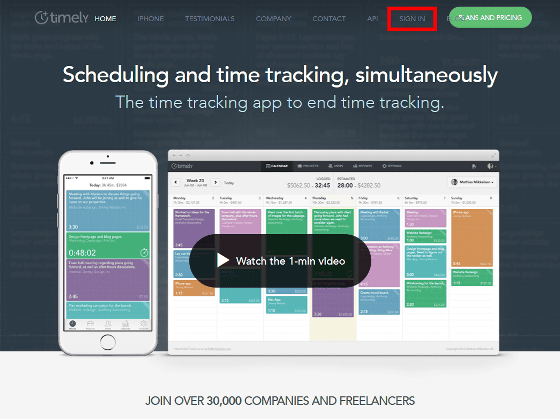
Enter the e-mail address and password of the account you created earlier and click "Sign In" to complete sign-in.
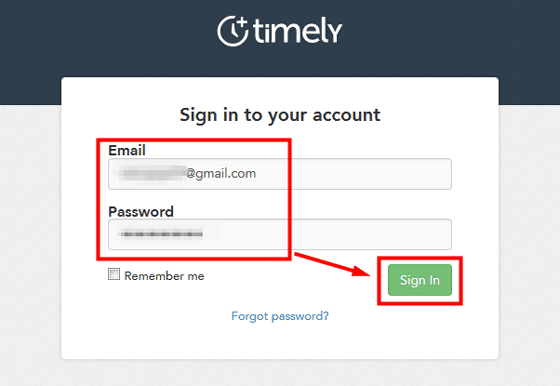
When signing in for the first time, it is necessary to set the currency and time zone used for calculation in the service. When you select "Japanese Yen" and "(GMT + 9: 00) Tokyo" and click "Looks great, show me the app!" You are ready to start using Timely.
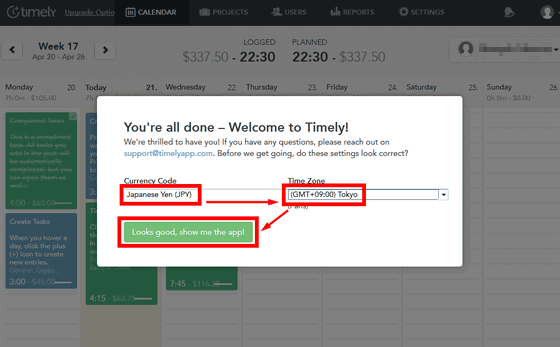
To create a new task, click on the "+" icon like the movie described above and enter the task name. The completed task name was immediately reflected on the screen.
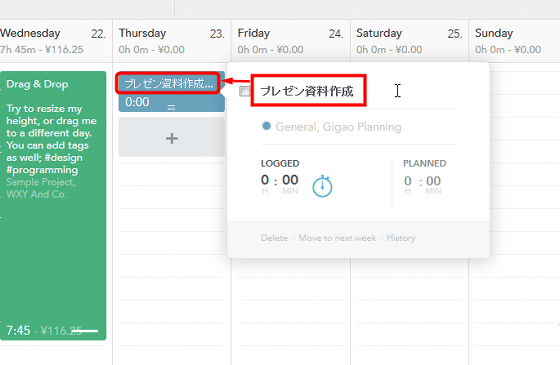
And set the project name. If you create a project in advance as shown in the screen below, it is convenient as you can quickly set what you need. For this time, I will create and set up a project called "Quality Improvement for Claims". Click on the project column and click "Create new project".
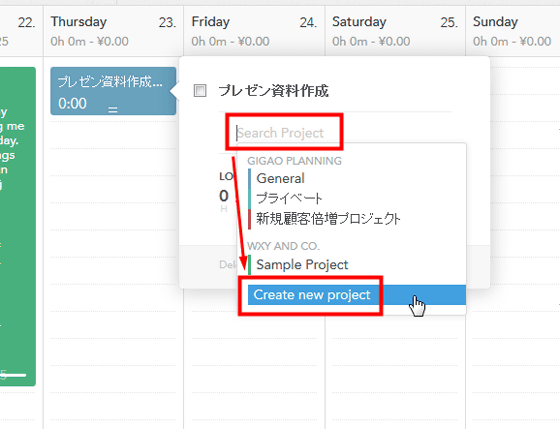
Fill in the project name and select the project color. Since different colors can be set for each project, they can be distinguished at a glance when they are displayed on the list. Then decide the client name of the project, cost per unit hour, and click "Create New Project" at the end, the creation of the new project is completed.
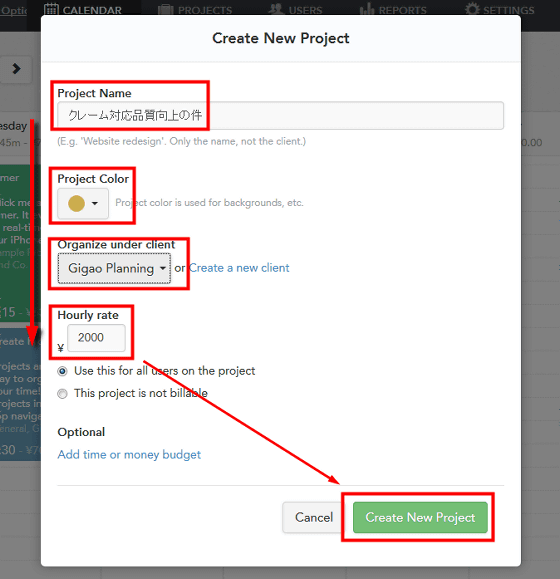
When you return to the screen of the project again, the project you registered can be selected. Of course, the color you set is also reflected immediately.
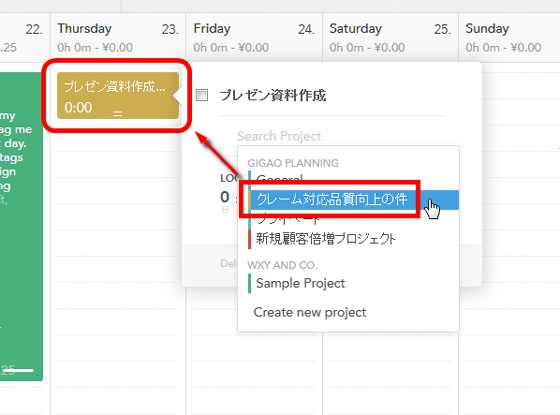
When entering the time spent on the task, the length of the task column was automatically changed, and the cost was updated to reflect the number of hours. Timely, this interactive movement is also a very excellent tool.
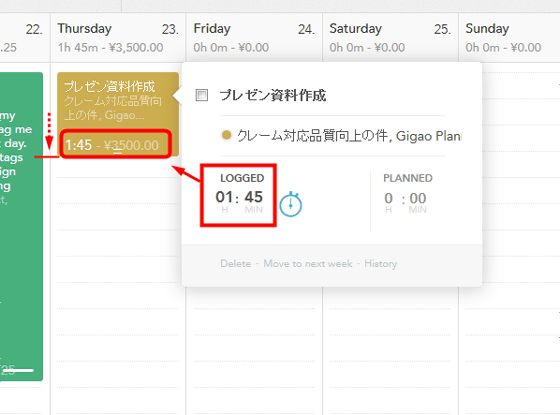
In the "PLANNED" column, you can enter the number of hours scheduled for work. When filling in the number of hours, a bar graph is displayed at the lower right of the task column.
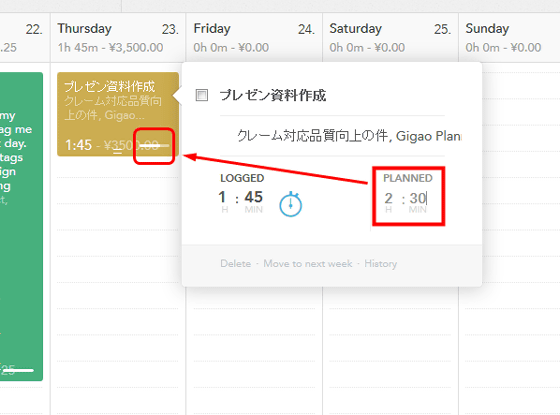
It is a bit hard to see because it is wearing numbers, but you can see that the white bar graph is a graph showing the scheduled time and actual time. By looking at this, it is possible to visually confirm the difference between estimated man-hours and actual man-hours spent.
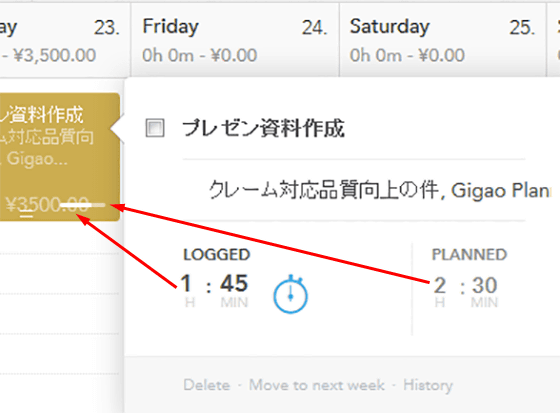
In addition, estimates and actual man-hours / costs can also be checked in the column labeled "LOGGED" and "PLANNED" at the top of the calendar. Literally "LOGGED" displays the actual value of the week, and "PLANNED" displays the numerical value previously estimated, so you can grasp the work efficiency at first glance.
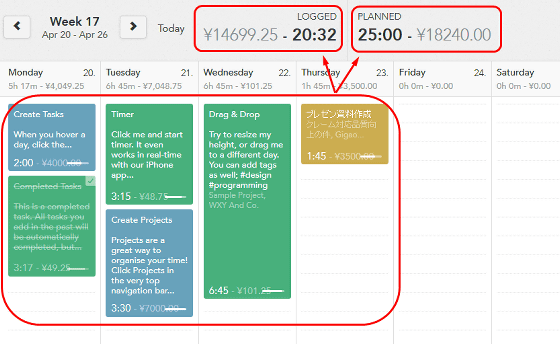
Also, clicking the clock icon after creating the task will activate the timer and it is possible to track the actual time. Note that this timer is designed to work in the background even when you close the browser, so you can use it without being influenced by the environment.
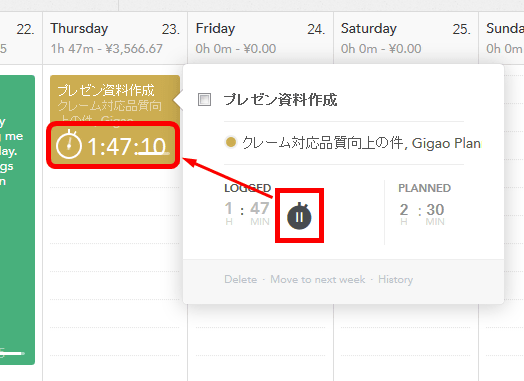
◆ I also tried using the iPhone application "Timely"
Timely has an application for iPhone, so you can take out iPhone quickly and track it even in a situation where PC can not be used. To install the application from iPhoneOn the App Store pageAccess and tap "Get".
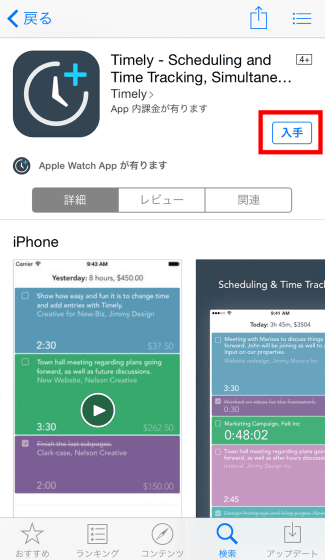
When the application starts, tap "SIGN IN" on the screen, enter the registered e-mail address and password, you can use Timely with the application. .
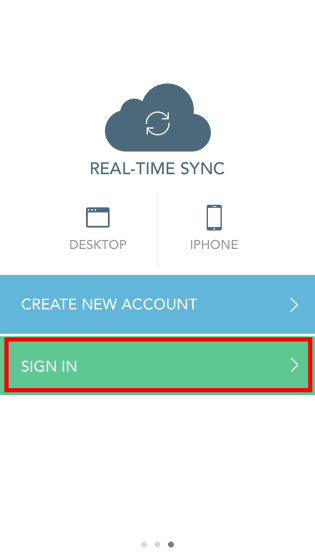
When I try to display the task created above, it looks like this. You can see that the running timer works properly even on the iPhone application.
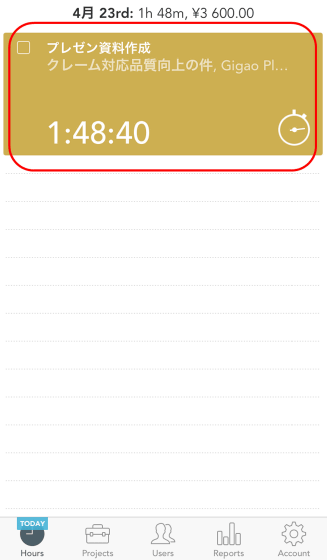
Tap a task and show details like this. It is also possible to stop the timer from the application or delete the task itself.
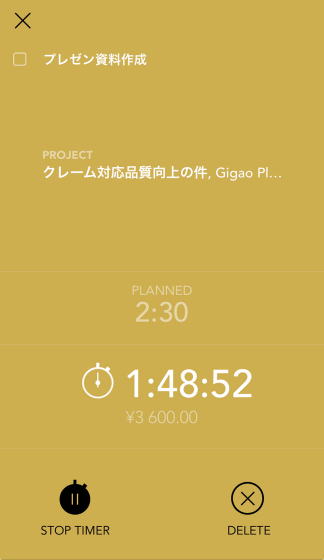
And of course you can create new tasks as well. Pull down the screen and tap "RELEASE TO ADD HOURS" displayed at the top to display the screen for creating a new task.

Applications can also set content similar to PC version. In this screen, we set the task "Go to looking for a new bed" to "Private" project and set the scheduled time of 3 hours and the actual 3 hours 30 minutes. The display color of the screen has changed to light blue set to "private".
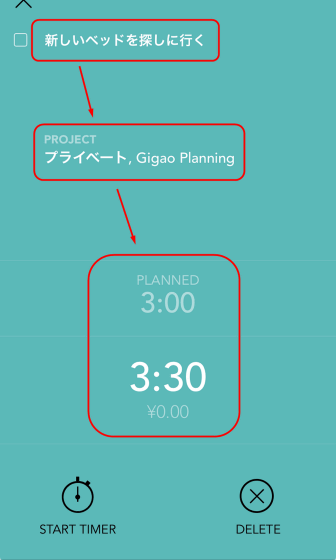
As soon as this application supports iOS 8The number of users has explodedThe result has become clear, and it is an example that shows a glimpse of how well this application is supported.
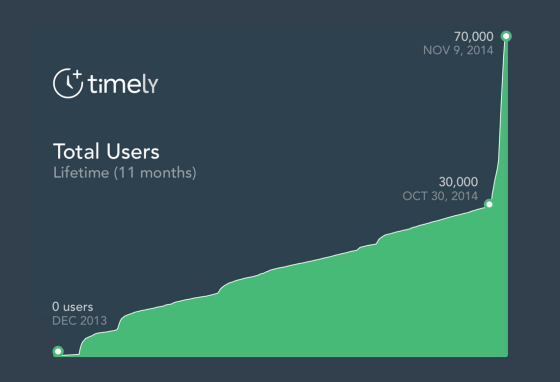
◆ Convenient function: Keyboard shortcut
Timely seems to add various functions one by one with frequent application refinement. On December 17, 2014, shortcut function using PC's keyboard and PDF output of report are enabled.
Available shortcuts include date movement by [←] [→] key, creation of a new task log by "Enter", activation / stopping of timer with "Space" key, etc. It is possible to use a convenient function that makes jiggy easier for daily use with one touch.
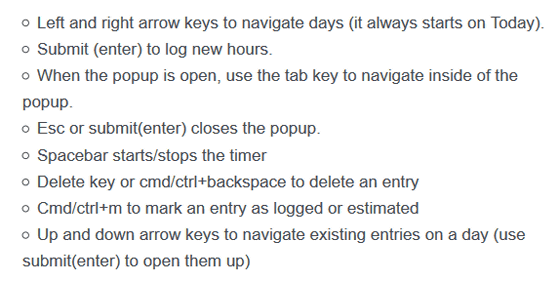
Also, PDF output of the report is OK by clicking "Export as PDF (. Pdf)" at the bottom of Timely's "Report" page. You can also download reports in Excel format as below, and clicking each button sends a link to download the file to the registered mail address.
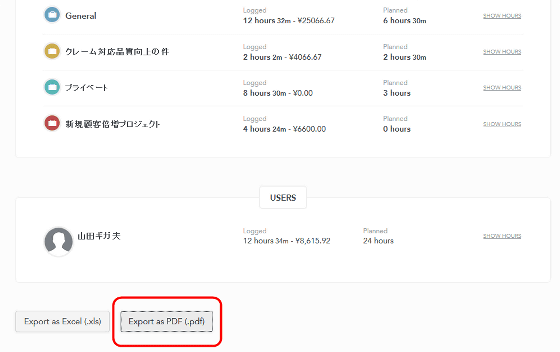
When downloading the PDF it looks like this. It is a pity that Japanese characters have gone bad, but I was able to see a list of reports for a certain period of time.
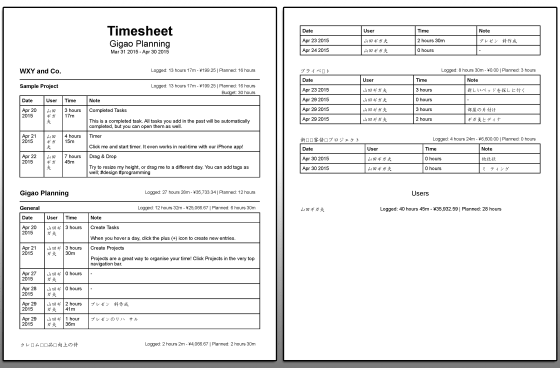
◆ Useful features: Link with various calendars, such as Google Calendar
Timely, Google Calendar, iCloud Calendar, Microsoft Outlook etcICalendarIt is possible to import data from the calendar that supports it and synchronize it. Detailed setting methodThis pageAlthough it is described in, I tried it in conjunction with iCloud's calendar this time.
First of all, open the iCloud calendar, check the "Public Calendar" of the calendar you want to synchronize, and get the URL for interlocking.
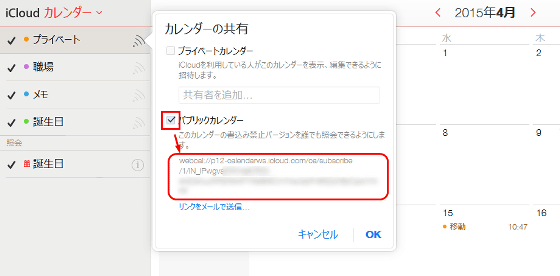
Return to Timely, click on the icon in the upper right, select the tab for "CALENDAR INTEGRATIONS", and click "Add New" to select the calendar to be integrated.
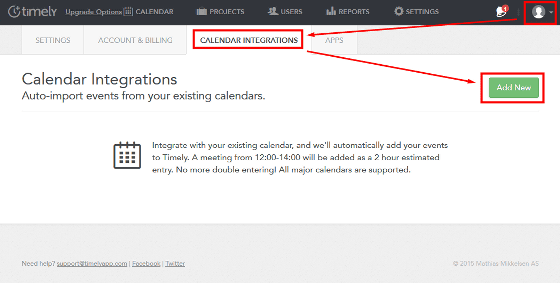
"1: Timely updates the calendar every ten minutes" "2: Observing the procedure to add calendar's iCal data properly" "3: Choosing a project to import the calendar" As it is being done, click "Alright - I understand. Let 's go" while putting it in a corner of the head.
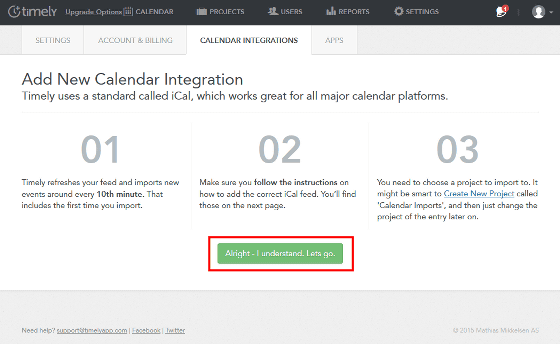
On the "Add New Calender Integration" screen, select the name of the import setting, the URL of iCalender acquired by the above method, and the project name of Timely you want to synchronize and click "Add New", the setting is completed.
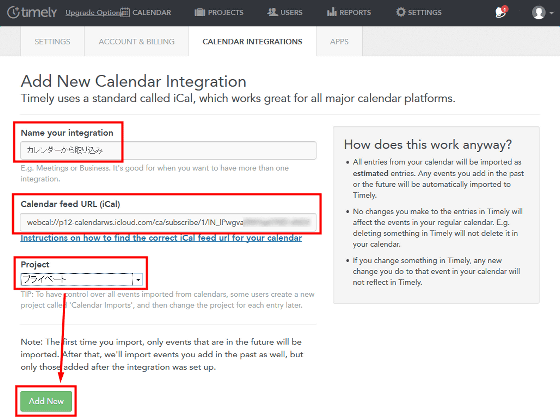
When the setting is completed, the first interlocking was done in 10 minutes and the item was added to the calendar.
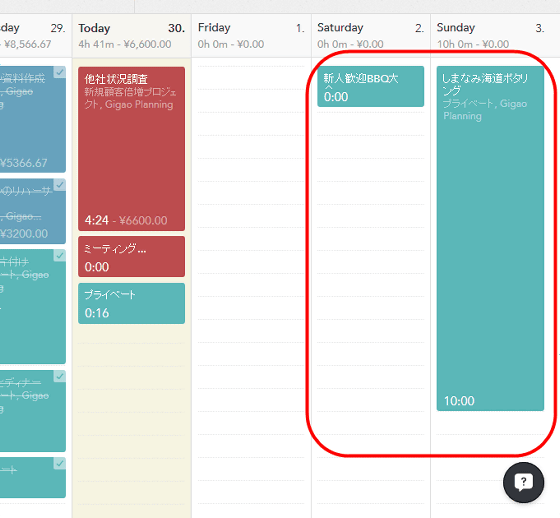
◆ Convenient function: "Go to next week"
Even though we are schedule a lot, it is a task that will definitely leave you behind. In such a case, just by clicking "Move to Next Week" on the screen of each task, it is possible to send the schedule to the next week as it is, so it is possible to prevent omission.
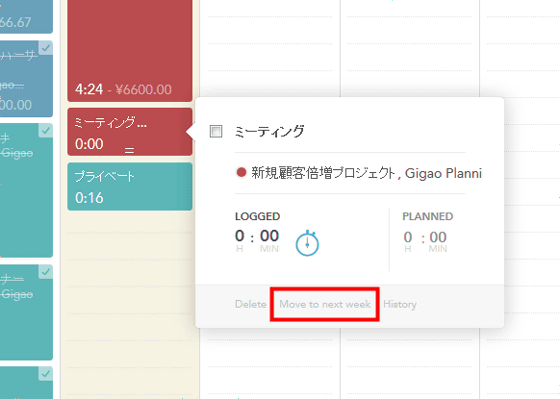
◆ Useful function: "History view"
It is possible to check the "history view" which records the progress of each task on a task basis. To check, just click "History" on each task screen.
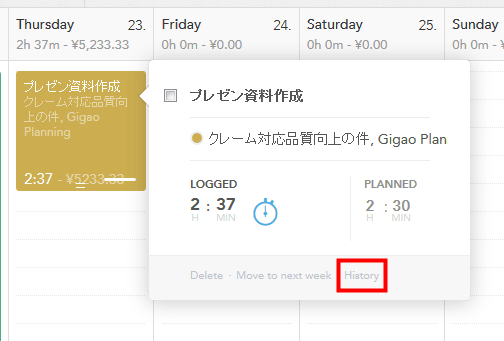
Then all the history from the task creation time to the present time was displayed and it was possible to check how the progress had been made.
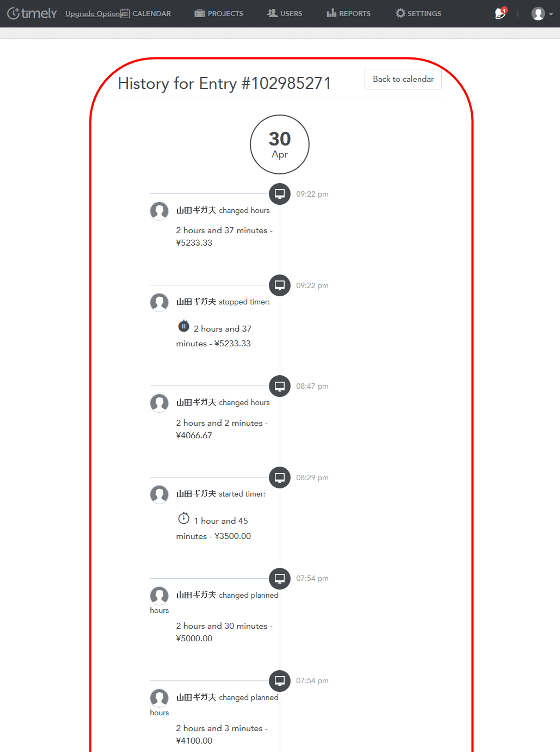
◆ Convenient function: Also compatible with Apple Watch
Timely also supports Apple Watch, so you can easily manage tasks at any time. Although the time lag of only a few seconds might occur as below, I could see the timer and the watch running almost simultaneously by the browser and Apple Watch.

Related Posts: