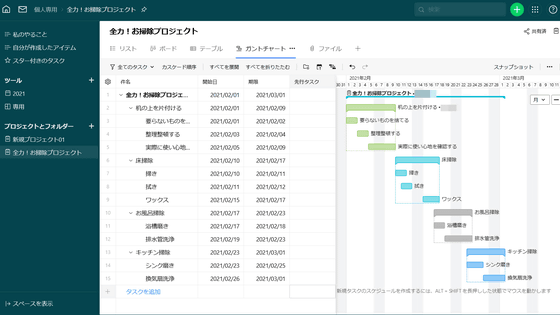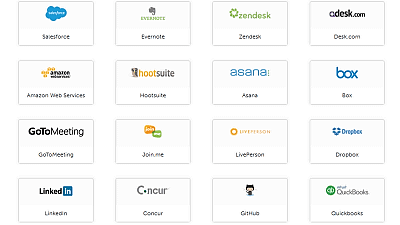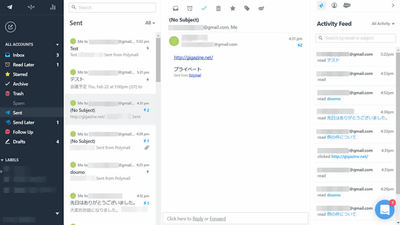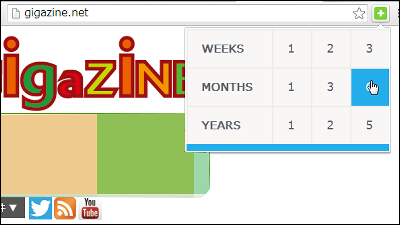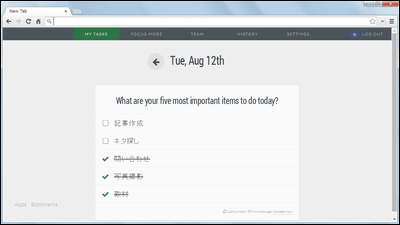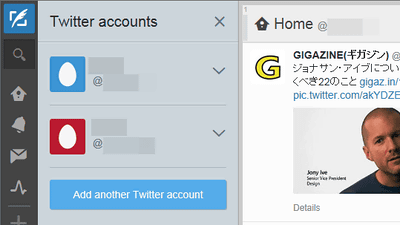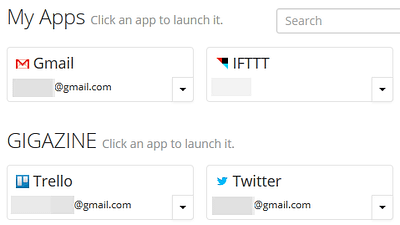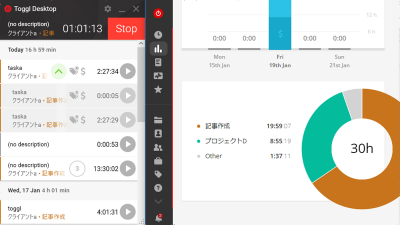"Front" thorough review that you can share mail and Twitter accounts on a team for free with task assignment and comment etc
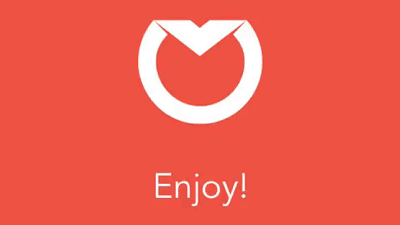
Most companies of Twitter have official accounts on a certain scale, and not only disseminate information but also play a role like "familiar helpdesk", but it is said that only one person in charge is involved Because it is gone, I would like to share well with multiple people if possible. However, even if you send it to Twitter or e-mail, there are insufficient functions to log in with multiple people and it will be impossible to know who responded to when and when, and how far it corresponded. It makes it possible for teams to manage such Twitter and e-mail accounts as "Front"is.
Take the pain out of shared inboxes | Front
https://frontapp.com/
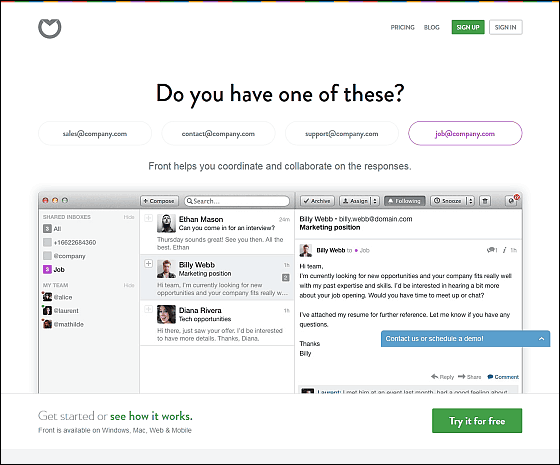
◆ Installation
To use Front, click "Try it for free" on the top page first.
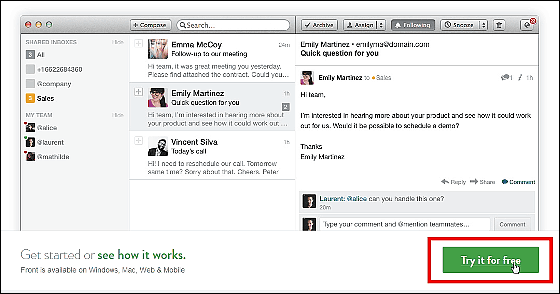
You can use the full function as a trial for 14 days. After entering company name, name, account registration mail address, password from above, click "LET'S GET STARTED".
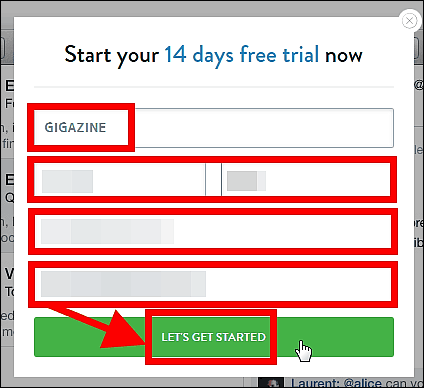
Front can be used from Mac, Windows, browser, mobile browser. For this time, click "Windows" to install the dedicated mail client.
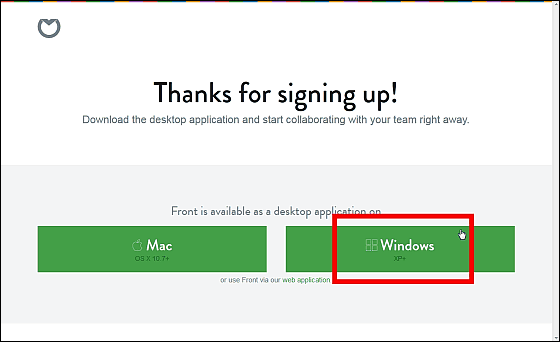
Click "Save file" when the installer opens.
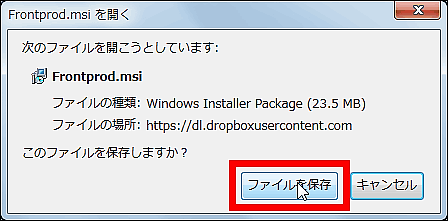
Click "Execute".
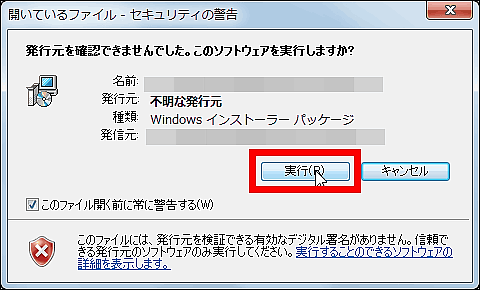
Press "Next" to proceed.
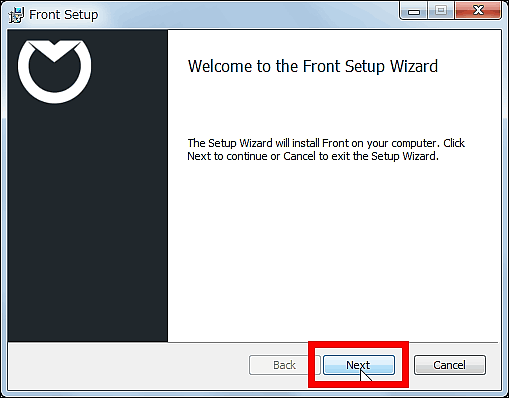
This time we will install all the features with "Complete".
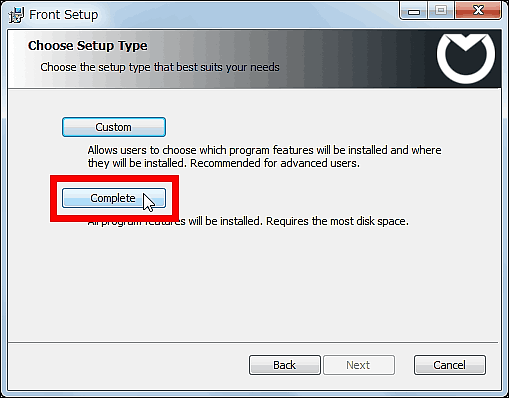
Click "Install".
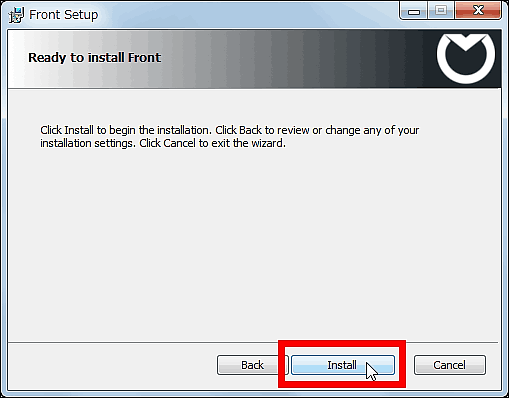
Click Finish to finish.
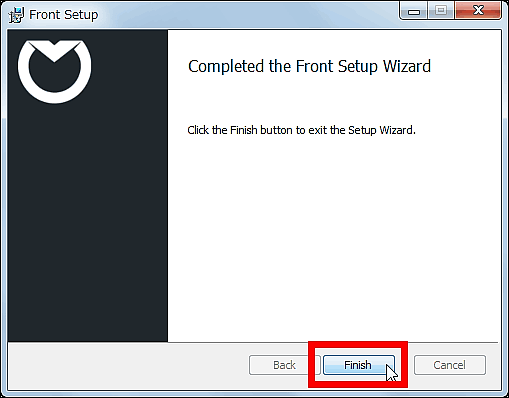
As the software starts automatically, enter the registered e-mail address and password at account creation and click "Sign in".
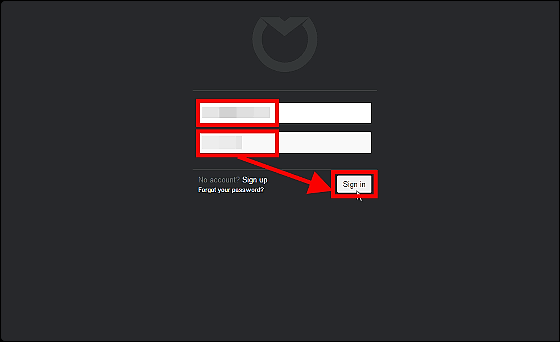
In Front, you can load mail · Twitter · SMS account and share it with multiple people, but first click "Email" first.
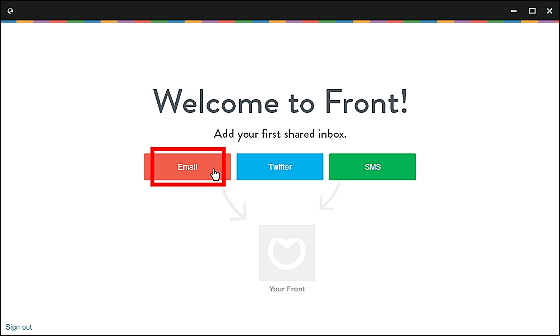
If it is a Google Apps account just click "Yes!", Otherwise click "No". This time I will not use Gmail's account, so click "No"
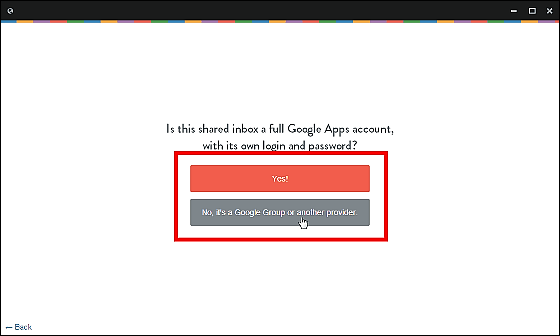
Enter the email address you want to import and click "Add this inbox".

Next, enter the name and e-mail address of the teammate who shares the contents of the e-mail or assigns the task and clicks "Add user". In addition, team mates can be added later.
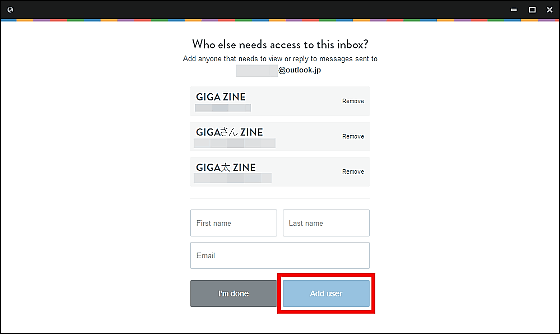
That's why the mailbox has been loaded. Information such as the registered address book is not loaded. The left side of the window shows various menus, the mailboxes you are loading, information on teammates, etc.
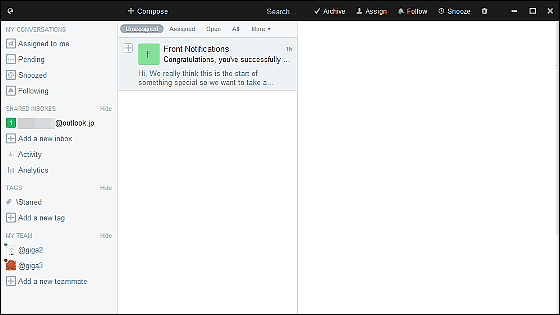
To read the mail, click the mailbox on the left side and click the mail you want to read from the middle list, the full text will be displayed on the right side.
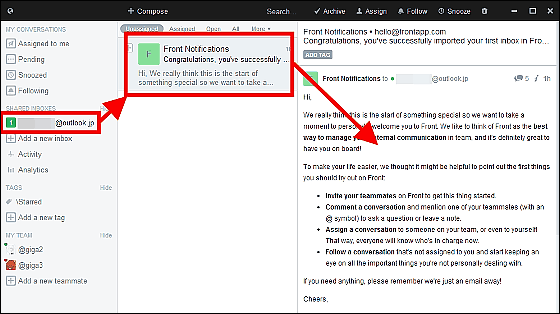
◆ Create a teammate subaccount
Front has different number of "team mates" who can share accounts according to the plan, but each needs to create a sub account associated with the main account. When inviting a teammate, an invitation email is automatically sent to the registered email address, so tap "Sign up".
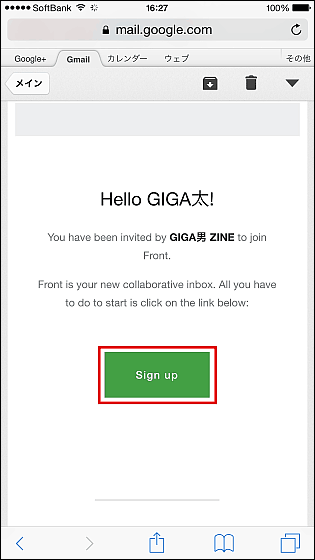
Next, entering the email address and password that received the invitation email will create a subaccount.
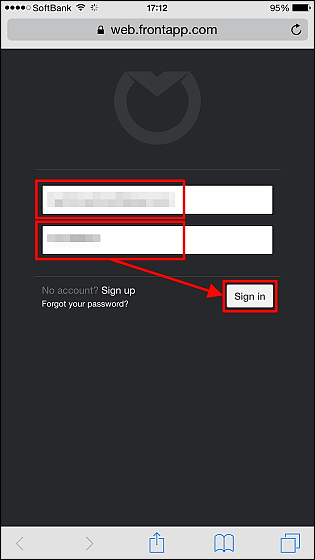
Successful login with sub account from iPad. Since this is a subaccount of "@ giga 3", the main account "@ giga" and one subaccount "@ giga 2" are displayed in the "MY TEAM" column on the left side.
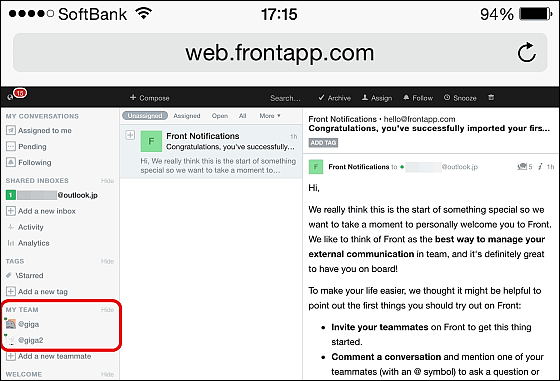
◆ Outlook forwarding settings
In order to receive e-mail provider's e-mail to be read at Front on Front,Various transfer settingsYou need to do.
This time I will set up Outlook and review it. First, click "Inboxes" from the setting button at the bottom left of the window and copy "Forward address".
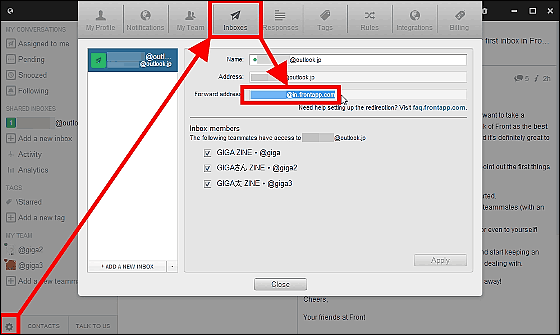
Then log in to Outlook and click "Options" from the setting button.
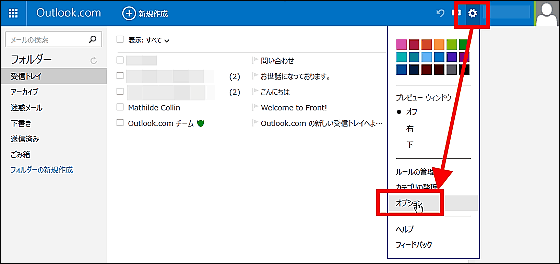
Click "Forward mail".
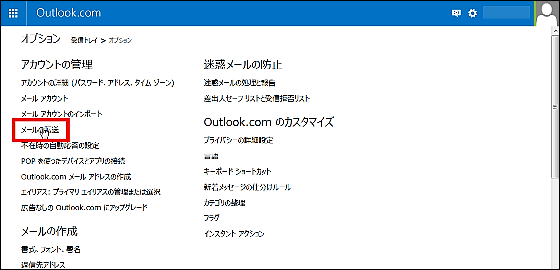
Paste the copied Forward address in the entry field and click "Save" to complete the setting.
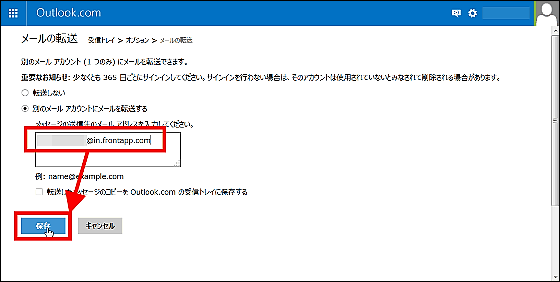
When you return to Front, you can see that new mail received by Outlook has arrived.
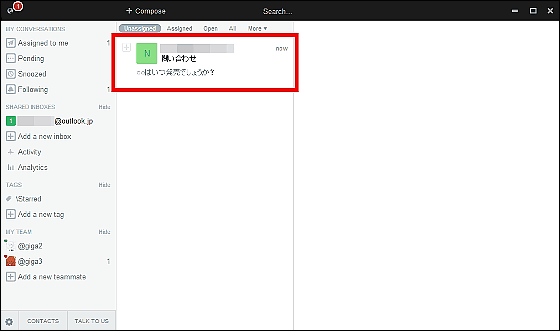
Main usage of Front ◆
When multiple accounts are used by multiple people, it becomes difficult to understand such as "who sent the mail", "who checked the mail", "did not read the received mail", etc. For example, In case of occurrence, it may be troublesome or problematic to transfer it to personal mail or to reply with CC · BCC attached. Front has many functions that can solve such a problem.
First of all, to reply to the received mail, click "Reply" of the full mail at the left end, click "Send" after entering the reply sentence.
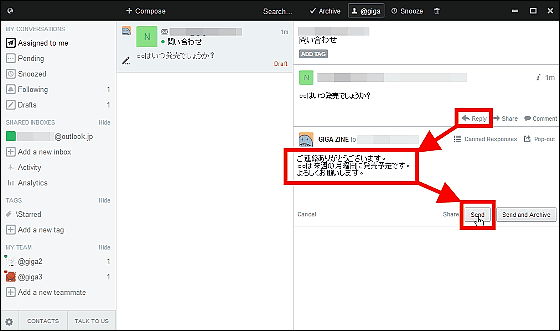
Then I was able to reply with the e-mail address of Outlook (mail account being read). In addition, although "1" is attached to "Pending (waiting for reply)" on the left side, externally exchanged with other than teammates is displayed as a reply wait.
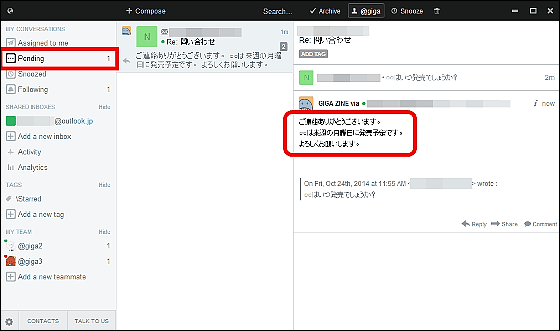
Furthermore, if you want to assign this mail to a teammate (read it), click "Assign" at the top of the window and select the teammate you are registering. This time I chose "@ giga 2".
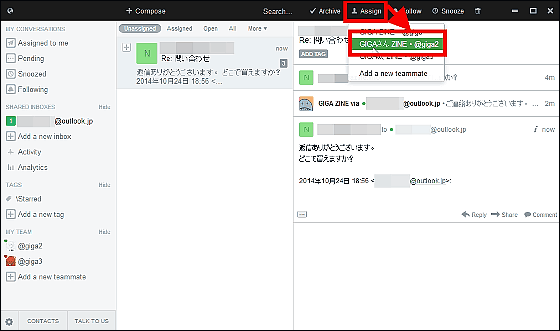
After that, the number assigned "1" is displayed on the right side of "@ giga 2" in "MY TEAM" on the right side of the window.
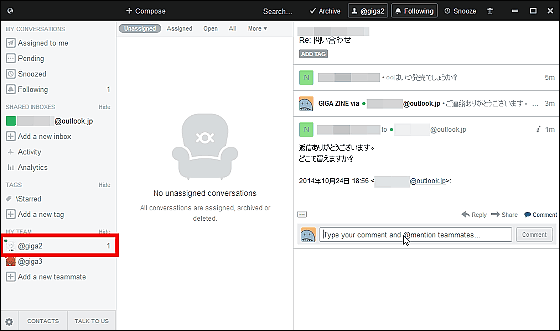
If you want to tell the instructions when assigning, write the name of the teammate's display name such as "@ giga 2" and instructions content from "Comment" of the mail thread in the input column and click "Comment".
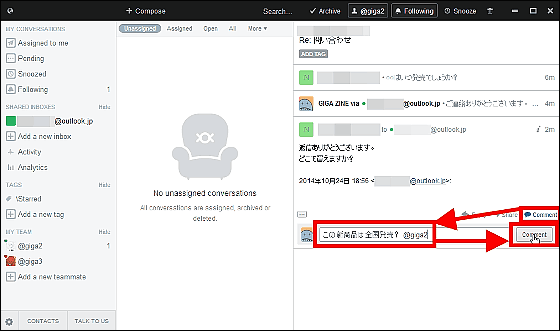
Looking at the account of "@ giga 2" that assigned the task from the iPad, the number is displayed as "1" in "Assigned to me", and the comment written by "@ giga" You can check.
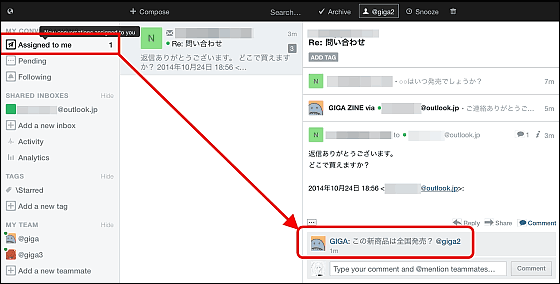
It is also possible to reply to comments and it is easy to discuss within the team while reading the mail thread. This comment is displayed only within the Front, so it will not be sent to people exchanging mail.
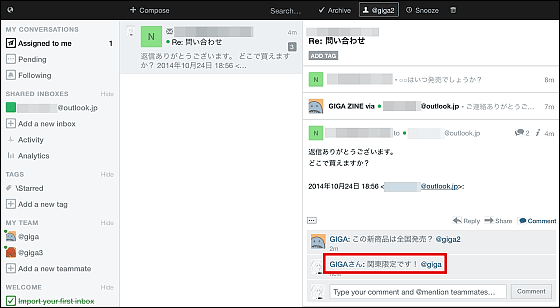
Conversely, I will assign "e-mail" from "@ giga 2" to "@ giga" with "Assign".
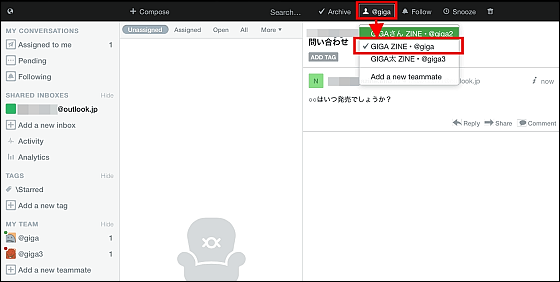
Returning to the PC and looking at the main account of "@ giga", numbers are added to "Assigned to me".
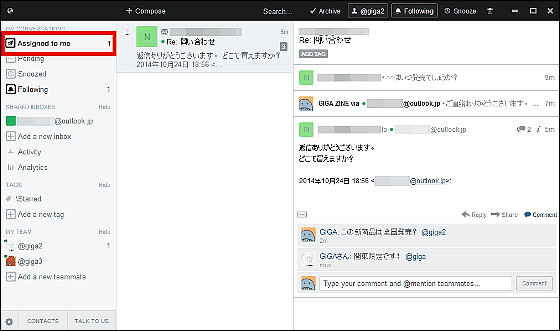
Also, instead of assigning a mail to someone, if you simply want to follow the trend of mail, click "Follow" next to "Assign", it will change to "Following" and it will be stored in the "Following" tab on the left . Even if the mail is buried it can check from here. When assigning to someone, it will automatically switch to Following, so if you do not need it, switch to Follow.
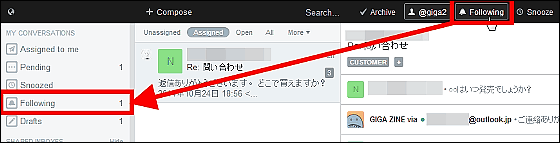
◆ Share Twitter account
Next, in order to share the SNS account, register a Twitter account in Front. Click "Twitter" from "Add a new inbox".
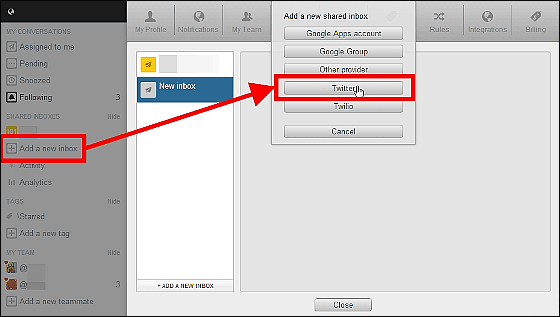
Enter Twitter's account ID and password in the pop-up window and click "Authenticate cooperative application" OK.
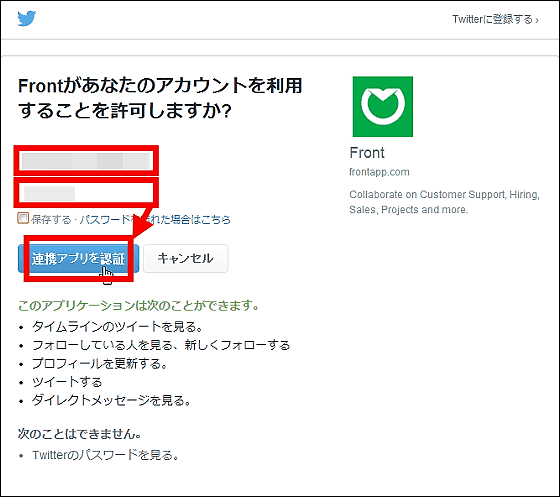
From registered registered users, choose a teammate who can access the Twitter account.
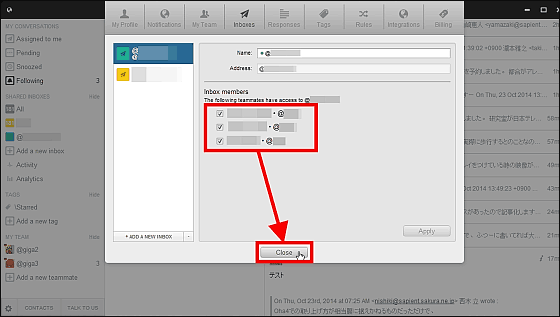
Twitter account loading is complete.
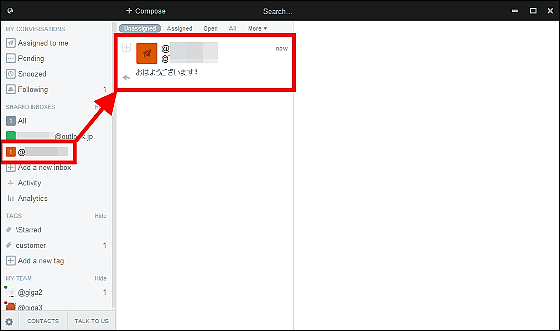
Click "+ Compose" to display the popup. You can tweet from Front by entering comments and pressing "Send".
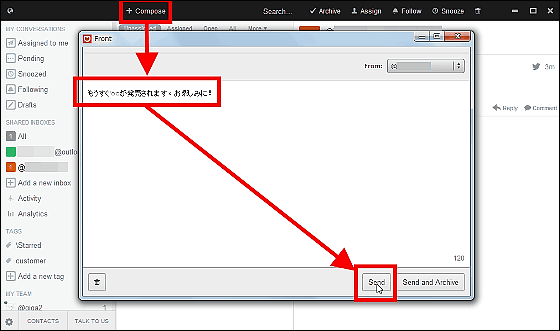
When you look at the page of Twitter, you can see that you can tweet properly. Since the operation method is the same as the mail, it is possible to operate the Twitter account with the feeling that Assign it to the teammate in charge and allocate it, etc. when customers etc. tweet the request.
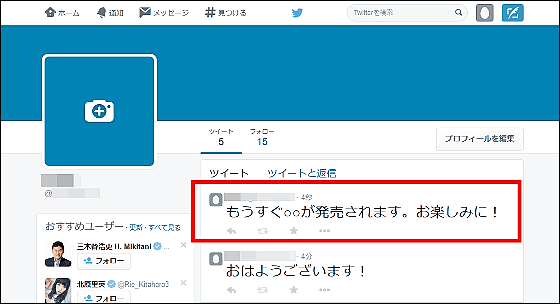
More convenient function & setting change method
In the case of e-mail with deadline such as deadline contact, reminders can be set by selecting "Snooze" from "4 hours later / tomorrow morning / tomorrow afternoon / 2 days / 4 days / 1 week / 2 weeks" .
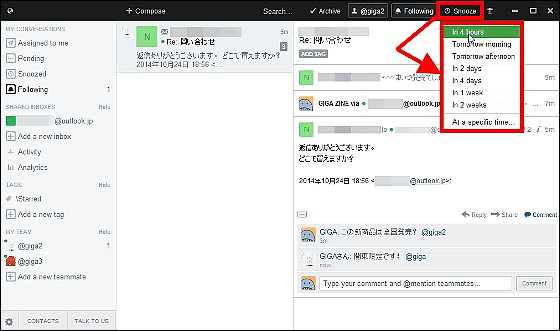
When many e-mails are allocated at the same time and it seems to be confused, when you look at "Activity" on the left side of the window, your actions are displayed in chronological order so you can see clearly what to do next.
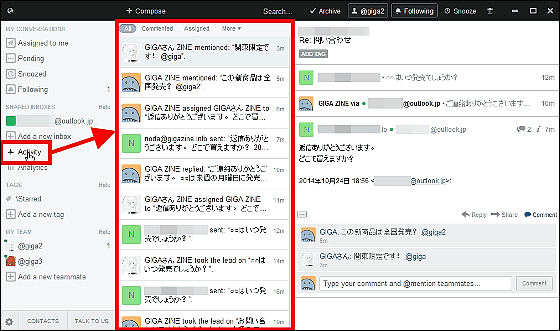
In "Analytics", the amount of mail exchanges of all teammates, the time taken to reply, etc. are recorded.
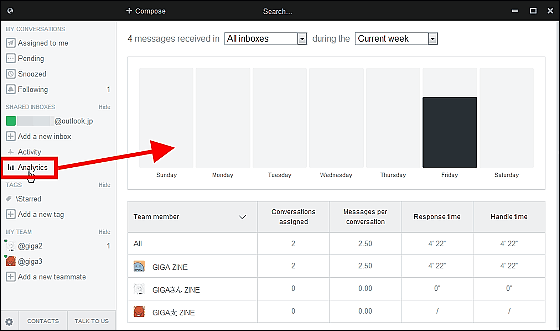
In addition, you can change various settings from the setting button on the bottom left, you can create account name, user name, signature that can be displayed for each account by email or Twitter in "My Profile". In addition, in the free plan, "Front display" will be included in the signature as "Branded Signature", but if it is a toll plan it can be displayed with signature only.
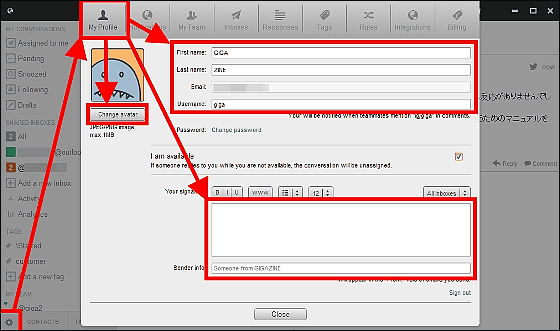
In "My Team", subaccounts can change e-mail and Twitter account sharing authority.

In the "Tags" tab, you can create original tags. Enter an arbitrary tag name from "+ ADD A NEW TAG" and click "Create tag".
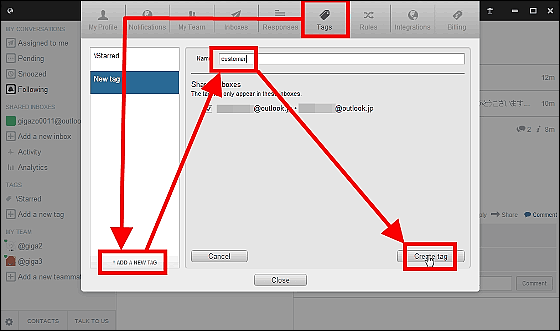
To tag a mail, click on the tag created from "ADD A NEW TAG" OK.

Since the tag name is added to the left end, it becomes possible to read the mail for each tag.
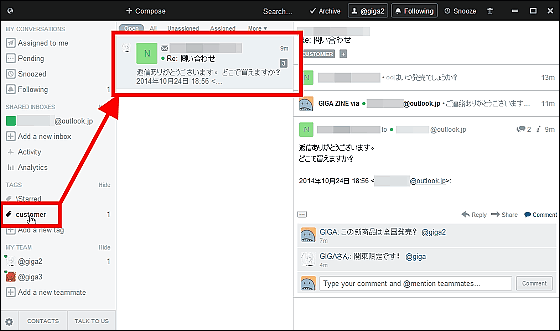
The exclusive function "Rules" of only the most expensive premium plan can create various condition designations such as "automatically assign to the specified team mate" by setting conditions.
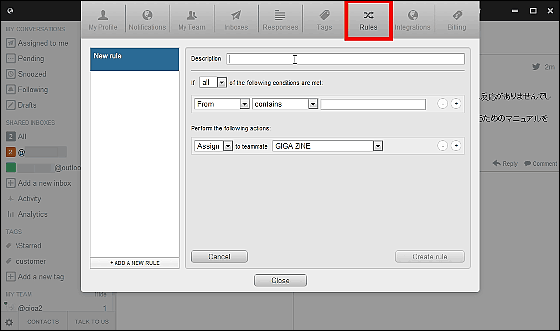
Clicking "TALK TO US" at the bottom left of the window will immediately display a popup window to email support. Although it is only English support, when asked several times several points of uncertainty, we will reply in 10 minutes or so in a matter of a few minutes at the earliest, as well as checking the registration status and so forth, checking the point that seems to be in trouble I was surprised by the thoroughness that it will investigate and propose to the suggestion.
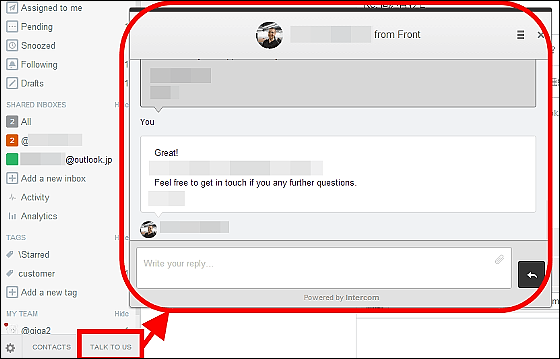
After the 14 day trial period, it will be automatically transferred to the free plan, and up to two shared users will be able to read up to one mail address · Twitter account. If it is "Standard" of 29 dollars a month (about 3100 yen), the number of shares is 3, and addition is 9 dollars a month (about 1000 yen) per person. Readable mail address · Twitter account can be expanded to 5, mail tracking function etc can be used. E-mail address that can read "Premium" of 99 dollars a month (about 10,000 yen) · There are five Twitter accounts, and additions are $ 19 / month (about 2000 yen) per person. In addition to the Standard function, you can also add rule specifications for exchanging mails.

Related Posts:
in Review, Software, Web Service, Posted by darkhorse_log