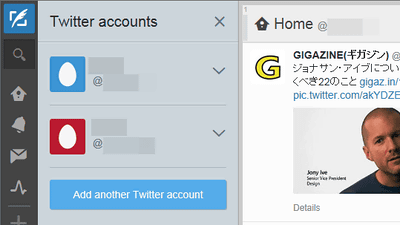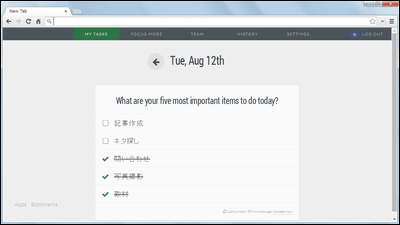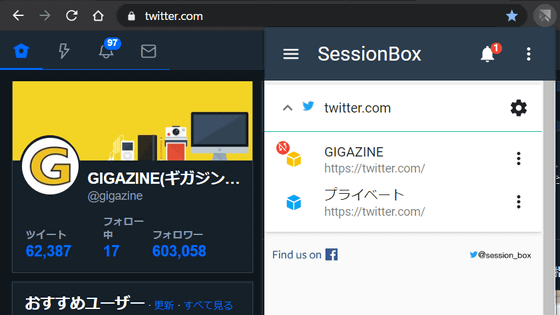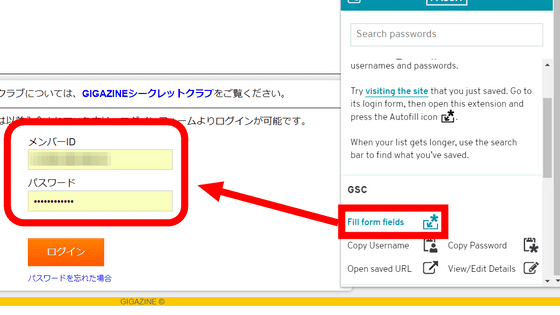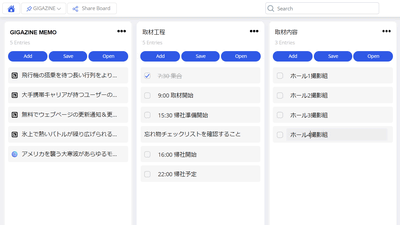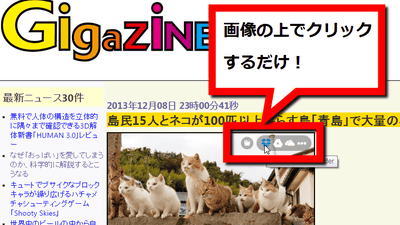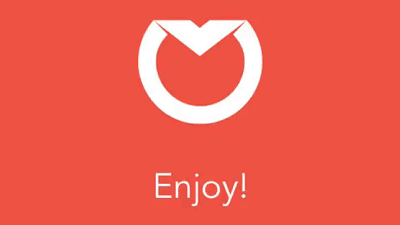Password manager "Meldium" that allows you to log in to various services with just one click and also to securely share one account with multiple people
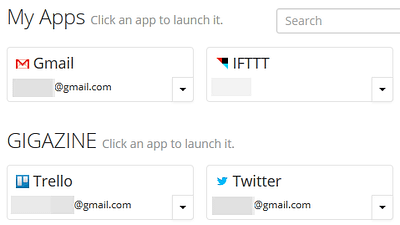
Including Twitter, Gmail, etc.1924 web applicationsPassword manager that can save login information of "Meldium"is. Entering login information will not only allow you to log in to any service with just one click, you can also allow the other party to log in to the service without having to tell the other party the login password of the account, so one person You can easily manage accounts and temporarily grant access rights.
Meldium | Team Password Manager, Cloud Identity & Access Management
https://www.meldium.com/
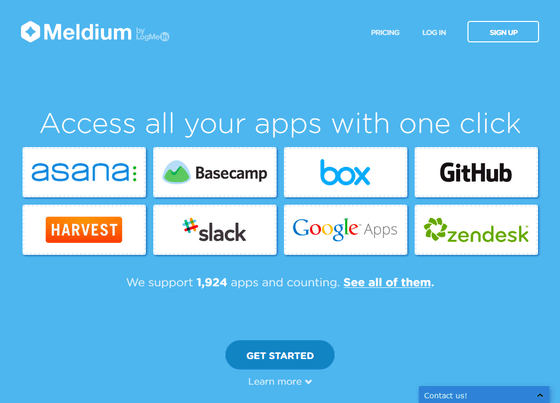
To use Meldium, go to the top of the official page from the link above and click "GET STARTED".
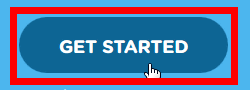
Then enter the user name, e-mail address, password from the top and click "Sign up".
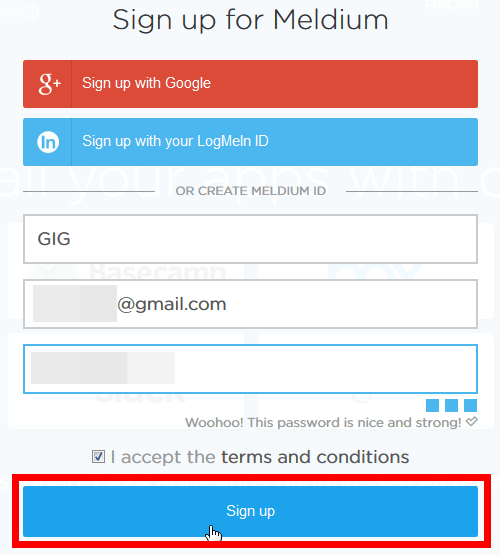
Since the mail arrives at the mail address you entered, opening this and clicking "Activate my account" will complete the account creation.
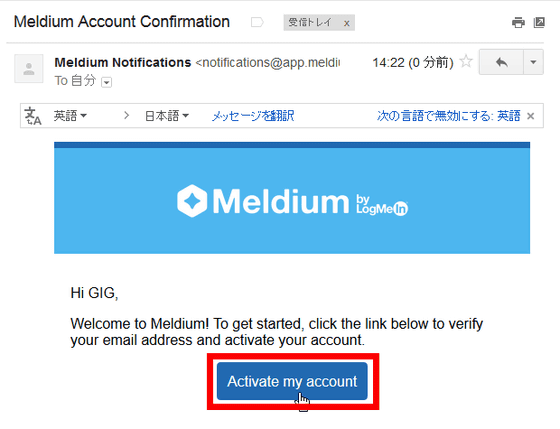
When the account is finished, the button "+ Add an Organization" is displayed first.
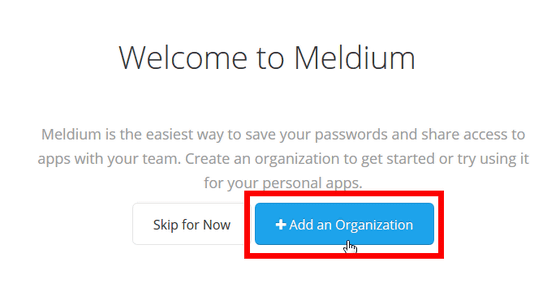
Clicking on this will take you to the Organization (team) creation page. This "team" is a group that can share access to applications using Meldium. So, if you want to use Meldium at work, enter the name of the workplace OK and if you want to share access to the application to work with a team with some colleagues, enter the team name and project name If you input it is OK. When you enter information, click "Create Organization".
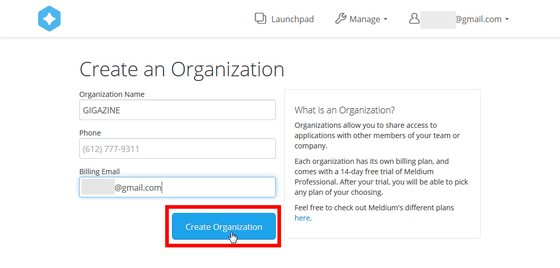
This is the screen for managing the team, you can invite from this screen the other party you want to share access to the application, ie "I want to manage Twitter account together" etc. If you do so, you can also "enable the other party to log in to the service without instructing the other party to login password".
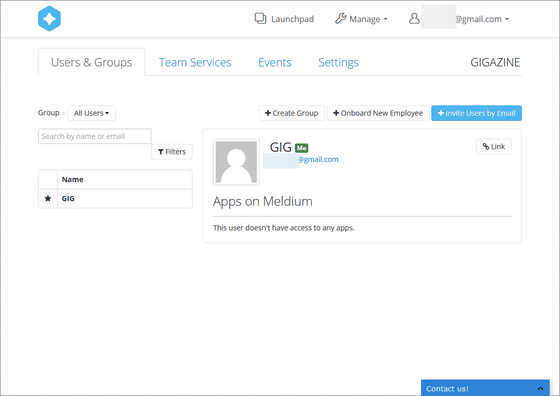
If you want to invite other users to the team, just enter the email address of the person you want to invite from "Invite Users by Email".
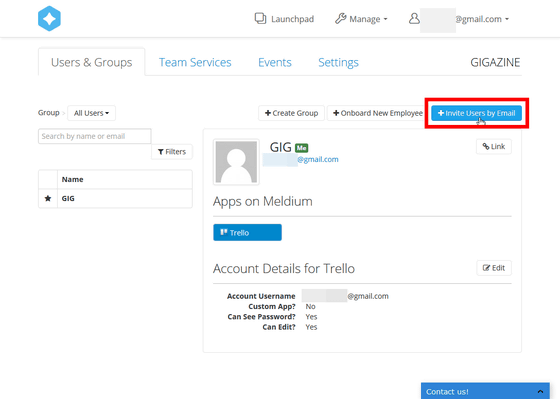
You can display this screen at any time by clicking "Manage" at the top of the screen and clicking "Team name (GIGAZINE for images)".
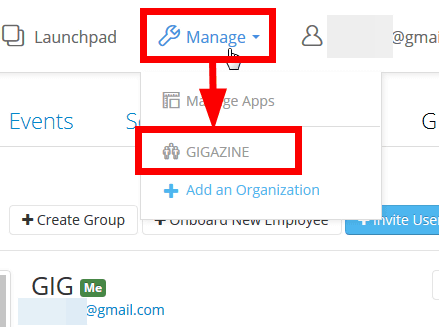
However, since we did not enter any login information of the web application at the beginning, first of all it is from registering login information with Meldium. Click "Launchpad" at the top of the screen and click "+ Add App".
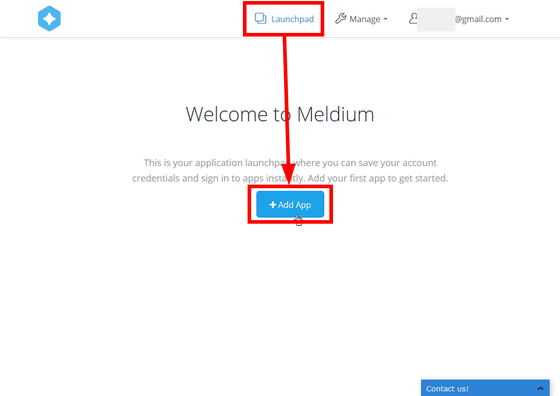
The login information registration screen "Enter Account Details" appears. First of all, to select the application you want to enter login information, enter the service name in the "Application" part.
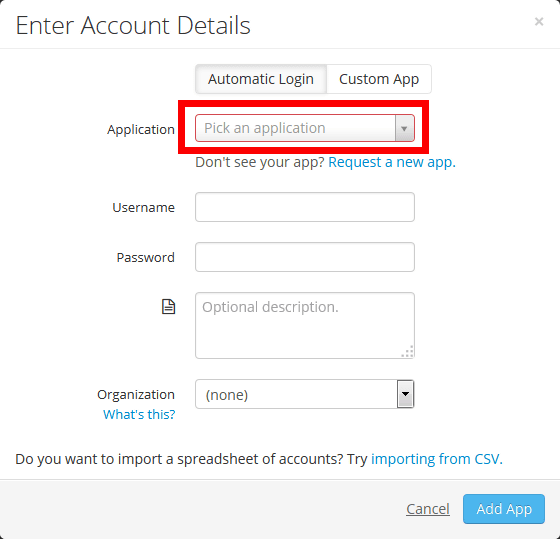
The excellent point of Meldium is that you think about sharing access rights to other users, even services that can be used with the same account need to be broken down and registered for each service. For example, in the case of Google related services, it is divided into Gmail, Google Drive, Google Analytics and so on, so that it is possible to draw lines such as "You can use this but you can not do this!"
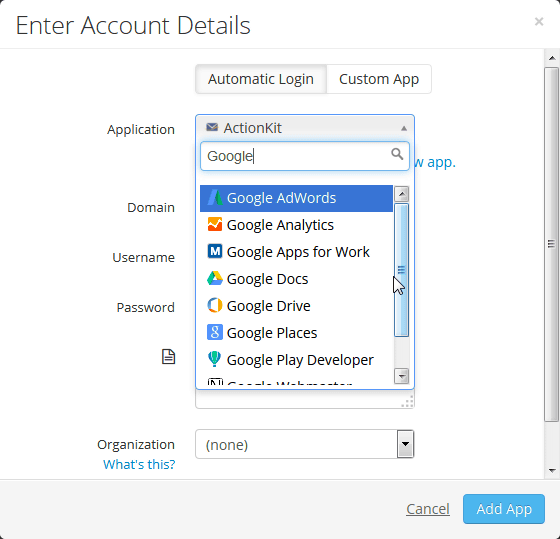
So after selecting the application, enter the user name and password and click "Add App".
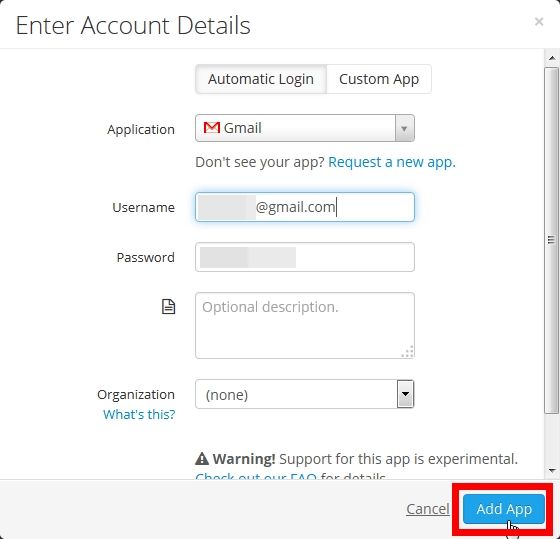
Then the Gmail icon appeared under "My Apps" on the "Launchpad" screen.
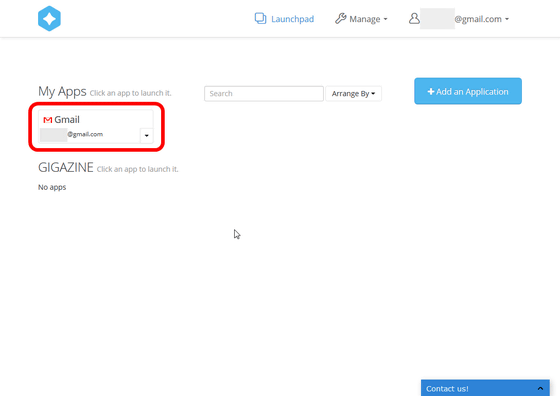
By clicking on this you can always access Gmail with a single click ... ...
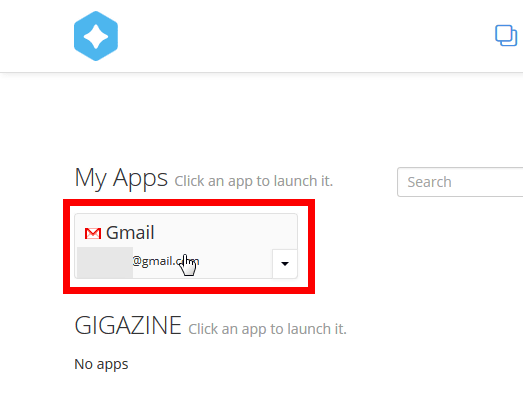
When using for the first time, it is necessary to install Meldium exclusive extension function in the browser. The extension can be installed from "Install Meldium Browser Extension" which is displayed when you try to log in to another service for the first time in your browser, and it can be installed for browsers such as Firefox, Google Chrome, Opera, Internet Explorer, Safari There are things.
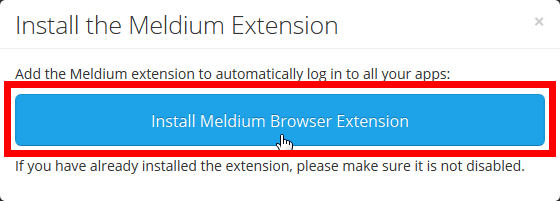
So click "Install now".
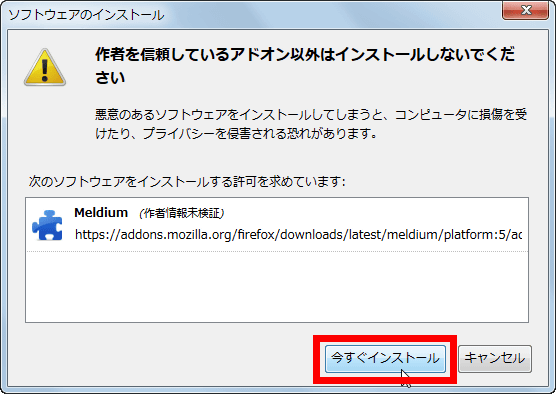
If the installed extension is not displayed, click "Click to refresh after installation" or restart the browser OK.
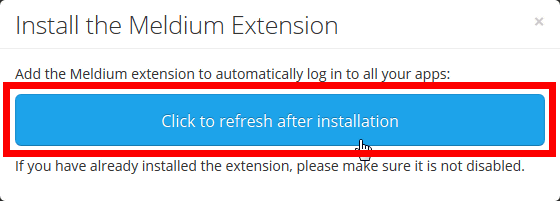
For Firefox and Google Chrome, the Meldium extension icon is displayed in the upper right corner of the browser.
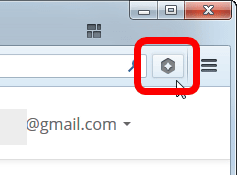
Click on this and click the application name ......
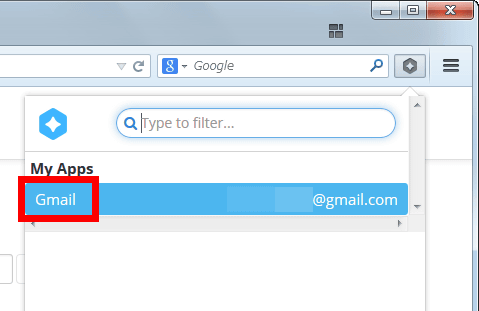
You can log in with one click without opening Meldium in the browser.
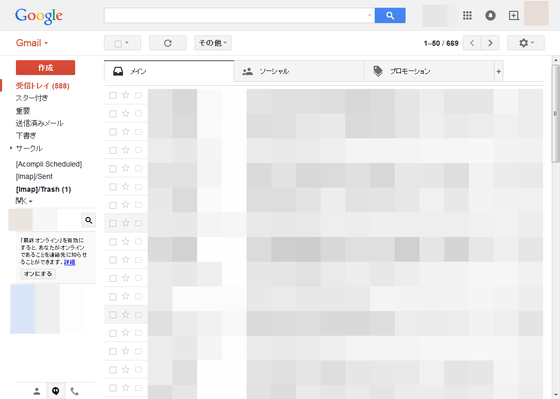
However, in most applications such as Twitter, it can be used without problems, but in the case of a Google account, it is confirmed by the user every time logging in ... ...
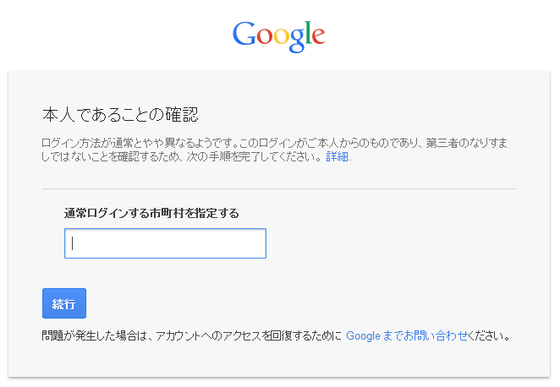
It has been blocked as "unauthorized login". MeldiumDashlane Password ManagerYaID ManagerIt logs in to the service automatically via the network, not the service that helps "enter login information" on the browser as shown in. So, if a user living in Japan tries to log in to a Google Account using Meldium, he will be logged in from a different American Virginia than usual, and Google will be blocked from logging in.
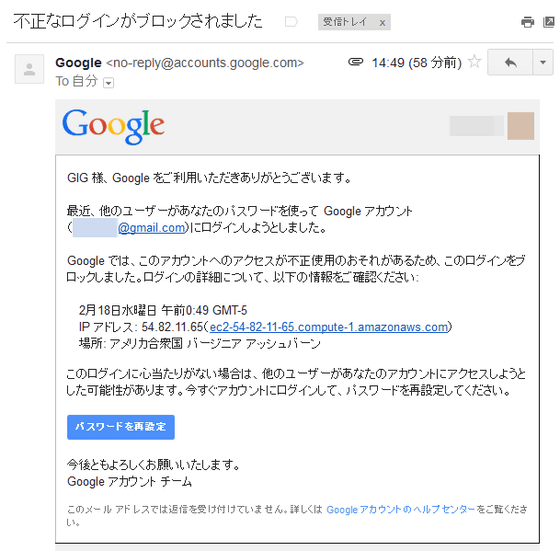
For applications that have registered login information, you can acquire login passwords, edit them, or delete them by clicking the red frame icon.
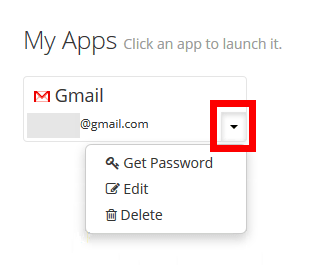
When you try to edit login information by clicking "Edit", this screen opens.
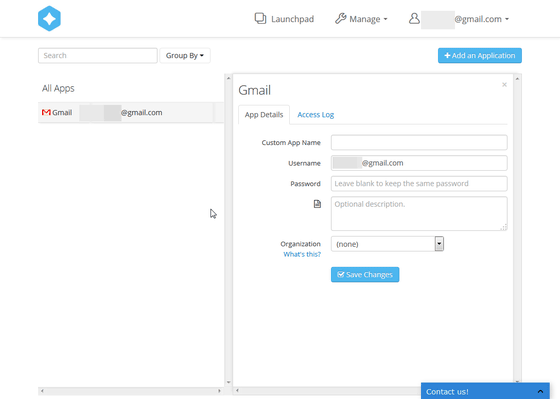
If you change "Organization" from "(none)" to "GIGAZINE" created earlier, you will be able to share access rights to this Gmail account with other users.
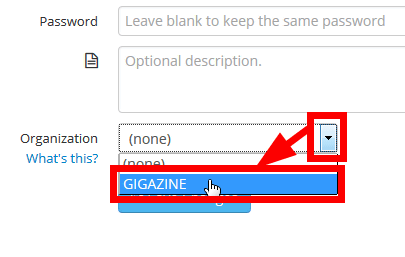
When sharing access rights on the team, the shared application appears under the team name on the "Launchpad" screen.
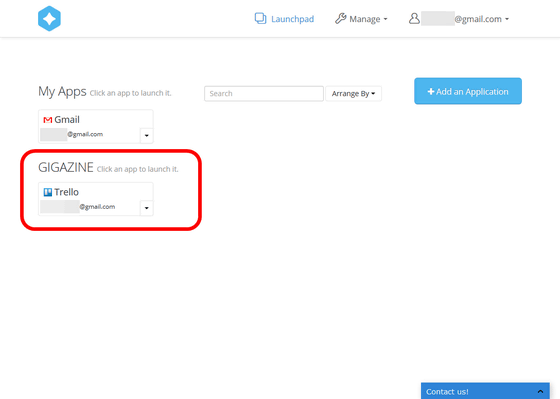
A new tab called "Sharing" will be added to the edit screen.
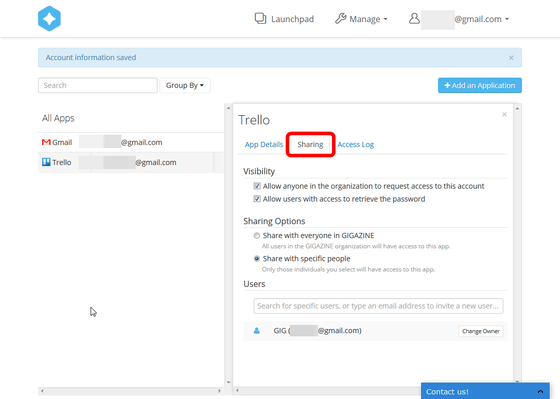
Choose "Share with specific people" from "Sharing Options" on the "Sharing" tab, and enter the user name or mail address of the person you want to share access rights to "Users" below If you enter it you can easily share access rights.
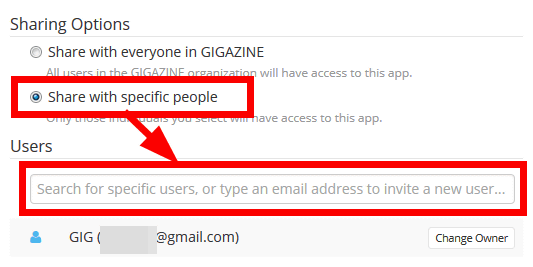
By clicking "Share with everyone in GIGAZINE (shared with everyone in GIGAZINE)", everyone in the team gets access.
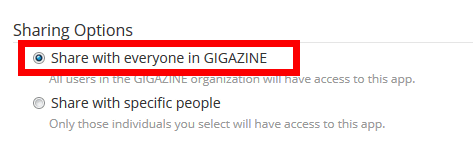
There is no particular change on the user screen on which the access right is shared, and the name of the service given the access right under the team name is displayed. This makes it easier for multiple people to manage even services that are not supposed to manage accounts by multiple people.
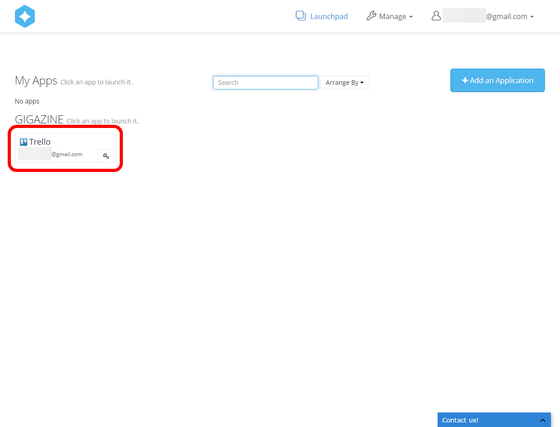
Also, from the "Sharing" tab, it is possible to condition when sharing access rights, "Allow anyone in the organization to request access to this account (anyone in the team can request access rights)" "Allow There are options such as users with access to retrieve the password (users who have access rights can acquire passwords), so if you can make use of these options, you can say "give access rights but not login passwords" is.
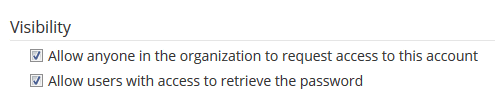
In addition, when using "Meldium" for free, the maximum number of users who can give maximum access rights will be up to five. In a paid plan, it is 24 dollars a month (about 2900 yen), sharing the access right of 20 people, sharing the access right with 100 people at a monthly price of 67 dollars (about 8000 yen), 250 persons at a monthly price of 169 dollars (about 20,000 yen) You can share access rights.
Meldium | Team Password Manager, Cloud Identity & Access Management
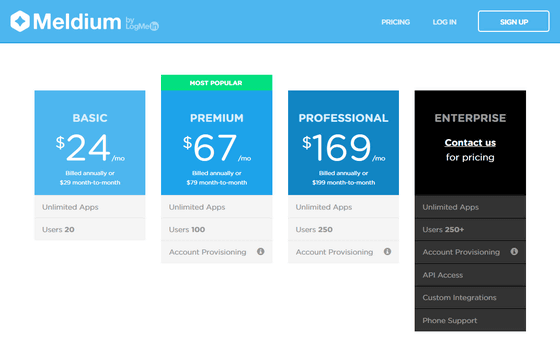
Related Posts:
in Review, Software, Web Service, Posted by logu_ii