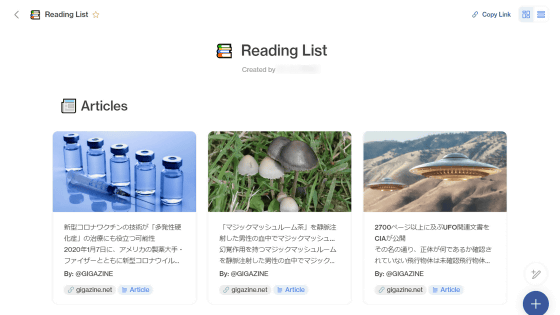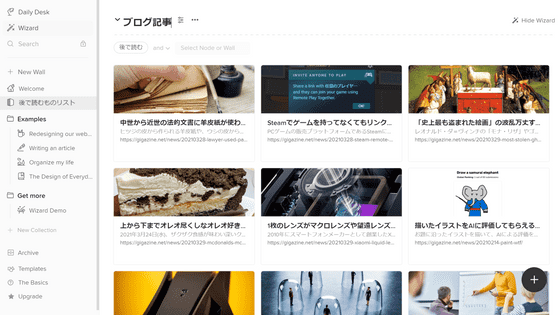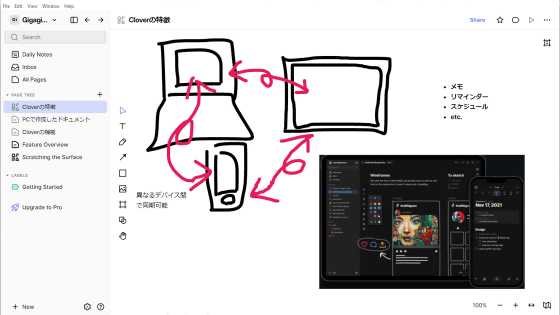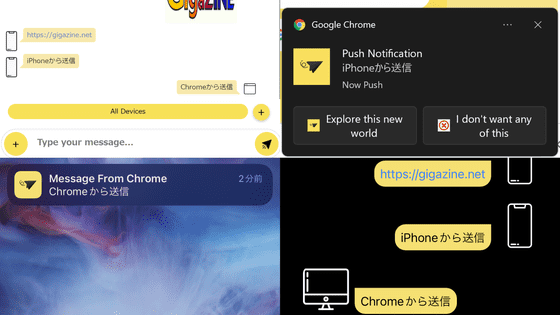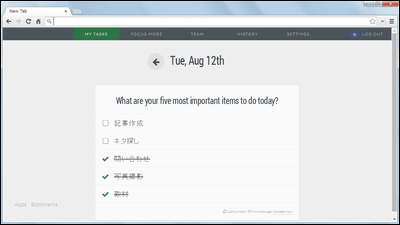Chrome / Firefox extension 'Qlearly' review that allows you to share and manage web pages and tasks with others in board format
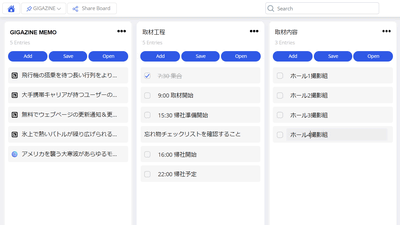
' Qlearly ' is a web service that allows you to save the currently displayed tabs in a batch and add tasks and memos to the saved pages to improve work efficiency. It is said that information such as saved pages can be shared with other people and managed by multiple people, so I actually tried using it.
Qlearly --Modern Bookmarks and tabs manager
Qlearly is an extension that supports Chrome and Firefox. This time I will add Qlearly to Chrome. After accessing the official page , click 'Install On Chrome'.
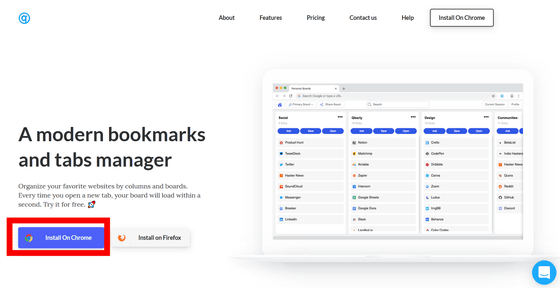
You will be transferred to the Chrome Web Store, click 'Add to Chrome'.
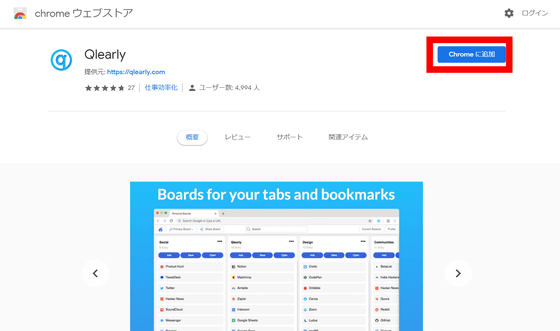
The message 'Are you sure you want to add'Qlearly'?' Is displayed. Click 'Add Extension' to automatically add Qlearly to Chrome.
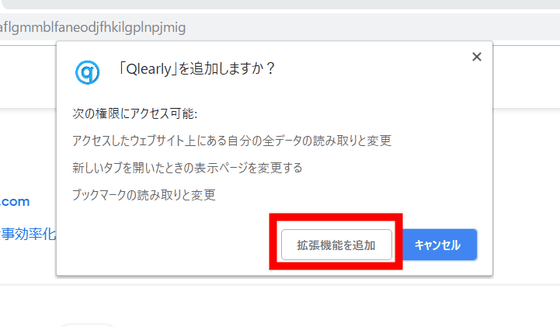
When Qlearly is added to Chrome, the Qlearly tab will open automatically. At first, the tutorial starts in English, so click 'Skip' this time.
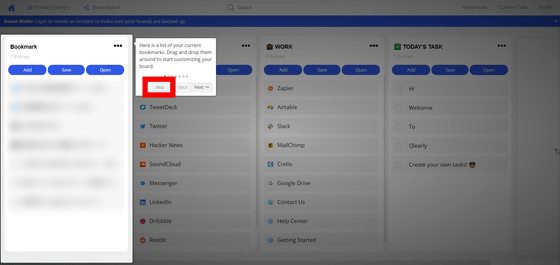
Qlearly's home screen looks like this, in the initial state, favorites registered in the browser are displayed in a row in 'Bookmark', and Twitter etc. by default in 'SOCIAL & OTHERS' 'WORK' 'TODAY'S TASK' Icon is registered from the beginning. A list such as 'Bookmark' is called a 'Column'.
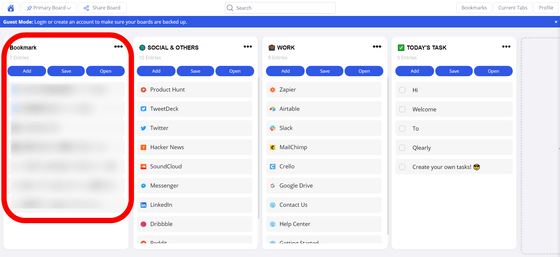
Click 'Tap to Create Column' ...
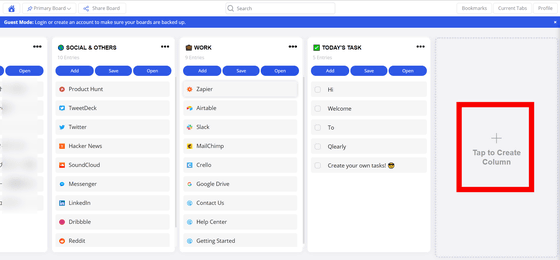
You can create a new blank column.

You can register a web page in the column by clicking 'Add' in the column, entering the 'Web page name' and 'Web page URL', and clicking 'CREATE'.
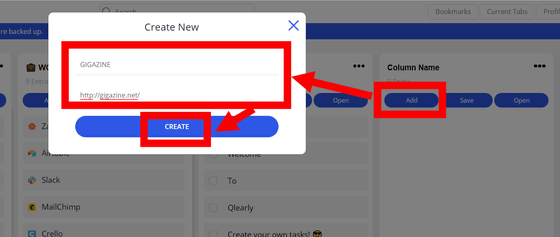
Click 'Save' ...
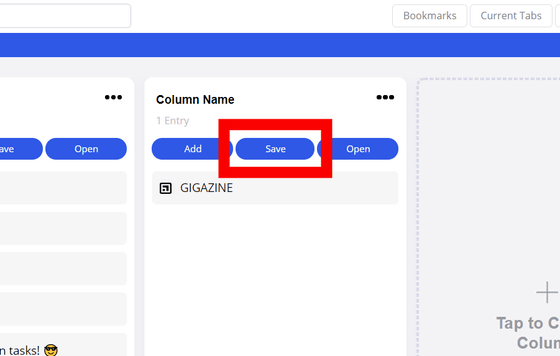
Tabs other than Qlearly can be registered in the column at once.
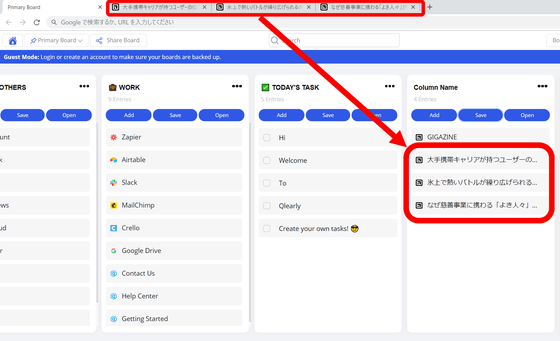
If you click 'Open', the web pages registered in the column will be opened at once.
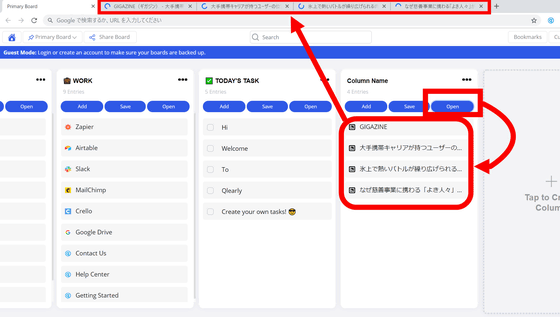
Tasks etc. can also be registered in the column. Click the '...' icon in the upper right corner of the column and select 'Create Task' to display the input form for a new task. You can freely write tasks and add them to the column.
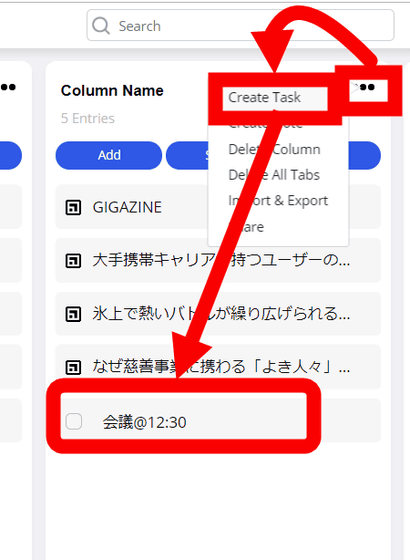
The task has a check box, and when checked, the content of the task is displayed as a line. By effectively using the task checkboxes, it is possible to record that 'the meeting at 12:30 has already ended' and 'there was an appointment but it has been completed'.

Web pages, tasks, etc. registered in the column can be moved to any position by dragging and dropping.
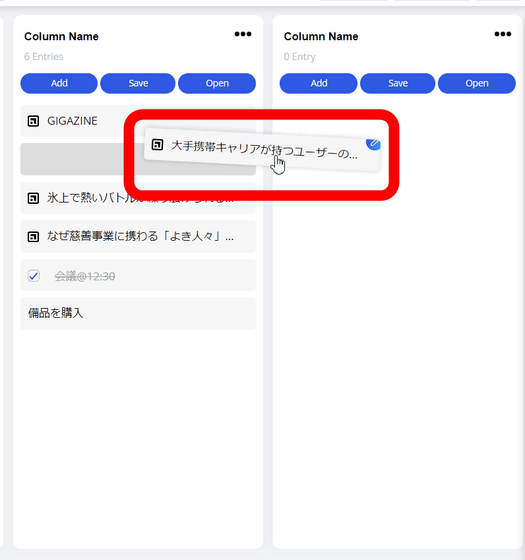
You can also create a 'Board', which is a collection of columns. Click the house icon in the upper left and select 'Tap to Create Board' ...
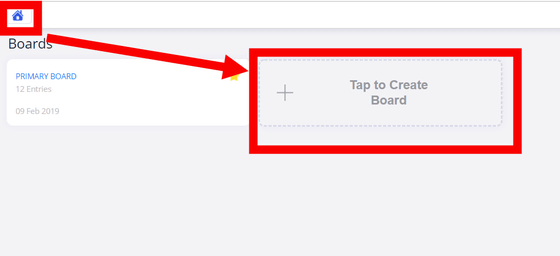
Enter the name of the board you want to create and click Create.
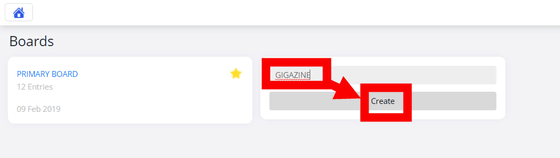
Then, like this, I was able to create a new board. You can use Qlearly more efficiently by creating columns using different boards, such as 'work' and 'private'.
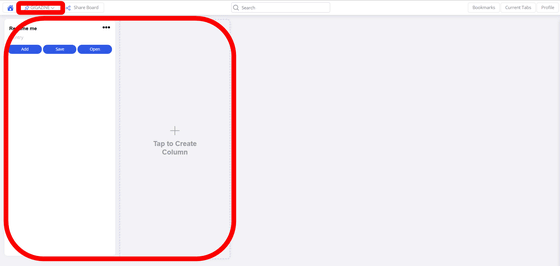
If you enter the content you want to search in the input field at the top, the word will be searched from the board, so you can easily find registered web pages and tasks.
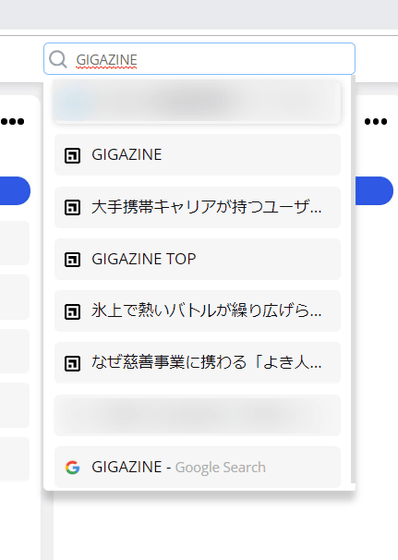
Also, when you install Qlearly, the page that appears when you open a new tab is automatically changed to Qlearly.
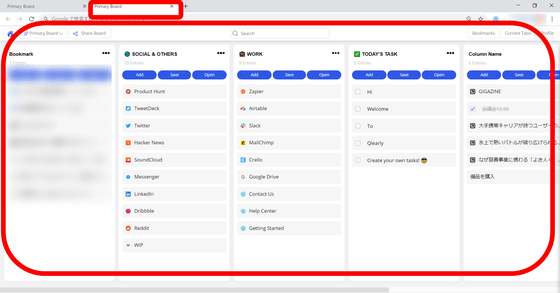
Qlearly is a convenient web service that you can use without registering an account, but you can also share your board with others by logging in. To register for an account, click Profile in the upper right corner and then click Sign up.
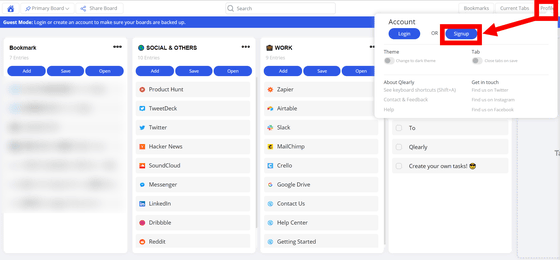
Simply enter 'Name', 'Username', 'Email', and 'Password' and click REGISTER to complete account registration.
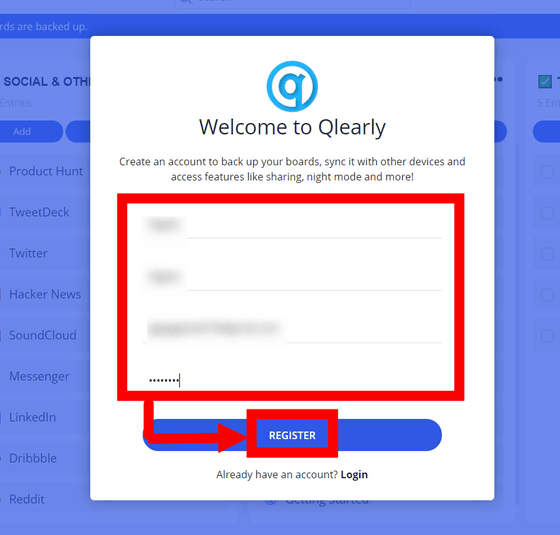
If you want to share the board with others in Qlearly, click 'Share Board'. There are two ways to share the board with your peers: register the email address of the person you want to share with, or generate a URL.
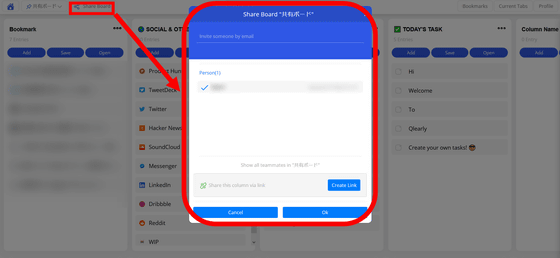
If you want to register an email address, enter the email address of the person you want to share at the top, click 'Invite Teammate', and then click 'OK'.
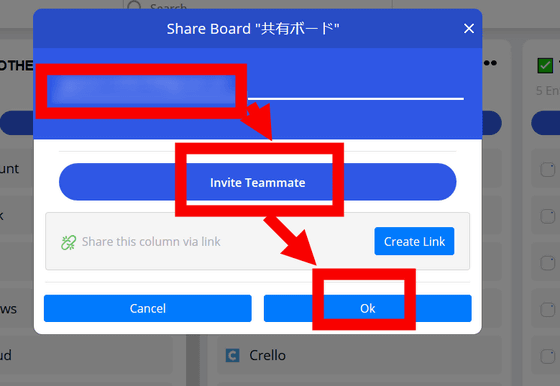
The shared board will be added to the board list for the person whose e-mail address is registered. The shared board can be edited freely like a board you made.
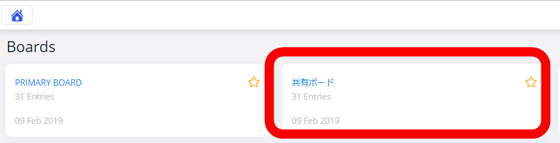
If you want to generate a URL, click 'Create Link' ...

The URL will be generated like this. You can share the Qlearly board with other members by sharing the URL with a messaging app or SNS.
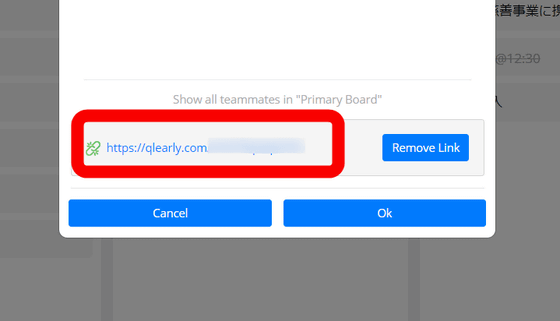
Anyone can freely access the board of the generated URL, but it can only be viewed and the website and tasks cannot be edited.
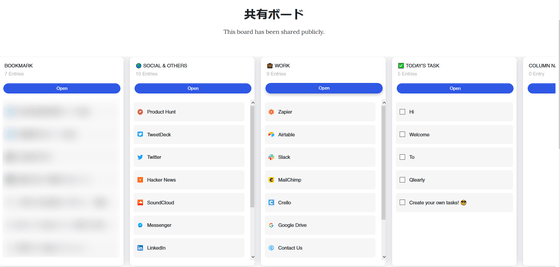
If Qlearly is free, you can share the board with 2 members, and you can create a total of 10 boards. If you register for the paid version of $ 6 per month (about 660 yen), the number of members who can share the board will increase to 5 and the number of boards that can be created will be 15, and if you pay $ 15 (about 1650 yen) per month, 15 people You will be able to share your board with your members and create an unlimited number of boards. With a monthly plan of $ 45 (about 5,000 yen), the number of members that can be shared and the number of boards that can be created are unlimited.
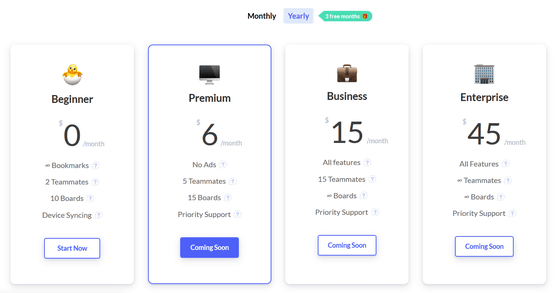
2020/11/10 postscript:
The fee structure has been revised, and free use is limited to the first 30 days. The Pro version with 5 members who can share the board and 10 boards can be created is $ 15 per year (about 1600 yen), and the Unlimited version with unlimited number of boards that can be created with the members who can share the board is $ 20 per year (About 2100 yen).
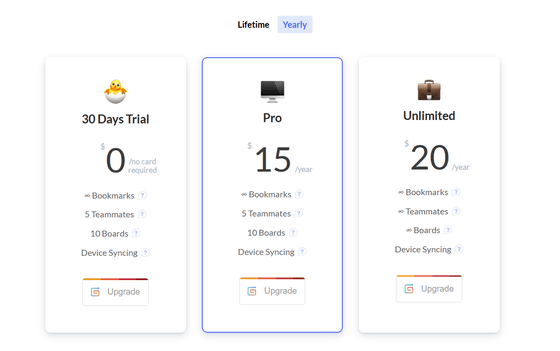
Related Posts:
in Web Service, Review, Web Application, Posted by darkhorse_log