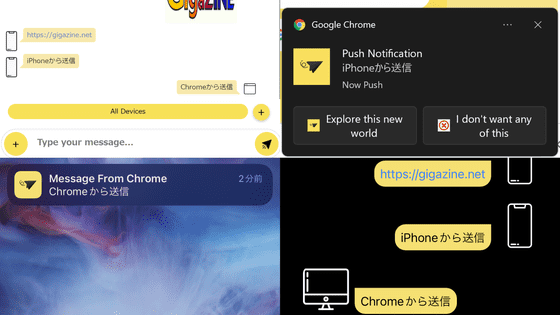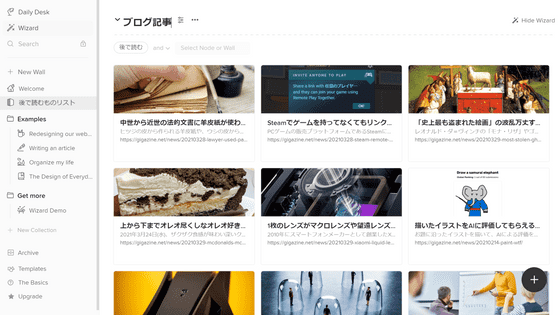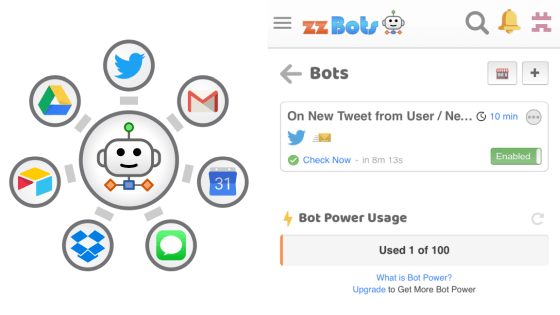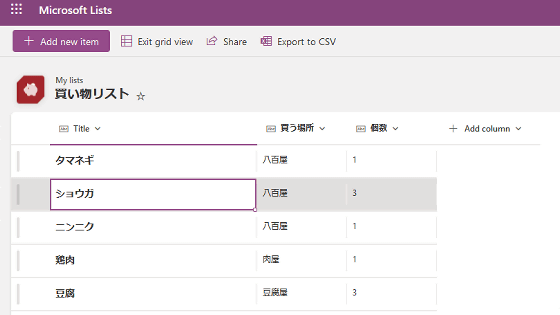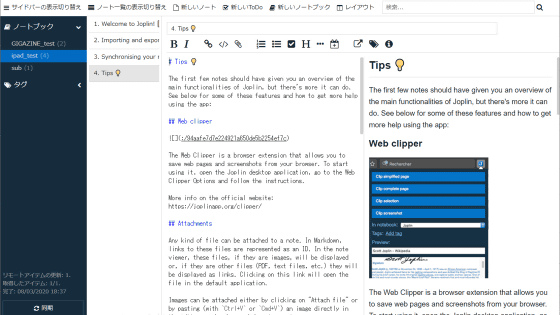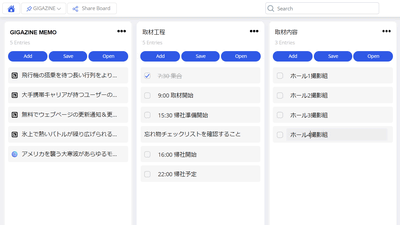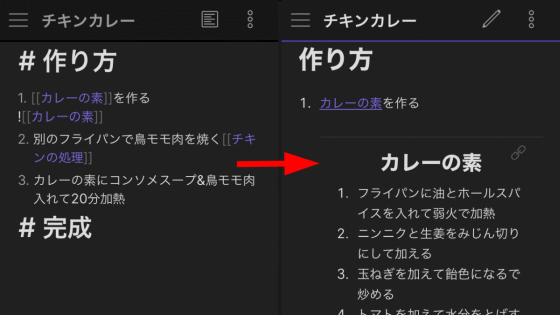'Clover' review that integrates schedule management, notepad, idea organization, etc. into one app and is fully equipped with cloud synchronization
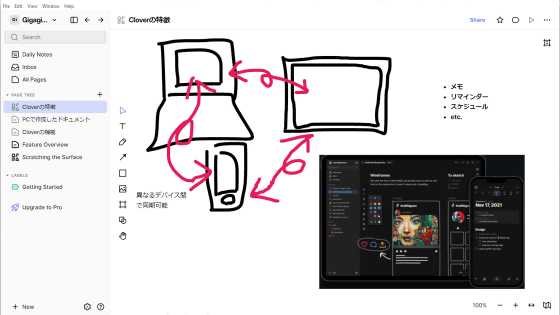
If you try to improve the efficiency of your daily work by using schedule pres and reminders, you will end up with the problem that it is troublesome to go back and forth between multiple apps. It is said that 'Clover ' that can be used for free of basic charges can handle tasks such as schedule management, memos, reminders, and note creation with one application, so I actually installed Clover on my iPhone or laptop and checked how to use it. ..
Clover – Notes, tasks, whiteboard, and a daily planner in one delightful app.
·table of contents
◆ 1: Try using Clover on your iPhone
◆ 2: Try using Clover on your PC
◆ 3: Summary
◆ 1: Try using Clover on your iPhone
At the time of article creation, Clover has apps for iOS, Windows, and macOS. First of all, I want to use it on iPhone, so click the link below to access the Clover distribution page of the App Store.
Clover --notes, tasks, planner on the App Store
https://apps.apple.com/app/clover/id1562909097
Next, tap 'Get' ...
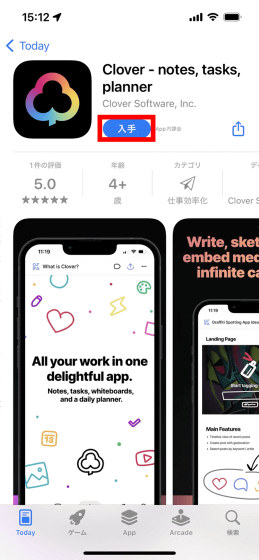
Tap 'Install'.
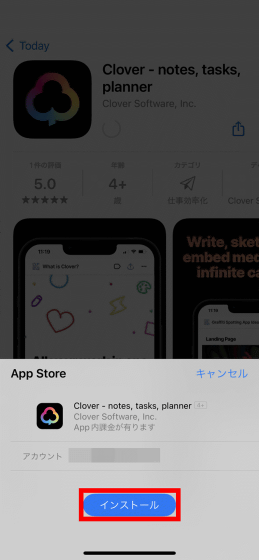
When the installation is complete, tap 'Open' to launch Clover.
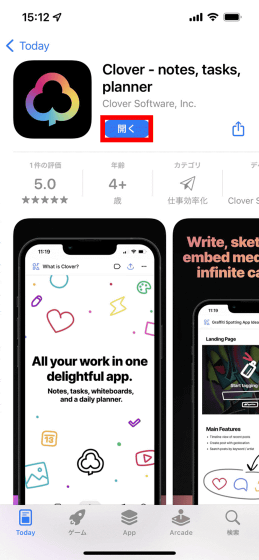
The first time you launch Clover, you will be asked to sign in with your Clover account. This time, I tapped 'Sign up' to create a new account.
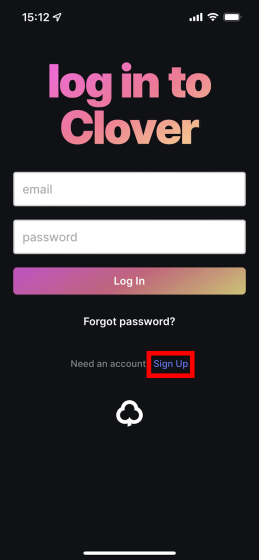
When the account creation screen is displayed, enter your name, email address, and password in order from the top and tap 'Create Account'.
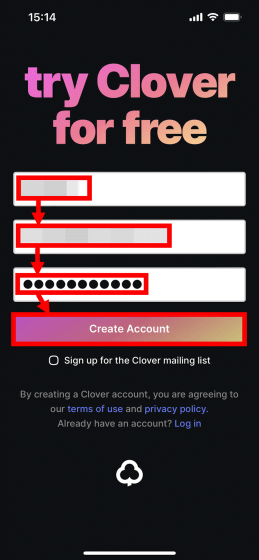
Then, an email will be sent from Clover to the account you entered, so tap 'Confirm email' ...
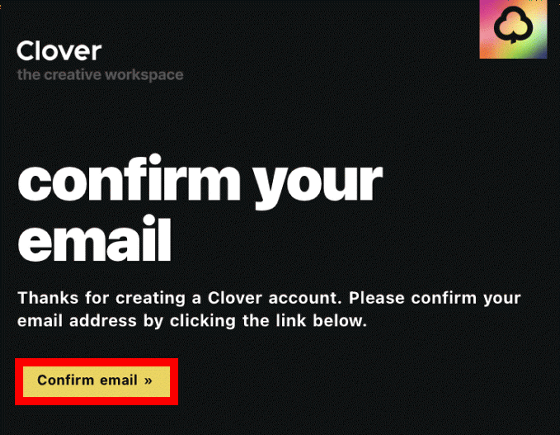
If the following screen is displayed, the account creation is complete.
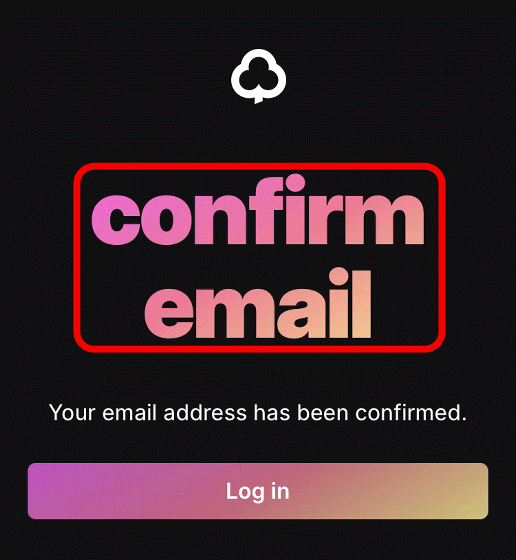
When you return to the Clover screen, the tutorial is displayed, so tap 'Continue' to continue reading ...
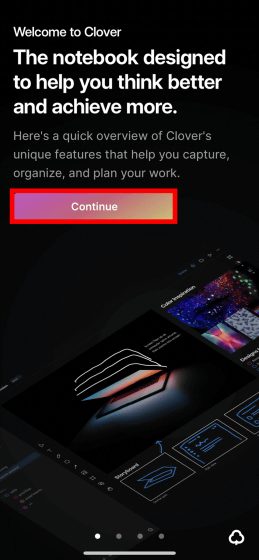
After reading to the end, tap 'Start Using Clover'.
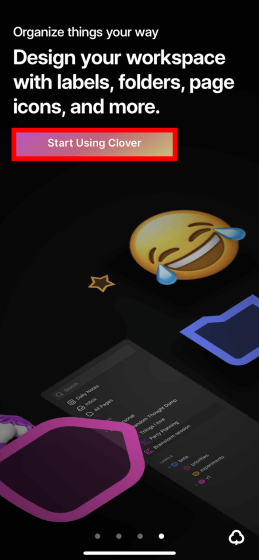
Then, the main screen of Clover is displayed. At the first startup, the screen requesting cooperation with Google Calendar and the explanation of how to use it are displayed, but this time it will not be linked with Google Calendar, so tap 'Dismiss' and explain the displayed usage by yourself. Delete.
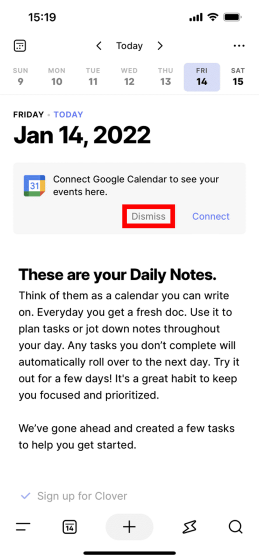
Then, the screen will be blank as shown below. Clover prepares one 'screen where you can write sentences' every day like this, so you will be using more and more schedule reminders and memos on this screen.
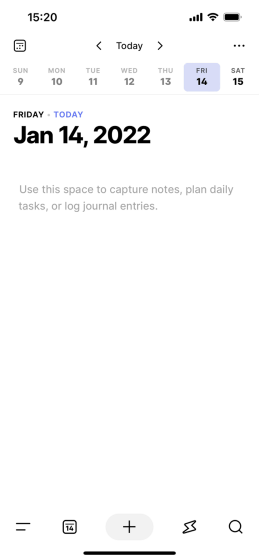
It's easy to add notes and reminders. First of all, fill in the memo like a normal memo application ...
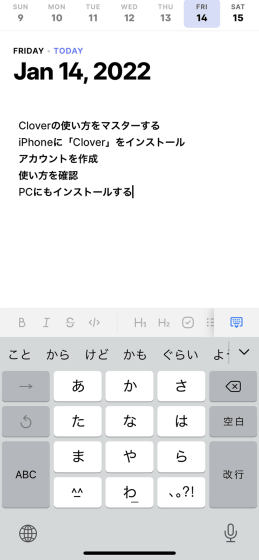
Convert the written text into a headline or a checklist. For example, you can convert the selected text into a headline by tapping the button in the red frame.
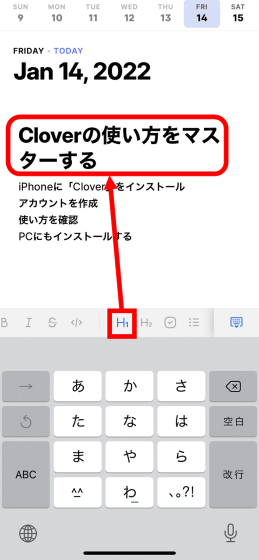
You can convert it to a checklist by tapping a check box-like button ...
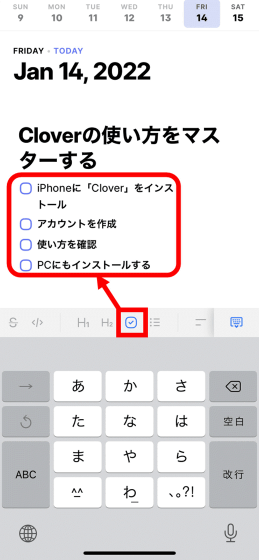
You can convert it to a bulleted list by tapping the list-like button.
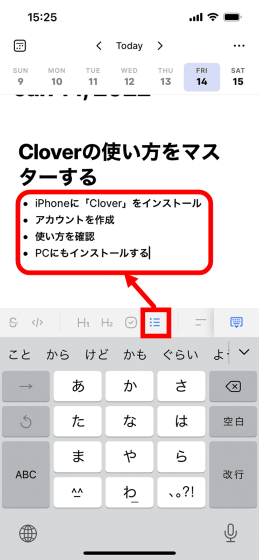
With Clover, you can not only create notes, reminders, etc. by date, but also create notes that are not related to dates. To create a note, tap the + button at the bottom of the screen ...
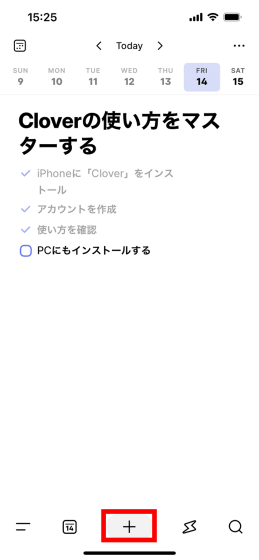
Tap 'New Document' from the menu displayed at the bottom.
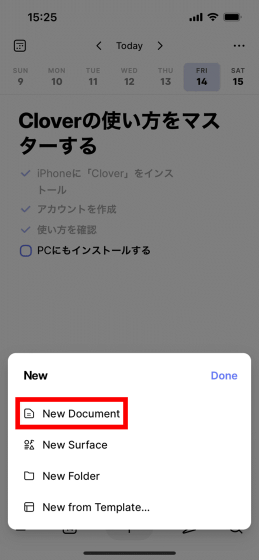
Then, a blank note will appear ...
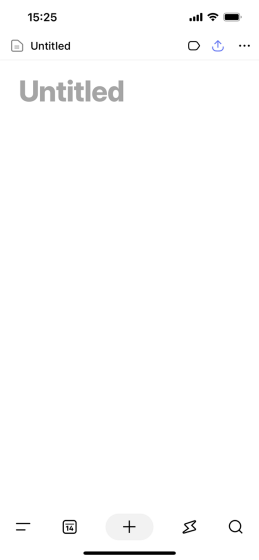
It's OK if you write the title and contents like this. To check the created note, tap the button at the bottom left of the screen.
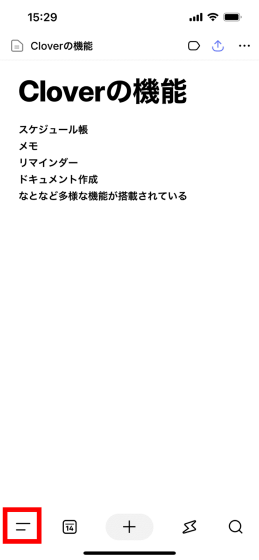
Then a sidebar will appear and you will see a list of the notes you have created.
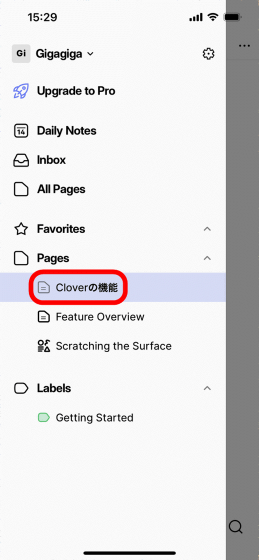
It is also possible to create a URL for sharing the created notes. To create a URL, tap the button at the top right of the screen ...
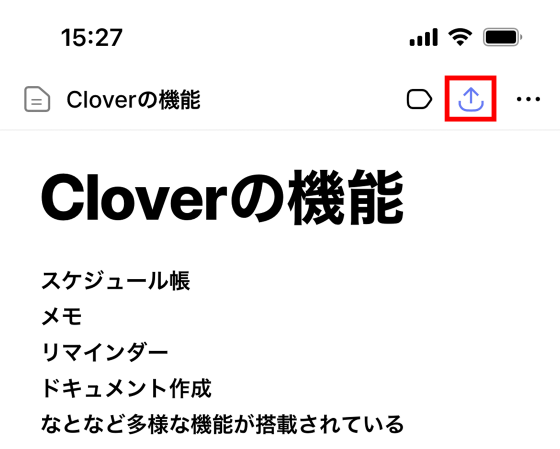
Turn on the toggle button in the area marked 'Public Link Sharing'.
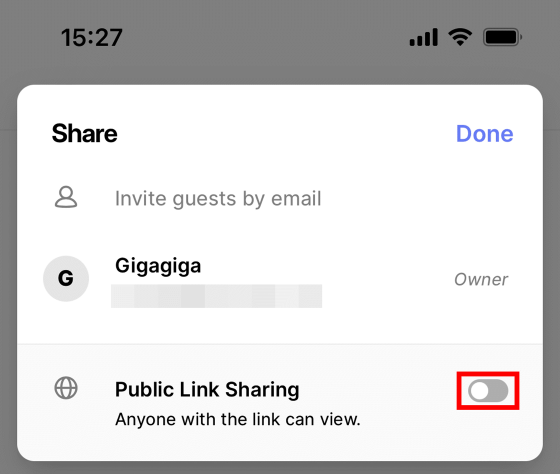
This will generate a URL for sharing, so after that, tap 'Copy Link' to copy the URL and share it with an email or message app.
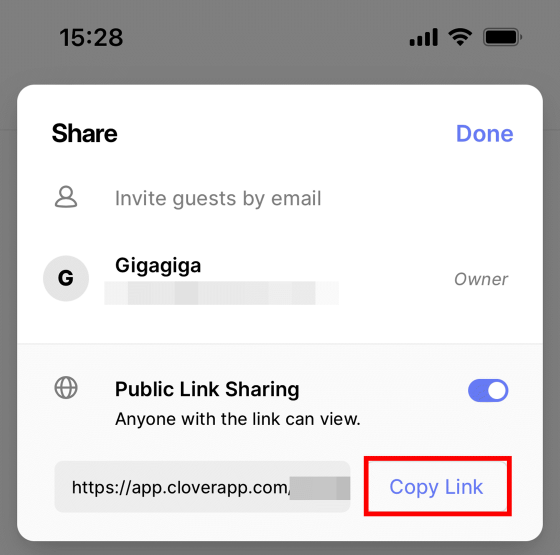
By tapping the created URL, you can browse the notes in the browser as shown below.
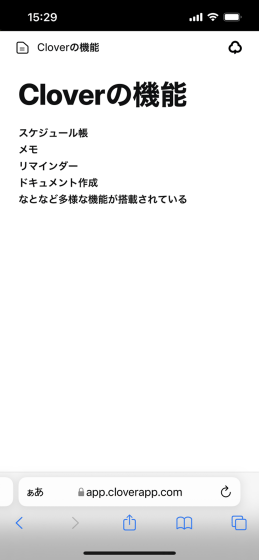
Clover also has the ability to create handwritten notes. To use the handwriting function, tap the + button at the bottom of the screen ...
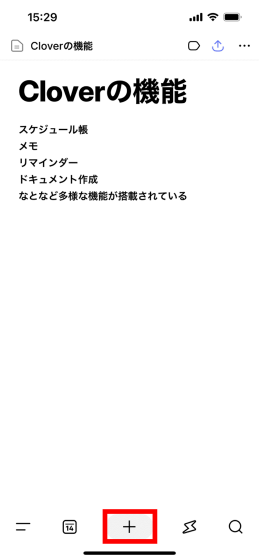
Tap 'New Surface'.
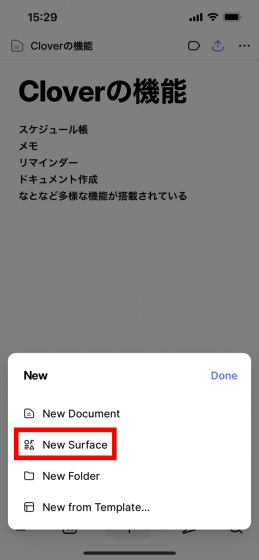
Then a blank canvas will be displayed. When you tap the + button at the bottom right ...
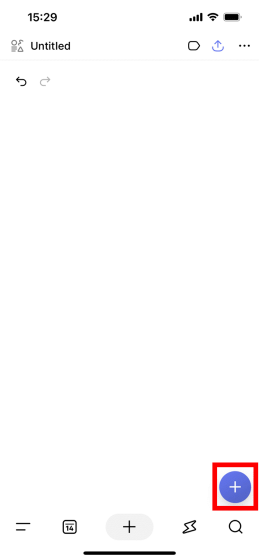
'Text (keyboard input)' 'Pencil (handwriting input)' 'Line (straight line drawing)' 'Shape (shape drawing)' 'Image (image insertion)' 'Frame (frame insertion)' 'Icon (icon insertion)' etc. The drawing method is displayed.
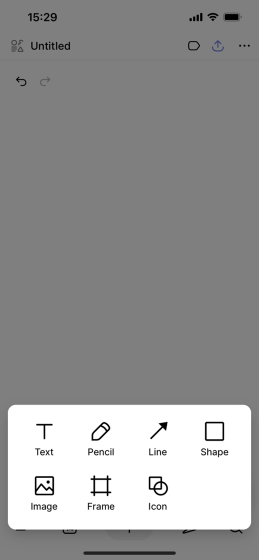
By combining the above various drawing methods, you can create the following notes. This note can also be shared via URL.
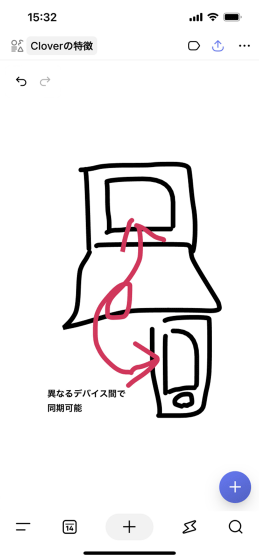
◆ 2: Try using Clover on your PC
With Clover, you can manage the same notes and notes on multiple devices by logging in with the same account. This time I will try it on PC, so please access the following download page to get the PC version of Clover.
Clover – Download Desktop and Mobile apps
Windows and macOS versions of Clover are distributed on the download page. I want to use the Windows version this time, so I clicked 'Download Windows App' to download the Windows version installer.
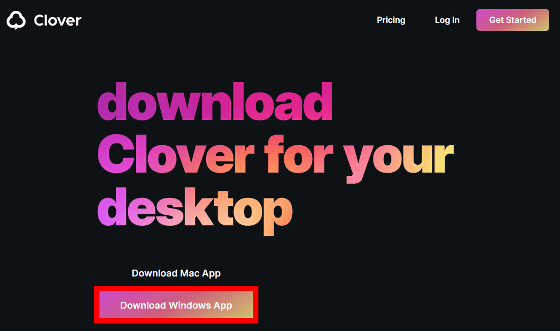
Double-click the downloaded installer to run it.
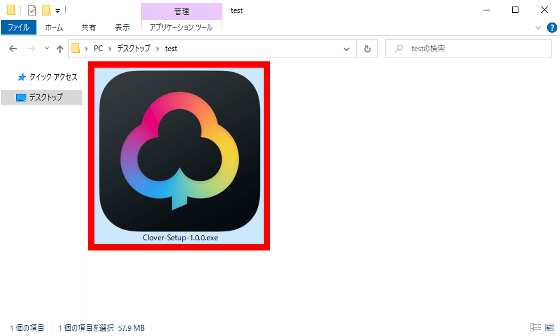
Click 'Run' when a security warning is displayed.
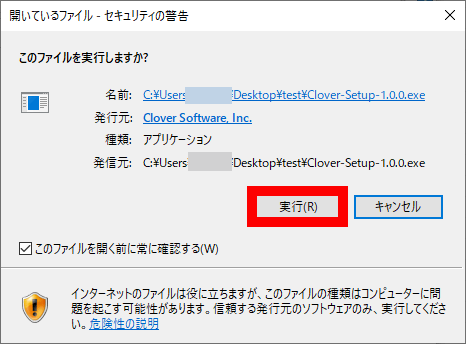
After waiting for a while ...
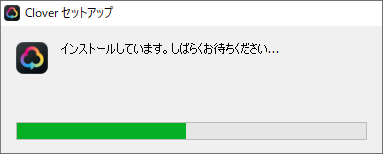
Clover will start automatically after the installation is completed.
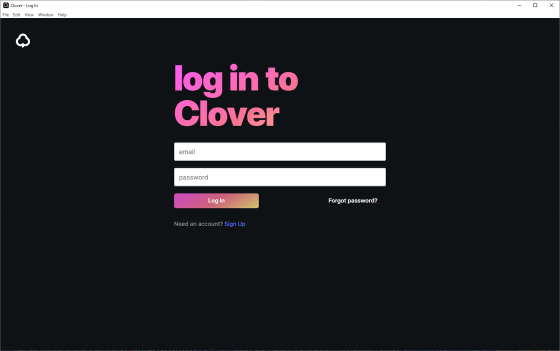
When you start up for the first time, you will be asked to log in, so enter the email address and password of the account you created earlier and click 'Log In'.
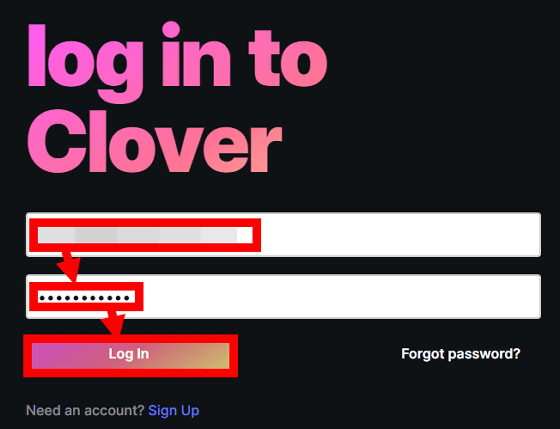
Then, the main screen of Clover was displayed, and the memos and notes created on the iPhone were displayed in a row.
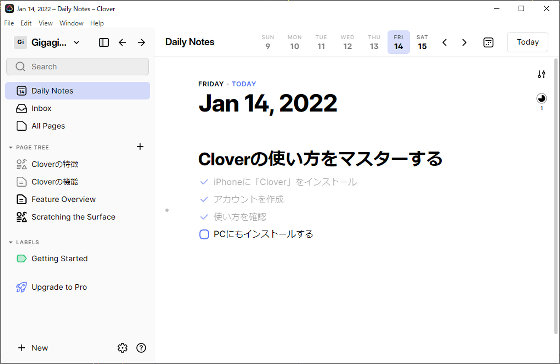
The Windows version of Clover has the same functions as the iPhone, and you can checklist or convert the entered text into a headline with one click.
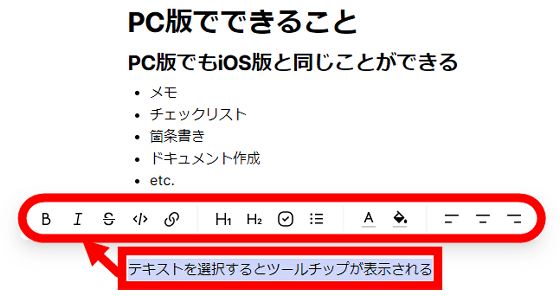
Also, if you click 'New' at the bottom left of the screen ...
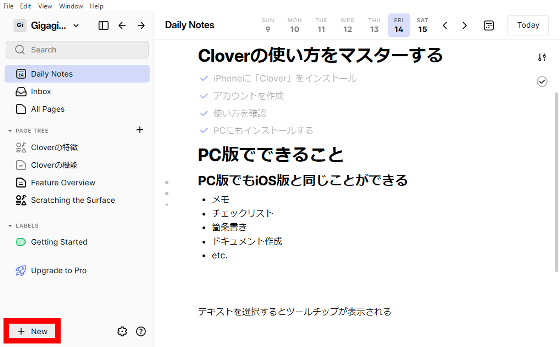
You can also create notes and handwritten notes on the PC version of Clover.
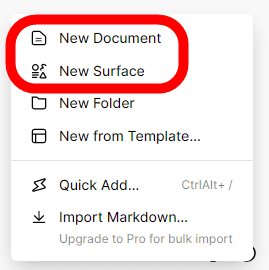
In addition, you can make changes to notes created on other devices.
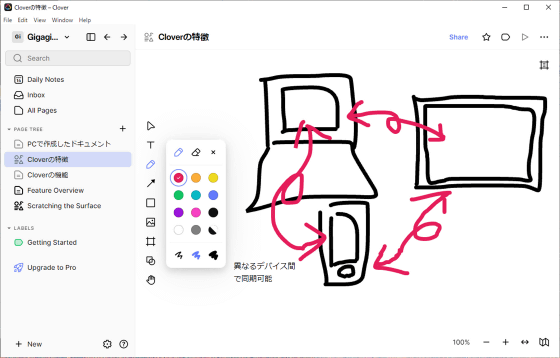
◆ 3: Summary
When I actually tried using Clover, one 'screen where you can add memos and checklists' is prepared a day, and you can build an environment that 'just look at Clover' by writing memos and schedules one after another. rice field. In addition, you can create handwritten notes and add information more and more, and it also has a synchronization function between multiple devices, so it can be used for purposes such as 'keep notes of ideas anytime and anywhere and organize ideas'. Seems to be useful as well.
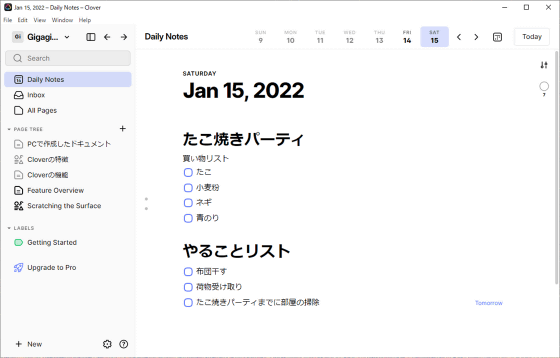
Clover is free of charge, but by subscribing to a Pro plan (early access sale at the time of writing the article) of $ 8 (about 911 yen) per month with an annual contract and $ 10 (about 1139 yen) per month with a monthly contract, The note search function and tag management function are released. In addition, a Team plan specializing in use by multiple people is also being prepared.
Clover – Plans & Pricing
https://cloverapp.com/pricing
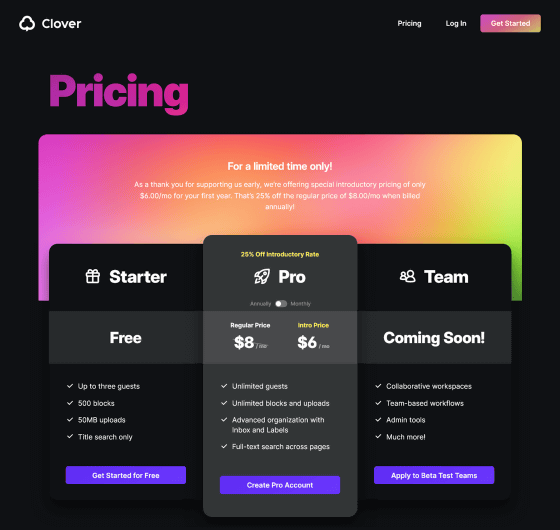
Related Posts: