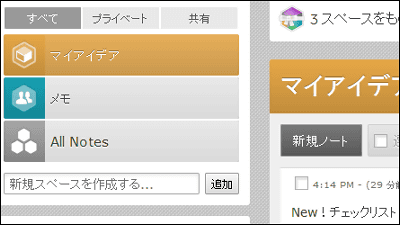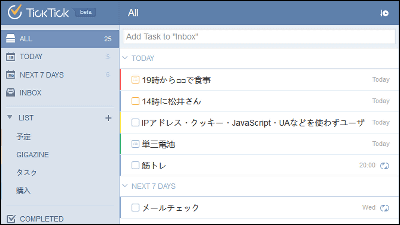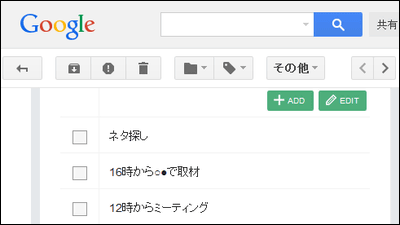"Producteev" which allows task sharing, management, allocation etc. from any terminal for free

In addition to using from a PC browser, iOS applications such as iPhone / iPad / iPod touch, Android terminal, and even Mac only application, it is possible to manage and share tasks by multiple people, even task assignment Of "Producteev"is.
Producteev by Jive - Task management for teams
https://www.producteev.com/
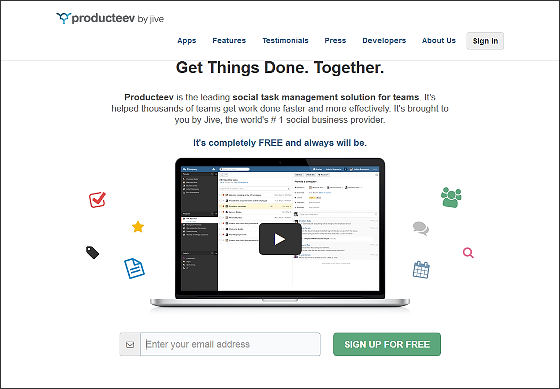
◆ Using Producteev
When using Producteev,Top pageEnter your email address in the bottom text box and click "SIGN UP FOR FREE".
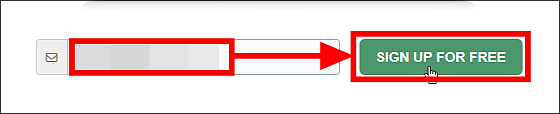
First of all, it becomes the screen to input the user's profile ......
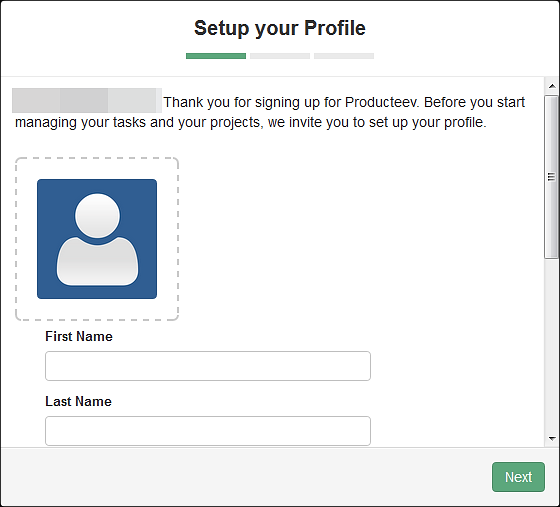
Enter user name, work name, time zone, password and click "Next". User name etc is also compatible with Japanese input.
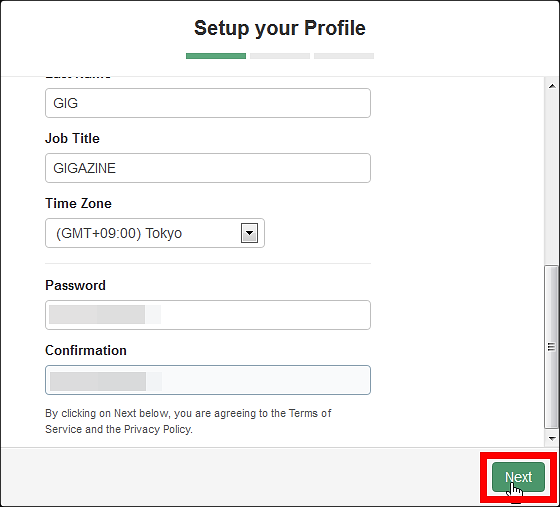
Then fill in the network name you use and select "I will use Producteev as an individual" and click "Next". The network name is OK if it makes sense by oneself, here we are supposed to be "GIG NET".
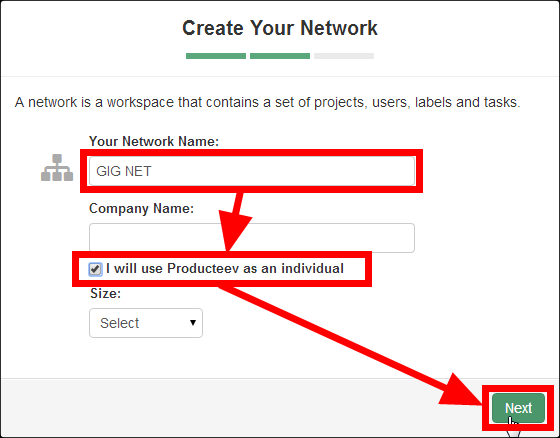
Finally click "Get Started" and OK.
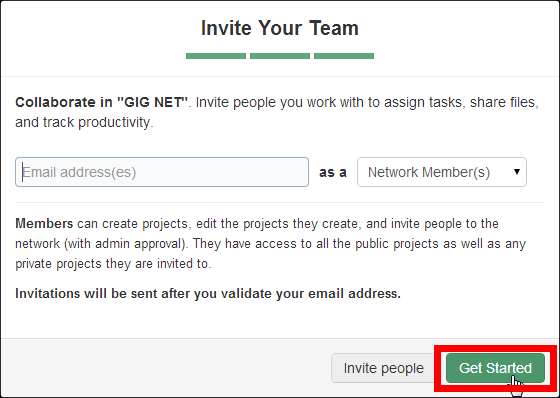
Since the mail has arrived from Producteev to the input mail address, registration is completed by clicking the URL written here.
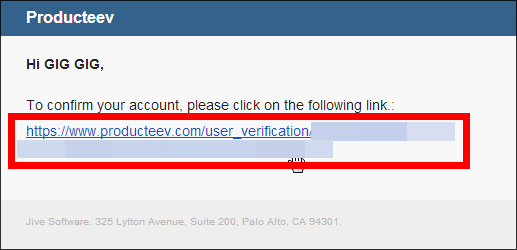
When the user registration is completed, the useree page of Producteev opens.
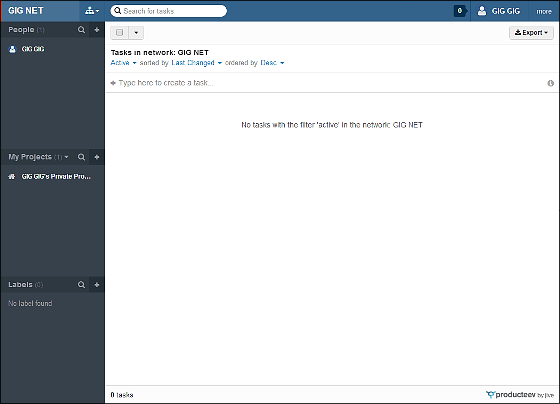
Click this icon in the upper left of the screen to display the network. Collective task management etc. with other users will be done on this network basis.
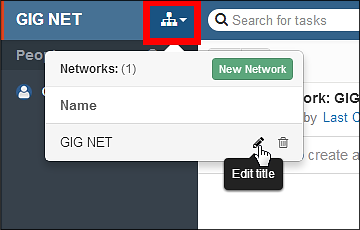
Below this network button is the "People" bar, which shows the name of the user joining the selected network.
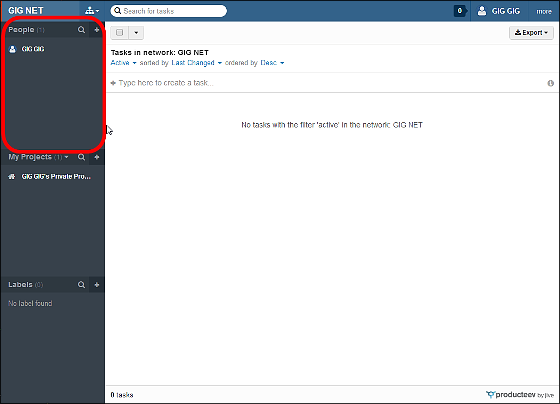
Below this is the "Projects" bar, which creates a project here, creates a task in the project, and manages the task. In addition, the project is clicked on the gear icon displayed next to the project name, and then by clicking "Edit project" ......
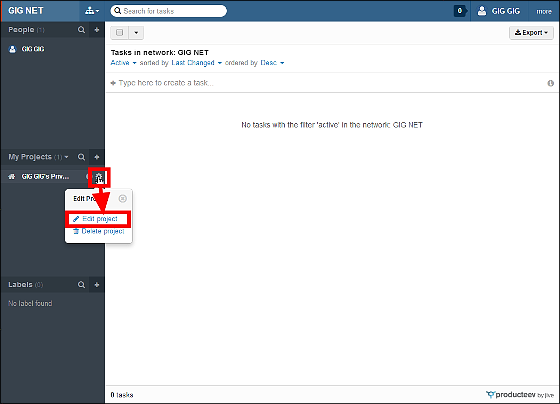
You can change names, share projects, etc.
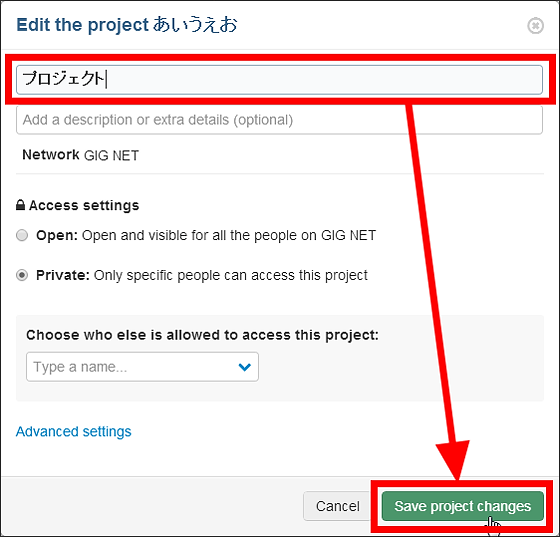
It is also possible to use Hiragana and Katakana in the project name like this.
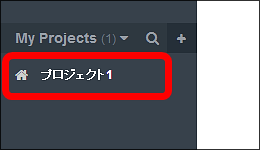
That's why the screen looks something like this.
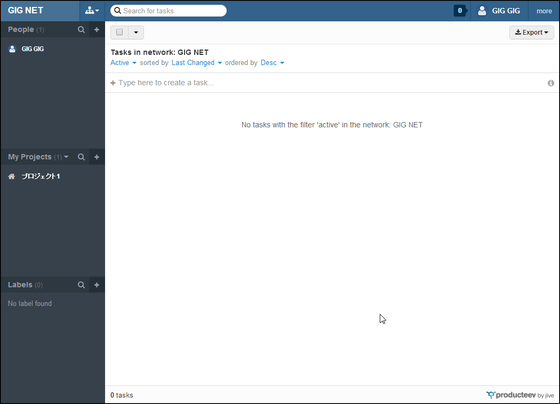
When you add a task, you can enter characters in the red frame part.
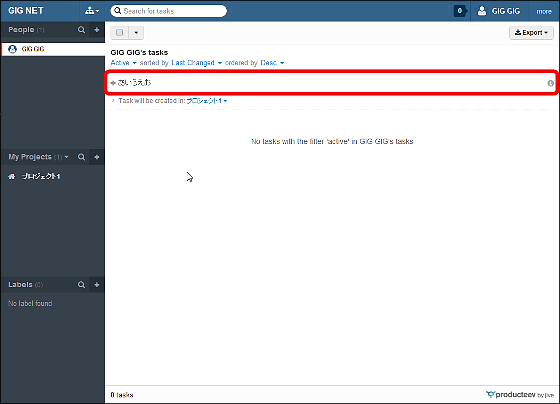
The created task will be displayed like this.
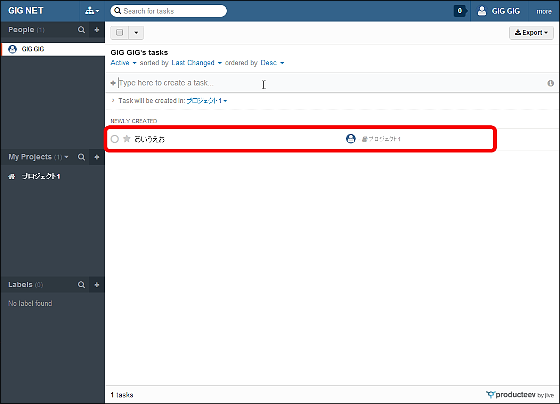
If you enter the following characters at the end of the task, tagging and allocation become easy. For example, if you enter "washing + GIG GIG", you can create a task "GIG GIG will wash".
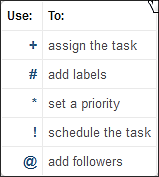
By clicking "Active" at the top of the screen, you can use a filter function that allows you to display only "tasks you have to do today" and "tasks that you should do".
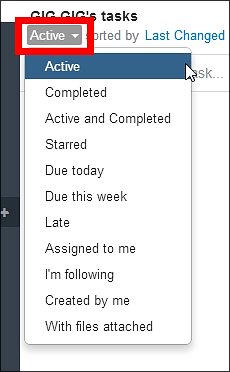
If you click "Last Changed", you can also arrange the tasks in order of creation date and time and priority.
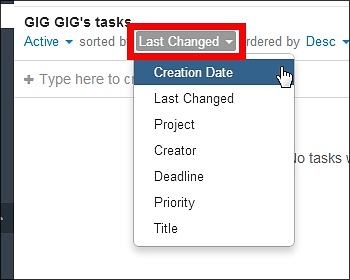
Furthermore, it is also possible to rearrange the tasks from "Desc" in ascending or descending order.
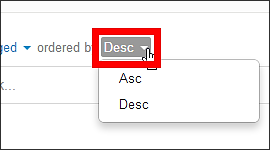
Also, you can change the account name by clicking the account name in the upper right corner of the screen and clicking "Settings".
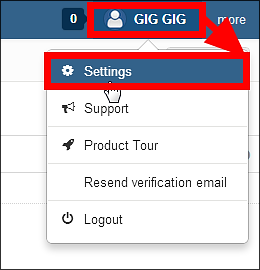
By fully exploiting these functions, you can now display tasks like this.
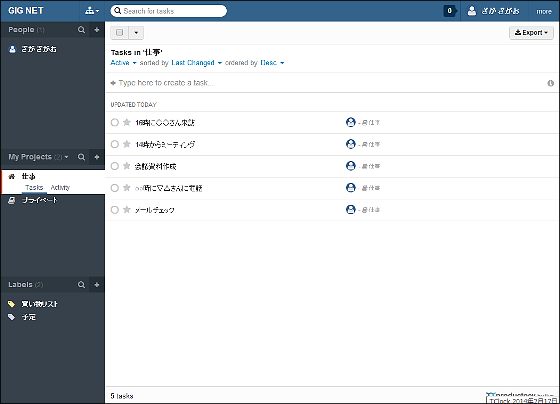
By clicking each project, you can display the tasks in the project.
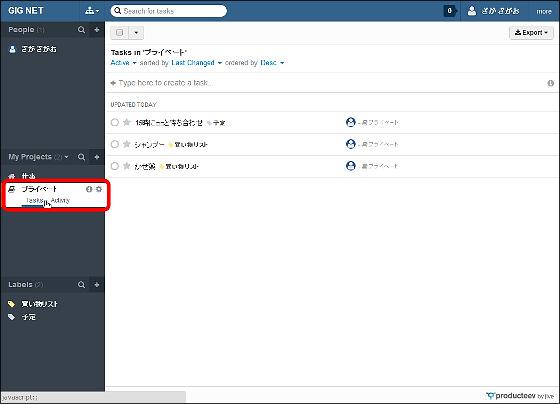
There is a button called "Schedule it" at the right end of each task.
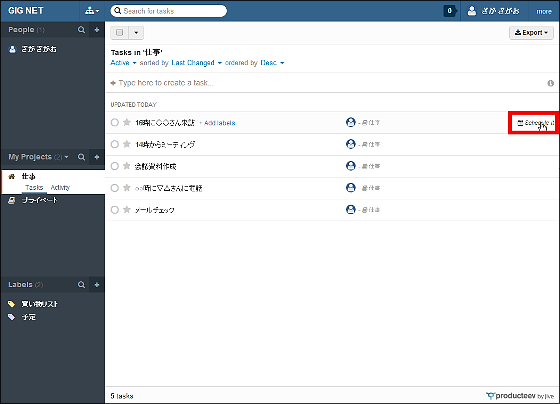
If you click on this, you can also specify the date and time of the task and use the reminder function.
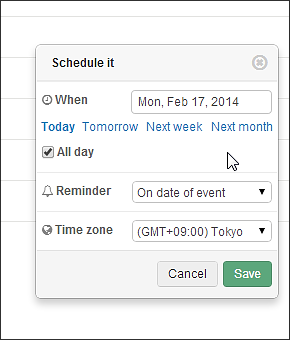
If you actually remind me to remind you like this.
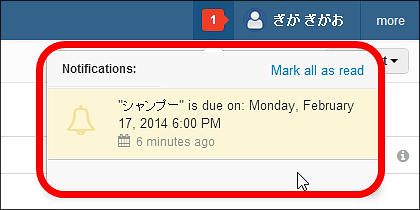
When you finish the task you created, click here next to the task.
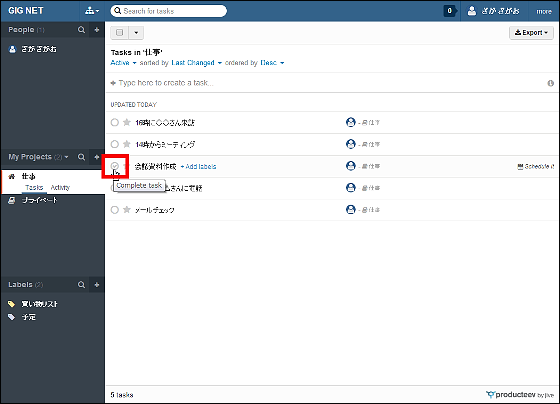
This completes the task.
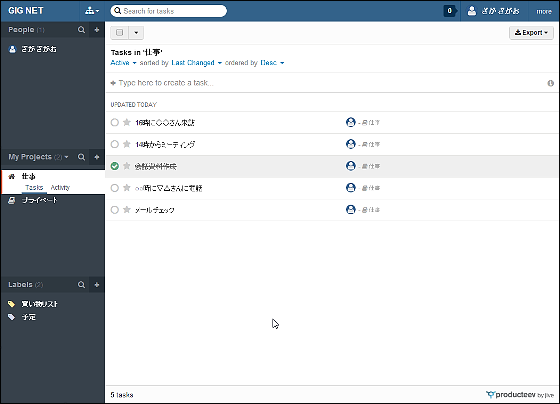
Producteev 's excellent point is that it allows task management by multiple people. So, let's invite other users into the network you created yourself. First of all, click the "+" icon in "People" bar.
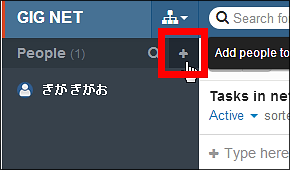
Enter the mail address of the person you want to invite in the blank space, select the project you want to share, and click "Invite people".
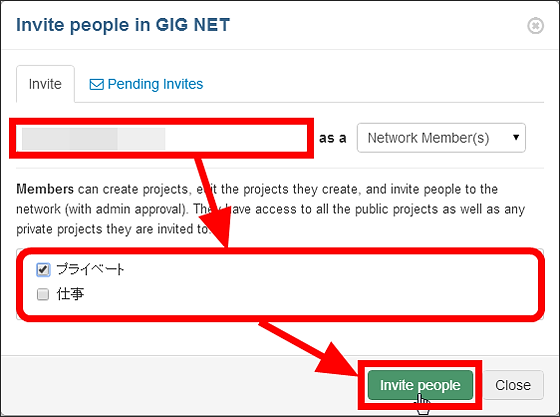
Click "Close".
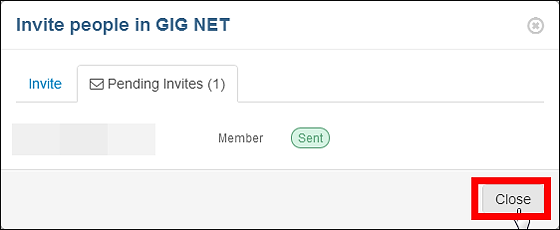
Then the "Invites" button will appear on the page of the recruited partner.
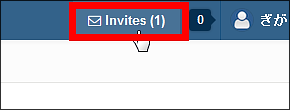
If the other party clicks "Accept Invitation" from here, it will be possible to share the task.
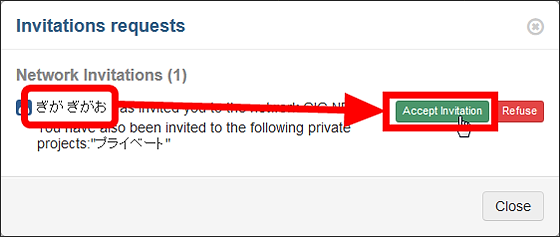
When another user is added to the network, the name of the other's account is added to the "People" bar.
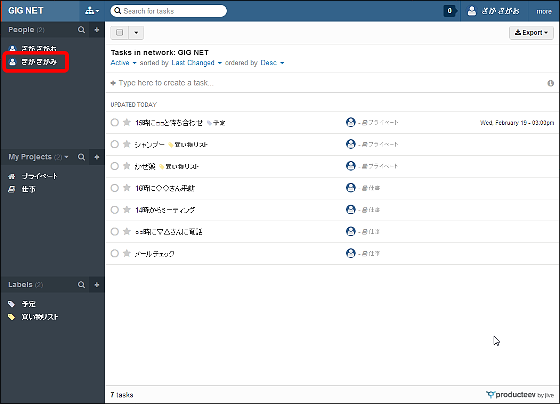
To allocate tasks to other users, select the task, click the space next to "Assignees", and enter the account name of the person you want to assign the task to.
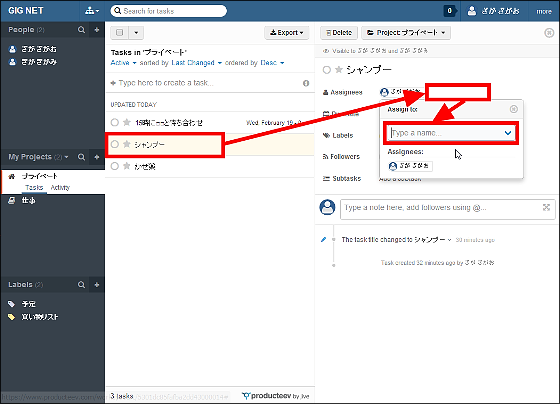
Task assignment is successful if an account name is added to "Assignees" like this.
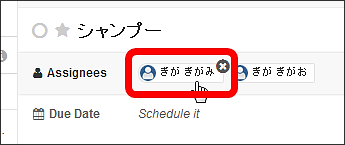
If you set the date and time designation and reminders in addition to this, you can also use winds like "When you have done this task forever".
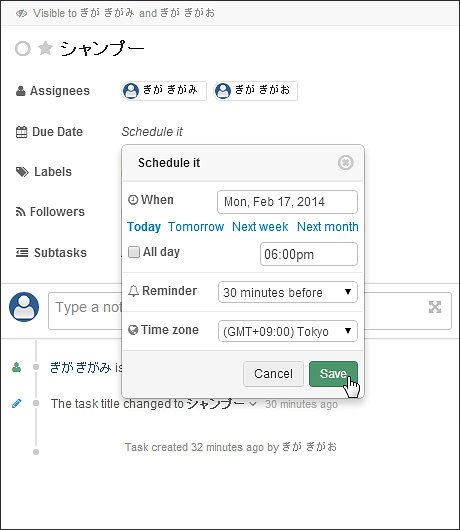
If you click on the icon of another user, you can also browse the tasks the user is presenting at the moment.
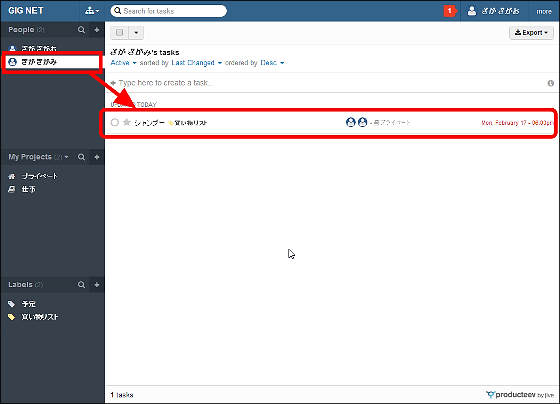
◆ iOS application
Not only from PC, Producteev also has an iOS application that can manage tasks from mobile devices such as iPhone and iPad.
Producteev by Jive - Free Task Management for iPhone, iPod touch, iPad currently on the iTunes App Store
https://itunes.apple.com/jp/app/producteev-by-jive-free-task/id306289289
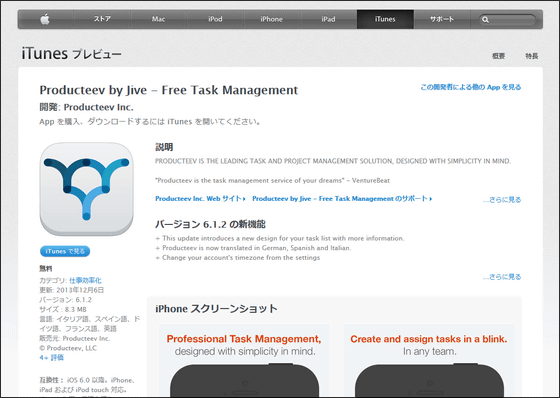
Applications can be installed free from the App Store.
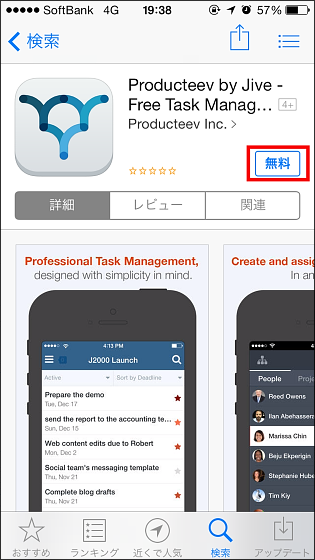
Log in when you start the application from "Log in".
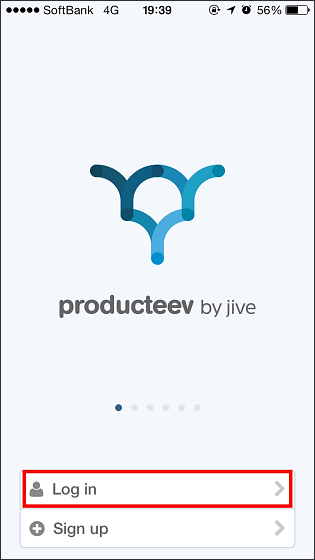
After entering account information, tap "Log in".
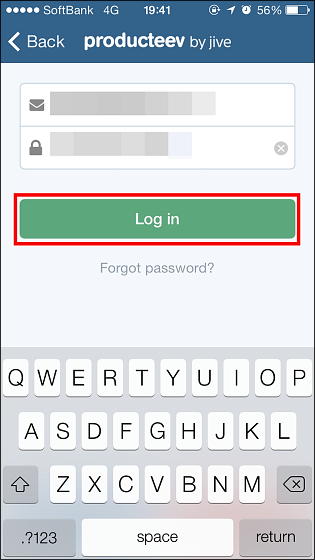
Tap "OK".

This is the application version of Producteev.
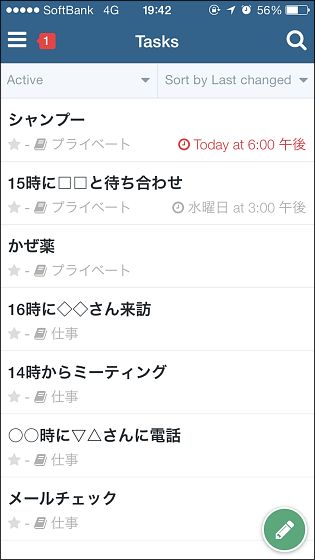
When you swipe the task to the right, the task will be displayed as completed.
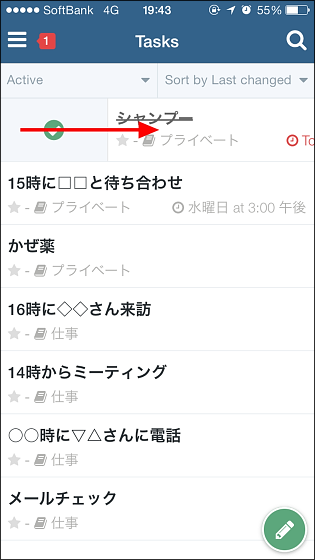
You can also delete tasks by swiping to the right.
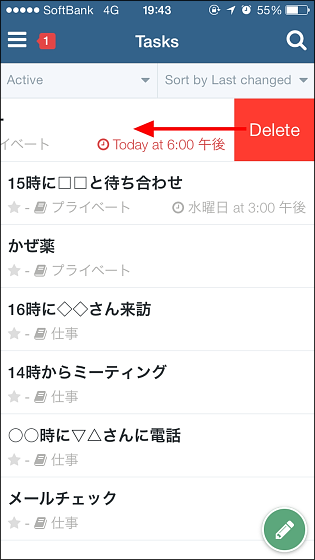
To create a new task, tap the icon at the bottom right of the screen.
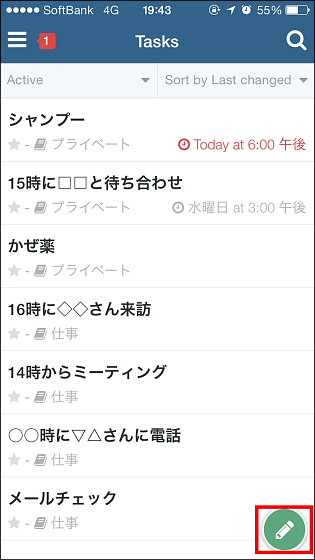
You can create tasks like this, you can select which network or project to allocate tasks to create from this screen.
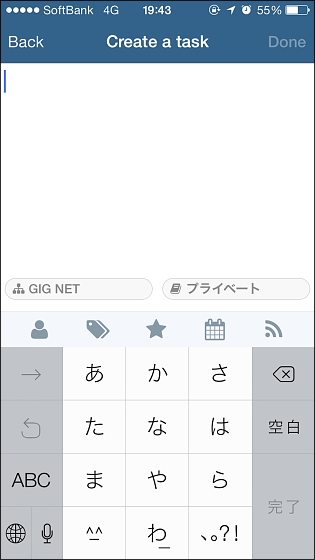
Sort tasks from the application and ...
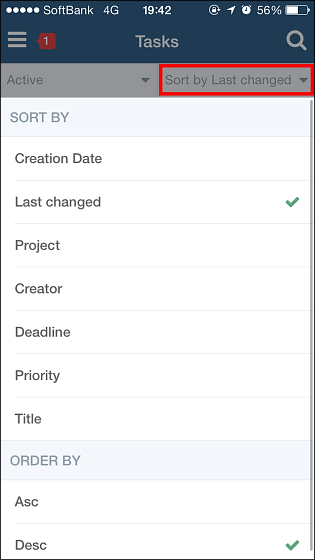
You can apply a filter.
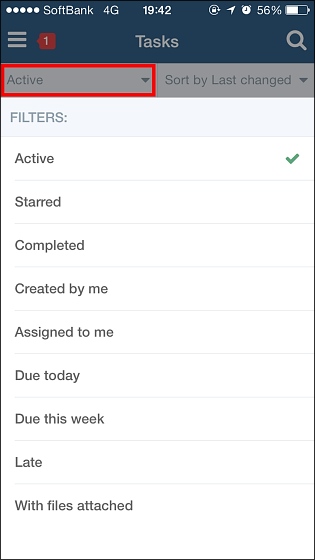
From the loupe icon in the upper right of the screen ......
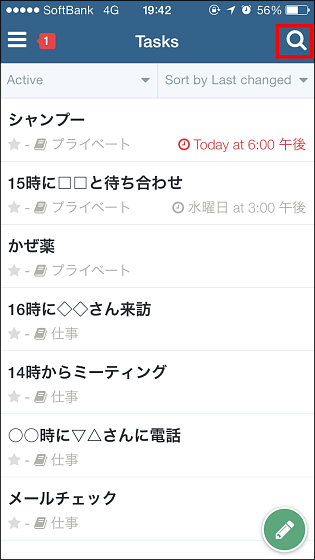
It is also possible to search tasks and users.
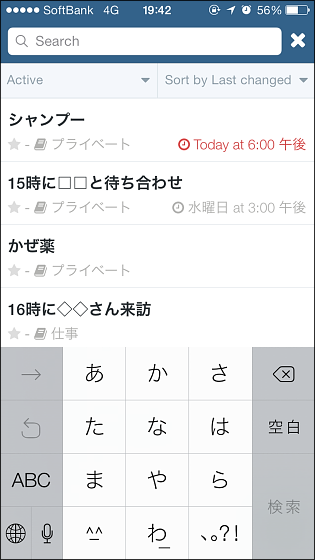
Tap the icon in the upper left of the screen.
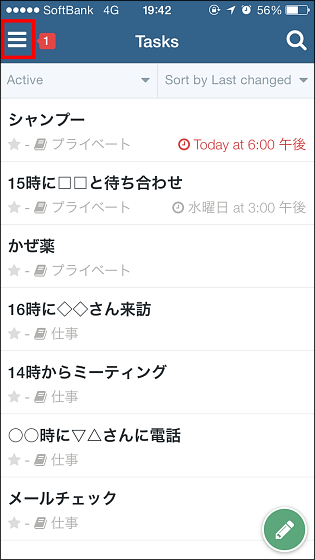
The name of the user participating in the network is displayed.
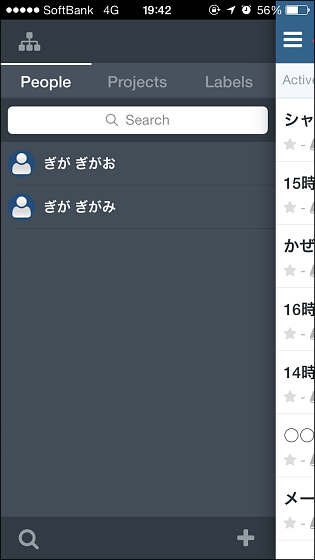
Other than "Projects" ... ...
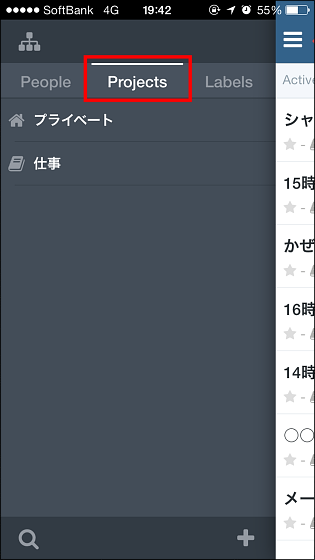
It is also possible to display labels.
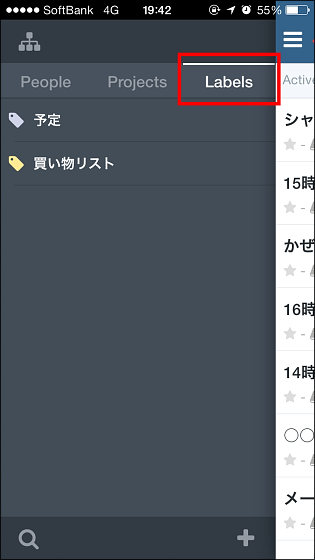
Tap again from the top left of the screen from here ......

Network switching becomes possible.
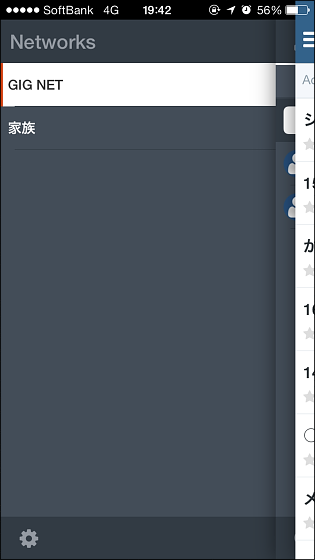
In addition, reminder notifications are displayed like this in the application. This is a lock screen.
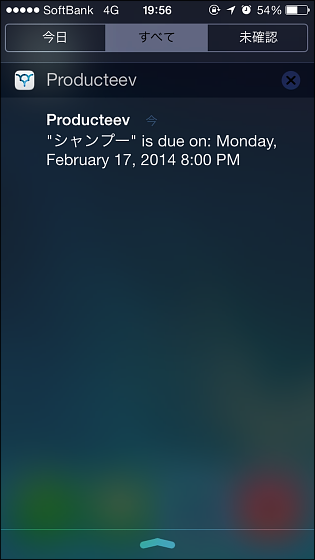
home screen
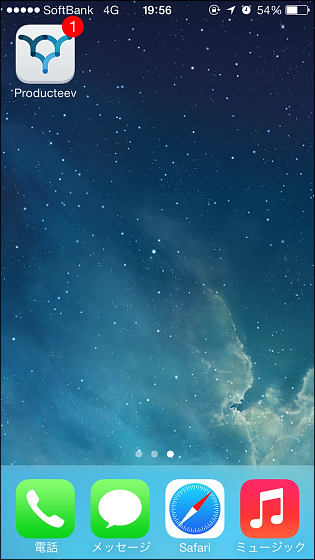
In-app
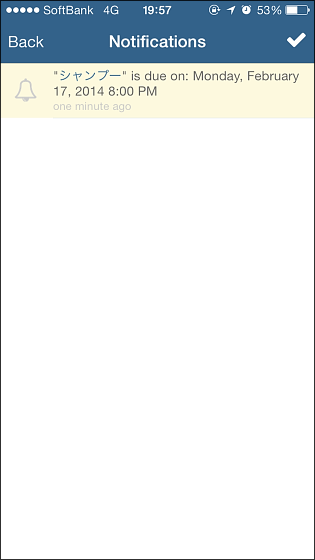
◆ Android application
In addition to the iOS application, Producteev also has an Android application so even if it is an Android user, task management becomes possible from the smartphone.
Producteev by Jive - Android application on Google Play
https://play.google.com/store/apps/details?id=com.producteev.android
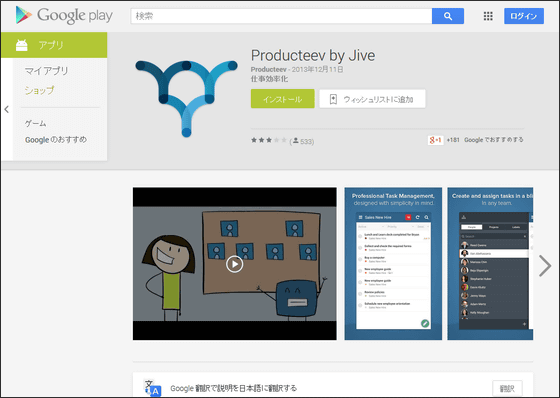
Producteev's Android version application can be installed from Google Play.
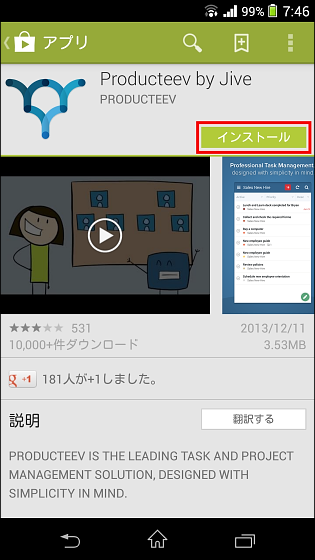
Entering account information ......
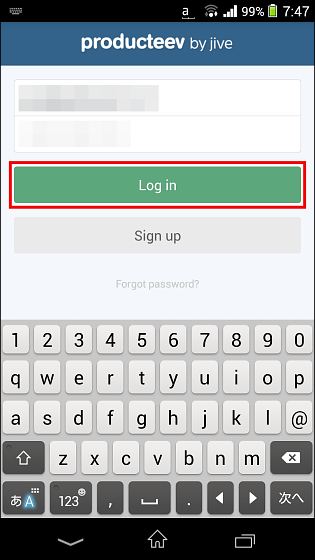
Producteev will be available from smartphone.
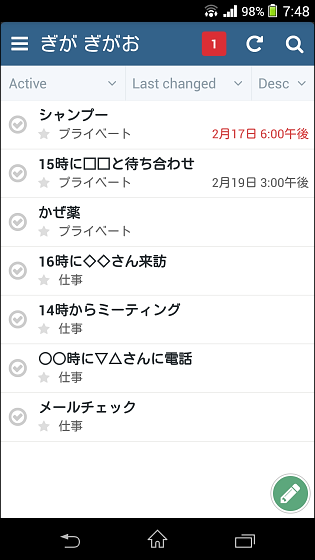
Besides thisApp for MacAlso, task management can be easily performed across multiple types of terminals.
Related Posts:
in Review, Mobile, Software, Web Service, Pick Up, Posted by logu_ii