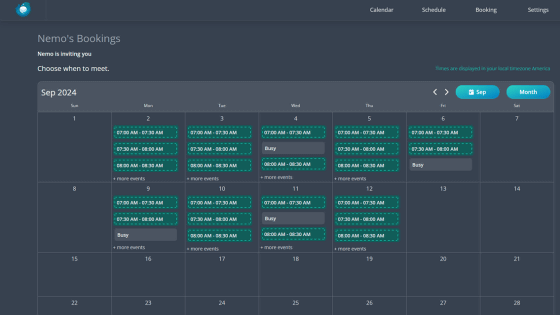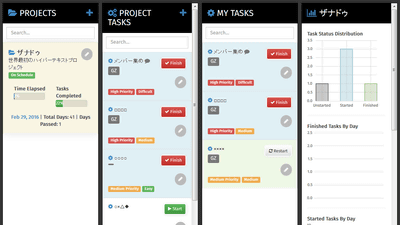"Subtask" that can share and manage tasks of mind map type for free by multiple people

Mind MapIt is possible to share and manage tasks in a format, and a free web service that can set comment function, file attachment function, task assignment / deadline,Subtask". Since it is a web service, of course installation of the application is unnecessary.
Subtask
https://www.subtask.com/
This is the top page of Subtask.
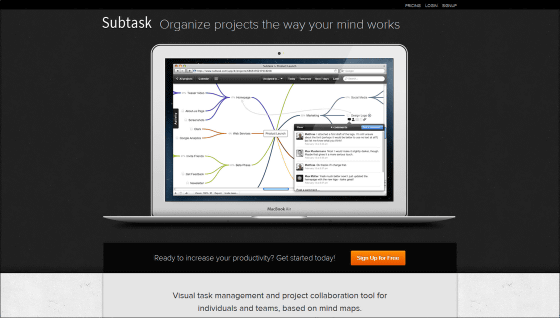
First, click "Sign Up Free".
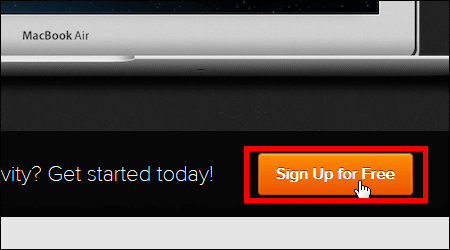
Enter account name, e-mail address, password from the top, and click "Create my Account!".
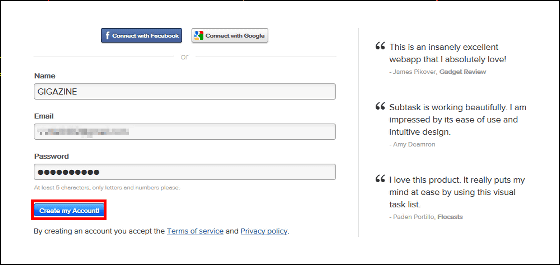
Click "Let's go!"
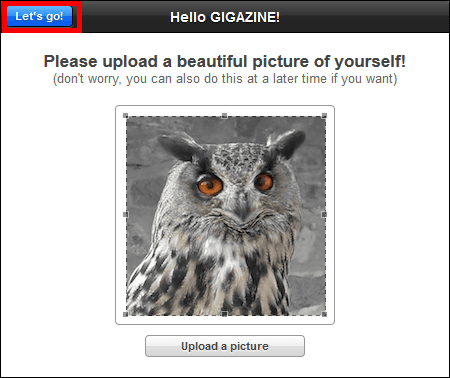
Click "Start a new project" to complete registration.
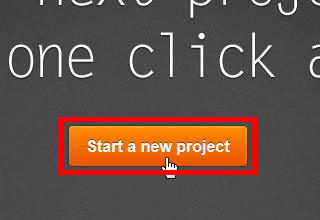
When you create a new project with Subtask, it looks like this almost like a white screen.
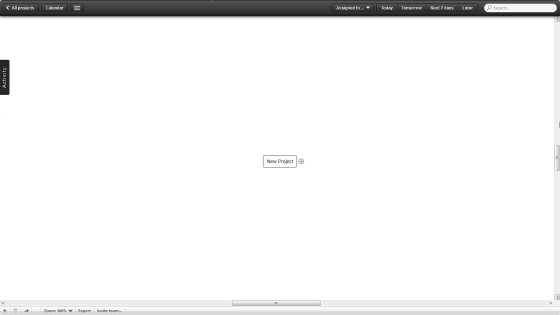
"New Project" is displayed in the middle and let's change the character when clicking and let's enter the name of the project. At first, I tried to name the project "Subtask".
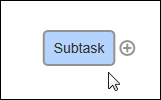
First, I will check the main function of Subtask. Click the plus mark next to the project name ......
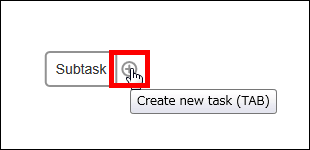
A new task can be done next.
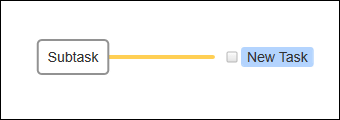
Next are five icons under the task
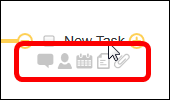
You can leave a comment on the task by clicking the leftmost icon. Write a comment and click "Post".
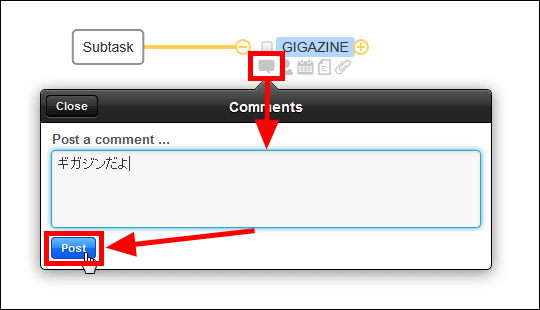
When a comment is added, the color of the icon changes like this.
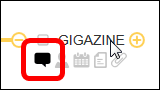
You can see added comments like this.
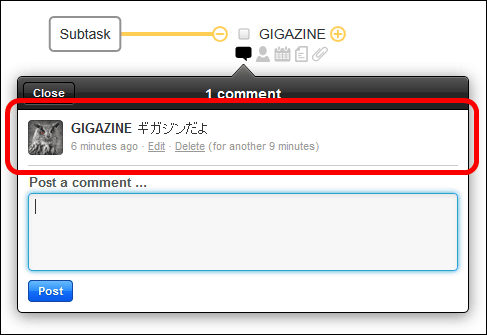
Located in the middle of the five icons is the calendar icon, which allows you to assign schedules to tasks.
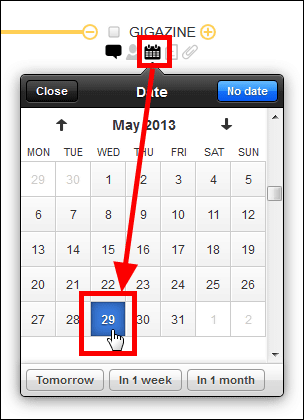
By clicking the second icon from the right, you can leave notes for each task.
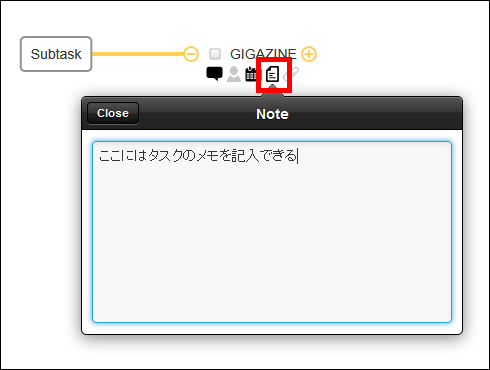
File management is possible with the rightmost clip icon. To attach the file, drag the file and drop it on the task you want to attach or click "Upload files" OK.
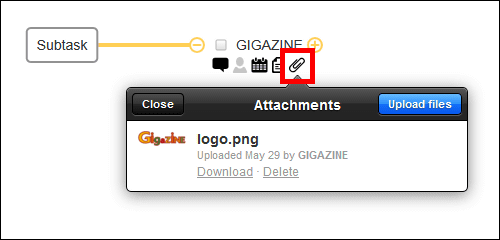
A check box is attached to the left of each task, and when you check it, the task is completed and the task is translucent and displayed.
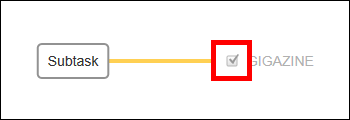
Where I found out how to use it, I tried creating a mind map with ease.
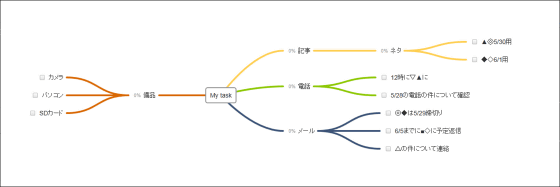
There is a schedule icon in the upper right menu of the screen, and clicking "Today" in this menu makes it easier to see the tasks to be displayed today.
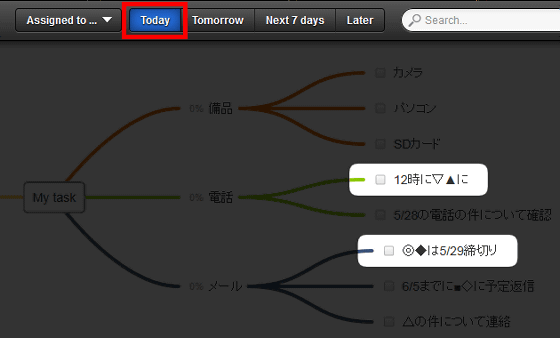
Likewise, if you click "Next 7 days", tasks to be done by one week are displayed like this, so you can display which tasks you need to complete in a very clear way.
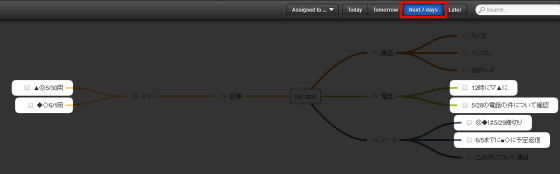
If there are more tasks under each task, the progress level is displayed on the left side of the task.
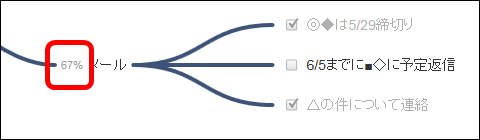
Next we will share the project with others. Click "All projects" in the upper left of the screen.
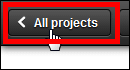
Then the project under construction is displayed like this.
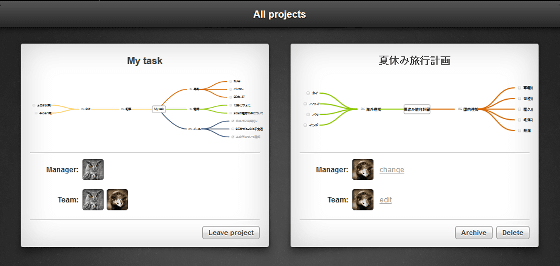
Click "edit".
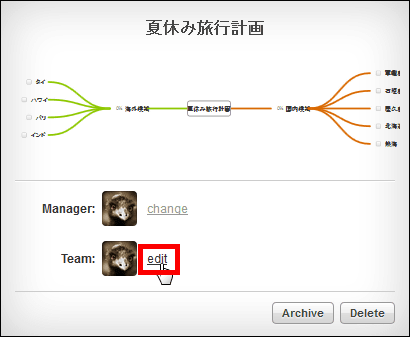
Enter the address of the person who wants to share the project and click "Invite".
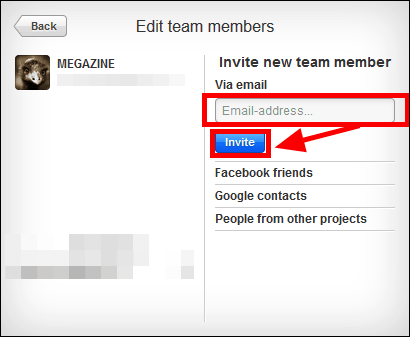
A member has been added to "team", and it is now possible to share the project.
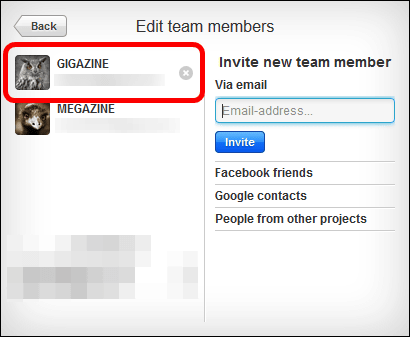
On the main screen, you can assign a task to each account by clicking the humanoid icon under the task and selecting an account.
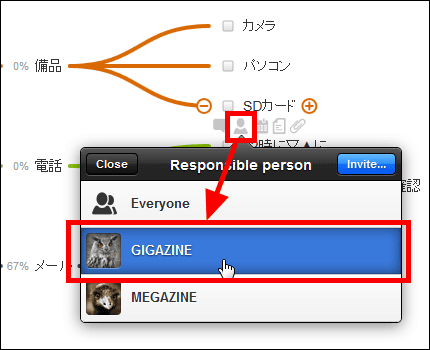
Select "GIGAZINE's tasks" from "Assidned to ..." in the upper right of the screen.

This way you can check the tasks allocated for each account.
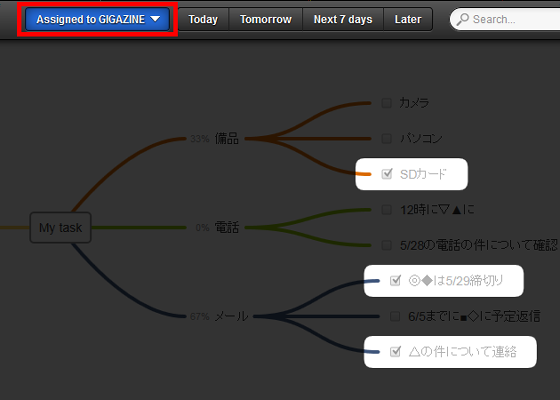
It is a service that seems to be quite useful for managing tasks with multiple people because it allows you to share tasks while communicating like this and to assign deadlines and responsibilities to tasks.
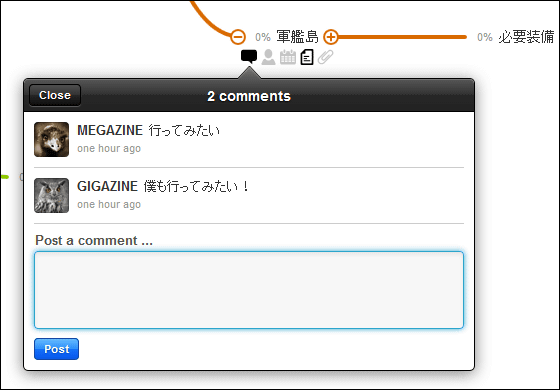
Related Posts:
in Review, Web Service, Posted by logu_ii