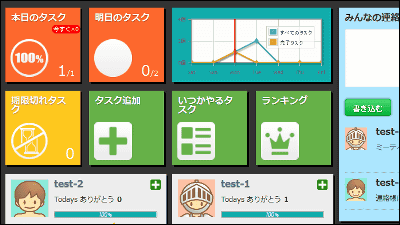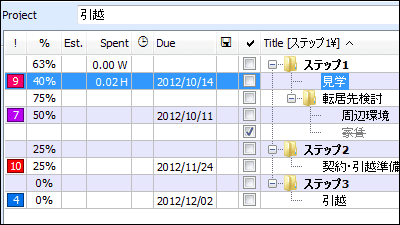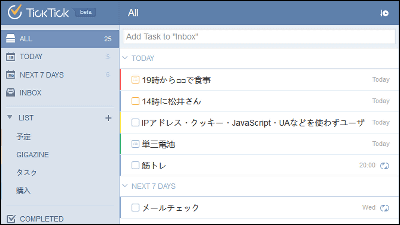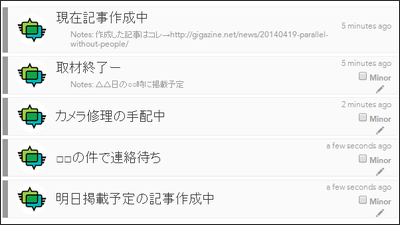Net service "Todo.ly" that can use Todo list of simple operation and setting

A simple Todo list net service that allows you to sort, move, and layer tasks by dragging and dropping, and set tasks with only required functions is "Todo.ly"is. You can easily change the extension of the task's deadline.
For account registration, task settings, project settings etc. from the following.
Todo.ly Simple Todo List
http://todo.ly/
First, since I register my account, click "Sign Up Free" on the above site.
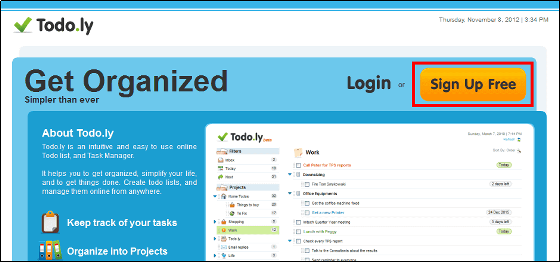
You can register your account using Google or Yahoo! account information and use Todo.ly's service, but this time register a new account. Enter your user name, e-mail address, password, select "(GMT + 9: 00) Tokyo, Seoul, Osaka, Sapporo, yakutsk" in the timeline, put a check and click "Signup".
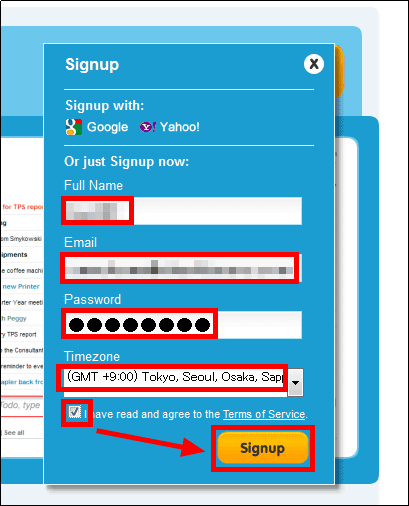
The Todo.ly operation screen will be displayed.
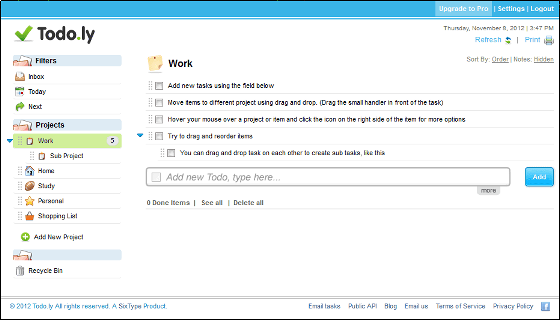
Temporary tasks · Today's task · Next task in the upper left, each project in the left middle, the garbage can in the lower left, task details in the right.
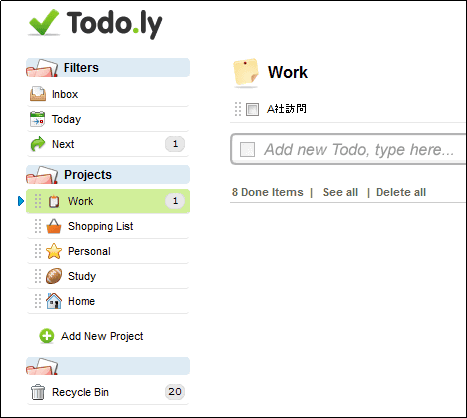
◆ Task settings
To add a new task, enter the task name in the input form displayed as "Add new Todo, type here ...".
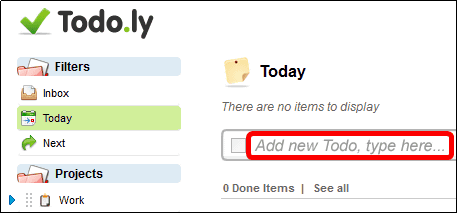
After entering the task name, click "Add".
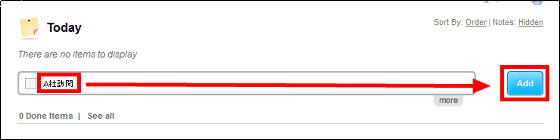
It is added as an unexpired task.
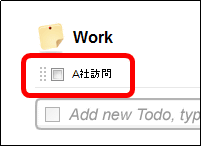
To add a deadline to a task, click "Set Due Date" displayed on the right side when putting a mouse cursor on the task.

If you wish to expire on November 16, click on the 16th day of the deadline. The deadline is now added to the task.
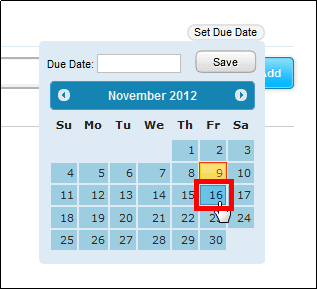
Since the number of days before the deadline is 7 days ago, "7 days left" is displayed on the right side of the task.
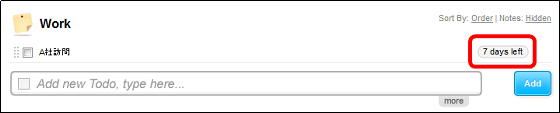
Click "7 days left" here if you want to extend the deadline when the deadline of the task extends for another week.
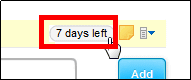
Click "1 day", select "1 week", then click "Postpone".
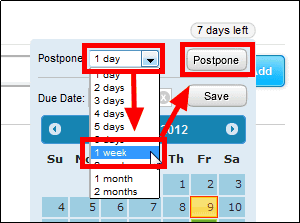
The deadline for the task has been extended.
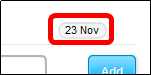
To set the priority of a task, click the icon on the far right displayed when you hover over the task with the mouse cursor.
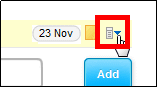
Click the numbers 1 to 4 ("2" here) of "Priority".
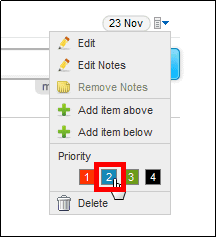
The color of the letters will change to the color of the selected priority.
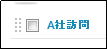
◆ Move task
If you want to rearrange the tasks lining up in this way, the following procedure is necessary.
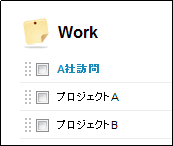
Since the hand is displayed when putting the mouse cursor on the leftmost side of the task, move from the state to the position to sort by drag & drop.
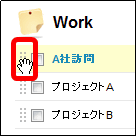
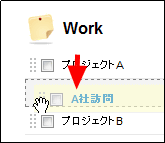
It is rearranged like this.
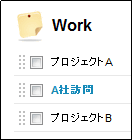
◆ Hierarchical tasks
If you want to hierarchize "Visit A" as task contents of "Project A" as follows ...
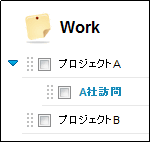
It is OK to move the "Visit Company A" task so that the end of the rearrangement procedure is blank in the lower left of "Project A".
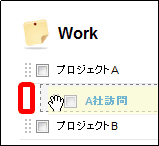
The task can be made into a complex hierarchy by the above procedure.
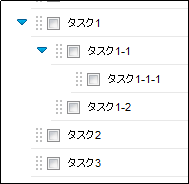
◆ Completing the task
When the task is completed, check the task.
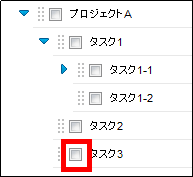
Move to the bottom as completed task.
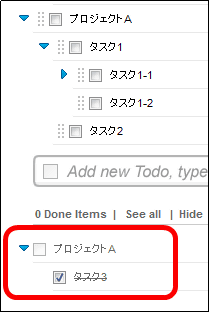
Try undoing the task here ......
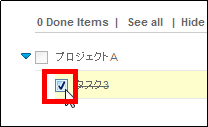
It is possible to return to an incomplete task.
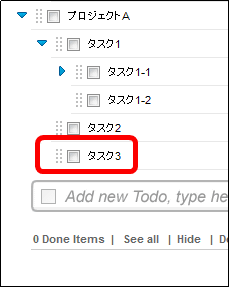
To completely delete the completed task, click "Delete all" at the top of the completed task displayed.
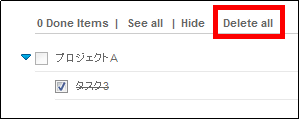
◆ Project settings
If you want to add a new project, click "Add New Project".
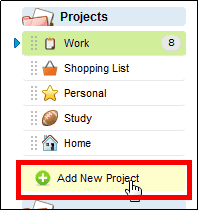
Enter the project name and click "Add".
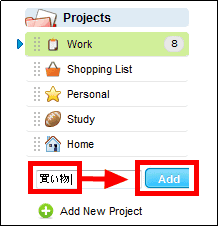
To change the icon of the project, click the icon on the right displayed when placing the mouse cursor on the project and click the icon you want to change.
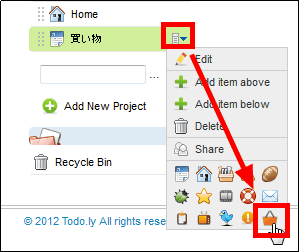
You can add a schedule.
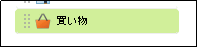
If you want to move the task to another project, you can rearrange the task ... ....
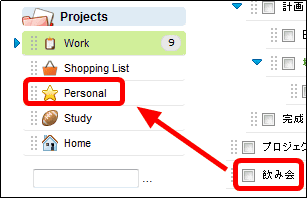
Just move the task to the target project.
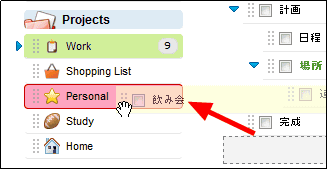
Task project changes are also easy.
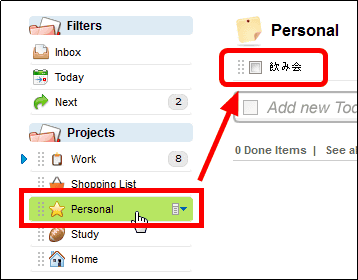
◆ Today's task
Today's task can be confirmed by clicking "Today" of Filters.
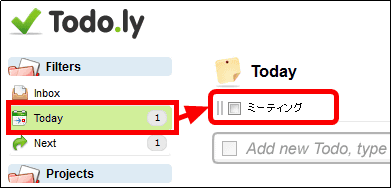
By paying 3 dollars a month (about 240 yen), functions such as memo and task sharing to the task can be used.
Related Posts:
in Review, Web Service, Posted by darkhorse_log