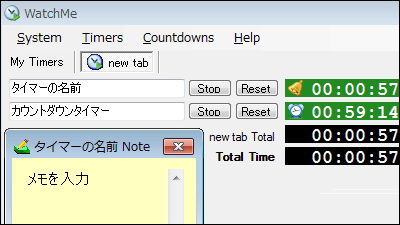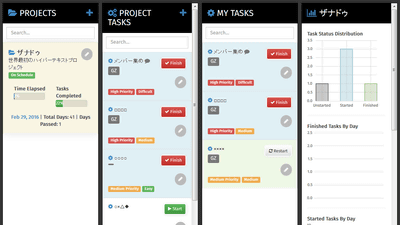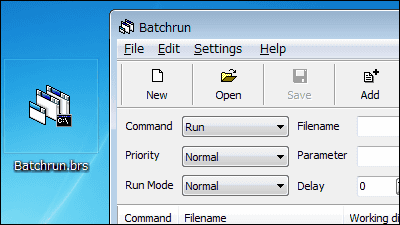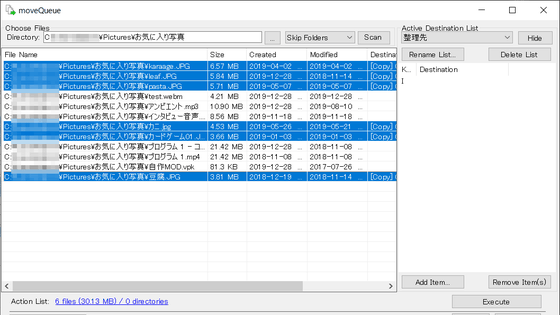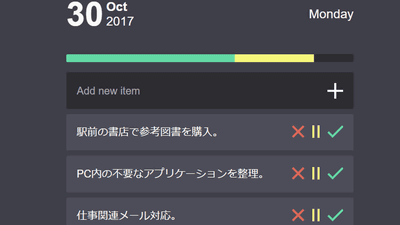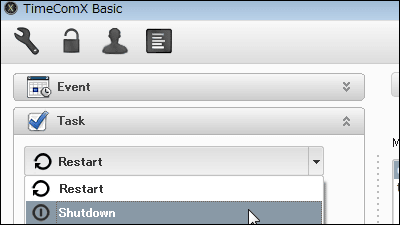`` ToDoList '' that can manage free and complex ToDo lists with hierarchical display, elapsed time measurement, reminders, etc.
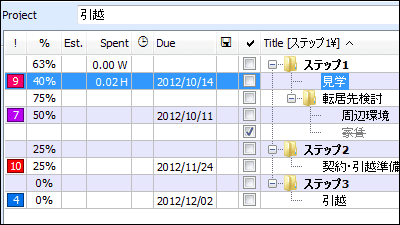
If you want to create a complicated to-do list, free software that associates tasks with each other, measures the elapsed time after executing the task, sets a reminder to remember the task, and links files and folders to the task ' ToDoList '. It can be started on Windows.
Welcome to AbstractSpoon Software-Where everything is
Click “ToDoList 6.4 Feature Release” on the above site.
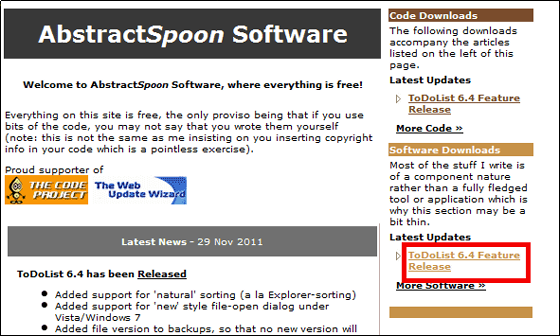
Unzip the downloaded ZIP file with Explzh etc. and click 'ToDoList.exe'.
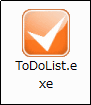
Since there is no Japanese option, just click “OK”.
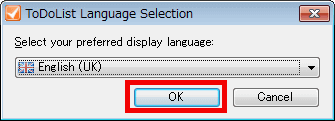
Click “Next”
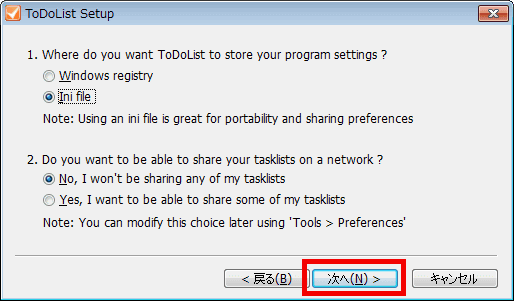
Click “Next”
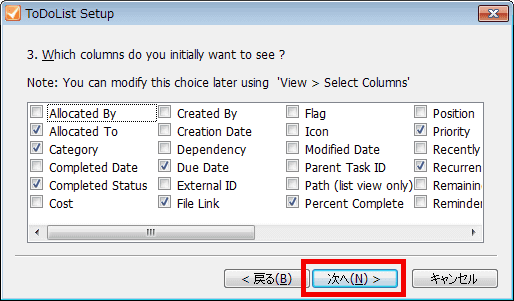
Click Done
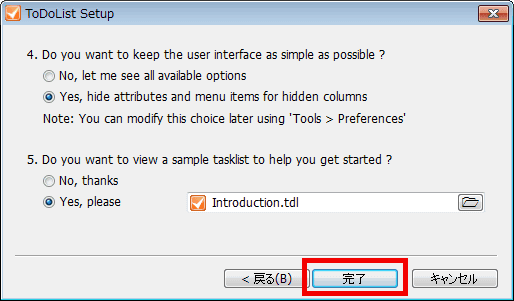
The operation screen is displayed.
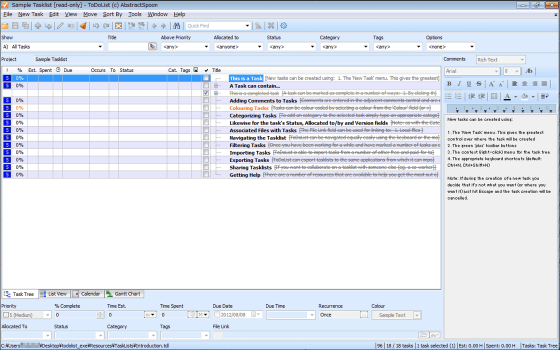
◆ Setting method
To create a task list, click “New Tasklist” from “File” in the menu bar.
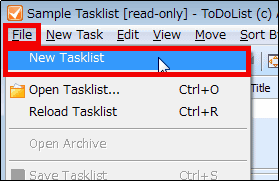
Here, a task list called “untitled2” has been created.
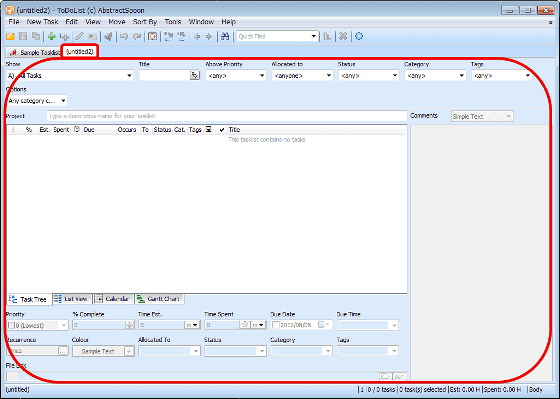
If you change “untitled2” in the task list, enter the project name in the “Project” field and it will be reflected in the tab.
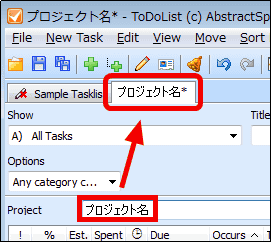
To add a new task, click the fourth icon from the left on the toolbar.
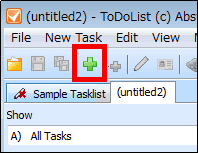
A new task appears.
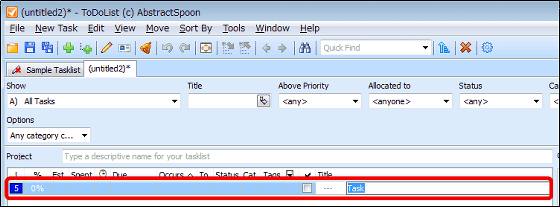
When entering a task name, enter it in “Title”.

To create a subtask, click the task for which you want to create a subtask and click the fifth icon from the left on the toolbar.
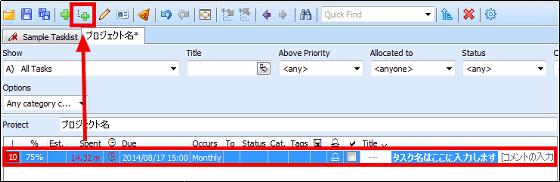
A subtask is added.

From the lower part of the operation screen, you can set priority, achievement rate, etc. for tasks in more detail.
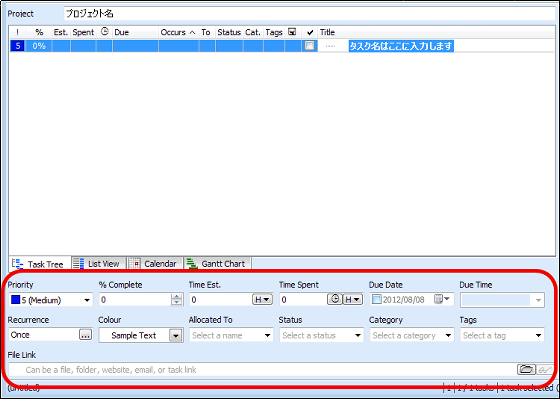
“Priority” can be set in 10 levels.
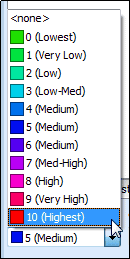
Enter the achievement rate with '% Complete'.
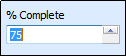
'Time Spent' can measure elapsed time. To start measuring, just click on the clock icon.
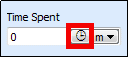
Measuring elapsed time in minutes. The unit of time that can be measured is minutes, hours, days, weeks, months, and years.
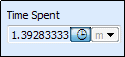
Enter the due date in “Due Date” and “Due Time”.
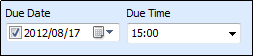
In 'Recurrence', you can set repetitive tasks.
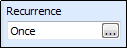
The “Recurrence” setting screen looks like this.
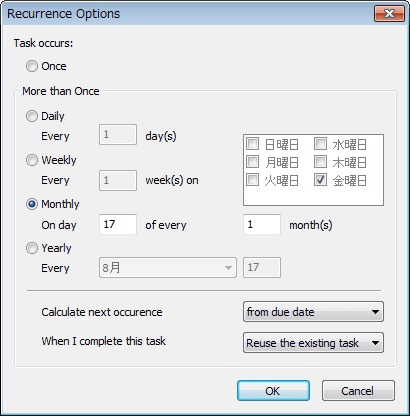
“File Link” allows you to link files and folders to tasks.

Comments can be entered on the right side of the task.

To use the reminder function, click the task that uses the reminder function, and click the eighth icon from the left on the toolbar.
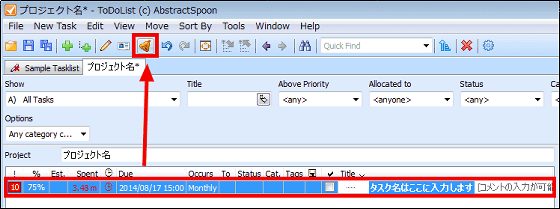
If you want to be notified at 9:30 on August 13, 2012, select 2012/08/13 for 'Date', enter 9:30 for 'Time', and click 'OK'.

Once set up, the tasks are as follows:

To save the task list, click the second or third button from the left on the toolbar.
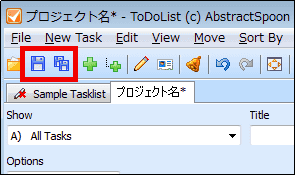
◆ How to display task list
In the 'Task Tree' of the task list, it is possible to see hierarchical tasks
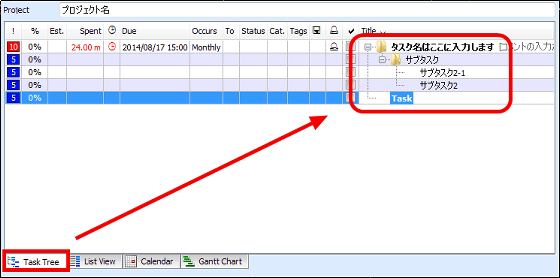
Click “List View” to display only tasks that have no hierarchy.
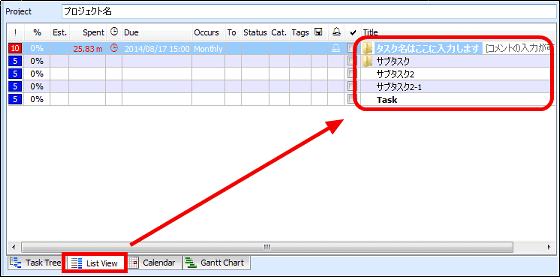
If you click “Calendar”, you can check the tasks in calendar format.
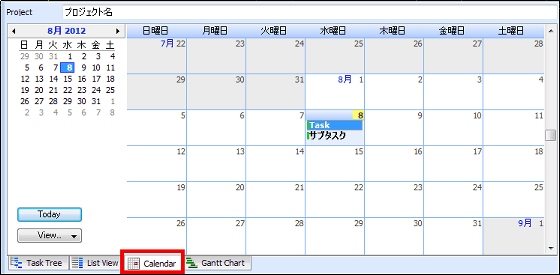
You can also set task sharing with others.
Related Posts: