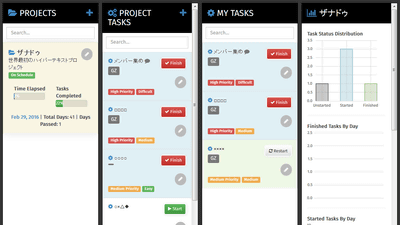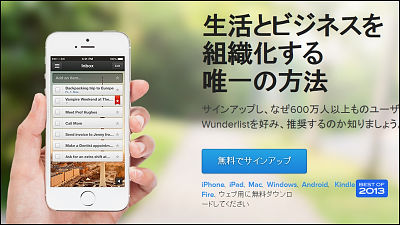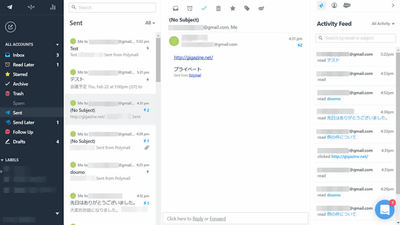"Rollcall" to easily communicate their current situation among group members
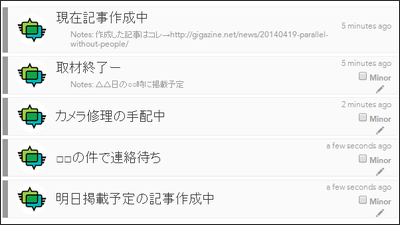
As a way to organize cards, you can do task lists, notepads, task management with multiple people "Trello"Ya"Quip" that allows you to create sentences while collaborating with multiple people and chattingThere are many services useful during group work such as. However, it is hard to get out if you put something too multi-functional in front of you. Even such a person can easily and easily use "RollcallIn Rollcall, the current status of the member is displayed on the screen, and by looking at it, it is easy to understand what each member is doing now.
Rollcall
https://www.gorollcall.com/
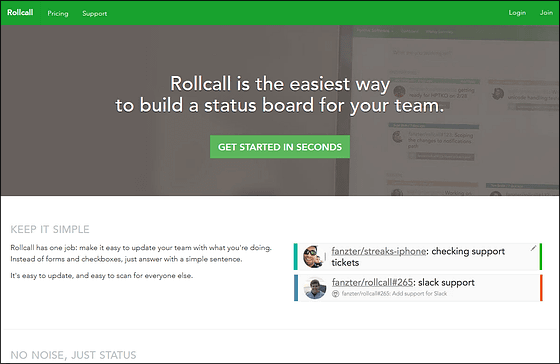
◆ Member registration
If you want to use "Rollcall" click "GET STARTED IN SECONDS" on the top page.
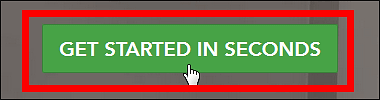
Then enter your user name, e-mail address and password and click "JOIN".
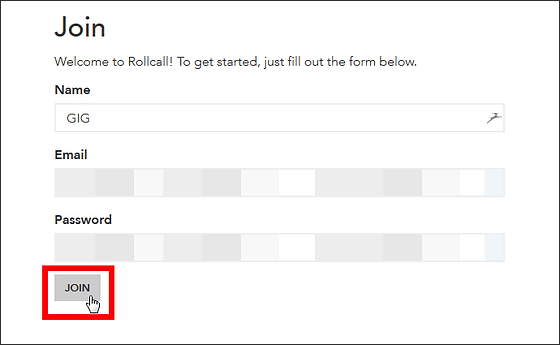
Then the price plan will be displayed. When using Rollcall for free, it is possible to communicate the current situation with three users. Free plan is not different from paid plan except that there are 3 people who can share information. That's why I click "SIGN UP TODAY!"
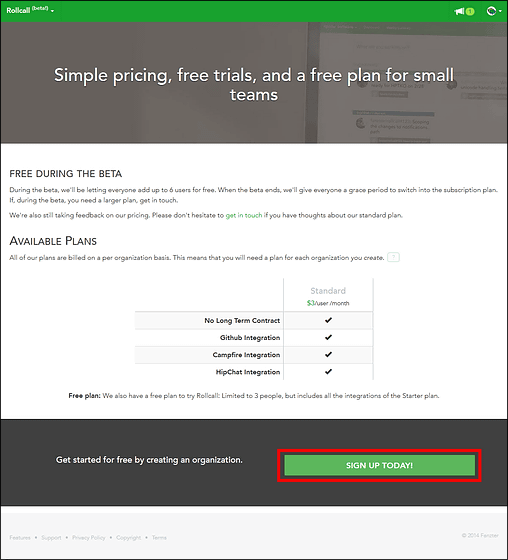
This will be the top screen of Rollcall.

◆ Share information with more than one person
First, I will create a "group" that communicates the current situation. To do so, click "New Organization".

Then decide group name, domain, logo respectively and click "SAVE".

Then it will change to the management screen of this group.

First of all, from "Timezone", change the time zone to that of the area where you live.

Then select the start day of the week from "Week Starts On".

Then click "SAVE".

Next, click "STEP 2: ADD USERS".

From here it is possible to invite groups to share their current situation together.

To invite other users to the group, enter the email address of the person you want to invite in the text box under "Invite Users" and click "INVITE".

If "Invite sent!" Is displayed at the top of the screen, you have successfully invited, so click "GO TO THE DASHBOARD" OK.

For those invited to the group, Rollcall will receive this mail. Click "Click to Join" to join the group.

Then, a new group is added on the screen of Rollcall with this feeling, so that information can be shared by multiple people.

I will actually use it when the group members have become more than one person. Basically, Rollcall will check the status of each member in "Dashboard".

How to use is very easy, enter your current situation in the text box at the top of the screen and click "POST".

The text you entered will then be displayed.

Click on the pen icon at the far right of this ... ...

It is also possible to write down further details.

The content that you noted appears in the red frame.

Furthermore, when other members in the group update current information, it is displayed like this.

Also, to update the current information, enter new information in the text box and it will be OK. If you update, the old information will not be displayed.

Since it was difficult to distinguish which user is doing with the icon being the initial one, confirm whether you can change the icon by clicking "Account" from the icon at the top right of the screen.

You can change the user name etc on this screen, but I did not find the item for changing the icon. It does not seem to be possible to solve the problem that the screen for changing the icon of the account does not exist in the first place, it is difficult to distinguish the user.

At the top of the screen of Rollcall, menu icons are aligned with the slurry, so you can move from this icon on the left to the page of the group you belong to.

From "Daily Report" you can view updated information on that day.

In addition, if you click "Minor" for information that does not have much trouble ......

It can be made inconspicuous.

You can also click on "Manage Org" to go to the group management screen, the user invitation screen, and so on.

Click "Scheduled Reports" here.

Then you can notify the current information of the group to the registered e-mail address every day at the specified time.

Then click "Call Roll" ......

With this feeling you can send all the members at once to all members belonging to the group. If you use this, you will be able to easily hit the asses of members who have not advanced the task, or receive a progress report.

Related Posts:
in Web Service, Review, Posted by logu_ii