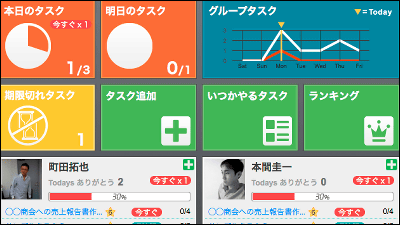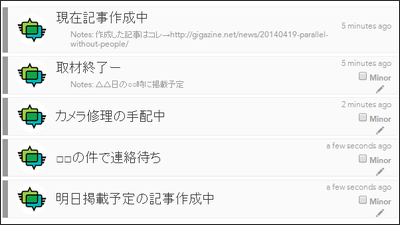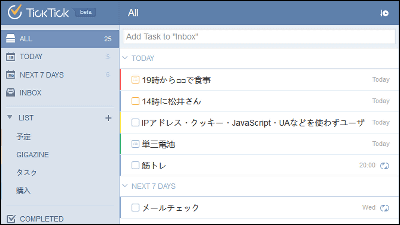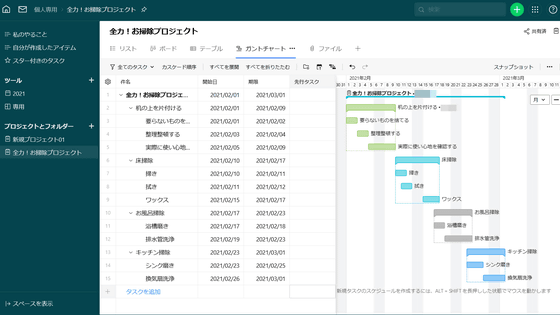Task management service that can cooperate with Google Calendar "ToDous (Todus) ver 2.0"
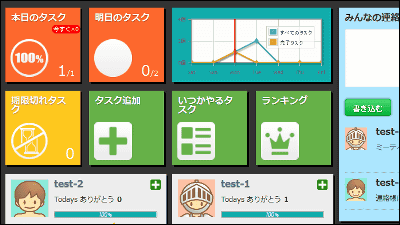
Cloud service of task management which added smartphone support, group cross view, cooperation with Google calendar, repeating task, task reuse as a new function is "ToDous (Todus) ver2.0"is. It can be used on all terminals such as e-mail notification, chat tool, Windows, Mac, smartphone, tablet.
The operation method from registration to cooperation with Google Calendar is as follows.
Decision version of task management · Shared ToDo can be used freely Collaboration service of Cybozu group ToDous
http://todous.jp/
To operate ToDous using a PC, click "Start with free plan!" On the above site.
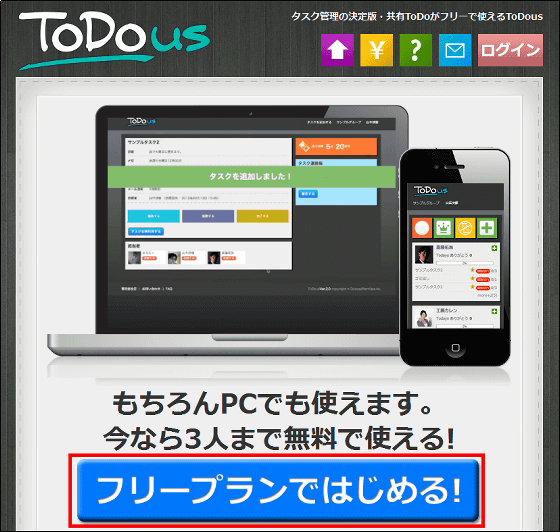
Enter the name, e-mail address, password to be displayed in ToDous, check it, and click "Register".
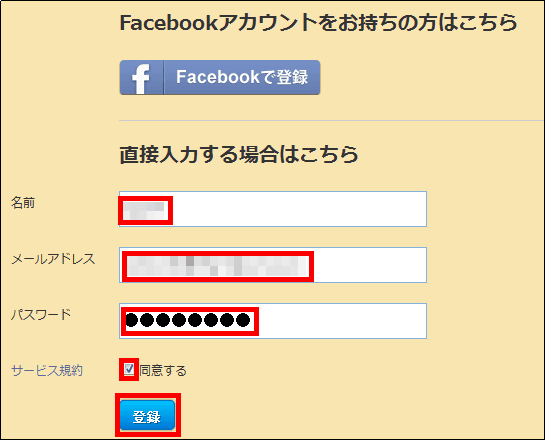
Check the registered content and click "Confirm registration".
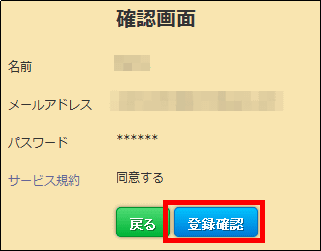
The operation screen is displayed.
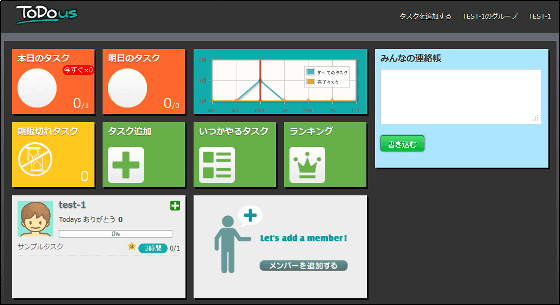
◆ Share tasks
If you want to share tasks with work colleagues for work use, click "Add members".
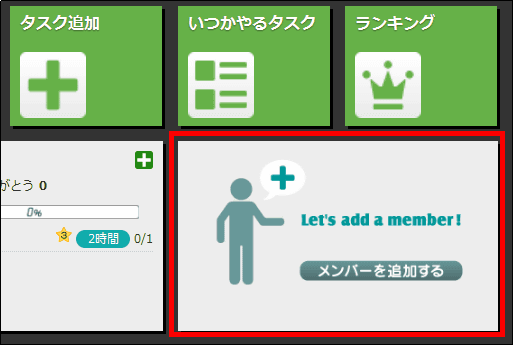
You can share tasks with colleagues by entering the e-mail address of the colleagues registered in ToDous and the contents of the invitation e-mail body and clicking "Add User".
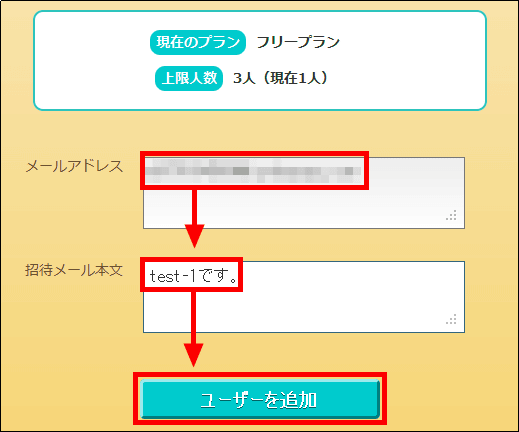
To return to the first operation screen, click "ToDous" in the upper left then OK.
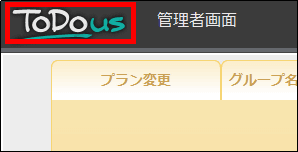
The following e-mail is sent to the colleagues who shared the task, and when you click the link, it displays the shared operation screen.
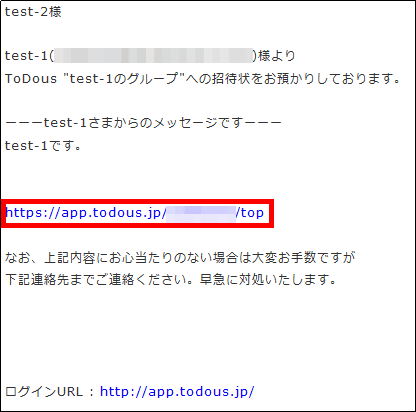
On the operation screen after sharing the task, two colleagues are displayed.
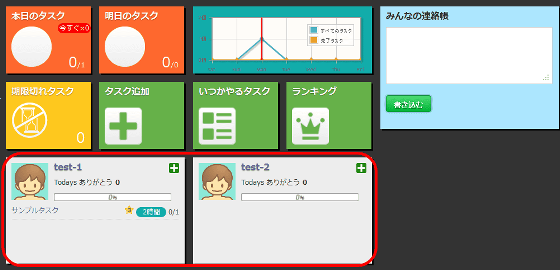
◆ Chat tool
The chat tool is on the right side of the screen, when using the chat tool ......
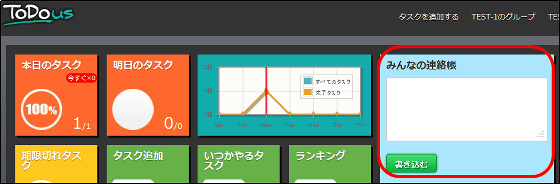
Write what you want to tell to everyone's contact book, click "write".
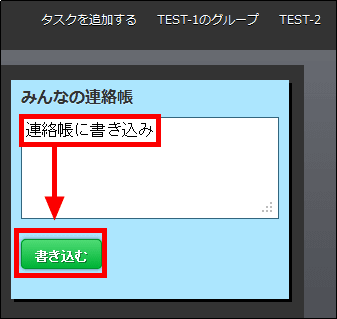
The contents written as follows will be displayed for all the members sharing the task.
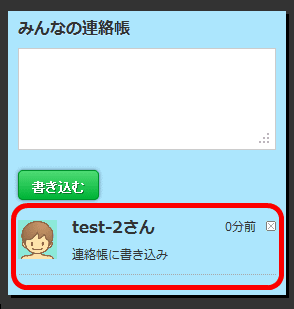
◆ Add / complete task
If you want to add a task with a due date (a task to complete a meeting by 10:50 on October 15) in a state (group) where two people are sharing a task, click "Add Task".
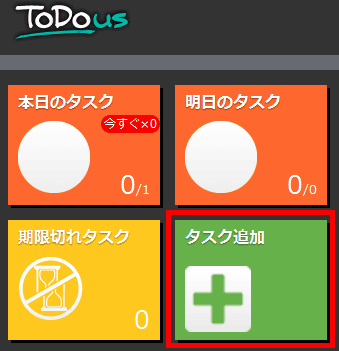
The setting screen of the task is displayed.
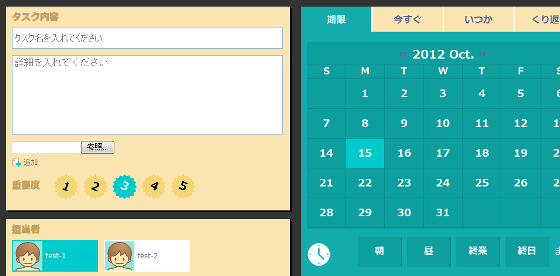
Enter the content of the task (meeting) and task details (third meeting room) in the task contents on the left side, and click the importance (here, 5).
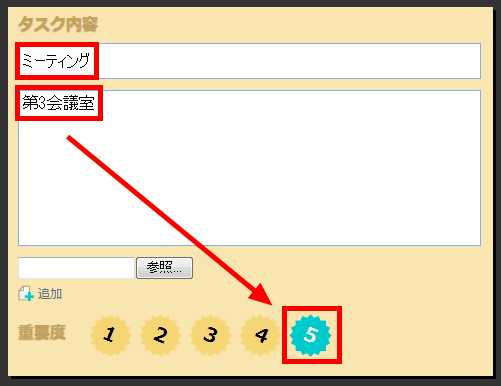
If you want to add a colleague (Test - 2) as a person in charge of the task, click on a colleague (Test - 2).
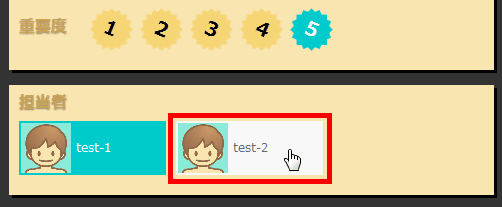
The color changes when registration is completed.
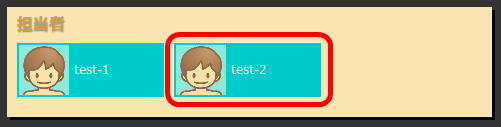
Here we add the meeting as a task to complete the meeting by 10:50 on October 15, 2012, so "Period", "15" in the calendar part on the right, icon of the clock, "50" in the case of "10" Select minutes in order.
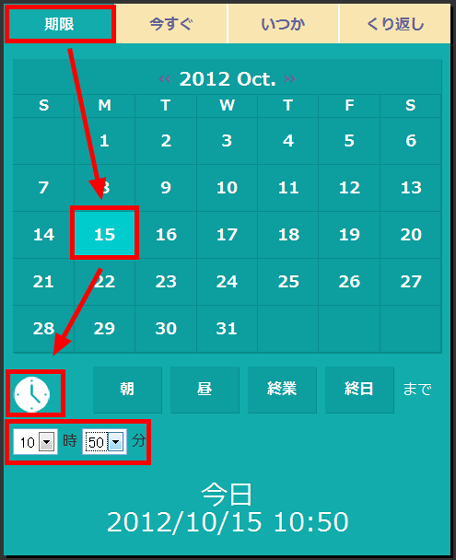
To notify the task, if you want to notify by e-mail 10 minutes before the scheduled completion of the task, click "10 minutes". Click "Decide" when setting is completed.
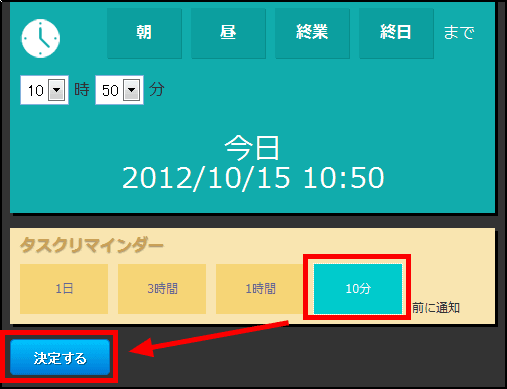
The set contents are displayed.
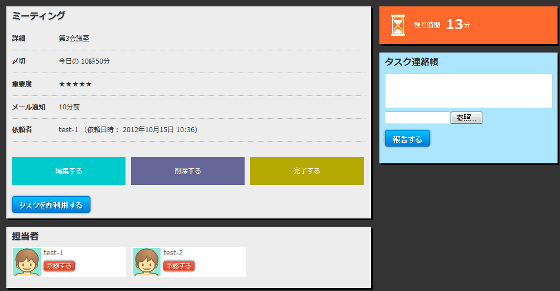
E-mail notifies you that the task has been added.
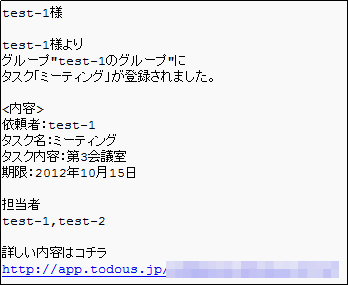
E - mail notification came 10 minutes before the task as set up.

If the added task is completed, click "Today's task".
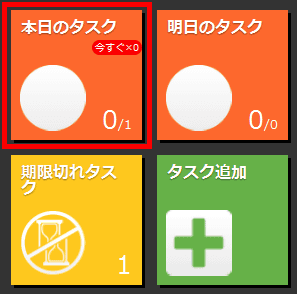
You can check the task by displaying the calendar as follows.
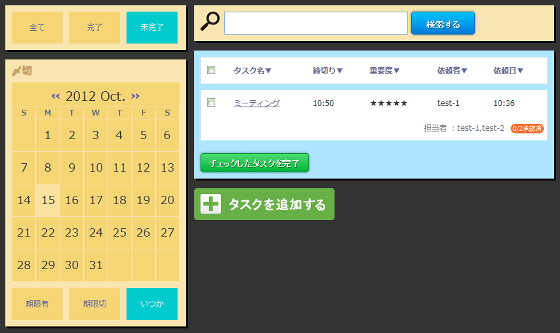
Check the check box to the left of the completed task and click "Complete the checked task".
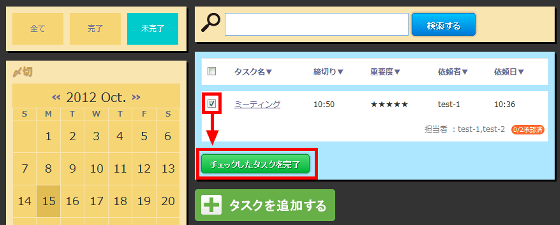
You can confirm that the task is completed by clicking "Finish".
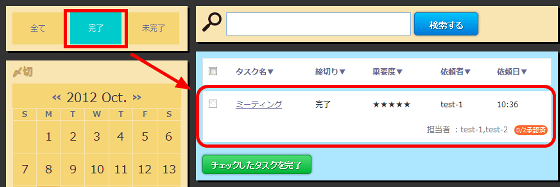
To return to the first operation screen, click "ToDous" in the upper left of the screen.
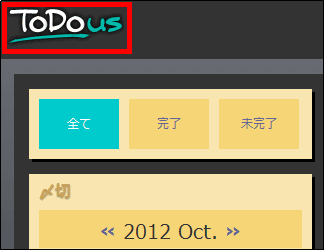
The display of the first operation screen is also changed.
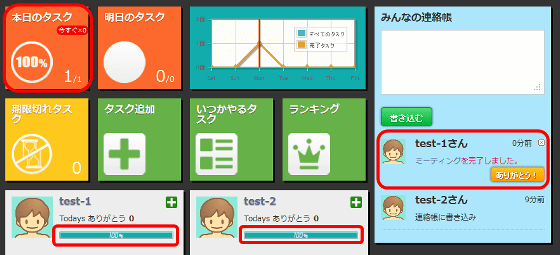
When the task is completed, the message "Thank you!" Is displayed in the message displayed in the part of the chat tool, and it is possible to click it.
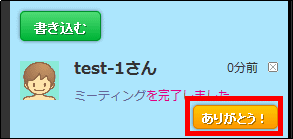
Clicking "Ranking" ......
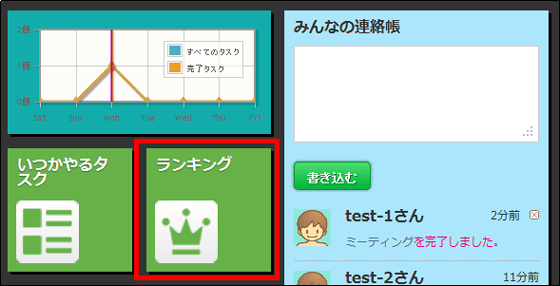
The ranking of the experience value, the number of recently received thanks and the ranking of the group are displayed.
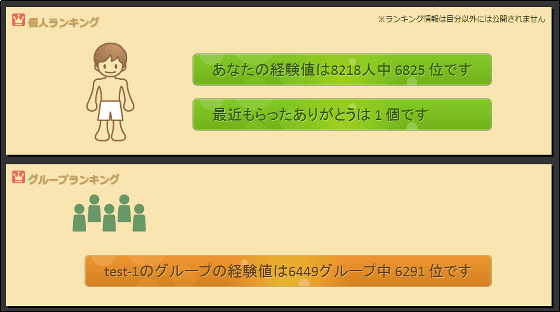
◆ Group creation for private
When adding a task by creating a group for private that can not be seen by colleagues, click "Create New Group" displayed when grouping the mouse over the group display (here "TEST - 1 group") .
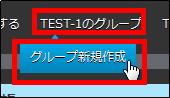
Enter the group name (private) and click "Register".

Then, it switches to a private operation screen that can not be seen by colleagues.
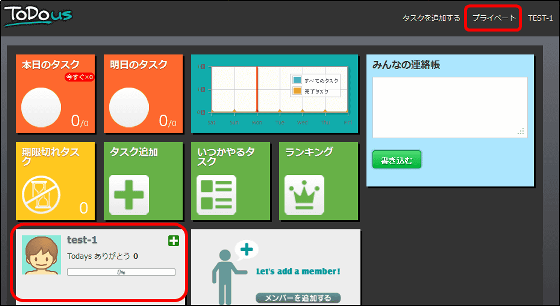
Click "Add Task" if you want to add a repeating task for private use (throw away garbage by 7 o'clock on Wednesday and Friday every week).
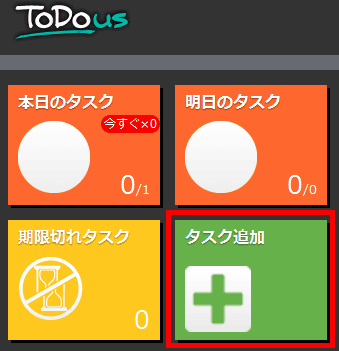
Enter the task contents (garbage removal) in the task contents.
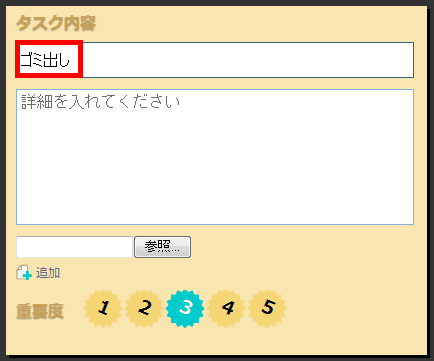
Next, the first task is set up by 7 o'clock on Wednesday every Wednesday, so "Repeat", "Weekly", "Water", Clock icon, "0" for "0", "12 Month "," 1 day "is selected.
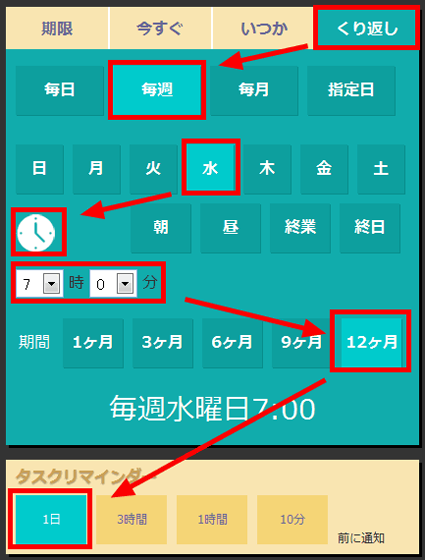
When setting is completed, click "Decide".
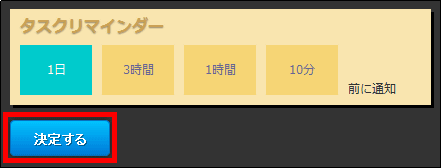
When the task is added, I also add a task of dumping on Friday, so click "Reuse Task".
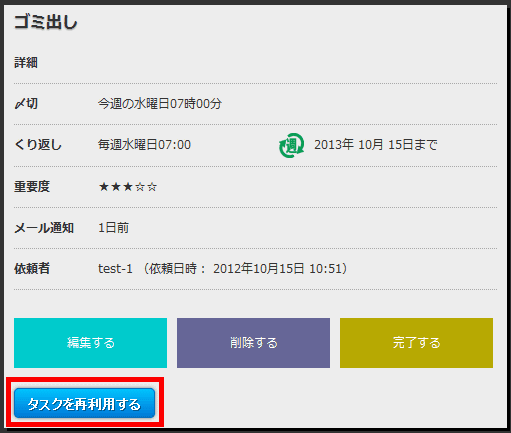
The difference between 'task to add on Friday' and 'task to dump on Wednesday to reuse' is only the day of the week, so clicking on 'gold' and clicking 'Decide' will easily allow Friday garbage You can add throwing tasks.
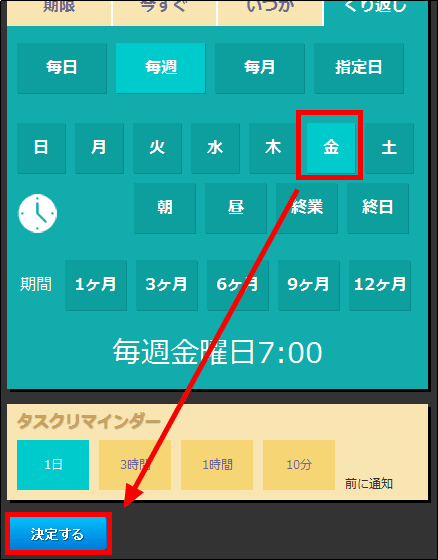
◆ Check all tasks of the day
Regardless of the work and private groups, to check all the tasks on that day, click "Group cross view" displayed when you move the mouse cursor to the group display (here "TEST - 1 group") . From the group display here you can also switch between private and work.
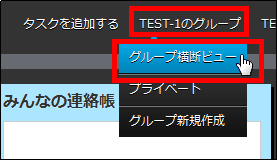
On the screen that is displayed, the job tasks on Monday, October 15 are displayed.
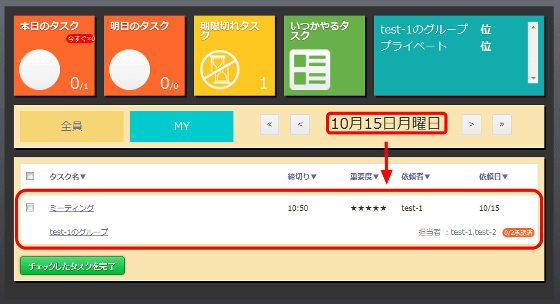
Clicking ">" next to Monday, October 15th twice ... ...
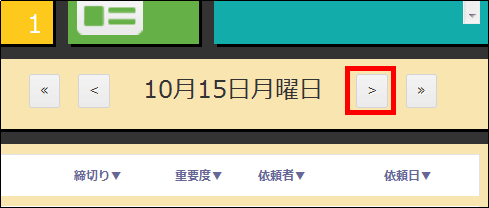
A private task on Wednesday, October 17th will be displayed.
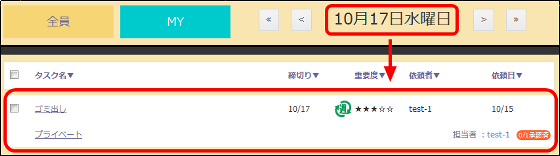
To return to the first operation screen, click "ToDous" in the upper left of the screen.
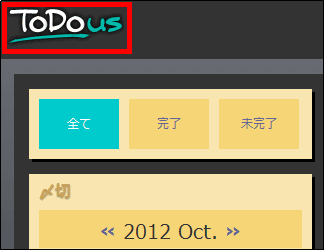
◆ Collaboration with Google Calendar
Google CalendarAnd ToDous, click "Personal Setting" displayed when you move the mouse cursor to the group display (here "TEST - 1 group").
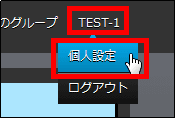
Scroll down the displayed screen ......
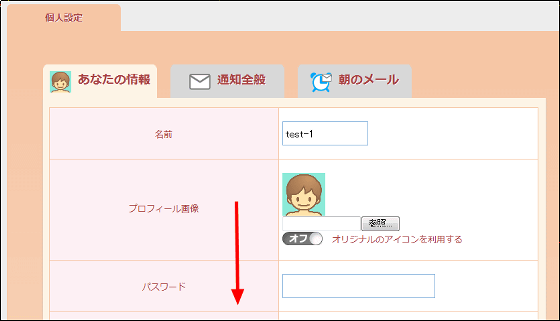
Since there is an item called calendar linkage, set it to "On" and click "Change".
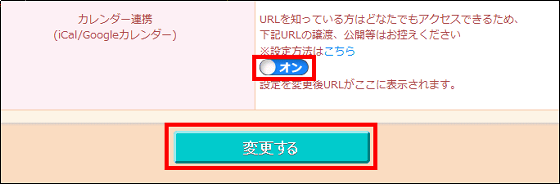
Since the URL is displayed after the change, copy it.
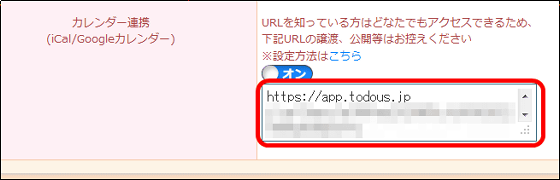
Next, click "Add with URL" from "Other calendars" in Google Calendar.
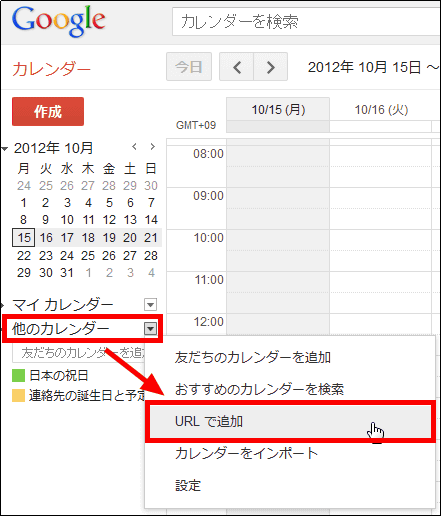
Paste the copied URL and click "Add calendar".
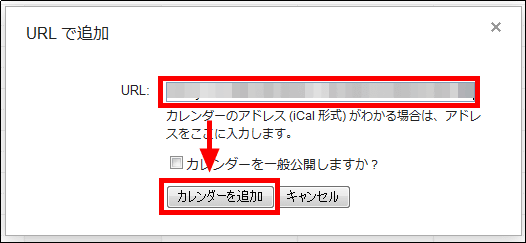
You can now work with Google Calendar.
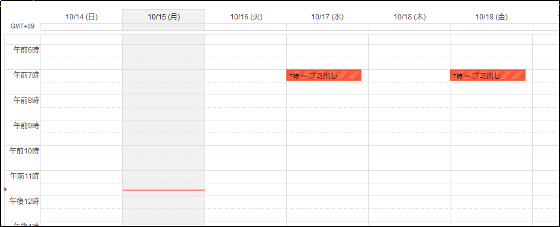
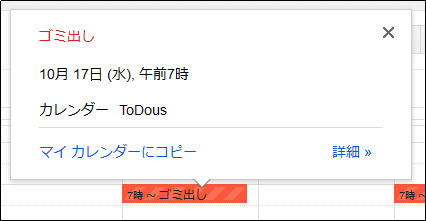
◆ Operation screen on iPhone
The operation screen on iPhone is as follows. It is a screen design that can be seamlessly used even on PCs, tablets and smartphones, so you do not need to install special application.
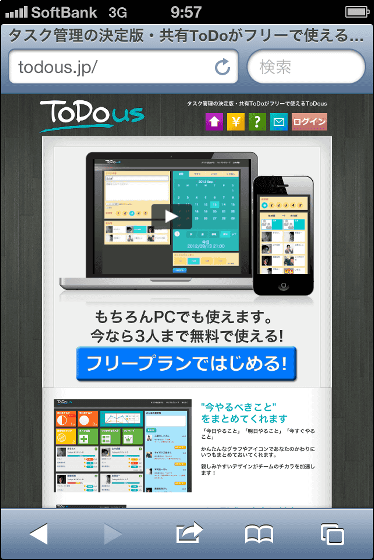
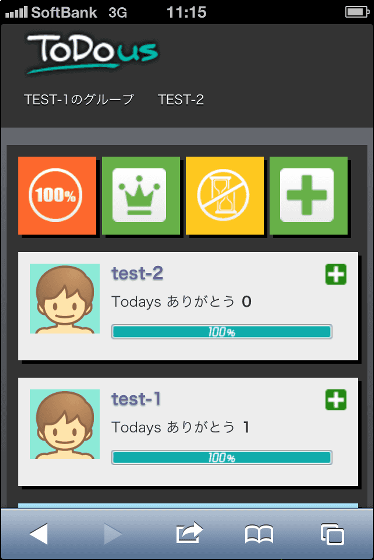
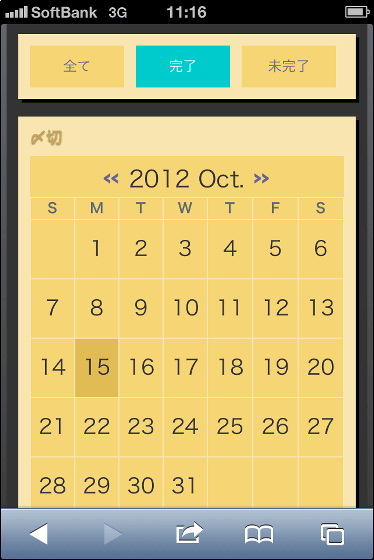
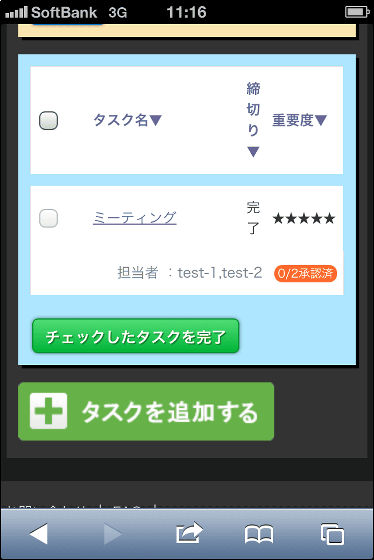
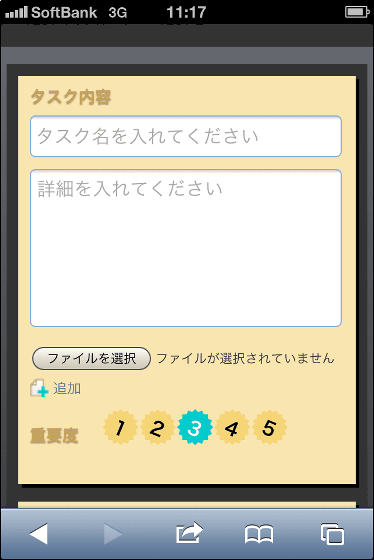
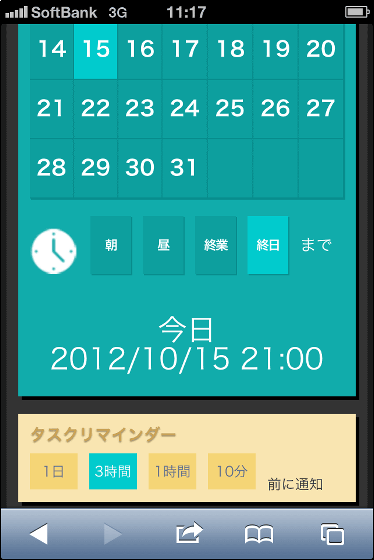
If the number of registered users in the group is 3 users (50 MB), you can use it for free for an unlimited period. If you want to increase the number of users and use itToll.
Related Posts:
in Web Service, Review, Posted by darkhorse_log