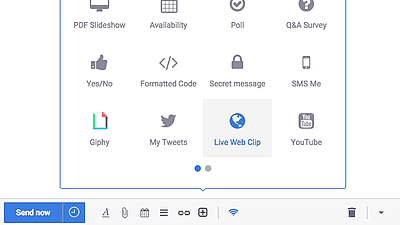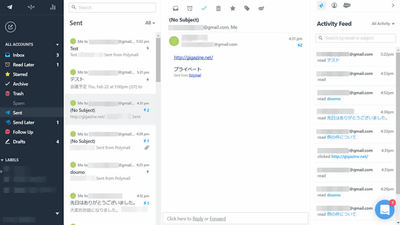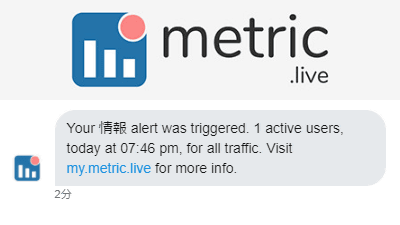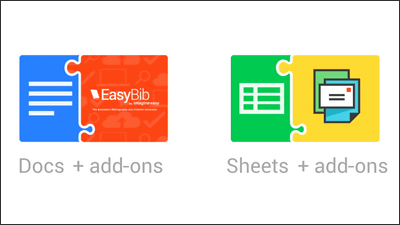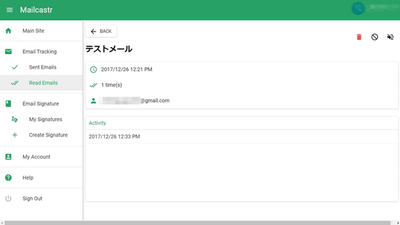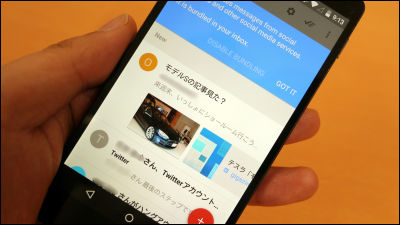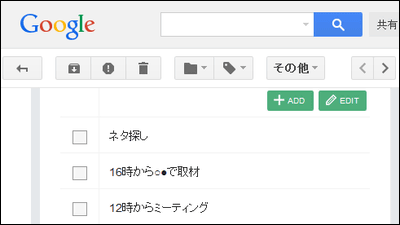I tried using 'Yet Another Mail Merge' which allows you to send bulk mails from contacts organized in a spreadsheet and track the opening status
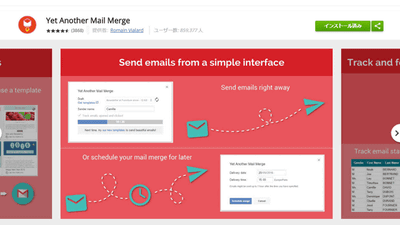
When sending e-mails of almost the same sentences to many people or business partners, it is troublesome to change the name for each person, or to individually change the detailed date and time. Also, with e-mails that do not have a need to reply each other, it is difficult for the sender to judge how many users opened the mail or missed it. In order to solve the inconvenience of such mail, I tried using add-on "Yet Another Mail Merge" which can send mails from bulky contacts in spreadsheet collectively & can also trace the mail opening status of recipients.
Yet Another Mail Merge - Google Spreadsheet Add-on
https://chrome.google.com/webstore/detail/yet-another-mail-merge/mgmgmhkohaenhokbdnlpcljckbhpbmef
◆ Add an add-on
How to use "Yet Another Mail Merge"Official pageOpen and click "Free".
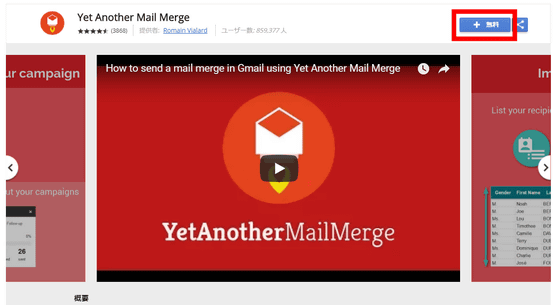
A confirmation dialog opens, so click "Continue".
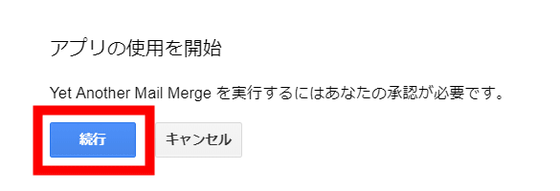
As the Google Account login screen opens, select the account that will use "Yet Another Mail Merge". "Yet Another Mail Merge" is an extension of Google Spreadsheet, so you can not use it unless you have a Google Account.

I will request the authority necessary for using "Yet Another Mail Merge", so click "Permit".
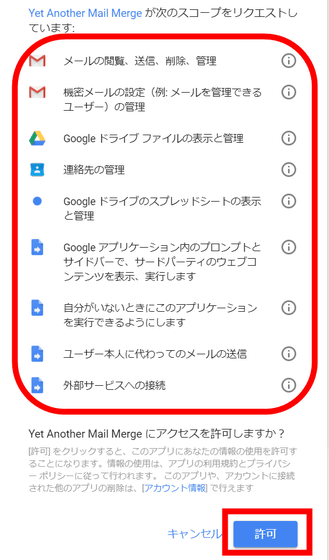
The Google spreadsheet opens, showing the addition of add-ons.
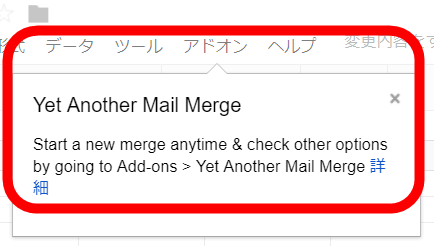
◆ Enter contact information on Google spreadsheet
In order to send mail using "Yet Another Mail Merge", you need to register the destination e-mail address in the spreadsheet. Click "Import Google Contacts"Google ContactYou can also import from, but if you want to enter your own contact information, click "Add emails myself".
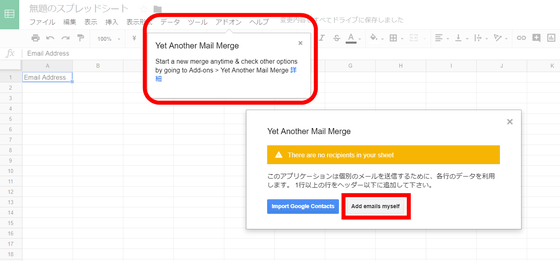
By default, the spreadsheet name is "Untitled Document", and the email address is entered in the Google account you subscribed to "Yet Another Mail Merge".
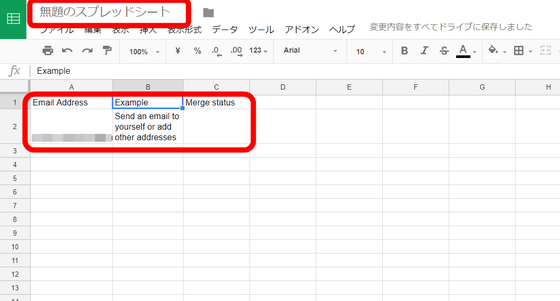
Change the name of the spreadsheet in an easy-to-understand manner and enter the email address and corresponding information such as the name in the cell of the spreadsheet. As the default e-mail address used for sending e-mails is the A column, it is recommended to enter the e-mail address in column A when you want to minimize the trouble of sending mail. This completes preparation on the spreadsheet side.
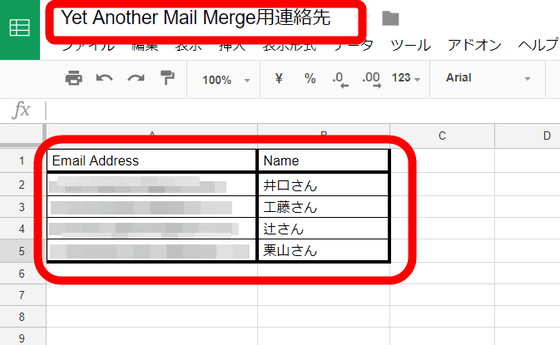
◆ Creating a template with Gmail
"Yet Another Mail Merge" sends a mail using the template registered in Gmail. Create an email template from Gmail for the account that registered "Yet Another Mail Merge". Click "Create" on the left side of the screen to create a text.
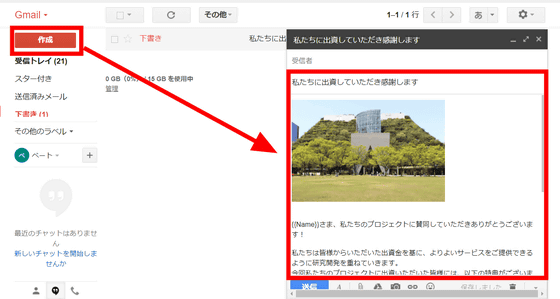
For items such as names corresponding to the e-mail address entered in the spreadsheet, enter the contents entered in the first line of the spreadsheet as "{{}}" in double brackets of this format, Corresponding content will be reflected in the mail. For example, if you want to reflect the item in the column entered "Name" on the first line of the spreadsheet to the mail ......
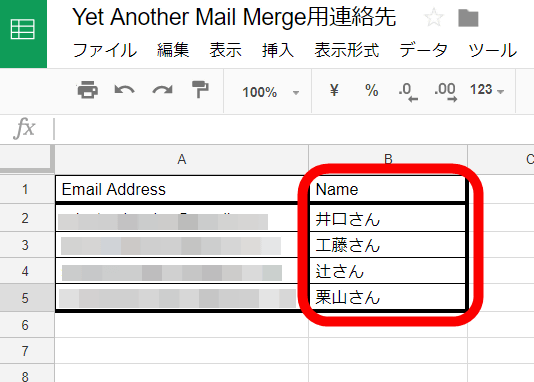
If you type in {{Name}} in the text of the part you want to reflect, it is ok.
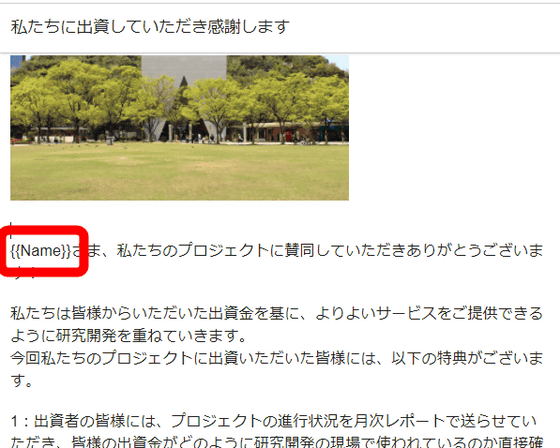
When you finish creating the template, click the "×" button in the upper right without entering the destination.
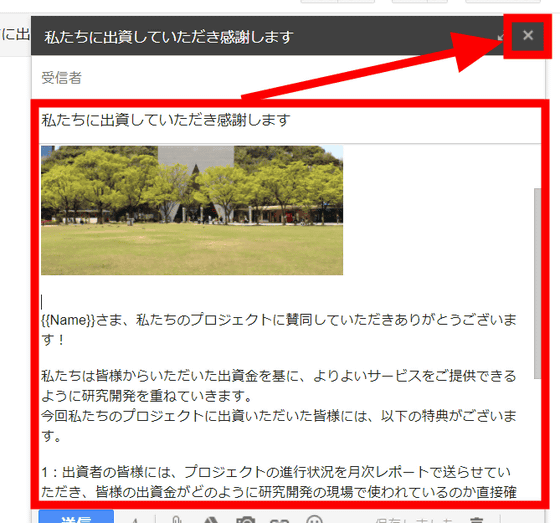
◆ Send mail from a spreadsheet
Click "Add-ons" at the top of the Google spreadsheet, select "Yet Another Mail Merge", and click "Start Mail Merge".
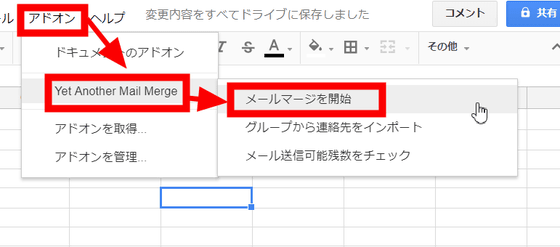
A paid version popup will appear, but click "Continue" to continue with the free version. In the free version, you can send mail from "Yet Another Mail Merge" up to 50 messages a day.
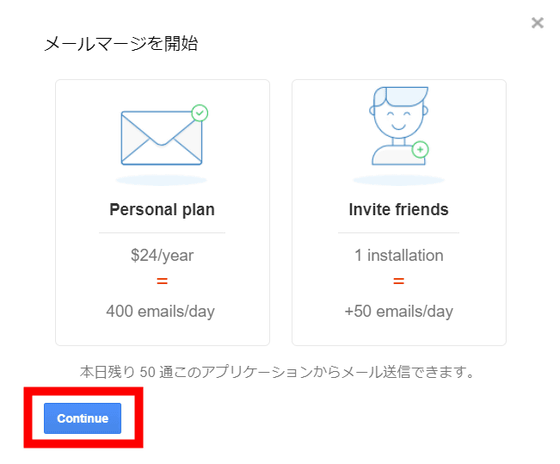
Since the sending form is displayed, enter the name of the sender and select the template you want to send from the template registered in Gmail.
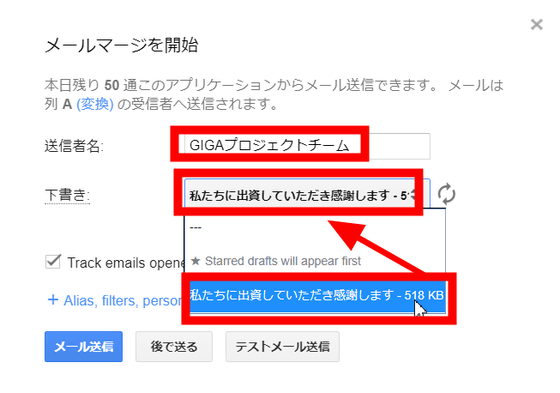
To track whether mail sent from here is opened or not, check "Track emails opened, clicked or bounced". Finally click "Send Mail".
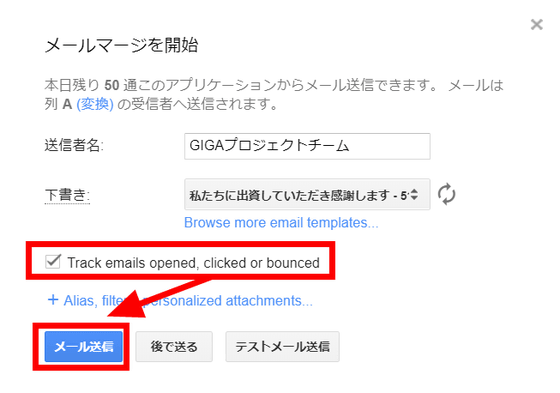
It is displayed that mail transmission is completed, and the number of remaining mails that can be sent on today's day will also be notified. Click "OK" to close the display.
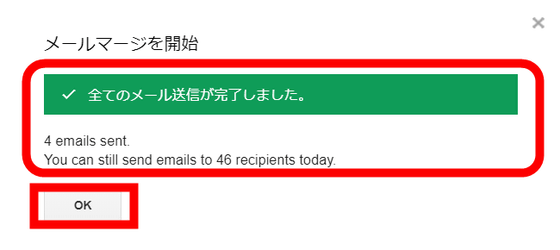
When you return to the Google spreadsheet, the sent contact shows "EMAIL_SENT".
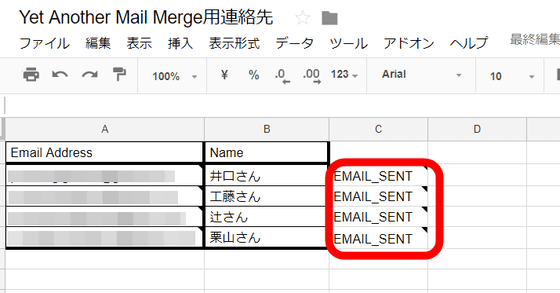
If you update the spreadsheet after sending an email, the last sent date and time and opening status will be displayed on the spreadsheet. When you open the mail on the recipient side, the status of the tracking report on the right side of the screen changes with the status on the spreadsheet.
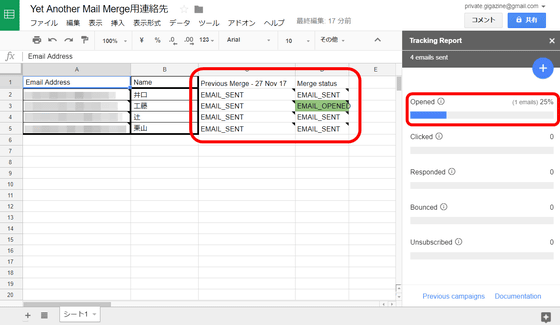
The contents of the spreadsheet were reflected in the text firmly in the mail that arrived at the recipient side.
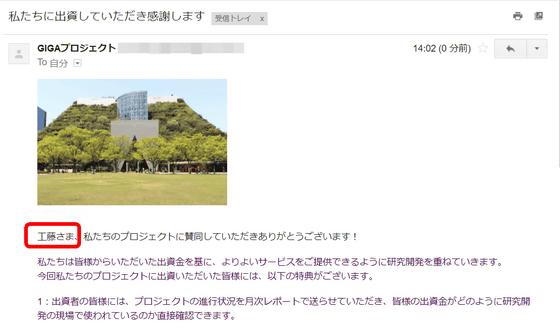
◆ Track opening status of sent emails
If you want to know the mail opening status, select "Yet Another Mail Merge" from "Add-ons" at the top of the spreadsheet and click "Open Tracking Report".
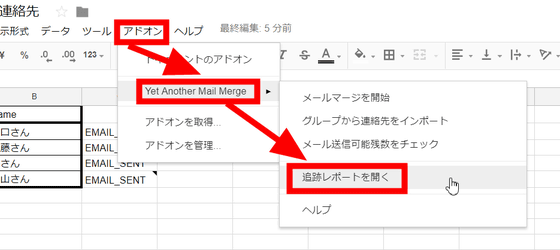
Then, the opening status of the mail sent with "Yet Another Mail Merge" is displayed on the left side of the spreadsheet. Here, you can know information such as whether the sent mail was opened, whether you clicked on the link or reply.
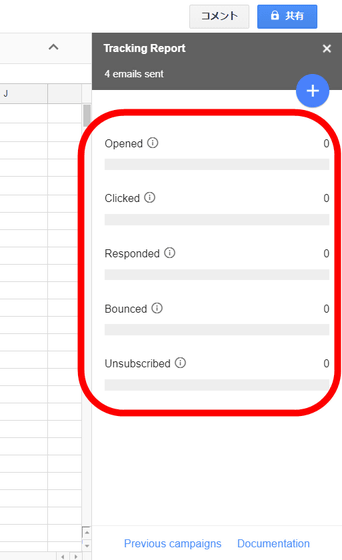
Click "Previous campaigns" at the bottom of the tracking report ... ...
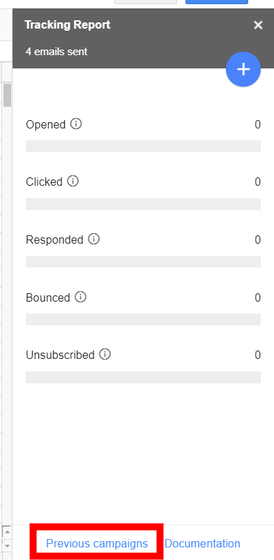
You can check recent mail transmission status.
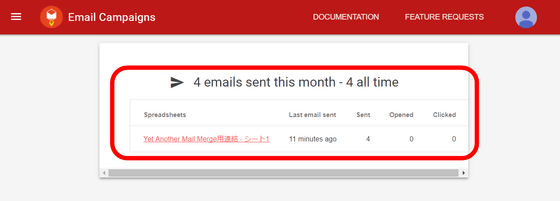
Click the "+" icon at the top right of the tracking report ... ...
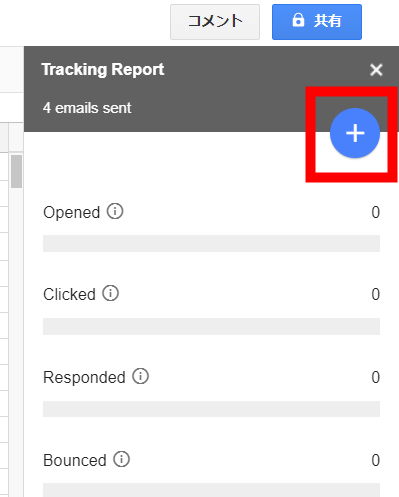
It is possible to send a follow mail to the mail sender. Select "People who have not opend" "In same sheet" and click "Follow-up".
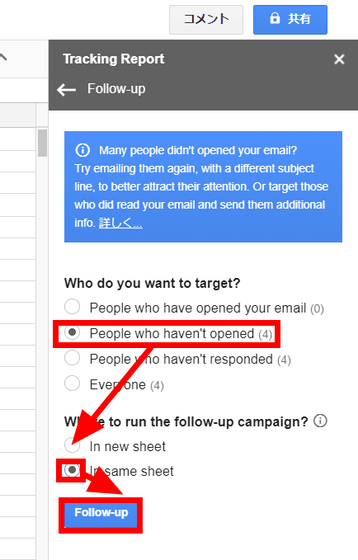
Then, based on the information on the tracking sheet, it is possible to send a follow mail to the recipient.
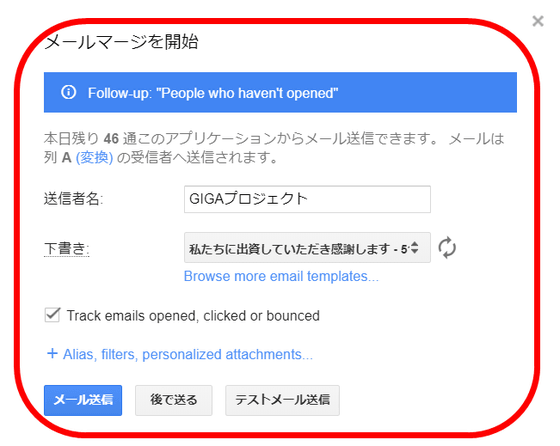
◆ "Yet Another Mail Merge" Use officially registered templates
In addition to the templates registered in Gmail, you can also use the mail template from the account dashboard of "Yet Another Mail Merge". Click 'Brows more email templates ...'.
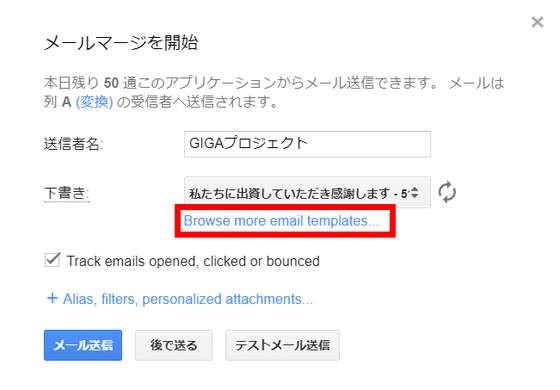
Log in to "Yet Another Mail Merge" with your Google Account. Click "LOGIN WITH GOOGLE".
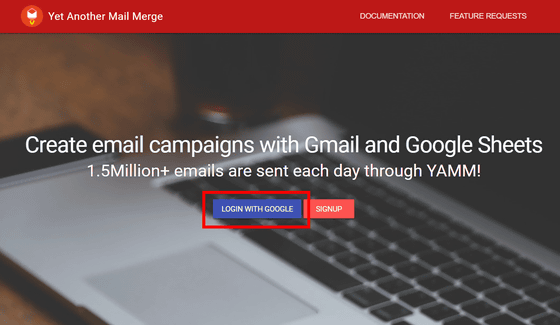
Select an account registered for "Yet Another Mail Merge".
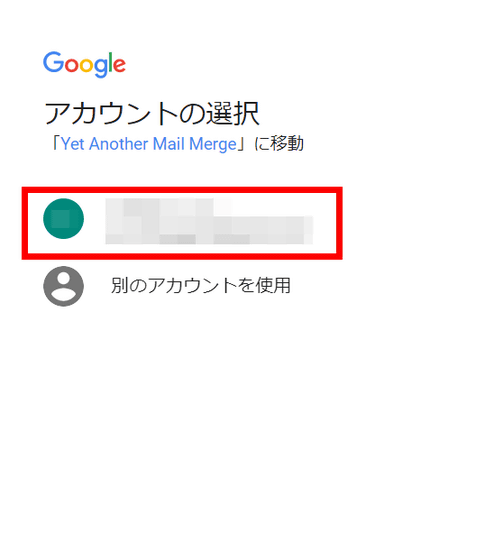
Click "Permit".
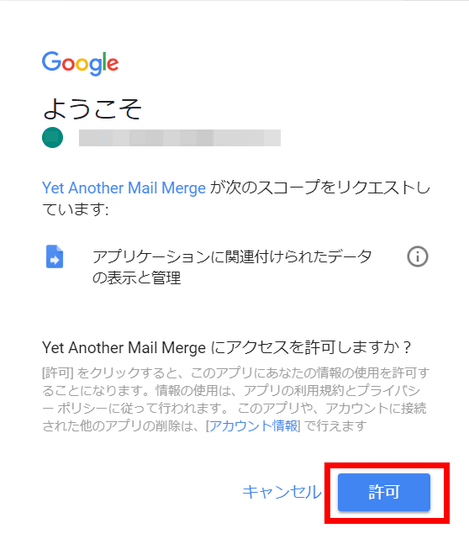
Since I log in to the dashboard, click the icon with three horizontal bars at the upper left of the screen.
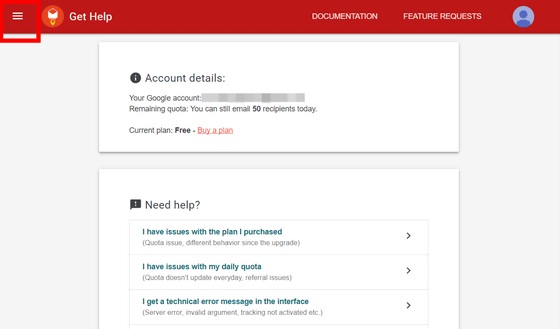
As the menu opens, click "EMAIL TEMPLATES".
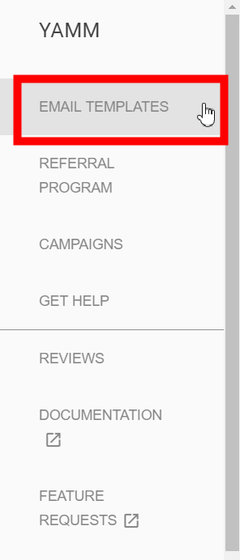
Then, you can select your favorite template from a rich collection of templates and send it from the mail transmission form of "Yet Another Mail Merge".
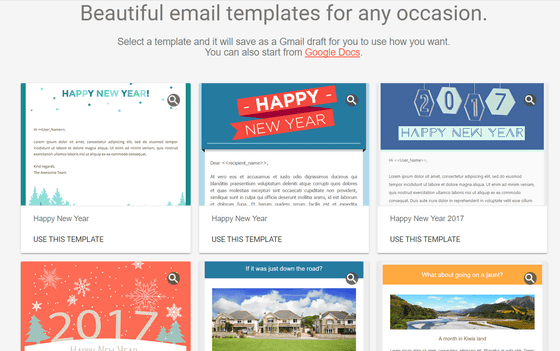
Click "USE THIS TEMPLATE" at the bottom of the template you want to use ......
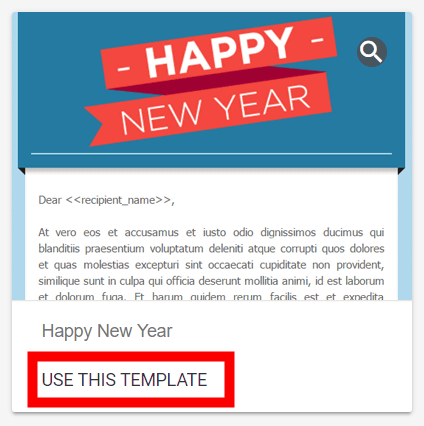
As "OPEN IN GMAIL" is displayed, click it.
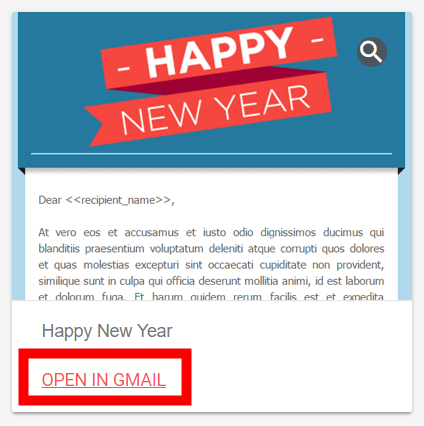
Then, since it becomes the draft screen of Gmail, it is possible to edit the text of the template here. Because templates are written in English, those who want to send mail in Japanese need to be rewritten.
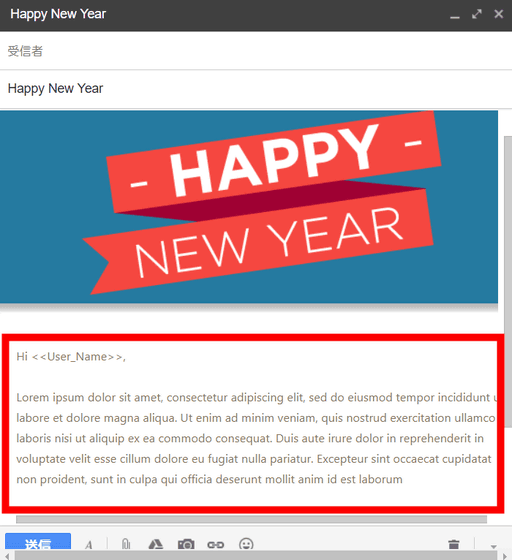
◆ Paid version function
Because it is a paid version function to explain below, people wanting to use need to register as a paid version of "Yet Another Mail Merge". Paid version isPurchase pageThere are three types of "Personal" of 24 dollars a year (about 2700 yen), "Enterprise" of 200 dollars a year (about 22000 yen), "Enterprise +" of 500 dollars a year (about 55000 yen) In the paid version, the number of mails that can be sent on the 1st day will increase to 1500. Also, if you register for "Enterprise" and "Enterprise +", there will be no limit on the Google Account that can use "Yet Another Mail Merge".
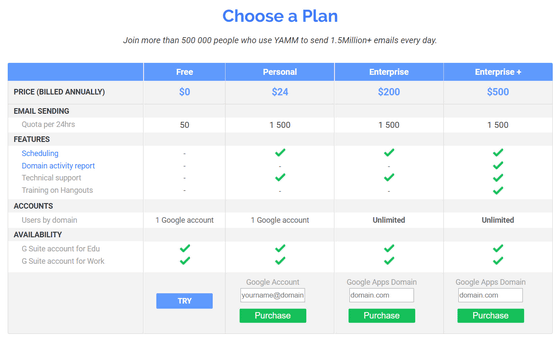
When registering in the paid version, it is possible to specify the time and send the mail. Click "Send later" from the mail transmission form.
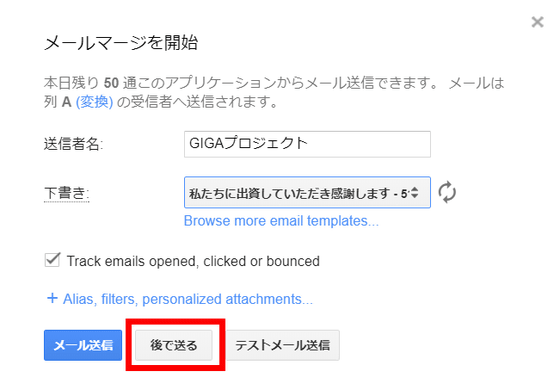
You can set the date and time freely and reserve transmission. By default, it was specified as the time set in the time of the area registered in the Google Account.
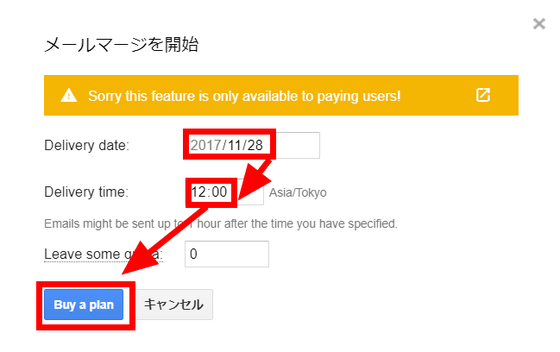
"Yet Another Mail Merge" can collect mails in bulk easily simply by putting contacts on Google spreadsheets and registering templates in Gmail. By checking the opening status of the mail you can also know the degree of hits such as commercial notice mails and send a follow mail to it, so I felt it could be used more than just sending mail .
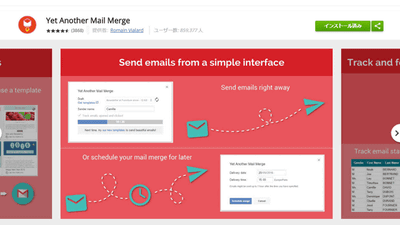
When sending e-mails of almost the same sentences to many people or business partners, it is troublesome to change the name for each person, or to individually change the detailed date and time. Also, with e-mails that do not have a need to reply each other, it is difficult for the sender to judge how many users opened the mail or missed it. In order to solve the inconvenience of such mail, I tried using add-on "Yet Another Mail Merge" which can send mails from bulky contacts in spreadsheet collectively & can also trace the mail opening status of recipients.
Yet Another Mail Merge - Google Spreadsheet Add-on
https://chrome.google.com/webstore/detail/yet-another-mail-merge/mgmgmhkohaenhokbdnlpcljckbhpbmef
◆ Add an add-on
How to use "Yet Another Mail Merge"Official pageOpen and click "Free".
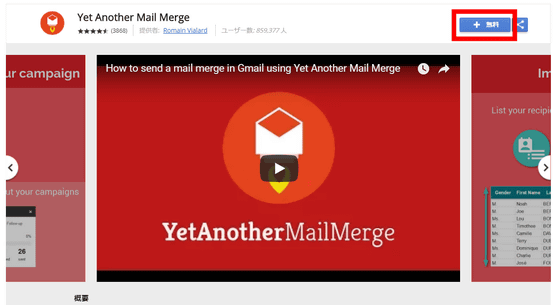
A confirmation dialog opens, so click "Continue".
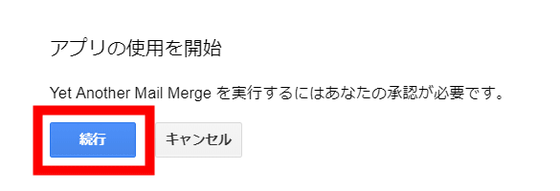
As the Google Account login screen opens, select the account that will use "Yet Another Mail Merge". "Yet Another Mail Merge" is an extension of Google Spreadsheet, so you can not use it unless you have a Google Account.

I will request the authority necessary for using "Yet Another Mail Merge", so click "Permit".
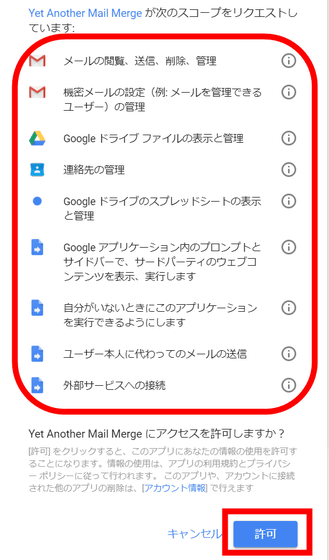
The Google spreadsheet opens, showing the addition of add-ons.
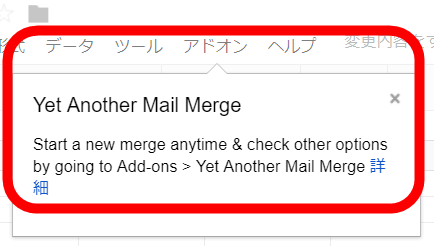
◆ Enter contact information on Google spreadsheet
In order to send mail using "Yet Another Mail Merge", you need to register the destination e-mail address in the spreadsheet. Click "Import Google Contacts"Google ContactYou can also import from, but if you want to enter your own contact information, click "Add emails myself".
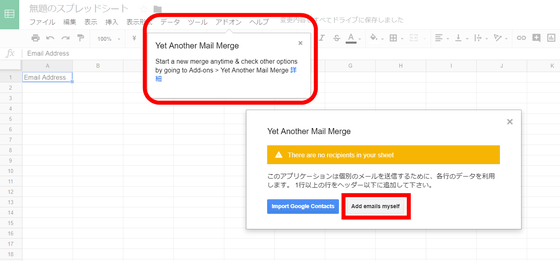
By default, the spreadsheet name is "Untitled Document", and the email address is entered in the Google account you subscribed to "Yet Another Mail Merge".
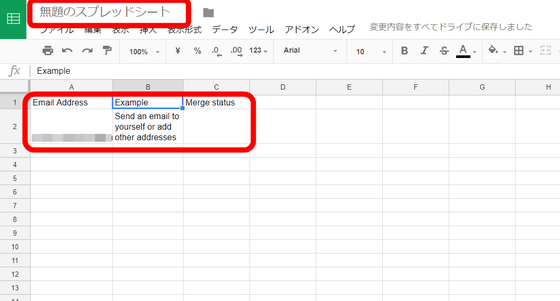
Change the name of the spreadsheet in an easy-to-understand manner and enter the email address and corresponding information such as the name in the cell of the spreadsheet. As the default e-mail address used for sending e-mails is the A column, it is recommended to enter the e-mail address in column A when you want to minimize the trouble of sending mail. This completes preparation on the spreadsheet side.
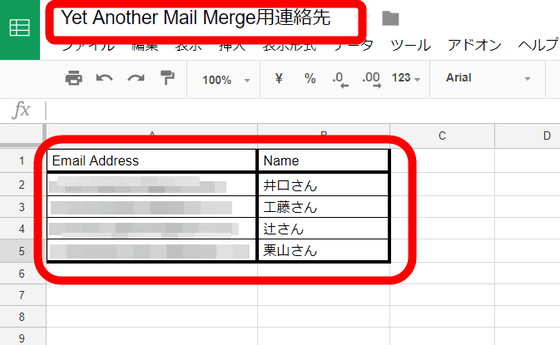
◆ Creating a template with Gmail
"Yet Another Mail Merge" sends a mail using the template registered in Gmail. Create an email template from Gmail for the account that registered "Yet Another Mail Merge". Click "Create" on the left side of the screen to create a text.
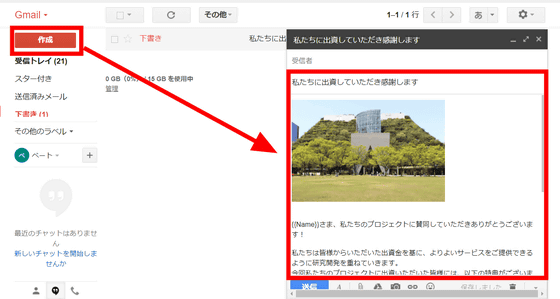
For items such as names corresponding to the e-mail address entered in the spreadsheet, enter the contents entered in the first line of the spreadsheet as "{{}}" in double brackets of this format, Corresponding content will be reflected in the mail. For example, if you want to reflect the item in the column entered "Name" on the first line of the spreadsheet to the mail ......
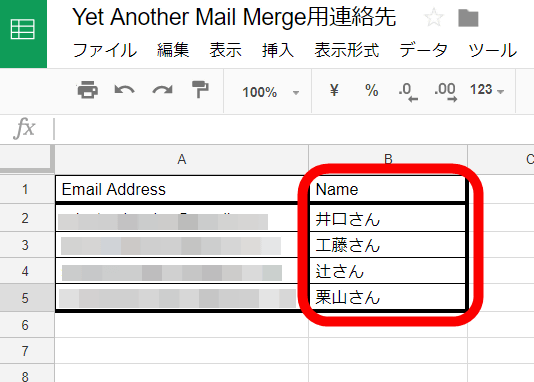
If you type in {{Name}} in the text of the part you want to reflect, it is ok.
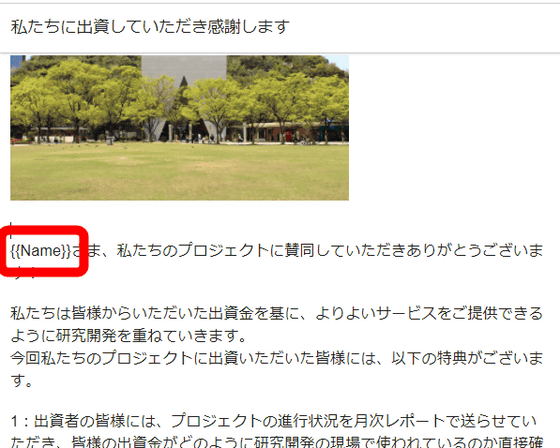
When you finish creating the template, click the "×" button in the upper right without entering the destination.
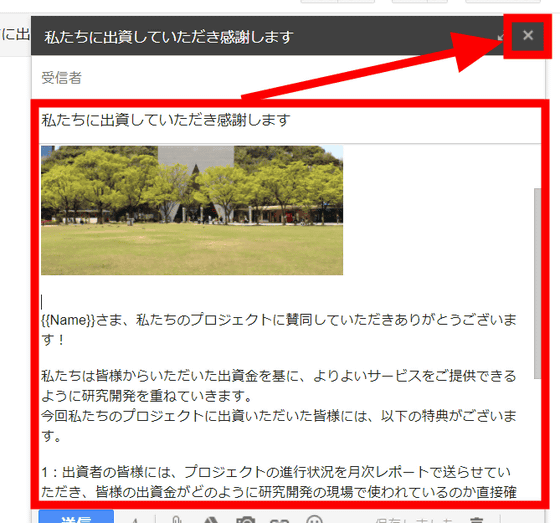
◆ Send mail from a spreadsheet
Click "Add-ons" at the top of the Google spreadsheet, select "Yet Another Mail Merge", and click "Start Mail Merge".
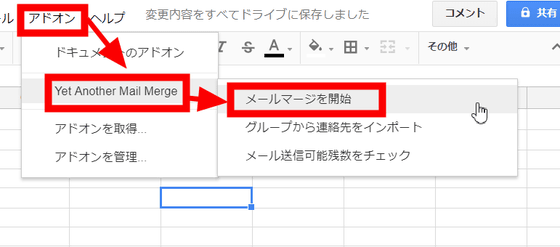
A paid version popup will appear, but click "Continue" to continue with the free version. In the free version, you can send mail from "Yet Another Mail Merge" up to 50 messages a day.
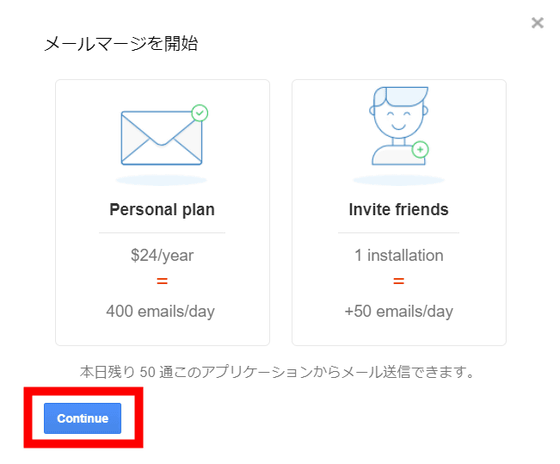
Since the sending form is displayed, enter the name of the sender and select the template you want to send from the template registered in Gmail.
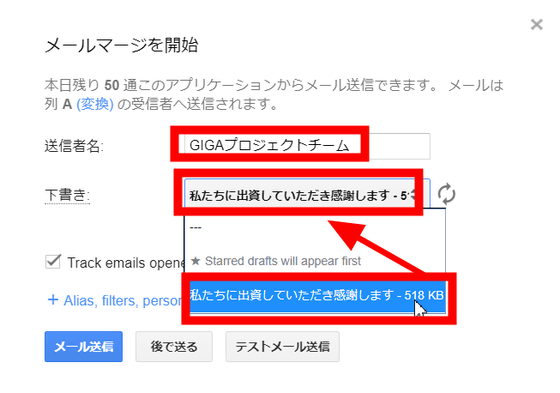
To track whether mail sent from here is opened or not, check "Track emails opened, clicked or bounced". Finally click "Send Mail".
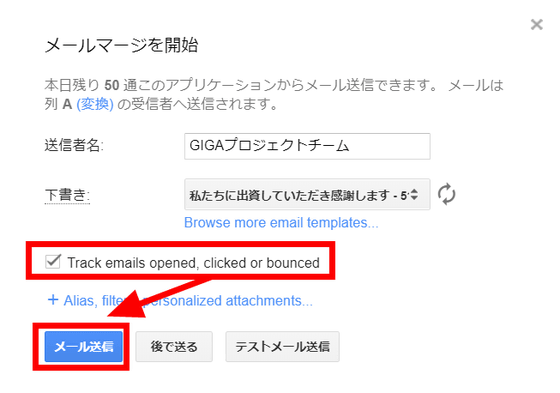
It is displayed that mail transmission is completed, and the number of remaining mails that can be sent on today's day will also be notified. Click "OK" to close the display.
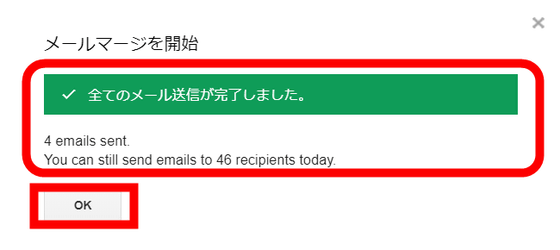
When you return to the Google spreadsheet, the sent contact shows "EMAIL_SENT".
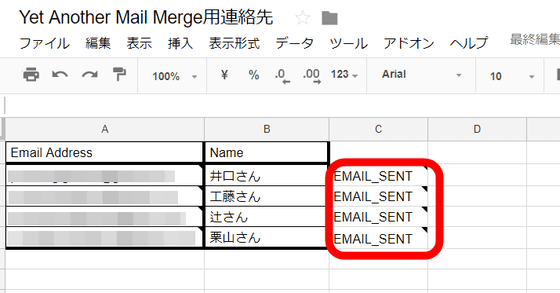
If you update the spreadsheet after sending an email, the last sent date and time and opening status will be displayed on the spreadsheet. When you open the mail on the recipient side, the status of the tracking report on the right side of the screen changes with the status on the spreadsheet.
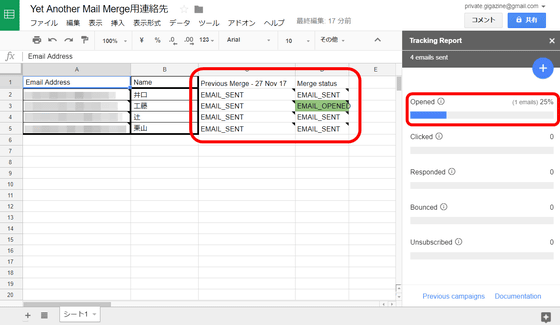
The contents of the spreadsheet were reflected in the text firmly in the mail that arrived at the recipient side.
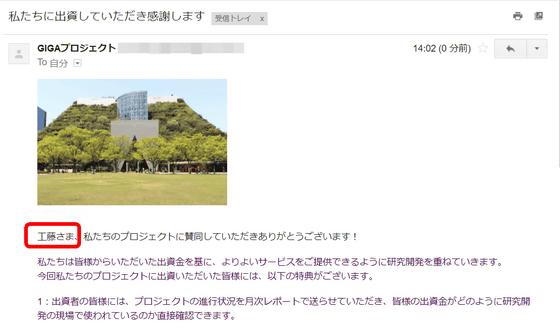
◆ Track opening status of sent emails
If you want to know the mail opening status, select "Yet Another Mail Merge" from "Add-ons" at the top of the spreadsheet and click "Open Tracking Report".
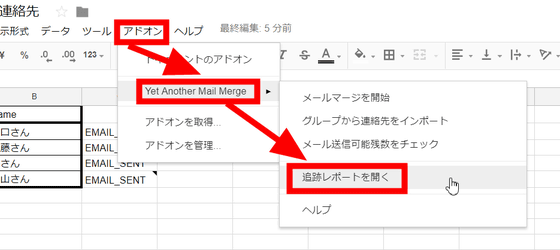
Then, the opening status of the mail sent with "Yet Another Mail Merge" is displayed on the left side of the spreadsheet. Here, you can know information such as whether the sent mail was opened, whether you clicked on the link or reply.
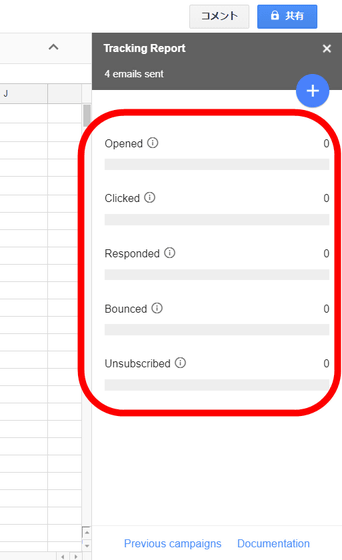
Click "Previous campaigns" at the bottom of the tracking report ... ...
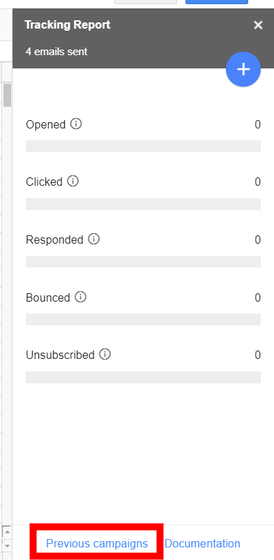
You can check recent mail transmission status.
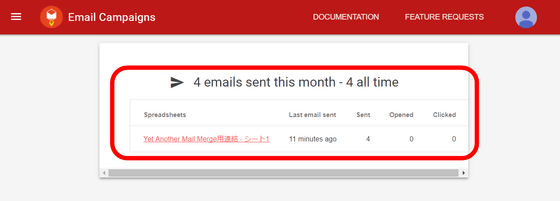
Click the "+" icon at the top right of the tracking report ... ...
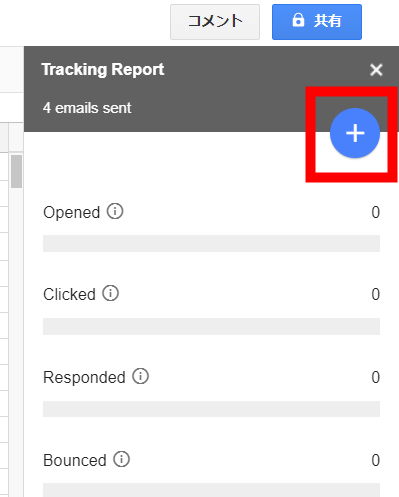
It is possible to send a follow mail to the mail sender. Select "People who have not opend" "In same sheet" and click "Follow-up".
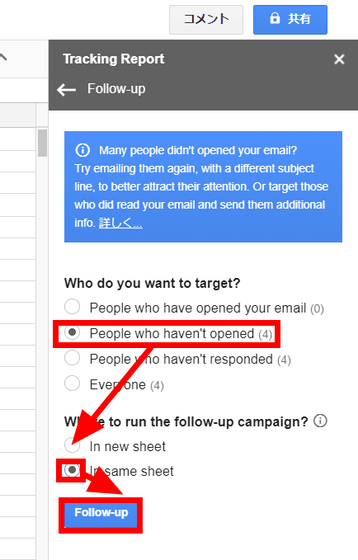
Then, based on the information on the tracking sheet, it is possible to send a follow mail to the recipient.
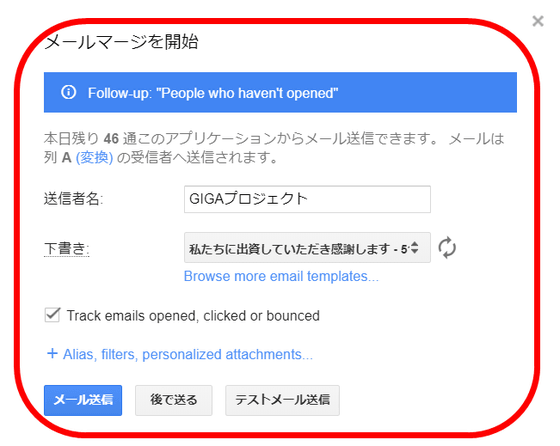
◆ "Yet Another Mail Merge" Use officially registered templates
In addition to the templates registered in Gmail, you can also use the mail template from the account dashboard of "Yet Another Mail Merge". Click 'Brows more email templates ...'.
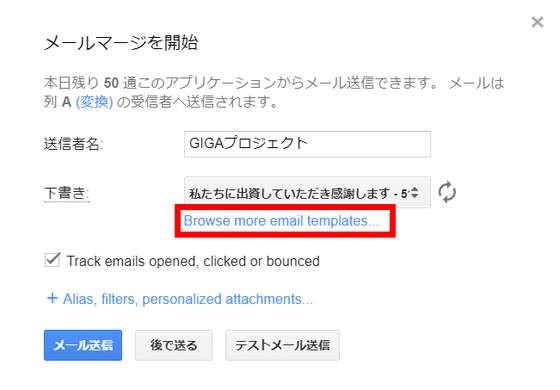
Log in to "Yet Another Mail Merge" with your Google Account. Click "LOGIN WITH GOOGLE".
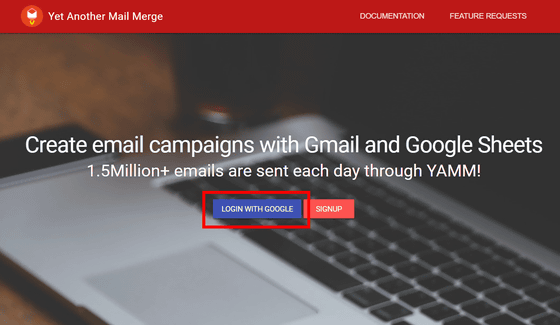
Select an account registered for "Yet Another Mail Merge".
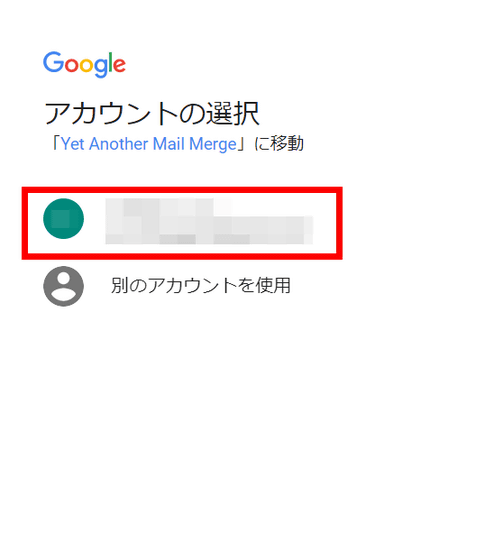
Click "Permit".
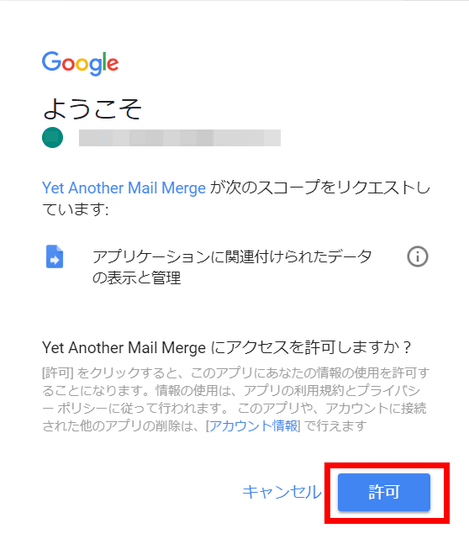
Since I log in to the dashboard, click the icon with three horizontal bars at the upper left of the screen.
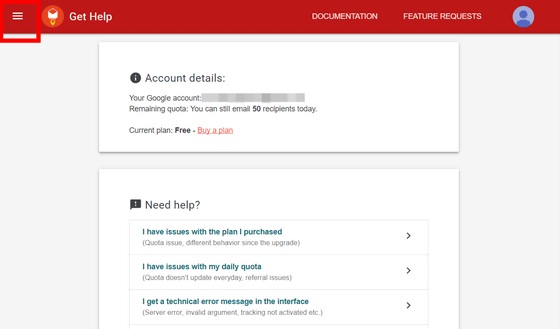
As the menu opens, click "EMAIL TEMPLATES".
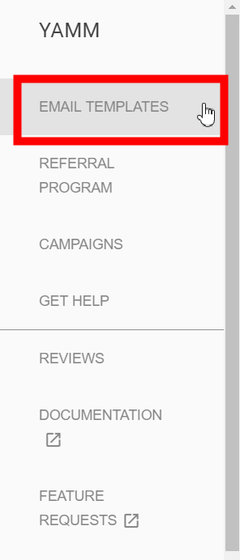
Then, you can select your favorite template from a rich collection of templates and send it from the mail transmission form of "Yet Another Mail Merge".
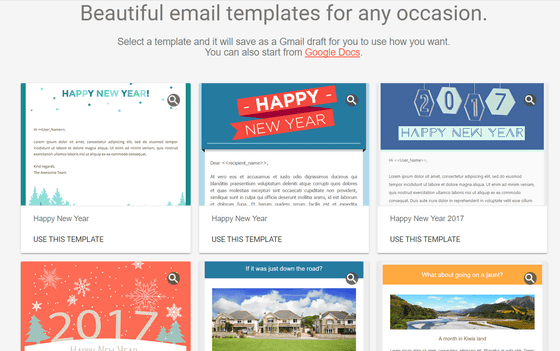
Click "USE THIS TEMPLATE" at the bottom of the template you want to use ......
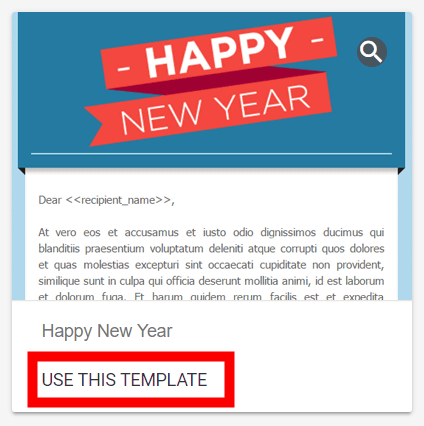
As "OPEN IN GMAIL" is displayed, click it.
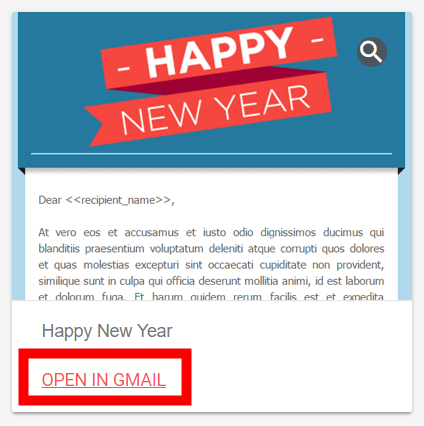
Then, since it becomes the draft screen of Gmail, it is possible to edit the text of the template here. Because templates are written in English, those who want to send mail in Japanese need to be rewritten.
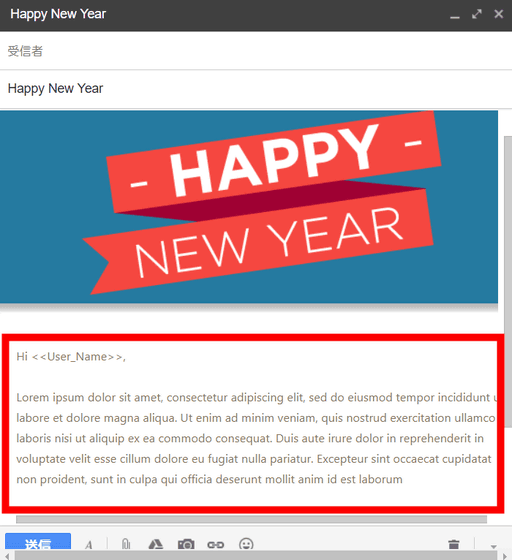
◆ Paid version function
Because it is a paid version function to explain below, people wanting to use need to register as a paid version of "Yet Another Mail Merge". Paid version isPurchase pageThere are three types of "Personal" of 24 dollars a year (about 2700 yen), "Enterprise" of 200 dollars a year (about 22000 yen), "Enterprise +" of 500 dollars a year (about 55000 yen) In the paid version, the number of mails that can be sent on the 1st day will increase to 1500. Also, if you register for "Enterprise" and "Enterprise +", there will be no limit on the Google Account that can use "Yet Another Mail Merge".
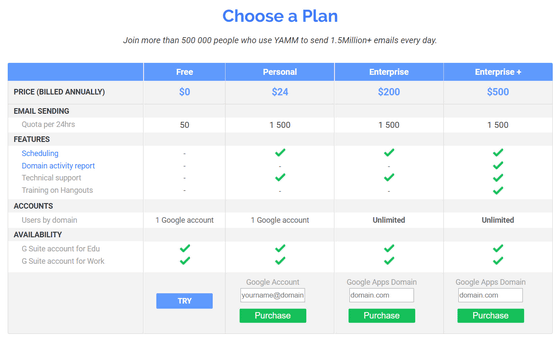
When registering in the paid version, it is possible to specify the time and send the mail. Click "Send later" from the mail transmission form.
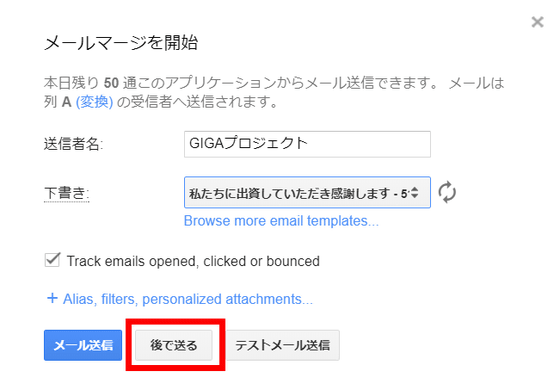
You can set the date and time freely and reserve transmission. By default, it was specified as the time set in the time of the area registered in the Google Account.
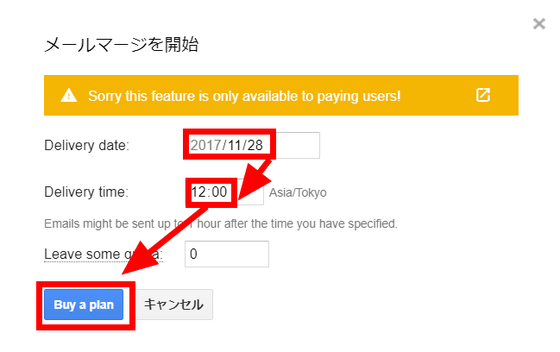
"Yet Another Mail Merge" can collect mails in bulk easily simply by putting contacts on Google spreadsheets and registering templates in Gmail. By checking the opening status of the mail you can also know the degree of hits such as commercial notice mails and send a follow mail to it, so I felt it could be used more than just sending mail .
Related Posts: