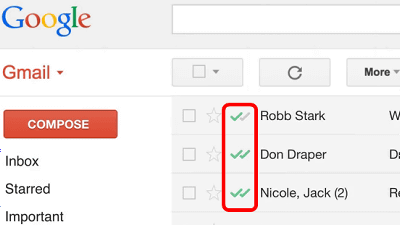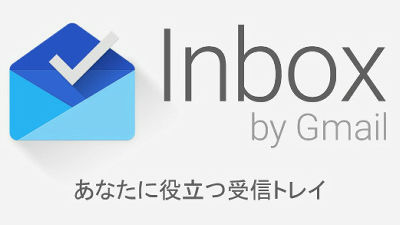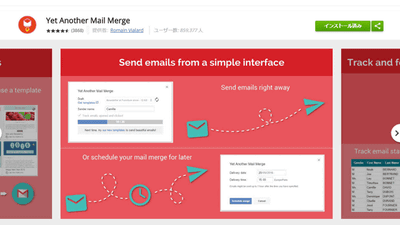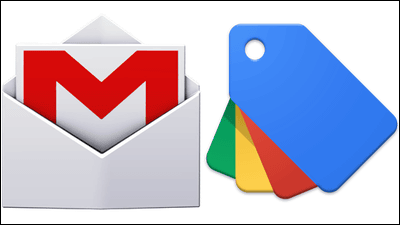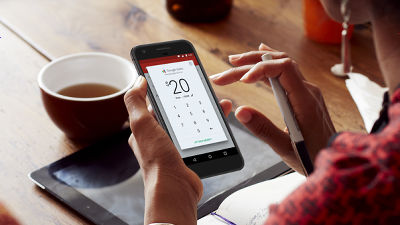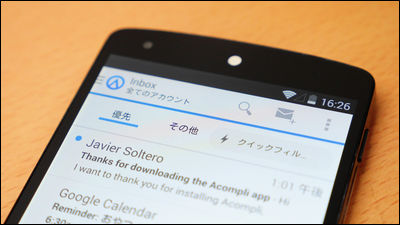I tried using the Chrome extension `` Mailcastr '' that notifies you of the sent mail when the other party opens it
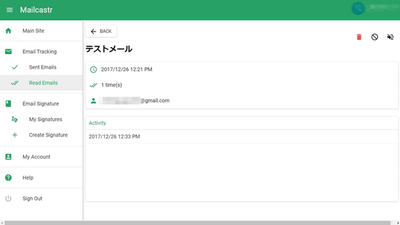
The advantage of sending messages by e-mail is that both sides do not have to make time at the same time as on a telephone, and both the sender and the receiver can compose and open the e-mail at any time. However, if you know when the recipient has opened the email you sent, you can take action, such as sending more detailed emails or discussing the email content over the phone. I tried using the Chrome extension ' Mailcastr ', which is perfect for people who want to use email more effectively, and will notify you when someone opens the email.
Mailcastr-Email tracker app for Gmail.
https://mailcastr.com/
◆ Add Chrome extension
'Mailcastr' is available for free from the
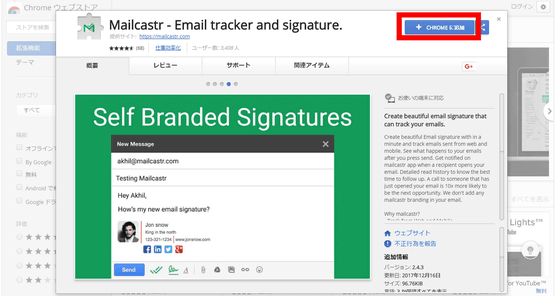
Click 'Add extension'.
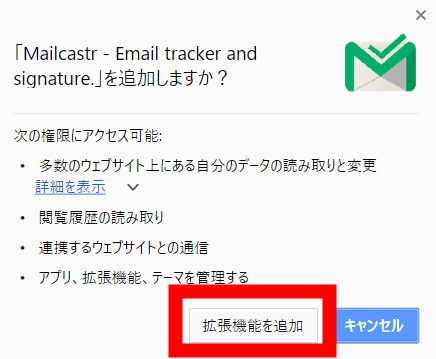
When you add 'Mailcastr' to Chrome, a new page opens, prompting you to sign in with your Google account. Click 'Sign in with Google'.
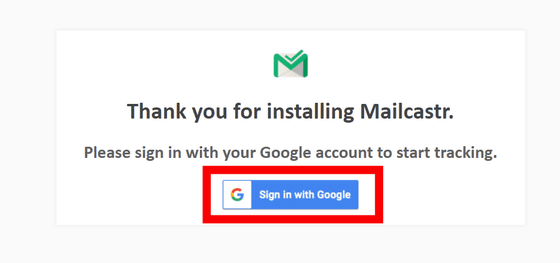
Select a Google account to register and click.
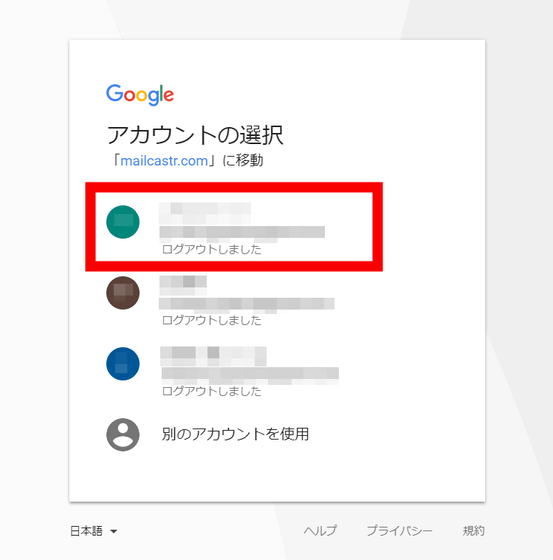
Enter your Google account password and click 'Next'.
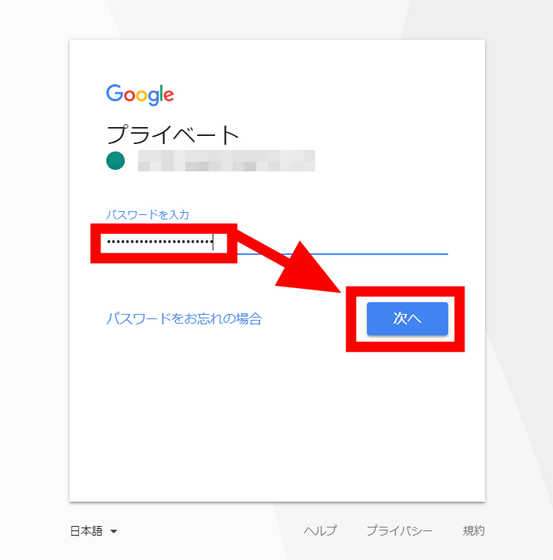
After signing in with your Google account, 'Mailcastr' will ask for permission to notify, so click 'Permit'.
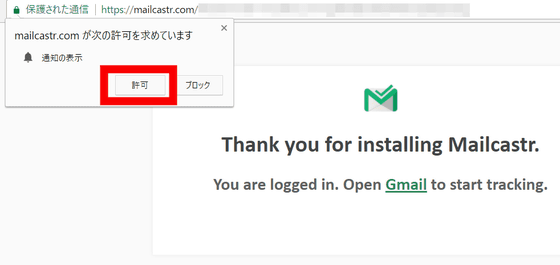
When opening Gmail with the registered Google account, the icon of 'Mailcastr' was added in the upper right. This completes the Chrome extension.
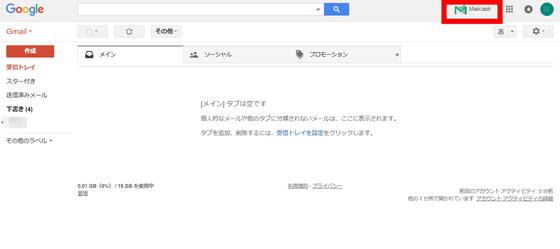
◆ Get notified of email opening
Let's use 'Mailcastr' 's opening notification function. First, compose an email in Gmail as usual.
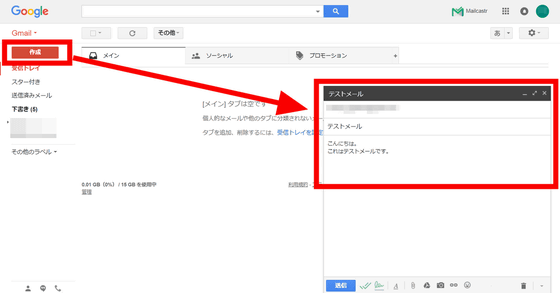
If there is a green double check mark icon next to the 'Send' button, this mail has 'Mailcastr' open notification function.
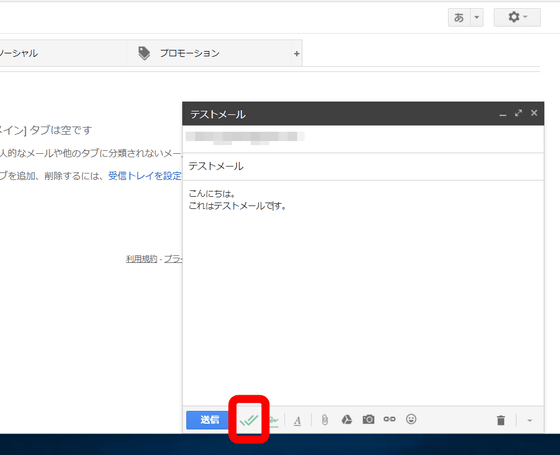
Click 'Send' to send the email.
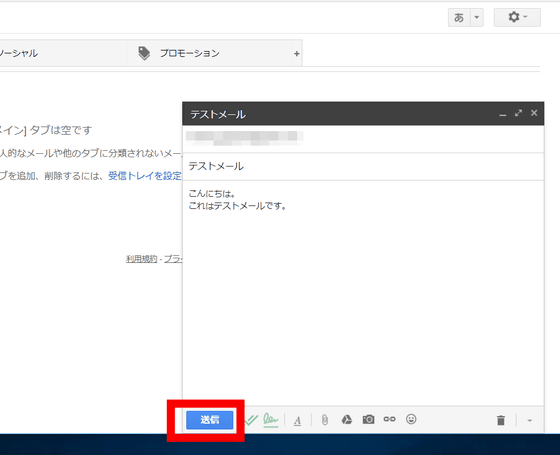
The first time you send an email with Mailcastr, you will be notified by a push notification if the email you sent using Mailcastr has been opened. You can also check it from the dashboard. ', Click' OK 'to close it.
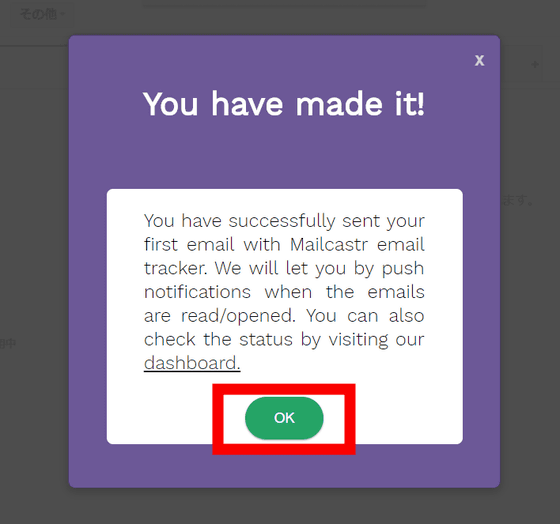
When opening the dashboard, click the `` Mailcastr '' icon displayed at the top right of the Gmail reception screen
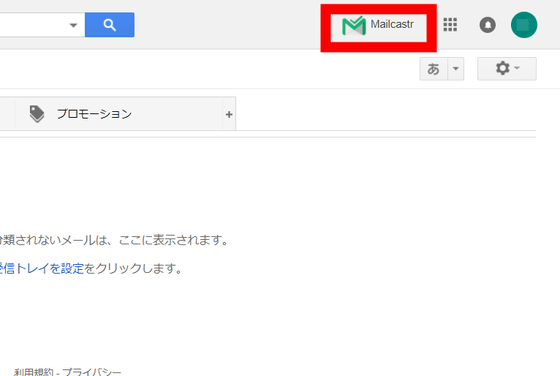
Then the menu of 'Mailcastr' opens, so click 'Dashboard'.
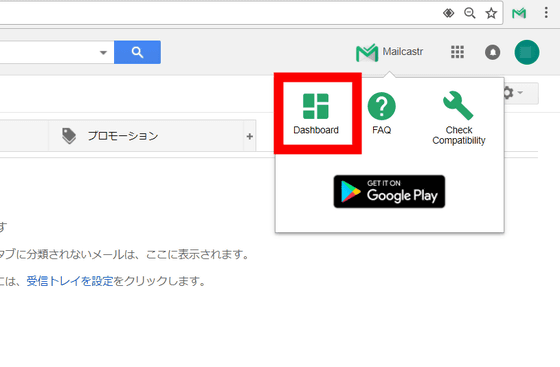
A new page opens and you are asked to sign in to your Google account, so click 'Sign in with Google'.
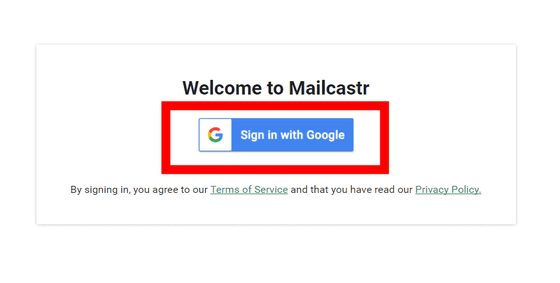
Then, the dashboard of 'Mailcastr' was opened.
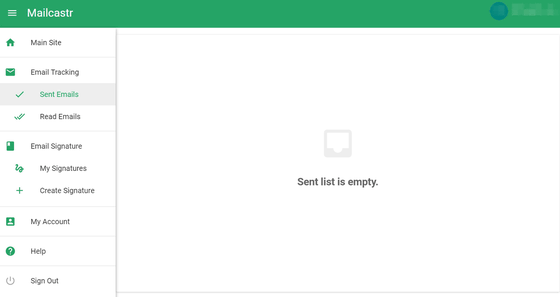
Click 'Sent Emails' on the left side of the screen to see the emails sent using 'Mailcastr'. Click on the test email you sent ...
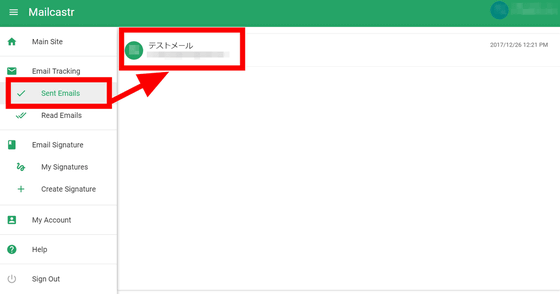
You can check the subject, sent date, opened status, and destination of the sent mail.
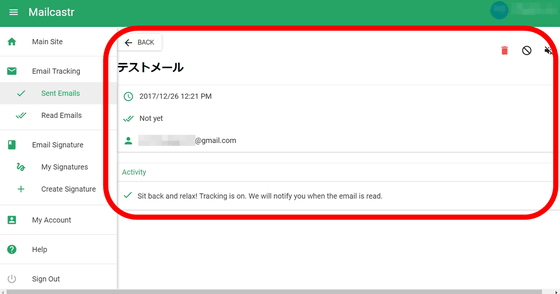
When the recipient opens the mail sent by 'Mailcastr' ...
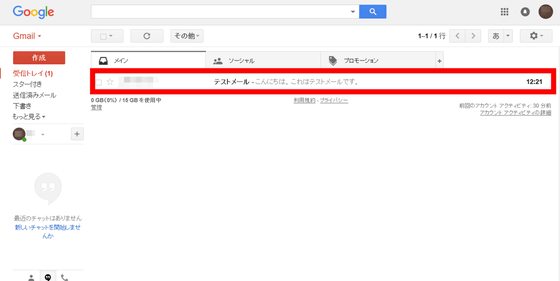
In this way, a pop-up is displayed on the PC screen.
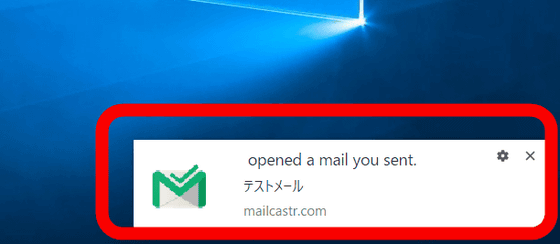
When you open the dashboard and click 'Read Emails' on the left side of the screen, the test email sent earlier was added to the opened email folder. Click on the email ...
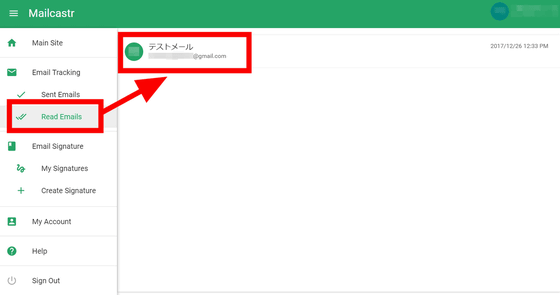
You can check the open status of the mail.
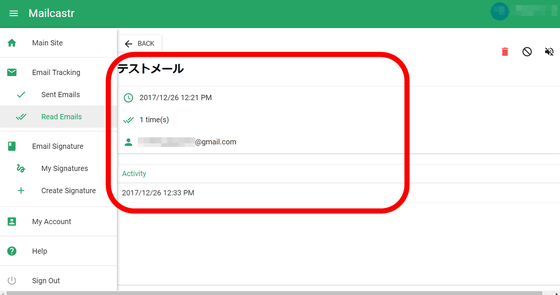
If you don't want to use Mailcastr's read notification, click the green double checkmark icon before sending.
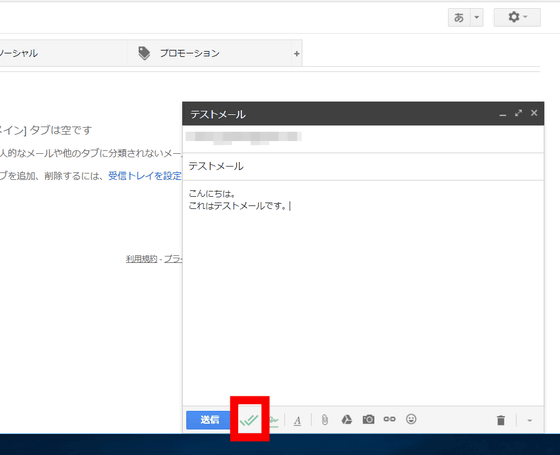
Then, the green double check mark icon turned red. This turns off Mailcastr's tracking feature, so you won't be notified when someone opens your email.
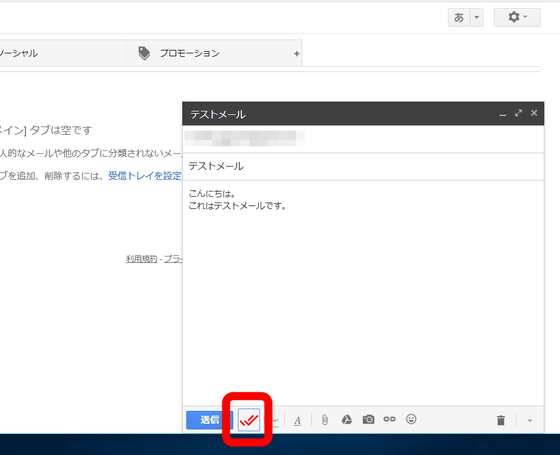
◆ Signature creation
Mailcastr also allows you to create a signature for the end of your email. Click 'Email Signature' on the left side of the screen from the dashboard.
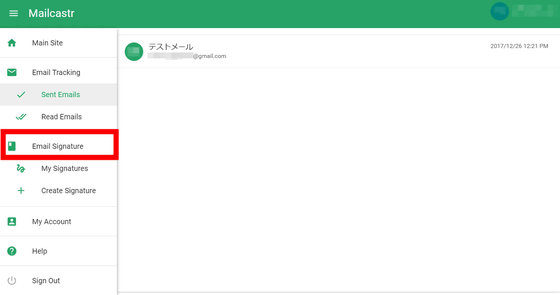
Then, the signature creation screen is displayed.
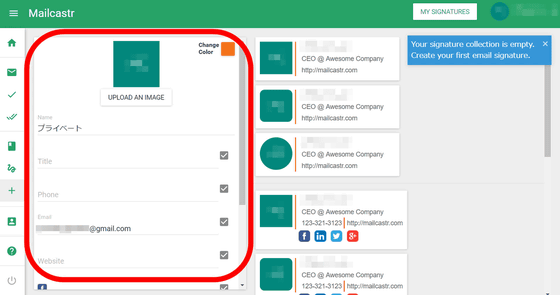
From this screen, you can easily create a signature attached to the end of the email in the form of a business card.
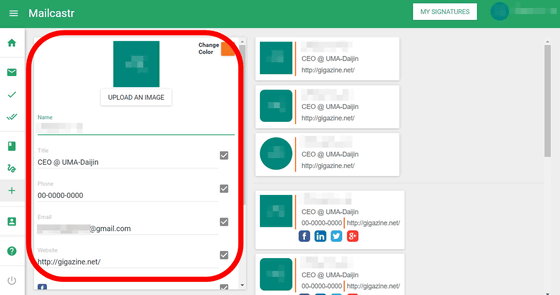
Scrolling down the creation form, there was also a form to fill in the SNS account.
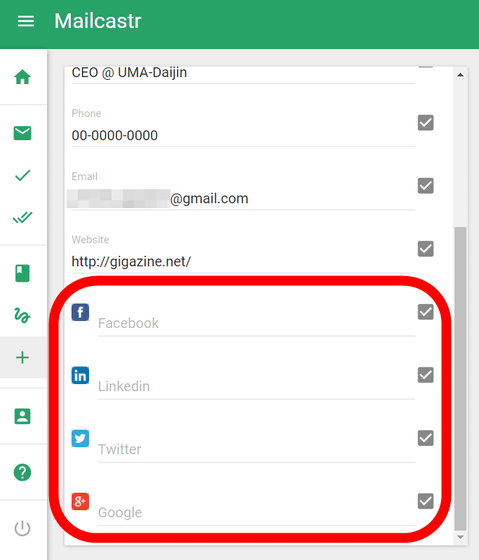
Once you have completed the signature, a signature template will be generated to the right of the input form.
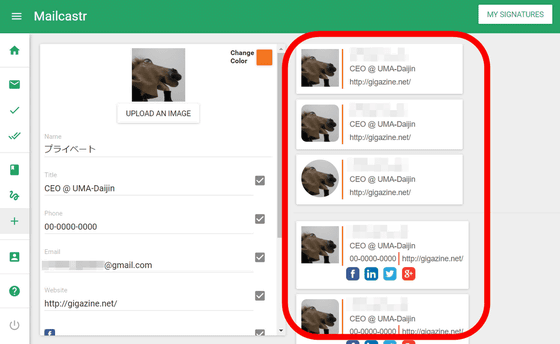
Select your favorite signature and click 'ADD TO COLLECTION' to complete the signature registration.
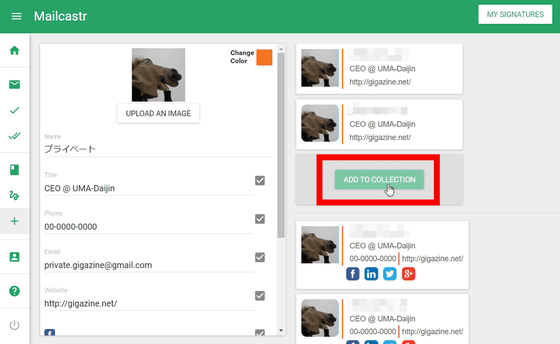
The signature will be automatically added to the end of the email the next time you create an email.
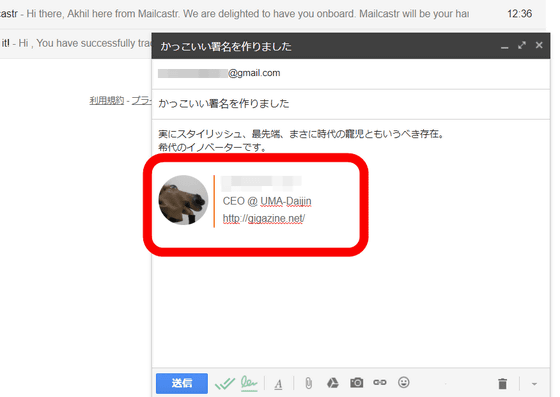
◆ Android version
'Mailcastr' has an Android version application that can be installed from
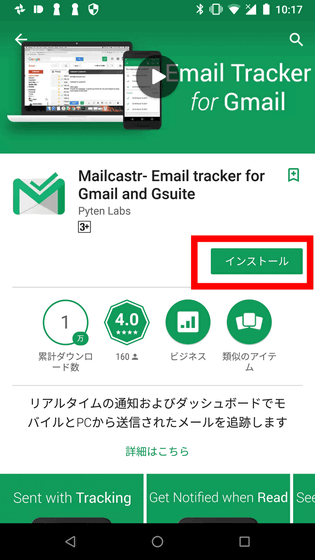
Tap 'Open'.
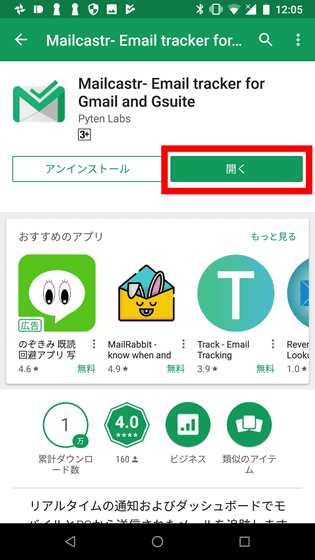
When the 'Mailcastr' app opens, tap 'Login to Google'.
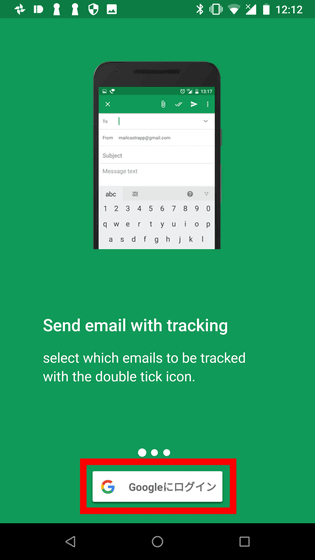
Enter the e-mail address registered on the PC version.
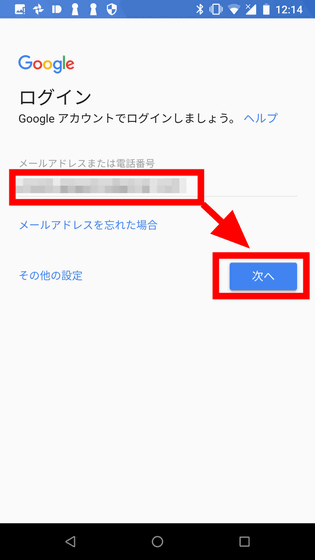
Then enter your password.
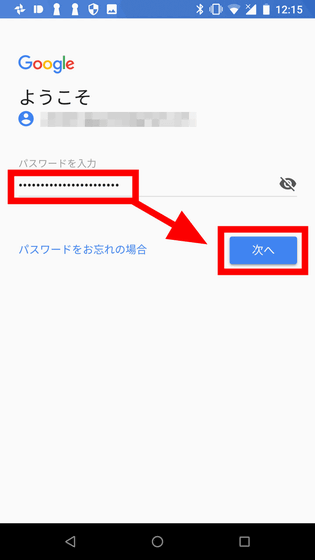
Tap 'I agree'.
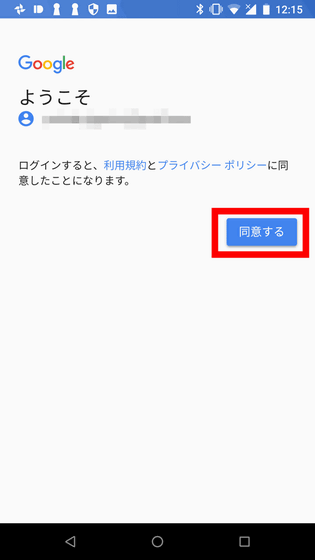
Tap 'Next'.
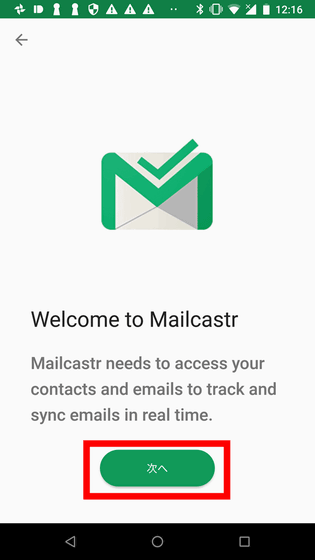
You will be asked for permission to access your contacts in Gmail, so tap 'Allow'.
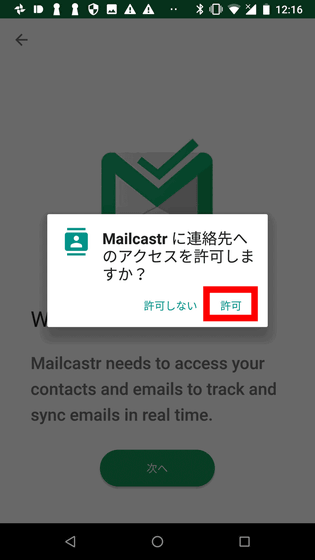
You will be asked to allow notifications from Gmail, so tap 'Allow'.
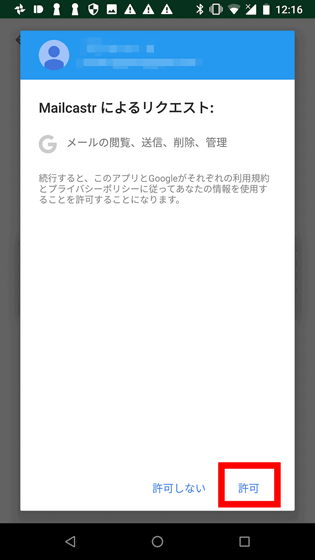
Enter the name displayed when sending an email and tap 'Done'.
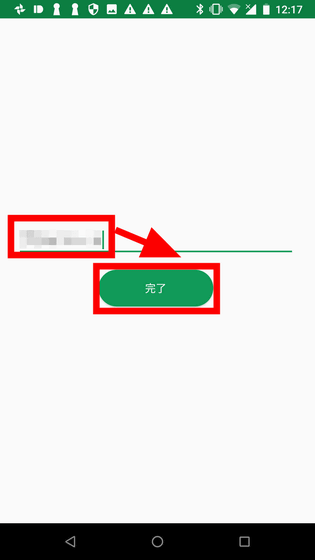
You will be asked for permission to access media in the terminal, so tap 'Permission'.
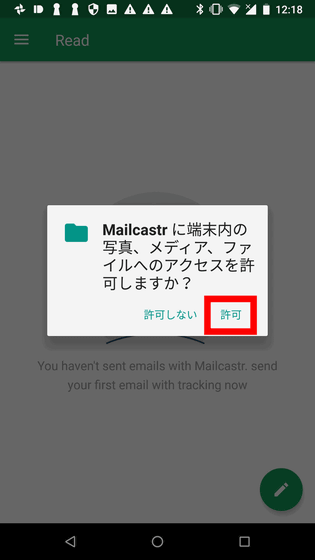
If you haven't sent any mail using the tracking feature of Mailcastr, you will see a screen like this.
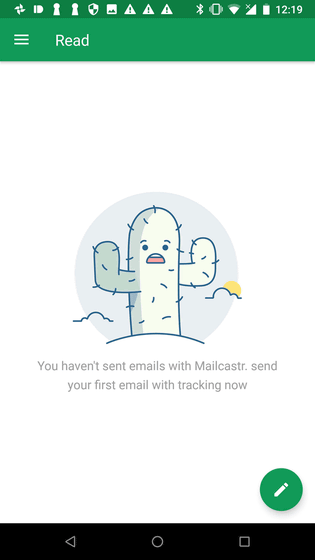
With the 'Mailcastr' app, you can check the status of emails opened from the dashboard, and you can compose emails just like Gmail.
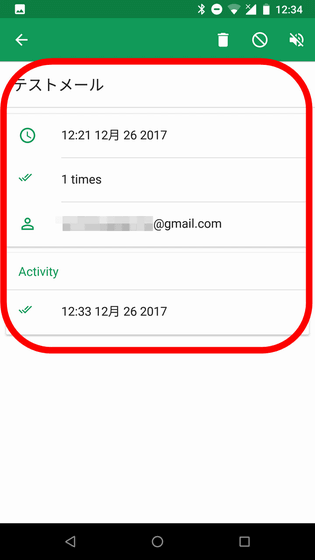
◆ Paid version
In addition, there is a paid version of `` Mailcastr '' with an annual contract of $ 1.9 per month (about 210 yen), and if you register here, the free version is limited to 5 mails per day and 150 mails per month You can set an unlimited number of email tracking functions.
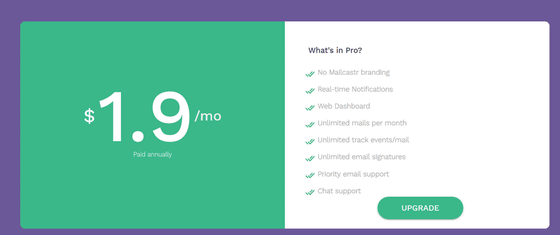
'Mailcastr' is a useful tool when you are wondering when important emails have been opened, or when you want to follow up as soon as the other party opens the email. Also, since there are no complicated functions, even those who are not good at complicated settings can easily introduce it, and I feel that the free version can be used enough for those who do not send much mail.
Related Posts:
in Review, Web Application, Posted by log1h_ik