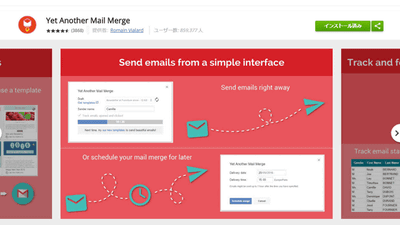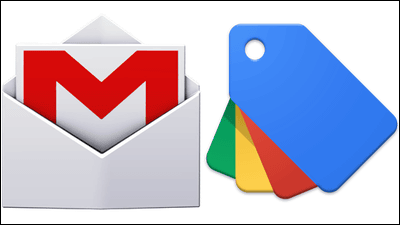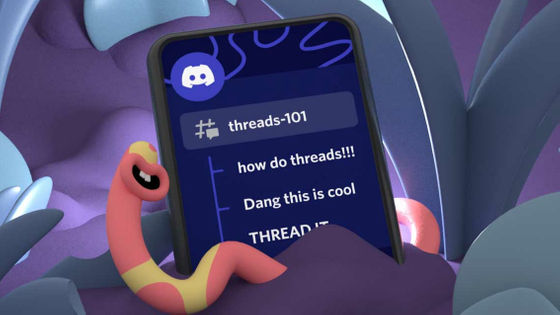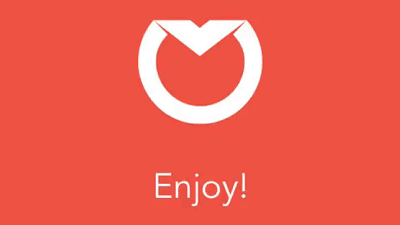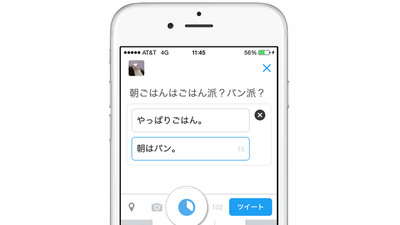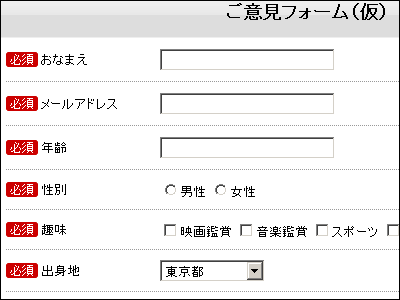Confirm whether the other party reads in Gmail - When the deadline becomes impossible, the other party can not read · Add convenient functions such as schedule send Chrome extension "Mixmax"
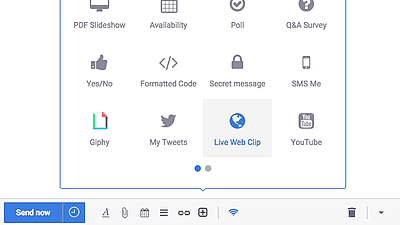
You can send e-mail at a specified time in Gmail, have a questionnaire embedded in the body of the e-mail, have the recipient answer, you can check on the sender side whether or not you are reading e-mail, You can send e-mail with "keyed" if you can not read the body without entering Chrome extension "Mixmax"is.
Email tracking, scheduling, templates, send later, and surveys for Gmail | Mixmax
https://mixmax.com/
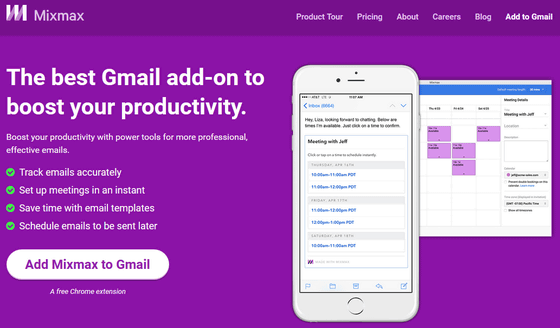
◆ Installation
First of all, Google Chrome uses the Chrome Web Store "Mixmax Email Tracking, Scheduling & SurveysAccess "page and click" Add to CHROME ".
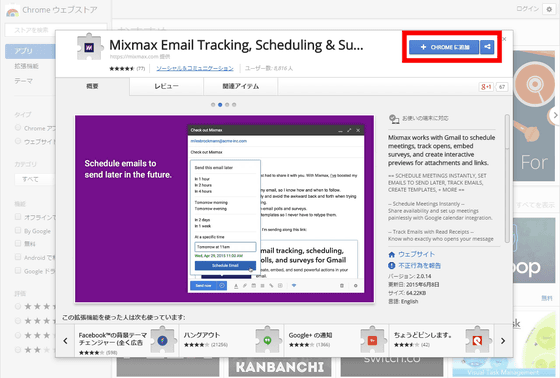
As this dialog appears, click "Add"
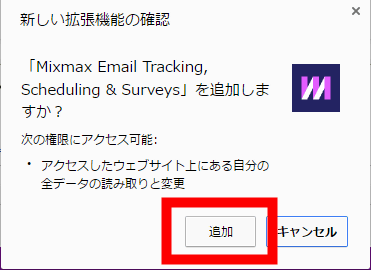
Since it becomes the Gmail account selection screen, select the account you want to use Mixmax ......
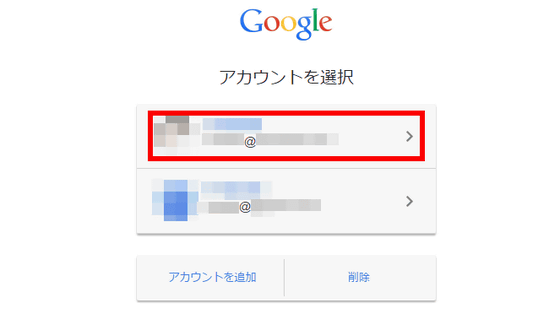
Click "Start Mixmax". In addition, "When you use Mixmax with other accounts, but do not want to use this account," click "Disable Mixmax for this address" OK.
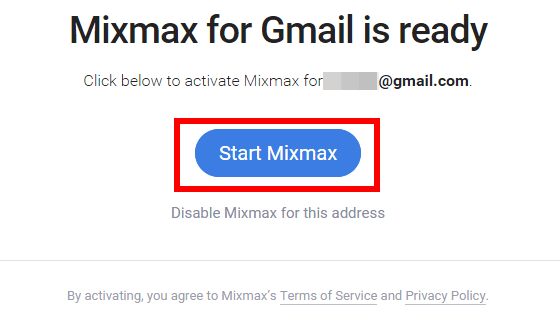
Since it becomes the screen of the permission request, click "Approve".
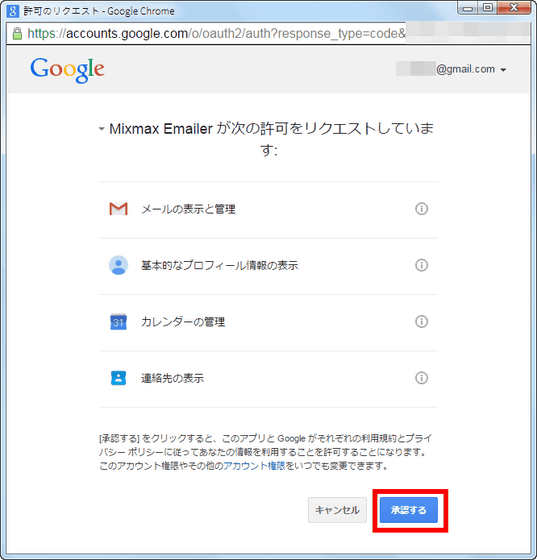
This tutorial is displayed at the lower right of the screen, so click "Skip this tour".
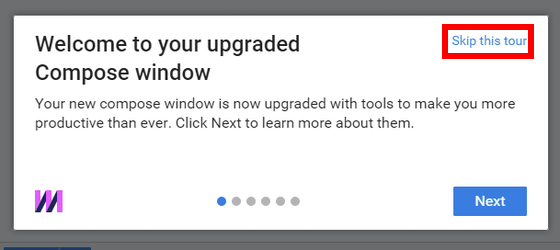
◆ Basic menu
Basically it looks the same as Gmail's screen, but the item "Mixmax" is added to the leftmost menu section.
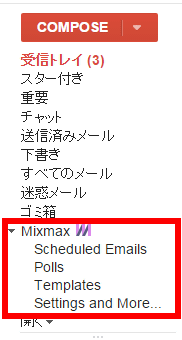
Also, the "Create" button becomes "English" as "COMPOSE", and if you press "▽" next to it, the extended menu will appear.
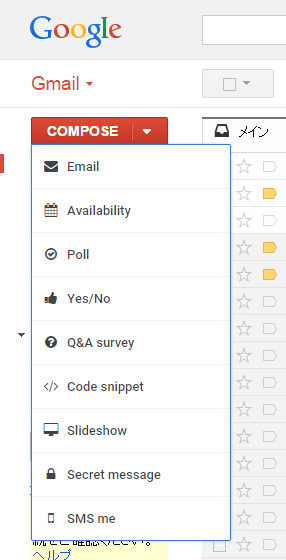
When creating a mail, just press the "COMPOSE" button in the same way as before, a new mail window will open on the right side of the screen like this.
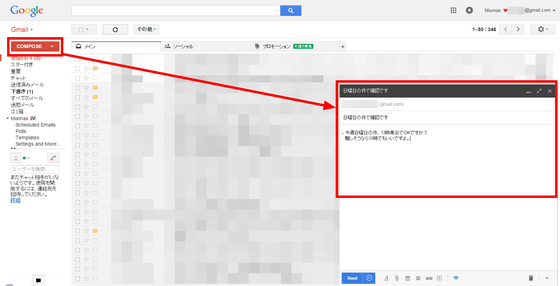
◆ Send specified time of mail
If you want to send mail at a specific time, after creating a mail, click on the clock icon next to the "Send" button, "Send after 1 hour", "Send after 2 hours", "Send after 4 hours" "Send tomorrow morning" "Send tomorrow evening" "Send after two days" "Send after one week" "Send at specified time" can be selected.
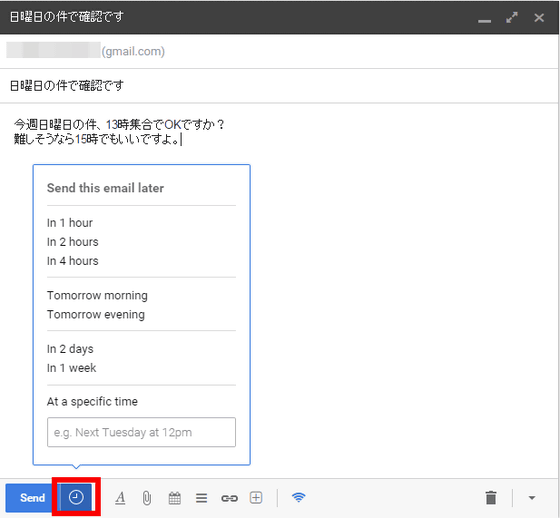
If you select one, the scheduled transmission time will be displayed at the top of the inbox. Preparation is OK with this, but click on "Scheduled Emails" on the left side menu to confirm whether you were really able to reserve the transmission.
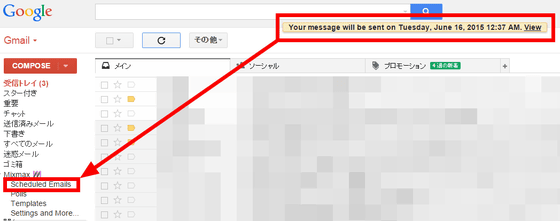
Then, a tab of "Mixmax" opens separately from Gmail. In the "Scheduled Emails" item, the mail currently waiting for transmission is displayed like this.
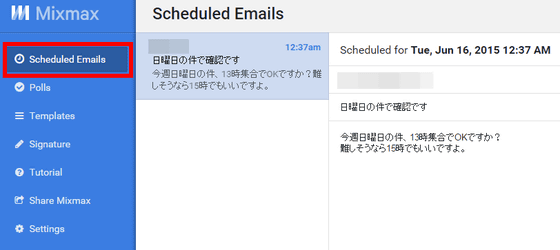
◆ Questionnaire function
You can easily make emails embedded with text like a questionnaire form in the body. When creating a mail, click on the "+" icon at the bottom of the window and select "Poll", "Q & A Survey", "Yes / No" OK.
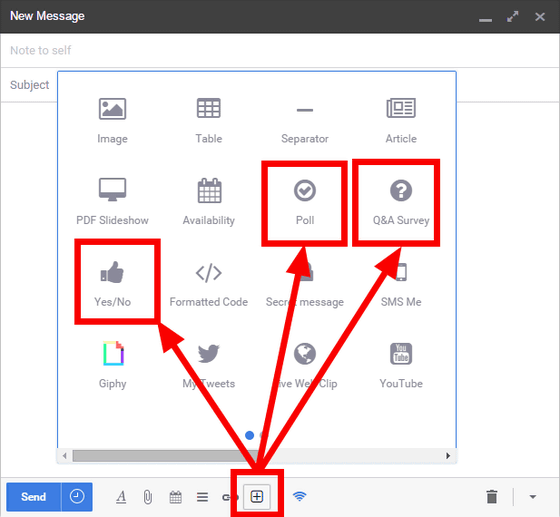
"Poll" is a type of choosing one answer from multiple choices. Fill in the question in the upper frame and fill in the answer to that question in the middle column. By default, there are three answer columns, but you can increase or decrease them. When you are done click "Insert Poll", the form you created will be embedded in the mail body.
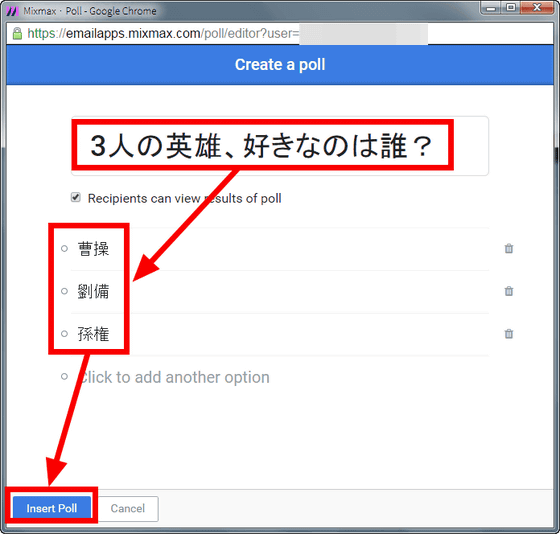
"Q & A Survey" is a free entry field for the answer. Put the title in the upper frame and fill in the question in the middle frame. Again, questions can be added. When finished click "Insert Q & A Survey".
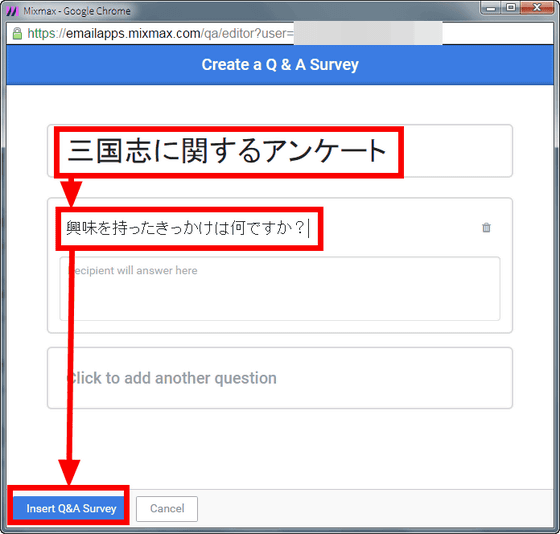
"Yes / No" chooses the answer from three of "Yes · No · Maybe" for the question matter. After filling in the questions, click "Insert Question".
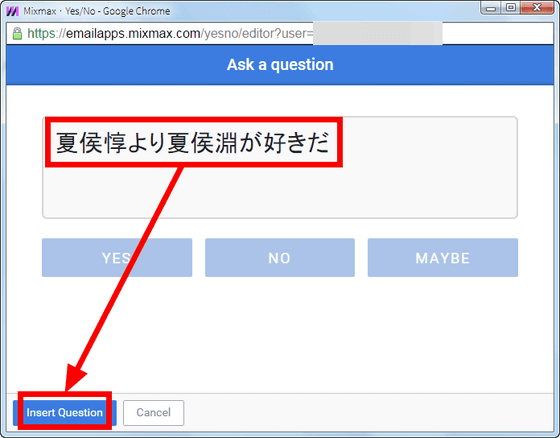
So, the e-mail that thrusts three kinds of questionnaire forms is like this. Poll is OK if you click "VOTE" next to the answer that you thought it was.
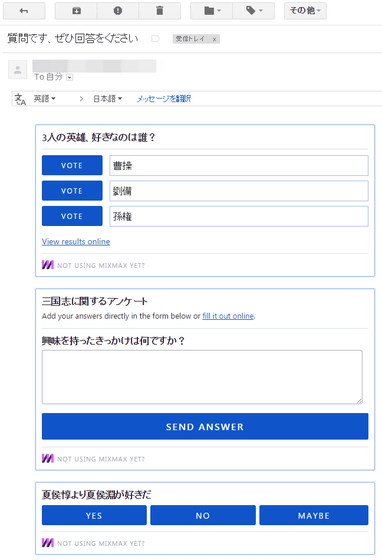
The message window "Voting was recorded" is displayed. If the creator has released the answer, you can see what everyone has voted for so far.
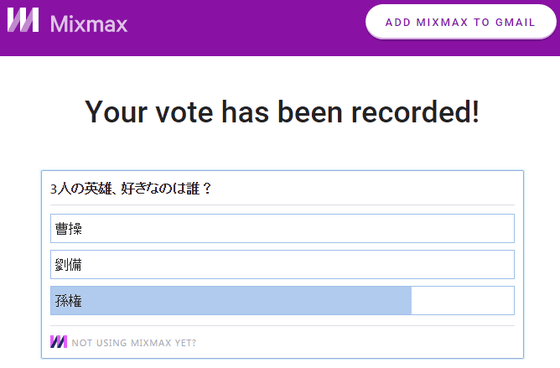
After filling in the answer for free entry type, click "SEND ANSWER".
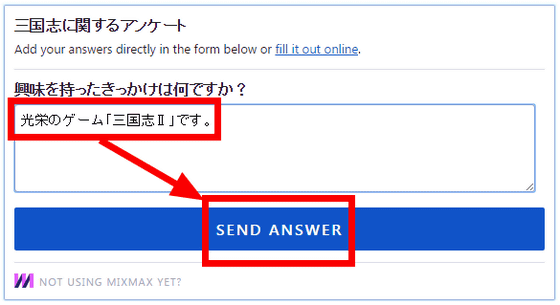
Click "OK" to complete the transmission of the answer.
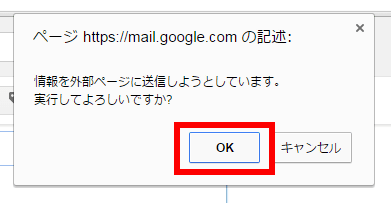
Like "YES / NO" just like Poll, just click on the answer that I thought was this.
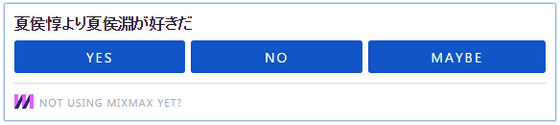
Respondents are sent one by one to each recipient (respondent) who responded.

Then, one sender of mail arrived for each form on the sender.
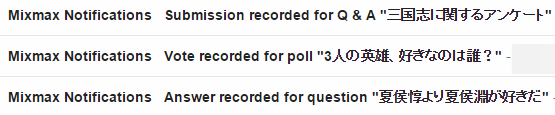
Notice that the content is "Mr. ○○ answered as follows". With Poll you can see the results at that time.
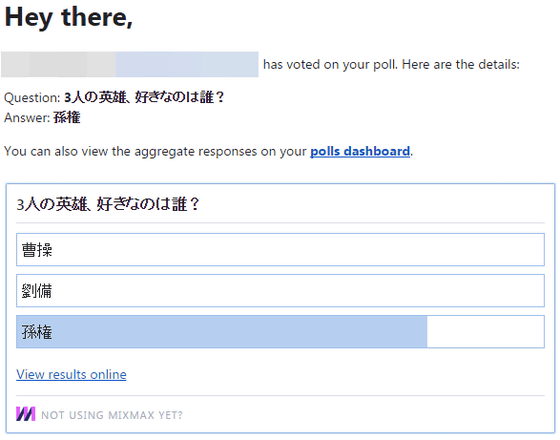
In the case of a free response, it looked something like this, and passed through Japanese and Roman numerals without problems.
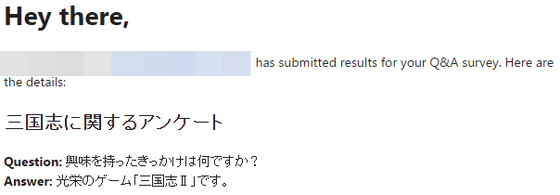
The answer is simple if it is "Yes / No".
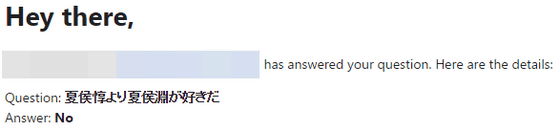
In Mixmax's "Polls" item, you can see the state of the answer gathered in "Poll". This is likely to be used when deciding a candidate place when multiple people go to play and deciding by a majority vote which store to eat.
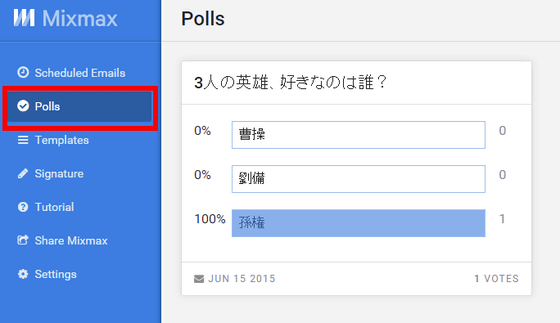
◆ Instant Scheduling
In addition to the form, there are many other things that can be embedded, but one that feels like being able to extend Gmail is "Availability".
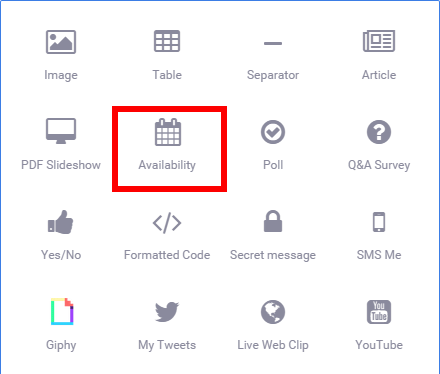
Select the free time on the calendar. Selection is in 15-minute increments, enlarging / reducing by drag & drop. In addition, you can delete it by clicking the schedule.
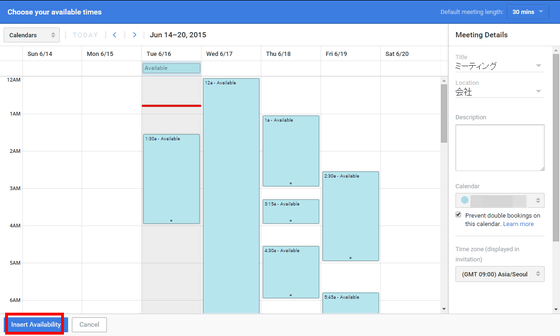
In this way, what you can do becomes a list of time zones, and if you click on the first candidate 'If it is this time zone', the schedule will be reflected in the sender's Google Calendar is.
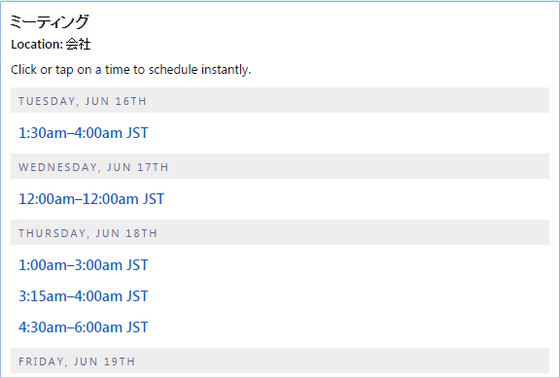
◆ Template function
Although it is not a mail sent by CC or BCC, it is useful to have a template function when it sometimes sends the same sentence over and over. There are some samples in the "Templetes" column of Mixmax, but you can also create a template that embeds tables and movies.
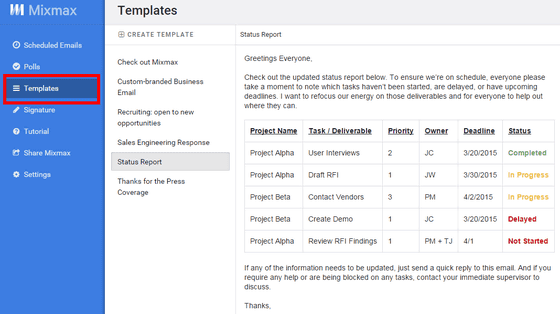
To create it yourself, click "CREATE TEMPLATE".
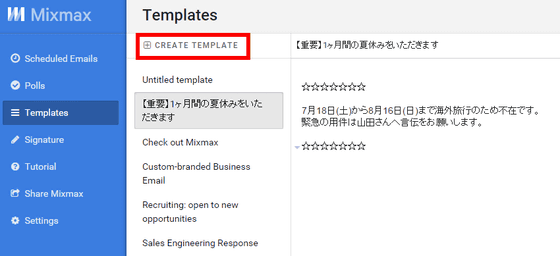
In the mail composition window, click the icon with three bars like a hamburger icon and select a template.
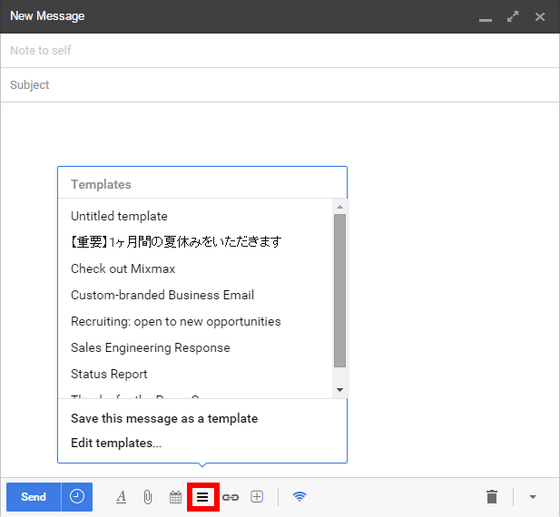
Then, it will be reflected in the contents.
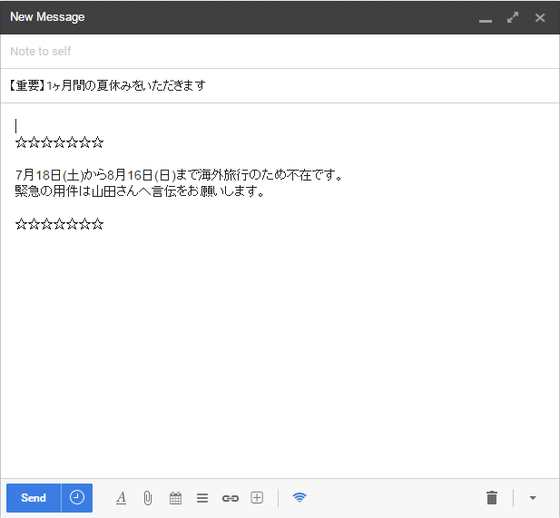
◆ Signature
Naturally, the signature column can be set. By default it contains the message "Not using Mixmax yet?"
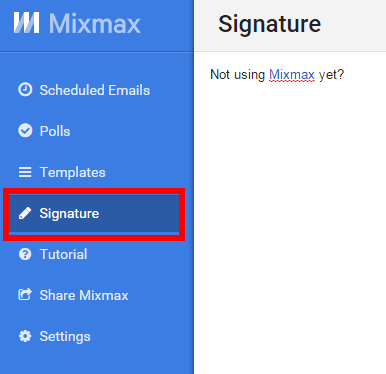
◆ Mail tracking function
Whether or not the other party has properly read the sent mail can be confirmed in the transmission tray like this. BotherRead receipt messageIt is not necessary to use.
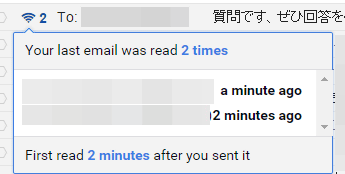
Since Mixmax's "Settings" menu has settings related to mail tracking, it is checked by default "Turn on tracking automatically for new emails", so use this function People who do not want to, please uncheck them.
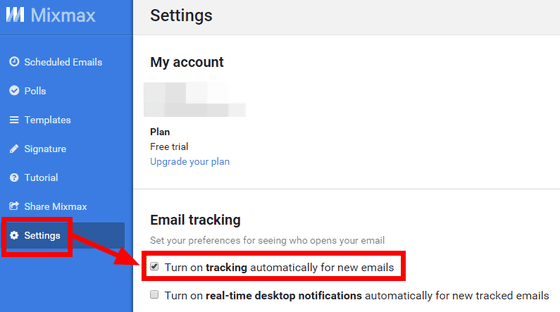
◆ Link preview
When sending YouTube, tweets, etc., it automatically converts it to the embedded format, so you can preview it. You might be able to prevent 'I sent my mistake about my hobby full-blown guy, not a movie I wanted to teach.' Also, at the moment we are dealing with GitHub Gists, Google Maps, Linkedin, Pinterest, Twitter, Vimeo, YouTube.
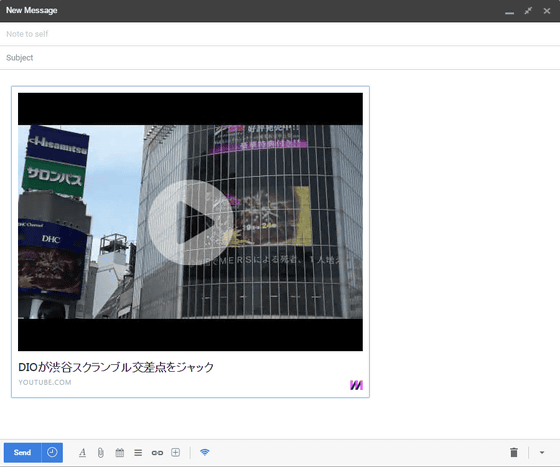
◆ Secret message transmission
You can also add a password to the email body. Just like the form etc, click on the "+" icon and then select "Secret message".
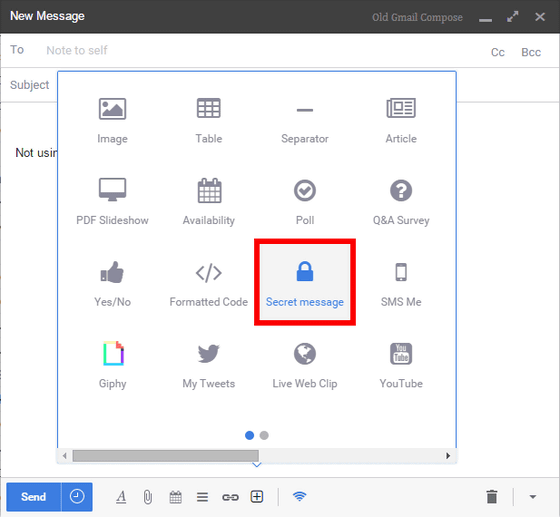
After filling in the contents of the message, set a password, set whether or not to add a deadline to the message, click "Insert Secret Message". In this example, the message has no expiration date.
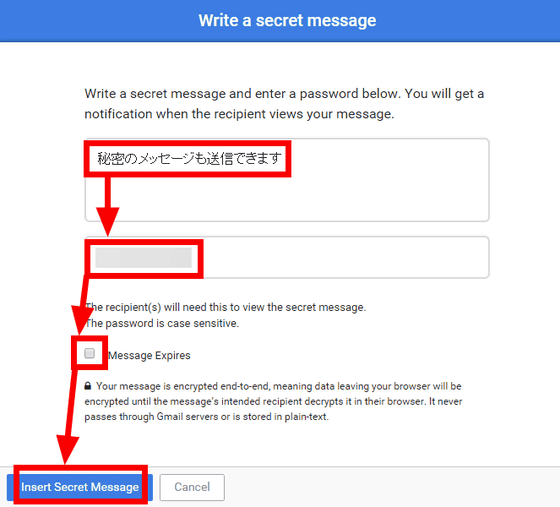
By checking the check box, you can specify the expiration date in hours using the calendar.
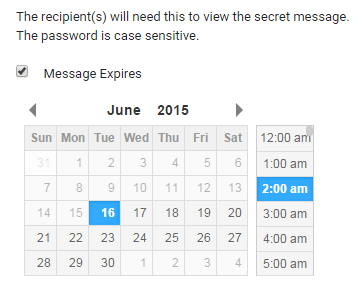
The mail that arrived looks something like this. Click inside the frame of the message ......
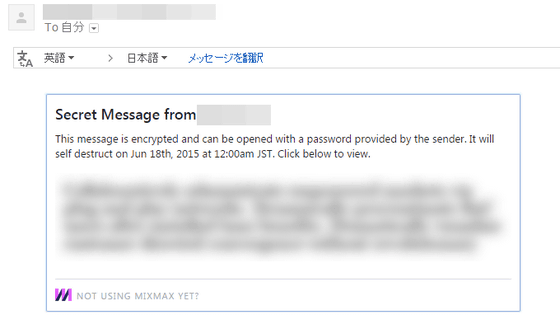
Transit to the password entry screen. I do not know whether it has been reported orally or by e-mail separately, but please enter the specified password and click "UNLOCK".
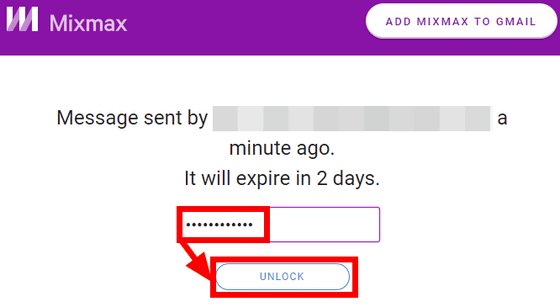
Now you can read the contents. In the case of this mail, it is set to "automatically disappear after 2 days" ......
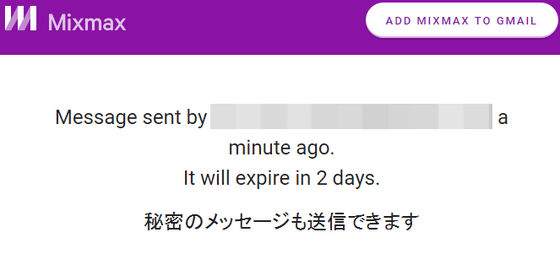
When the deadline comes, when you click on the message part of the received mail, "Secret Message Expired" will be displayed instead of the password entry screen, and a message will be displayed to the effect that the contents were deleted.
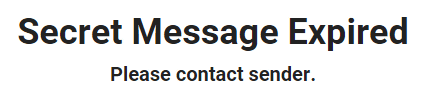
Of course, because it utilizes the function as HTML mail, you can not read the secret message contents even if it is received in text.

Although it is a fairly convenient extension function, at the same time, there are many parts that feel "Can you do that with extended features?" At the same time, so from the beginning it is considered "use only for specific uses" There seems to be no problem if there is an account, but it seems that people who are intermingling from important work to private and complicated stories should be a little careful to use.
Besides the free free version, Mixmax has a premium version of $ 49 (about 650 yen) per month, a professional version of $ 19 per month (about 2340 yen), a starter version of 9 dollars a month (about 1110 yen) Instant scheduling for free version up to 100 monthly · Mail tracking up to 100 in month · Template up to 10 · Limited time limit for sending for specified time. In the starter version, these quantity restrictions are canceled, and if it is a professional version, it becomes possible to understand "where and at which terminal opened" as advanced mail pursuit.
Related Posts: