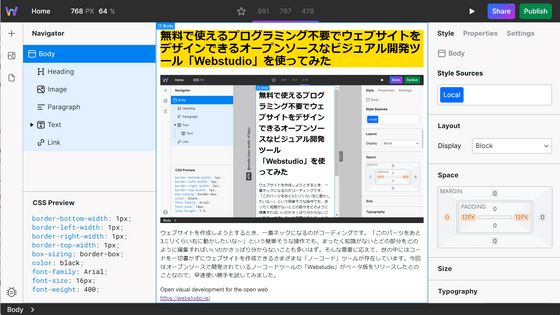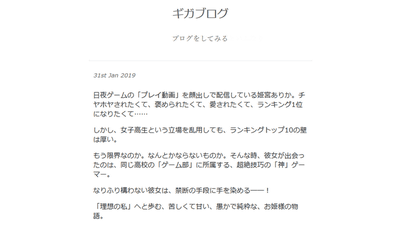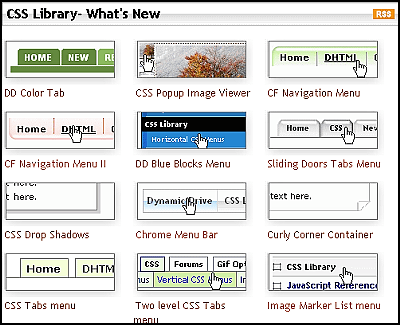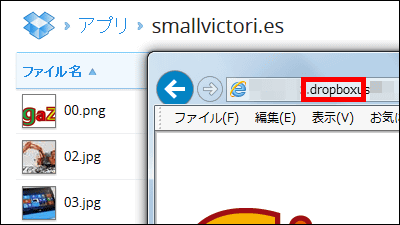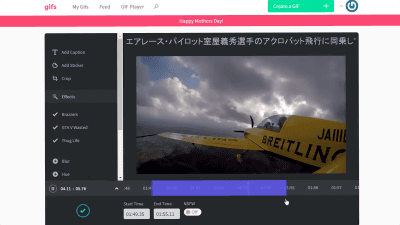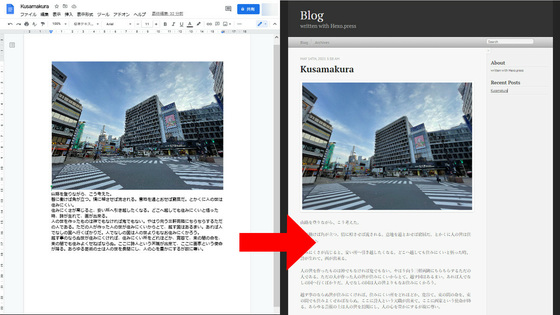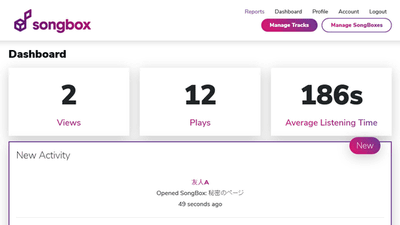I tried using 'SENDUNE', an open source HTML email design tool that allows you to edit the look of your email
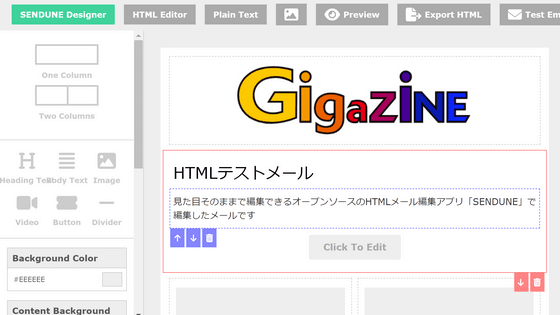
SENDUNE is an open source tool that allows you to easily design HTML emails, so I decided to check its usability.
Open source, drag and drop HTML email designer. | SENDUNE
When you access the site, it looks like this. There are presets available.
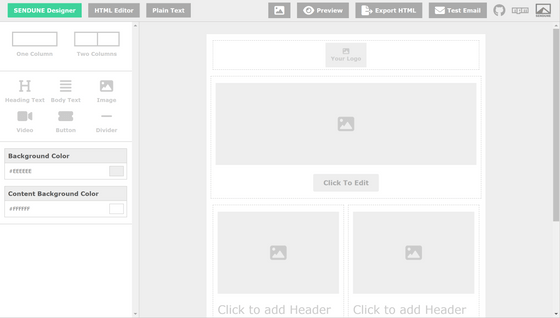
Click on the 'Your Logo' section to edit the logo settings on the left. Click on 'Upload Image'.
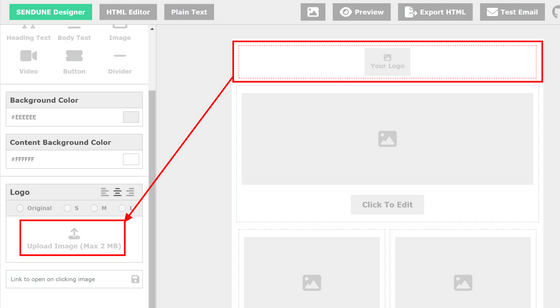
Several images are available as standard, but this time I clicked 'Click To Upload JPEG or PNG or GIF', selected my GIGAZINE logo image and clicked 'Open'.
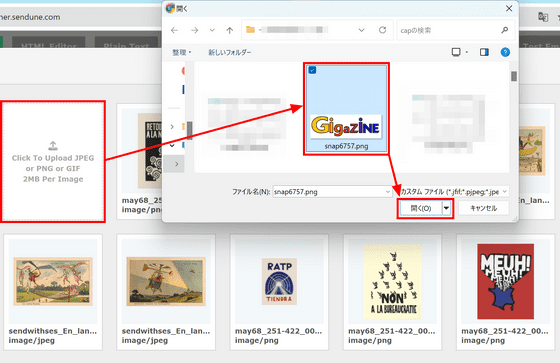
Check the uploaded image and click 'Select'.
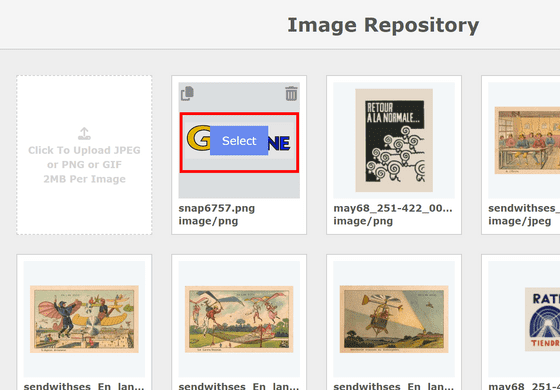
By entering a URL in the box below the logo, you can set the link destination when the logo is clicked. Enter the URL and click Save.
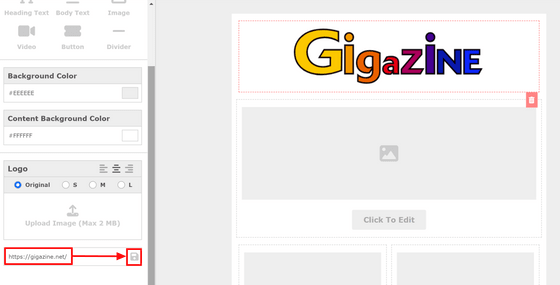
Clicking on the image icon below the logo will bring up the same editing menu as for the logo.
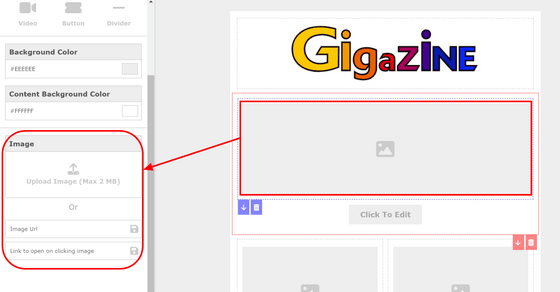
There is an arrow button at the bottom left of each part, and by clicking it you can swap the position of the part.
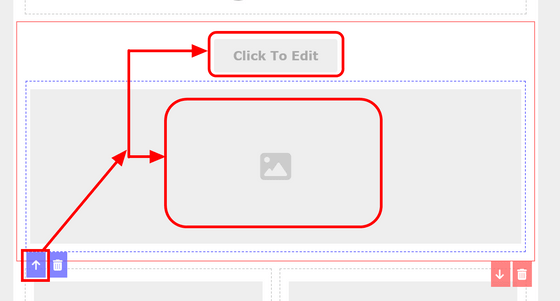
You can delete a part by clicking the trash can button.
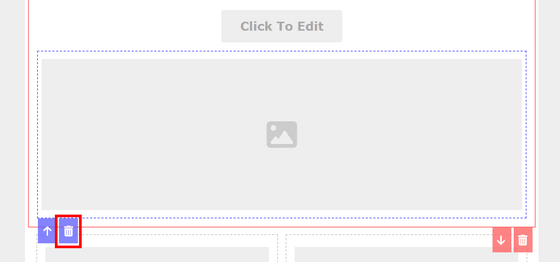
You can insert a new part by clicking on a part from the left column. Clicking 'Heading Text' inserts a title, and when you edit the text on the left editing screen, the text is reflected in real time.
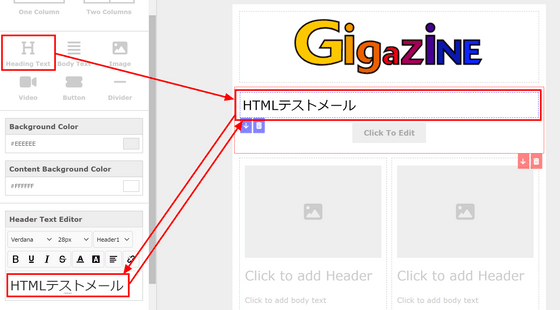
'Body Text' inserts the body text. If you edit the text in the left column, it will be updated in real time.
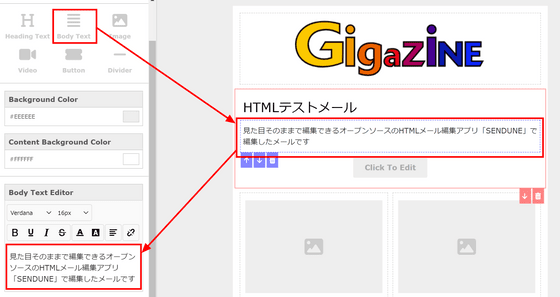
When I clicked on the 'Button' element that was already placed in the template, I was able to set the button color, text color, button text, and link destination. I set the text to 'Access GIGAZINE' and changed the link to the GIGAZINE homepage.

Delete all the parts at the bottom and add a new column. Click 'One Column' to insert one column, and click 'Two Columns' to insert two columns, one on the left and one on the right.
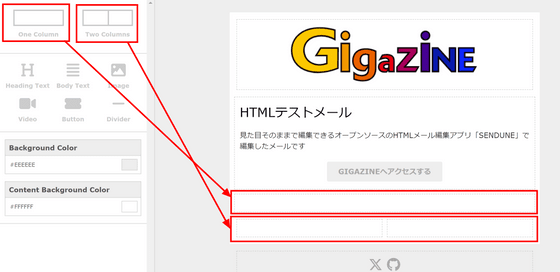
In addition, the 'Video' part allows you to embed movies uploaded to YouTube or Vimeo by specifying the URL.
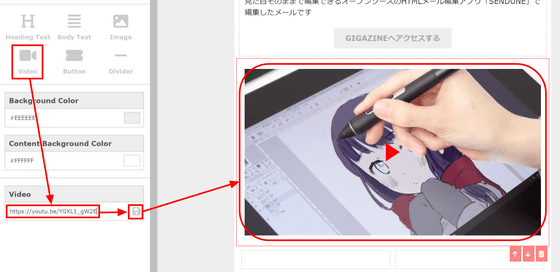
In the footer, you can set SNS icons and their links. Enter the URL of X's account in the 'X' field.
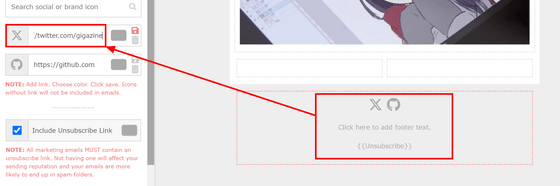
The logo color was customizable and it provided a powerful color picker with an eyedropper tool.
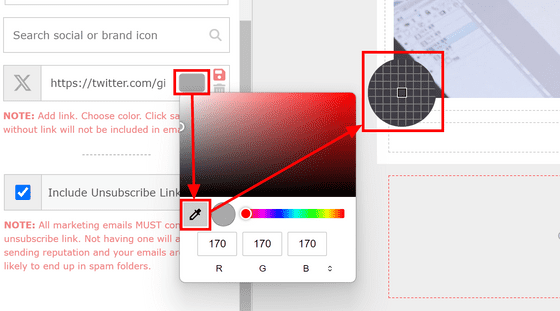
Once you're done editing, click the Save button.
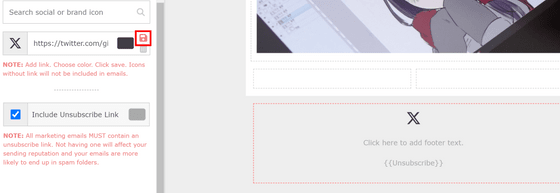
If you want to use other SNS icons, just enter the name of the SNS in the search field. There were so many icons available that it seemed like 'it supports all SNS in the world.'
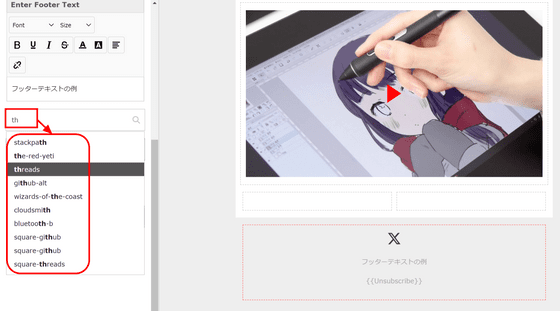
There is also a place to add text in the footer.
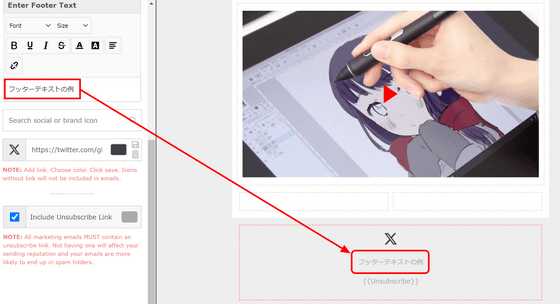
Once your design is complete, click 'Preview.'
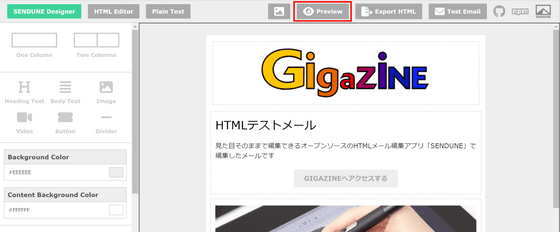
You can check the image of what it looks like.

Click on the smartphone icon to see the size when viewed in width on a smartphone.
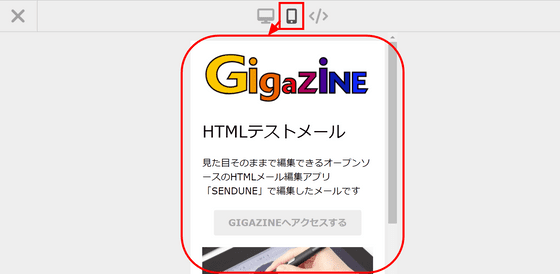
Click the code icon to display the HTML. Click 'Copy' to copy the content and send this HTML by email.
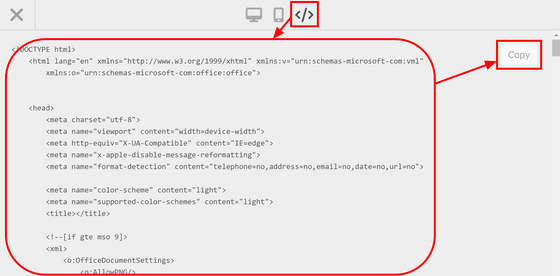
The above HTML can be displayed instantly by clicking 'Export HTML'.
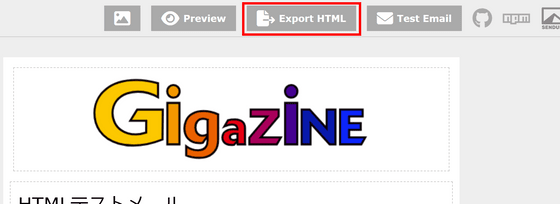
If you don't trust the preview, you can send a test email. Click 'Test Email'.
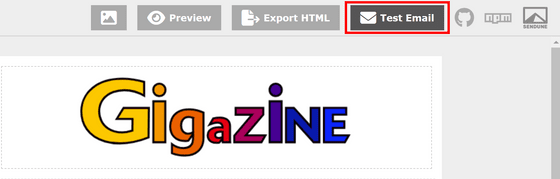
Enter the email address you want to send to, check the reCAPTCHA box, and click 'Send Email.'
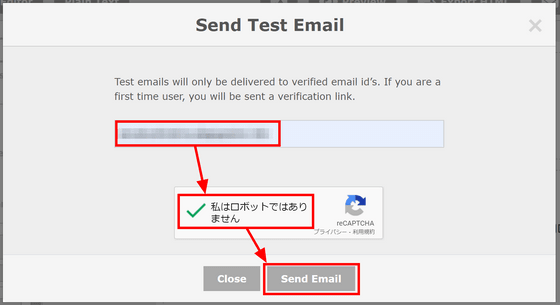
Authentication is required only the first time. A link for authentication will be sent to you, so click on the link.
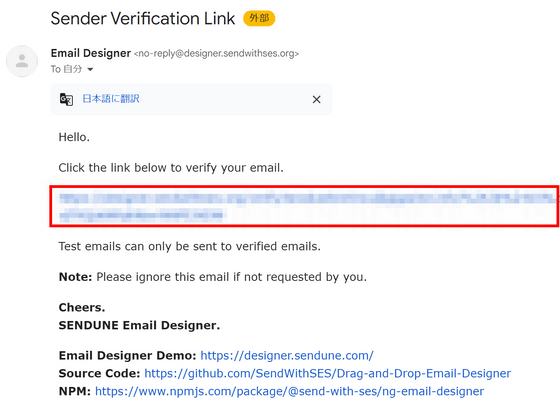
If you see 'Email Verified Successfully', authentication is complete. After a while, you will receive the test email you just sent.
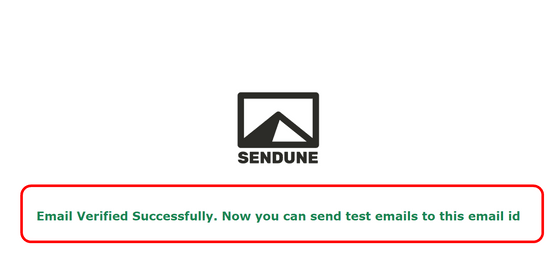
Sure enough, it was displayed like this.
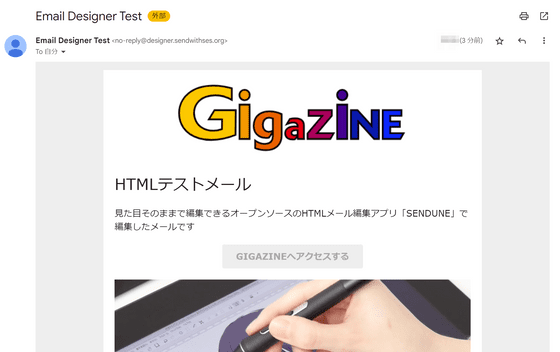
SENDUNE offers an official hosting service, with a free plan for up to 50,000 emails per month, a paid plan for up to 250,000 emails per month for $24 (approximately 3,500 yen), and a corporate plan for those who use more than that . Note that SENDUNE works with AWS to send emails, so AWS email sending costs are required separately, and it is important to note that even with the 'free plan,' AWS costs will be incurred.
Related Posts:
in Review, Software, Web Application, Posted by log1d_ts