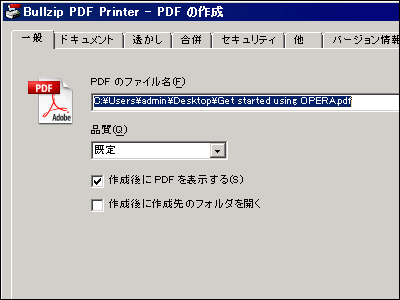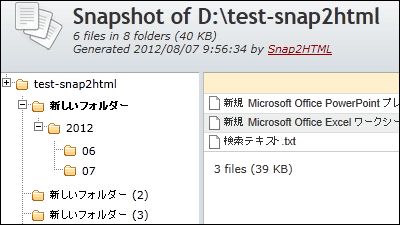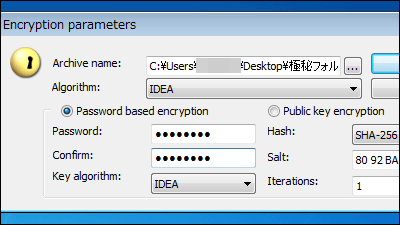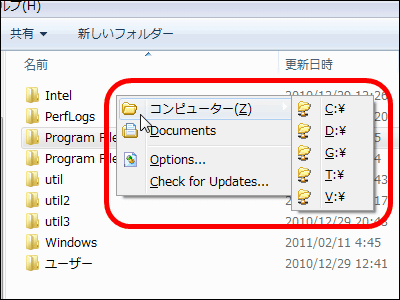"Doro-PDF-Writer" which can easily create PDF files with password for free
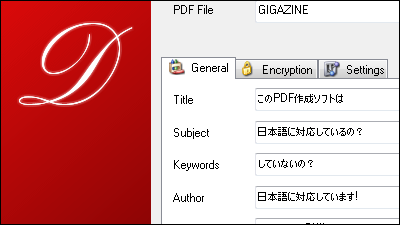
For multi-functional PDF creation software it is unnecessary for users to know how to set it up or it is not necessary to have multiple functions,Doro-PDF-Writer"The function is simple, it is easy to create PDF. Actual installation · PDF creation · Password setting etc. from the following.
The sz development
http://thesz.diecru.eu/
◆ Installation
Click "Doro :: Free PDF Printer" on the above page
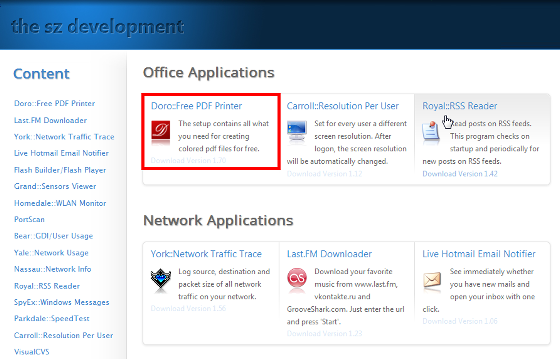
Click "Download DoroSetup.zip"
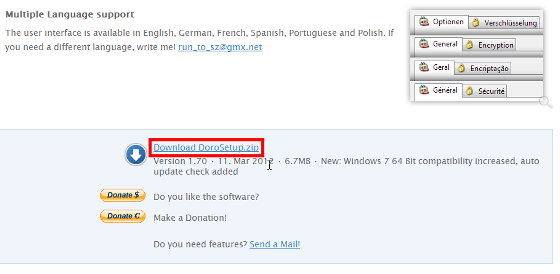
Download the downloaded ZIP fileExplzhExtract it with "DoroSetup.exe"
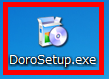
Click "Next"
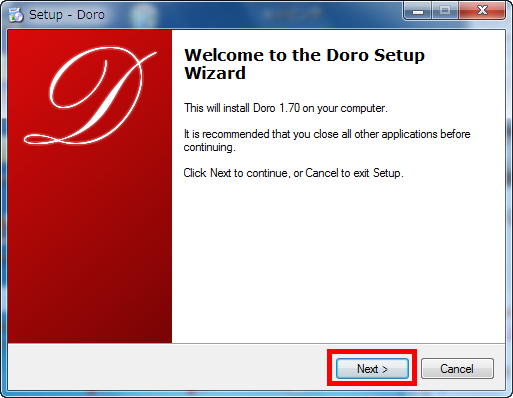
Click "Next"

Click "Finish" to complete the installation.

◆ How to create PDF
Open the document or image you created. Use documents created in Microsft Office Word 2007 as an example

Click "Doro PDF Writer" from "Printer Name" on the print setting screen

Confirm that the printer name is "Doro PDF Writer" and click "OK"

Click "Create" to create the PDF file. The basic operation is complete with this.

The created PDF is as follows, so it does not matter because it supports Japanese font display.

Example of creation
Created using Microsft Office Excel 2007

PDF is created without any problem.

Create slides in Microsft Office PowerPoint 2007

It will be created like this.

◆ How to set the password
Confirm that the printer name is "Doro PDF Writer" at the time of document / image printing and click "OK"

First, click the "Encryption" tab. When "Use 128-bit encryption" is checked, setting of "Master password for control" becomes mandatory, at this point it becomes possible to prevent tampering by editing the document itself automatically, and copy and paste and Printing is prohibited.

It is like this, you can not copy or paste.

Printing can not be performed either.

Next, if you do not want to copy and paste the contents of the document and allow printing, check "Use 128-bit encryption", enter the password in "Master password for control" and check "Allow printing" If you put it in, OK

If you want to allow copying and pasting of the contents of the document and prohibit printing, check "Use 128-bit encryption", enter the password in "Master password for control" and "Allow'copy Please check "and paste '" and click "Create" to complete the setting.

To allow copying and pasting and printing of the contents of the document, check "Use 128-bit encryption", enter the password in "Master password for control", "Allow printing" "Allow'copy and paste" Check the box and click "Create" to complete the setting.

In addition to editing prohibition, if you want to request a password when opening, check "Use 128-bit encryption", enter the password in "Master password for control" and "User password for limited access Also enter the password and click "OK" to complete the setting.

When opening a PDF file that requests a password when actually opening it, it looks like this and a password is required.

Depending on the combination, you can create PDF files with various restrictions, which is convenient.
Related Posts: