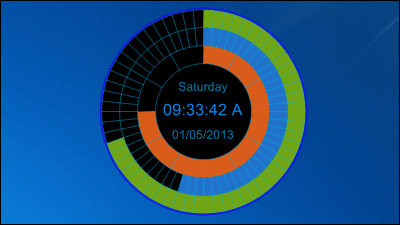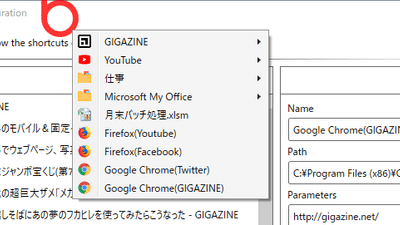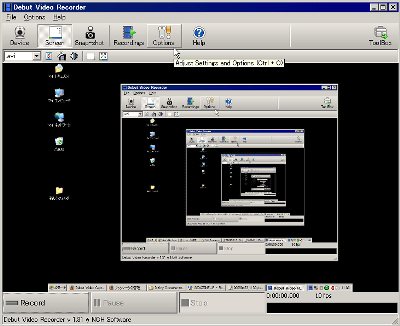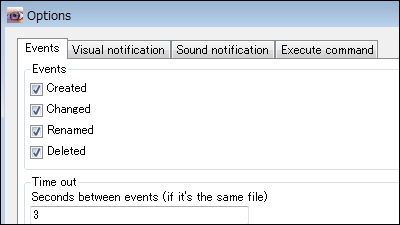Windows7/8/10で普通は変更しにくい「Windows Updateのオン・オフ」や「新規作成の編集」など各種設定をいじくりまくれる「Winaero Tweaker」
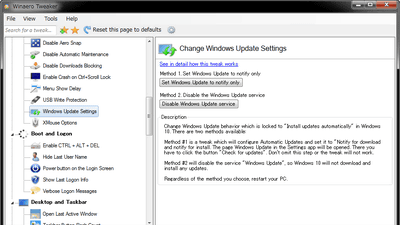
Windows 7/8/10でWindows Updateのオン・オフやエクスプローラーのコンテキストメニュー上に表示される「新規作成」の内容編集、他にもレジストリエディタを開かなければできないような詳細設定などをすべてまとめて可能になるのが「Winaero Tweaker」です。
Winaero Tweaker
http://winaero.com/comment.php?comment.news.1836
Winaero Tweakerのダウンロードは以下のページ中段にある「Download Winaero Tweaker」から可能です。
Downloads / Software / Winaero Tweaker
http://winaero.com/download.php?view.1796
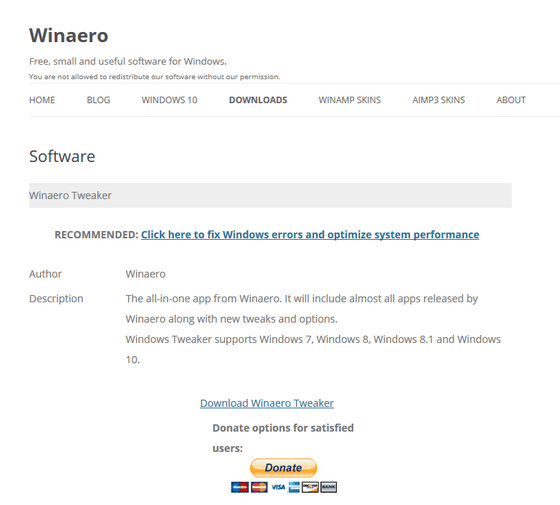
「Download Winaero Tweaker」をクリックすると以下のような確認ウインドウが表示されるので「OK」をクリック。
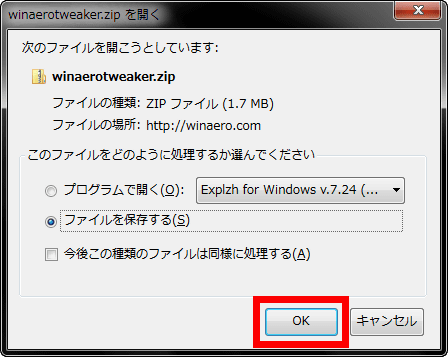
ダウンロードしたZIPファイルをExplzhなどを使って解凍。

解凍したフォルダの中に「WinaeroTweaker-0.6.0.8-setup.exe」というファイルがあるので実行します。
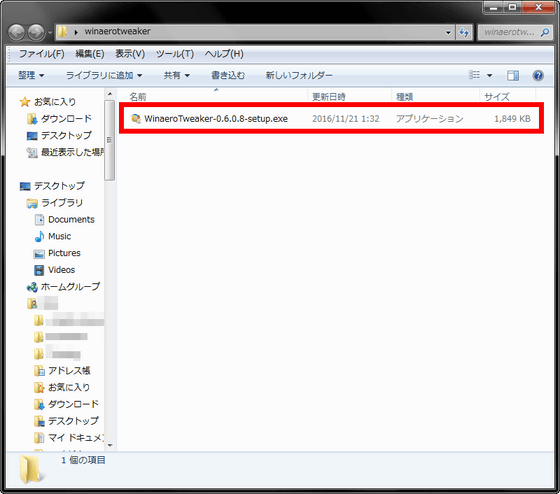
「Next」をクリック
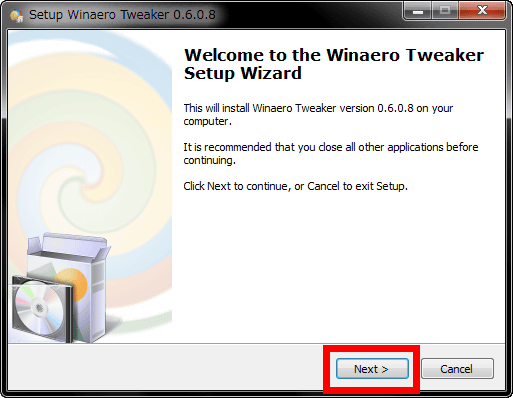
「Next」をクリック
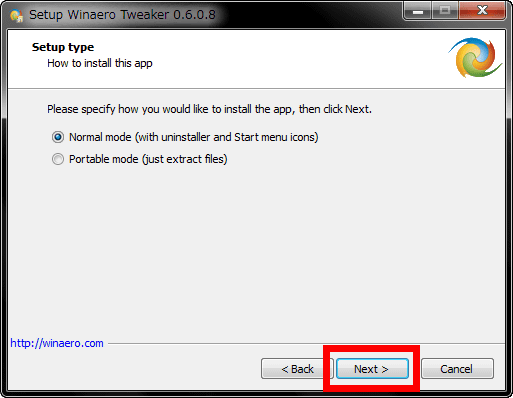
「I accept the agreement」をクリックしてから「Next」をクリック
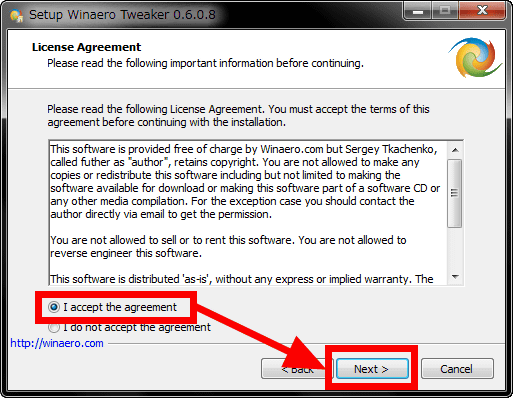
「Next」をクリック
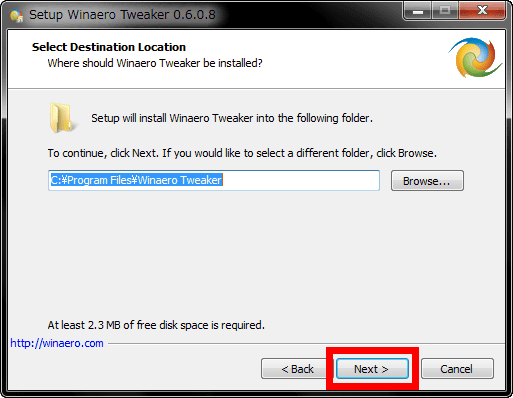
「Next」をクリック
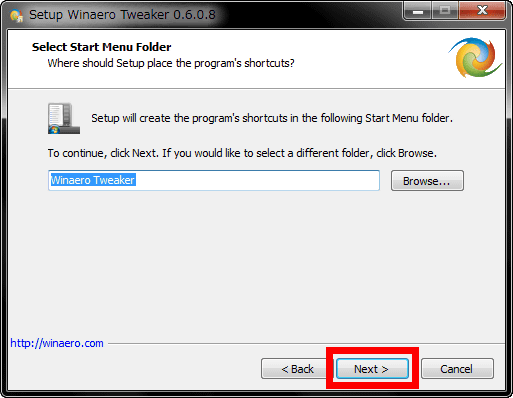
「Next」をクリック
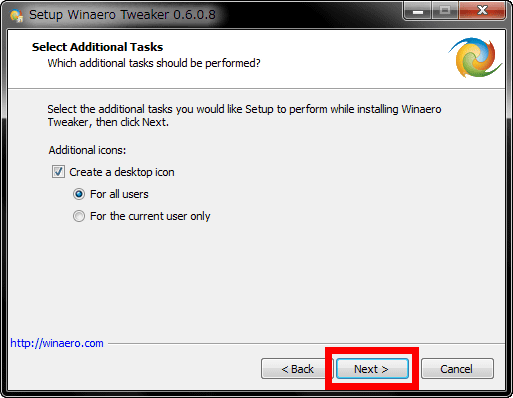
「Install」をクリック
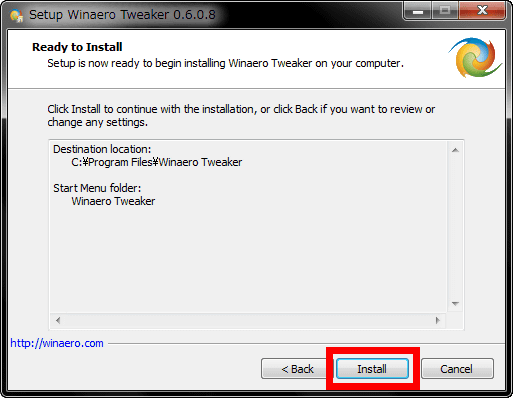
「Finish」をクリック
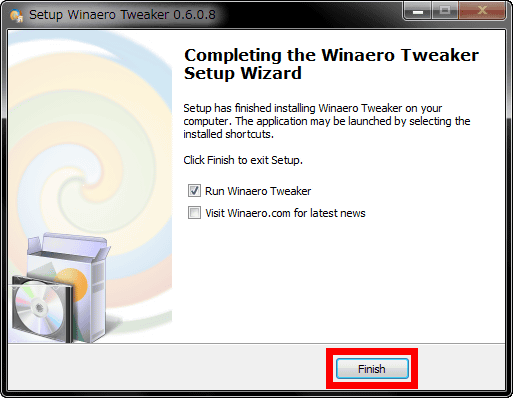
「I AGREE」をクリック
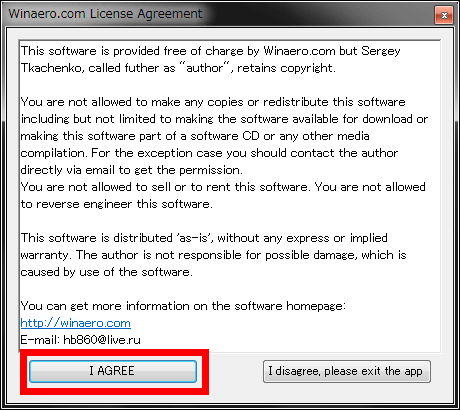
するとWinaero Tweakerが開きます。起動時は「Information」が開いており、ここにはユーザーのPC情報が書かれています。
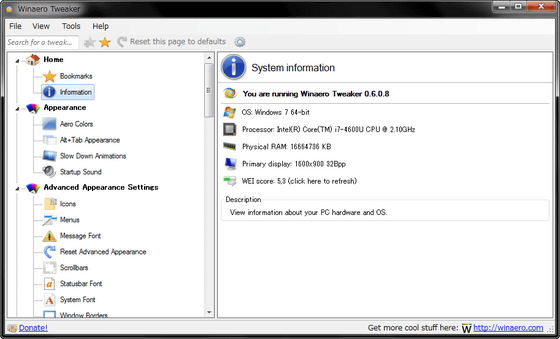
使い方は簡単で、画面左から詳細変更したいメニューをクリックし、画面右で設定を行うだけ。例えば「Aero Colors」では、Windowsのウインドウのカラーを変更可能。「Primary Color」の横に表示されているカラーボックスをクリックすると……
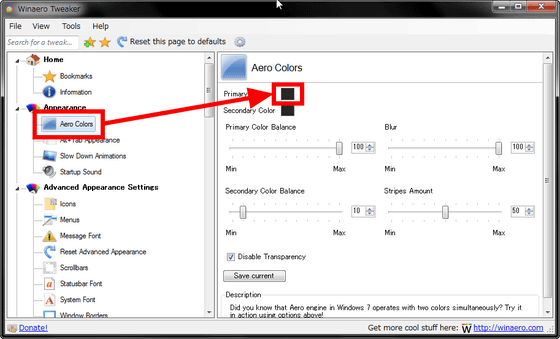
カラーパレットが表示されます。
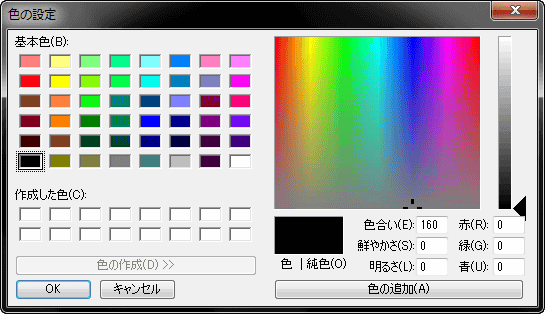
この中から赤色を選らんで「OK」をクリックしてみると……
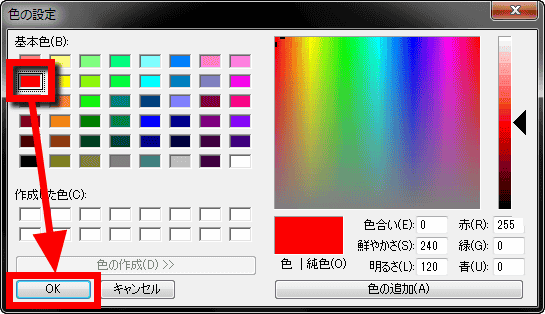
ウインドウのカラーが赤色に変化しました。こんな感じウインドウのカラーや見た目を変化させることができるのが「Aero Colors」。
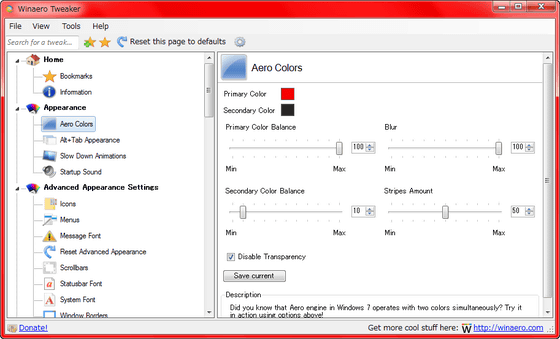
さらに、頻繁に使用しそうなメニューを選んでから赤枠部分のアイコンをクリック。
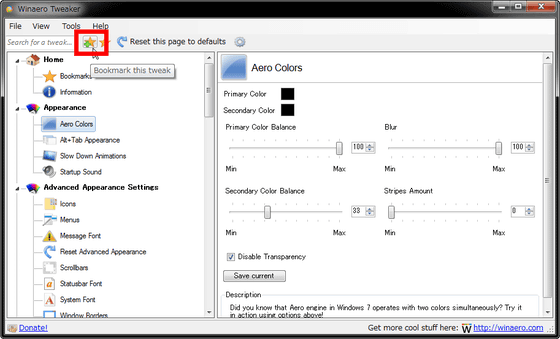
「Bookmarks」をクリックすると、設定をブックマークに保存していつでもアクセスしやすいようにすることもできます。
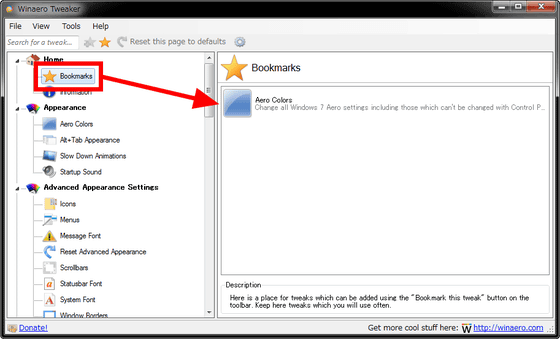
Winaero Tweaker上で変更できるの設定は以下の通り。かなり細かく見た目や機能の設定が可能なことが一発でわかります。
◆Appearance
・Aero Colors
ウインドウの色や見た目を変更可能。
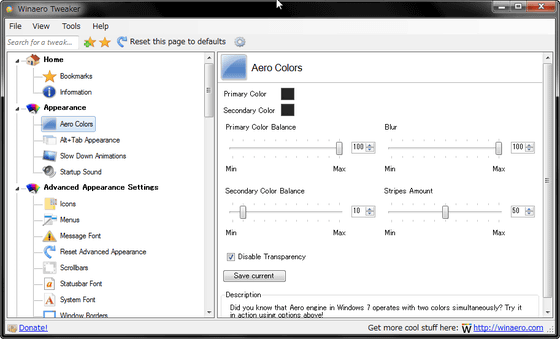
・Alt+Tab Appearance
AltキーとTabキーを同時に押した際に表示されるウインドウの縮小版の見た目を微調整できます
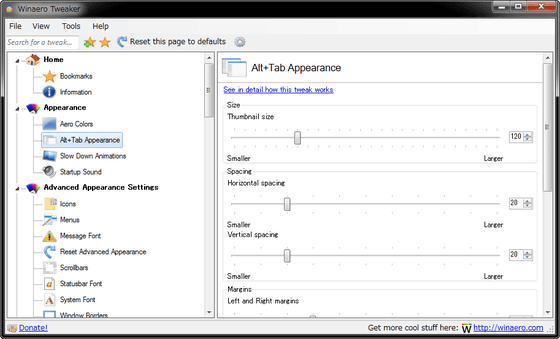
・Slow Down Animation
Shiftキーを押しっぱなしにするとWindowsのアニメーションがスローモーションになるように変更できます。
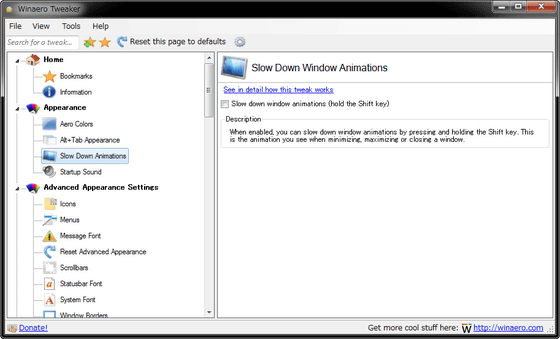
・Startup Sound
Windowsを起動した際に鳴る起動音を変更したり鳴らなくしたりできます。
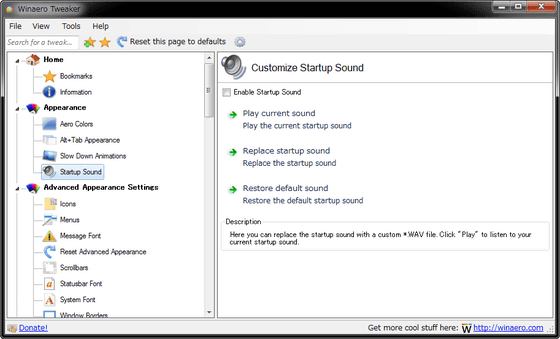
◆Advances Appearance Settings
・Icons
デスクトップ上に存在するアイコン間の左右のスペースの大きさや、アイコンの名称を示すフォントを変更することが可能。
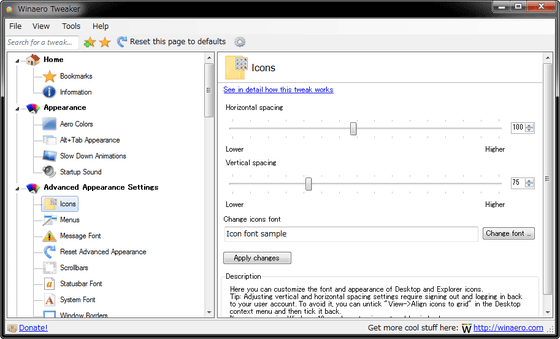
・Menus
ウインドウ内のメニューバーの大きさやフォントを変更可能。
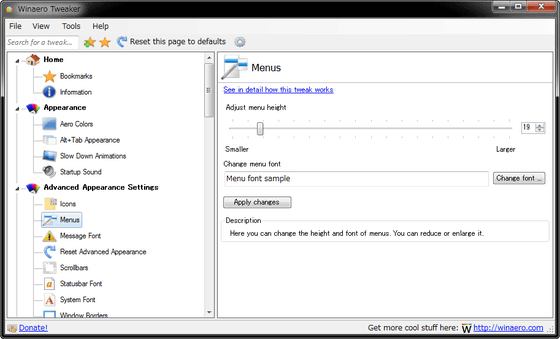
・Message Font
「OK」や「キャンセル」などが表示されるメッセージウインドウのフォントを変更可能。
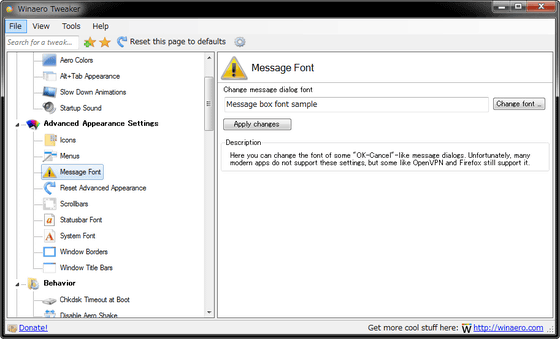
・Reset Advanced Appearance
ウインドウやアイコンなどの設定をリセット可能。
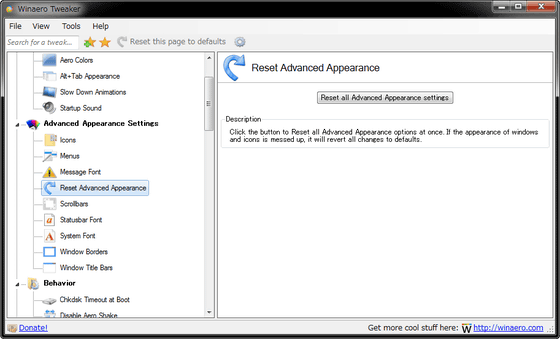
・Scrollbars
スクロールバーのサイズを変更可能。
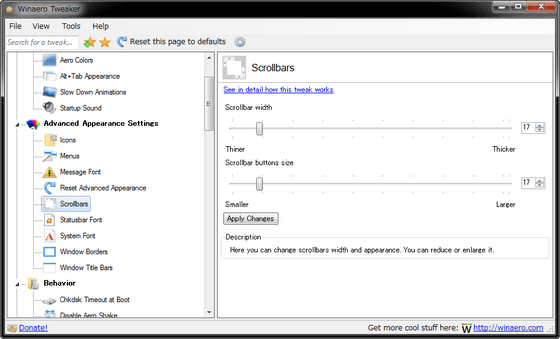
・Statusbar Font
ステータスバーのフォントを変更可能。
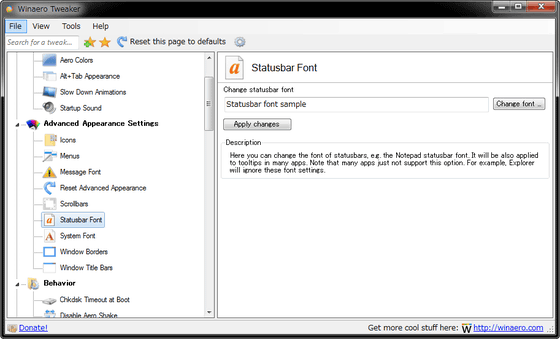
・System Font
Windowsのフォントを変更可能。ただし、Windows 10のみ。
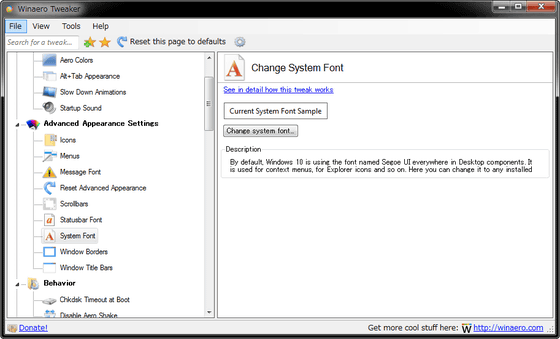
・Window Borders
ウインドウのフレームサイズを変更可能
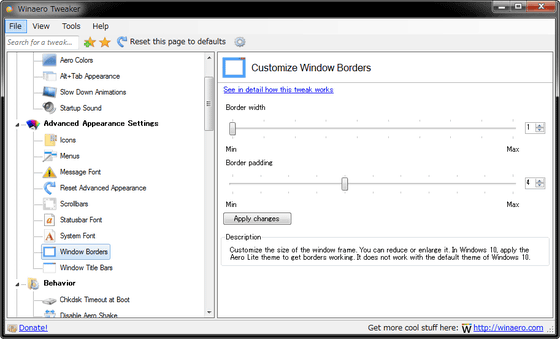
・Window Title Bars
ウインドウのタイトル(名称)部分のサイズを変更可能。
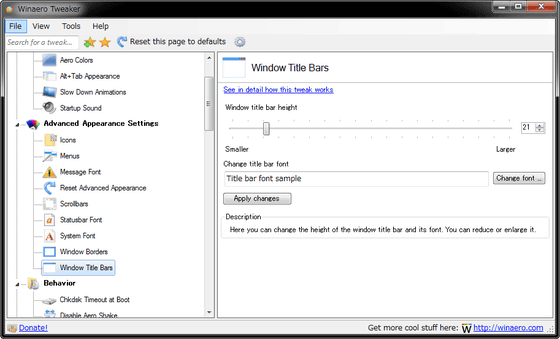
◆Behavior
・Chkdsk Timeout at Boot
「Chkdsk(チェックディスク)」機能の設定が可能。
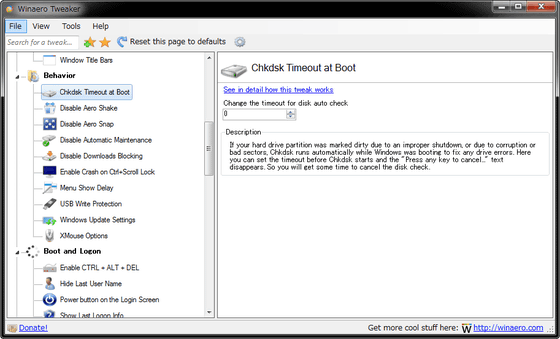
・Disable Aero Shake
エアロシェイクのオンオフが可能。
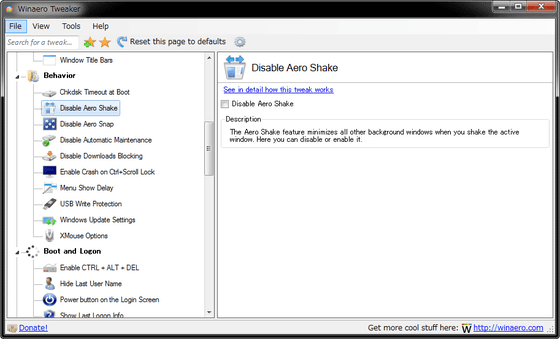
・Disable Aero Snap
エアロスナップのオンオフが可能。
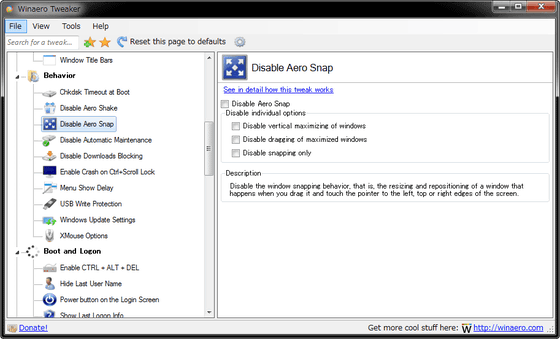
・Disable Automatic Maintenance
Windowsによる自動メンテナンスのオンオフが可能。
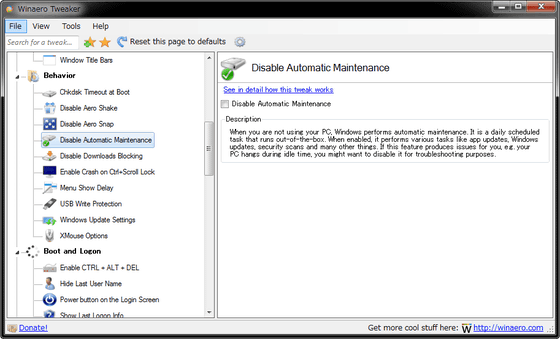
・Disable Downloads Blocking
ダウンロード時の警告メッセージの表示・非表示設定が可能。
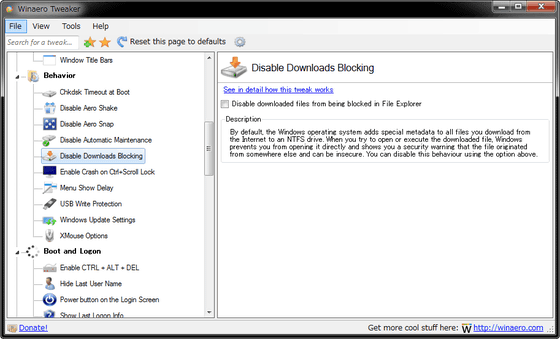
・Enable Crash on Ctrl+Scroll Locks
Ctrlキーを押したままスクロールロックキーを2度押すと意図的にブルースクリーンが起こせるようになります。
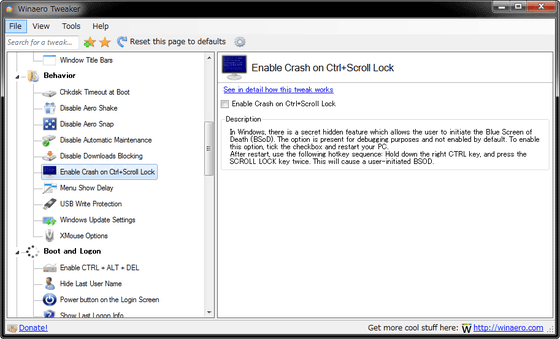
・Menu Show Delay
サブメニューのポップアップスピードを調整可能。
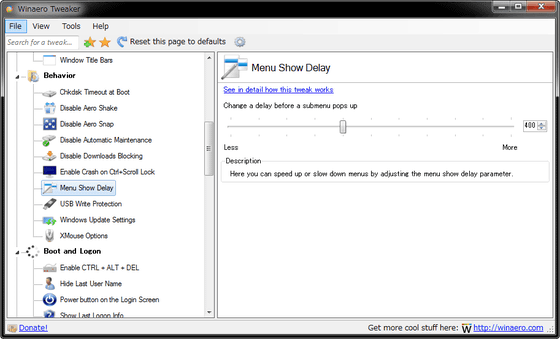
・USB Write Protection
外部のUSBメモリなどに書き込みできなくなります。
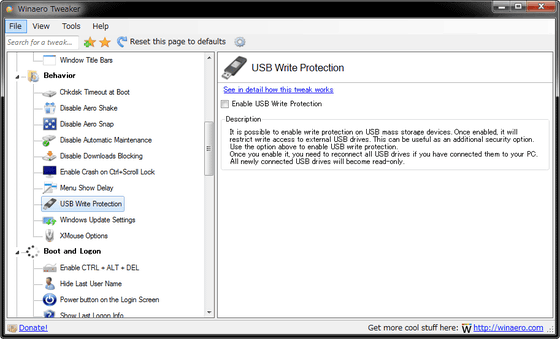
・Windows Update Settings
Windows Updateに関する設定が可能で、自動でアップデートされないように設定することもできます。
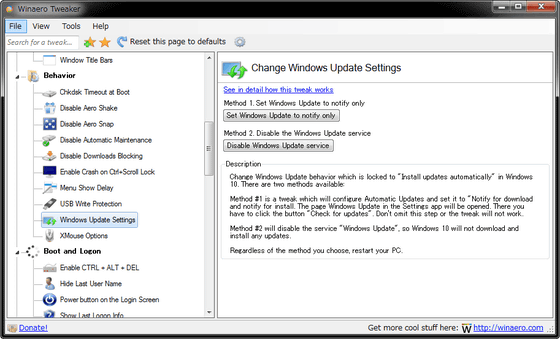
・XMouse Options
マウスカーソルの移動だけでウインドウを最前面に移動させられるようになる設定。
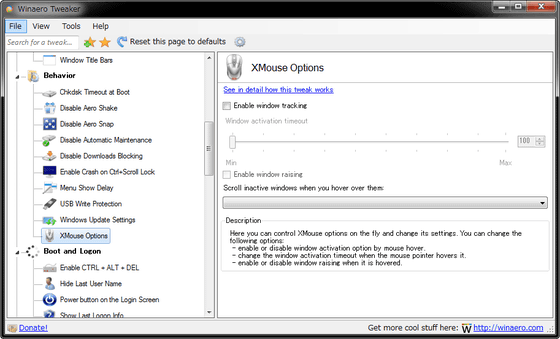
・Enable CTRL+ALT+DEL
CTRL+ALT+DELを押してからでないとWindowsにログオンできなくなる設定。
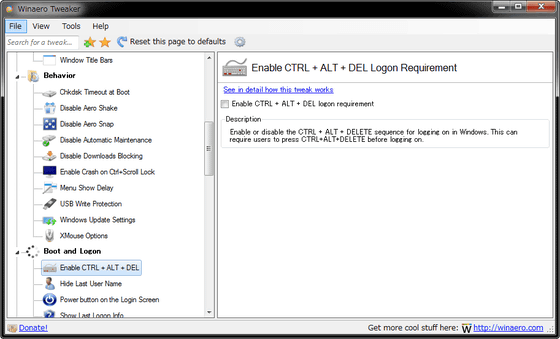
・Hide Last User Name
Windows起動時、ログオン画面に最後に端末を使ったユーザーの名前が表示されますが、それを非表示にできます。
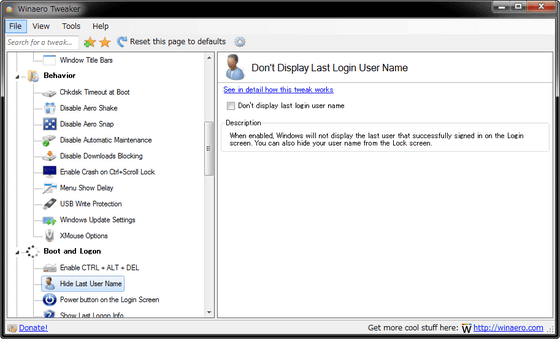
・Power button on the Login Screen
Windowsの起動画面に表示される電源ボタンを非表示にできます。
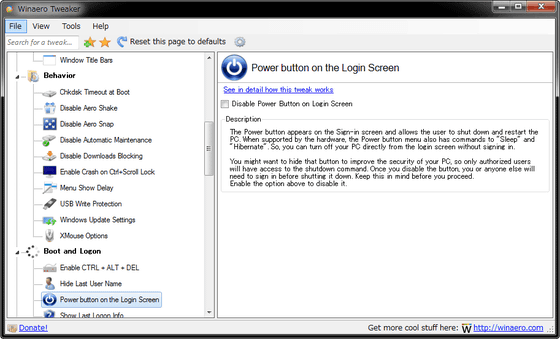
・Show Last Logon Info
最後にログオンしたユーザーの情報を表示可能。
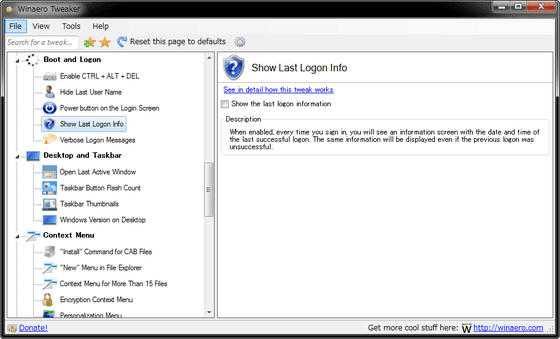
・Verbose Logon Messages
Windowsにログオンする際に行われている処理内容を表示できます。
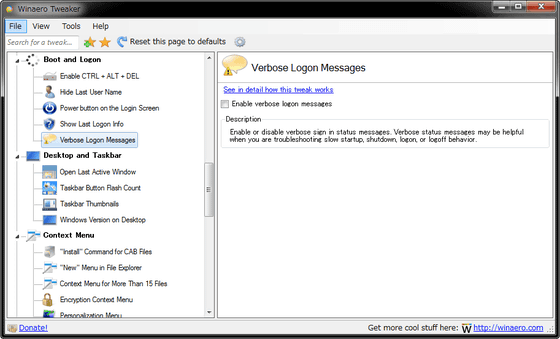
◆Desktop and Taskbar
・Open Last Active Window
最後にアクティブだったウインドウもしくはタブがすぐに再アクティブ化されるようになります。
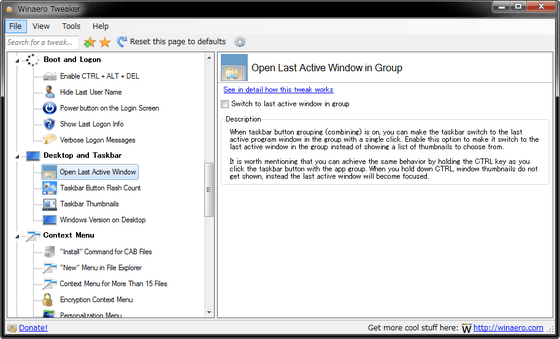
・Taskbar Button Flash Count
タスクバーボタンの点滅設定が可能。
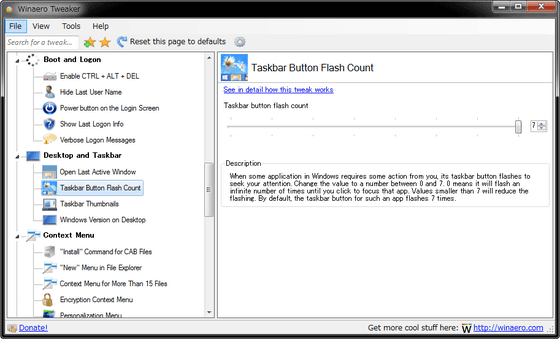
・Taskbar Thumbnails
タスクバー上に表示されるサムネイルに関する設定ができます。
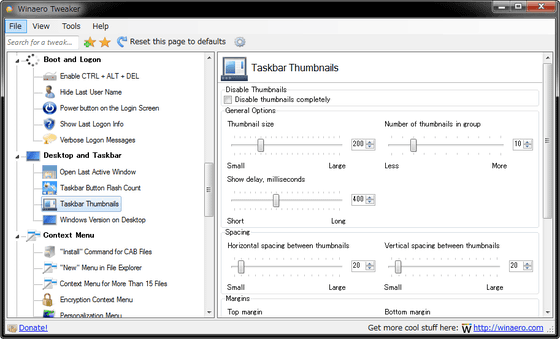
・Windows Version on Desktop
デスクトップ上にWindowsのバージョン情報を表示させられるようになります。
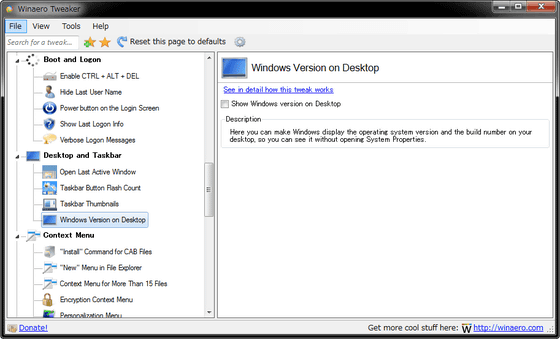
◆Context Menu
・"Install" Command for CAB Files
コンテキストメニュー上にCABファイル向けのインストールコマンドを追加できます。
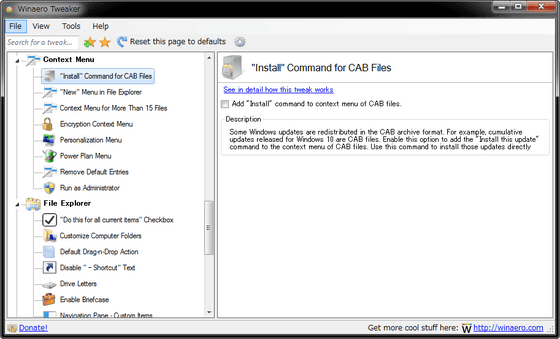
・"New" Menu in File Explorer
エクスプローラー上から「.vbs」「.bat」「.cmd」「.reg」「.ps1」ファイルが探せるようになります。
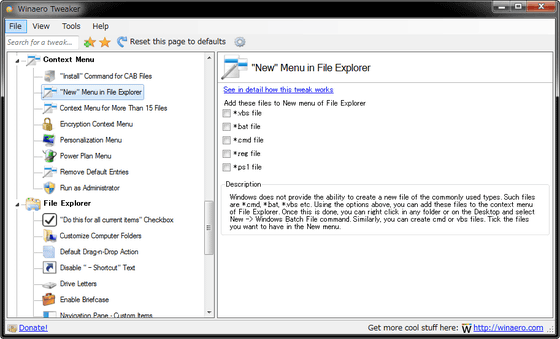
・Context Menu for More Than 15 Files
コンテキストメニューで表示するファイルの数を15個以上に変更できます。
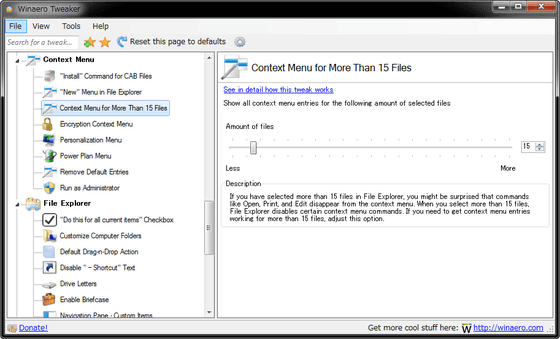
・Encryption Context Menu
コンテキストメニュー上に「Encryption(暗号化)」ボタンを追加し、簡単にファイルの暗号化が可能になります。
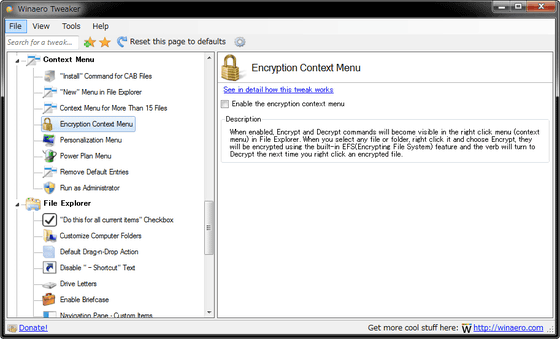
・Personalization Menu
デスクトップでのコンテキストメニューに「Appearance」を追加可能。
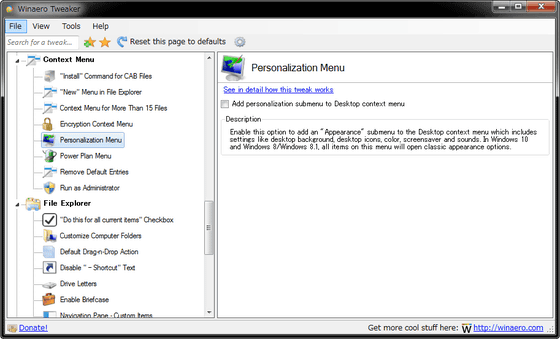
・Power Plan Menu
コンテキストメニューから電源プランを変更可能になります。
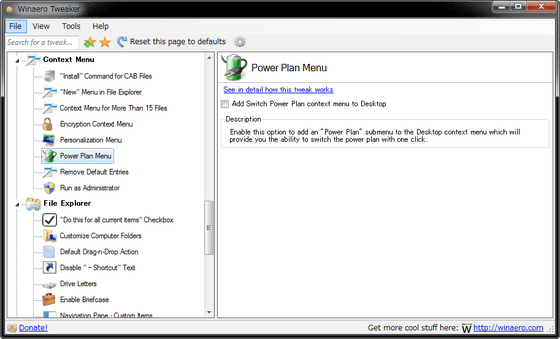
・Remove Default Entries
デフォルトで表示されているコンテキストメニューの一部を削除可能。
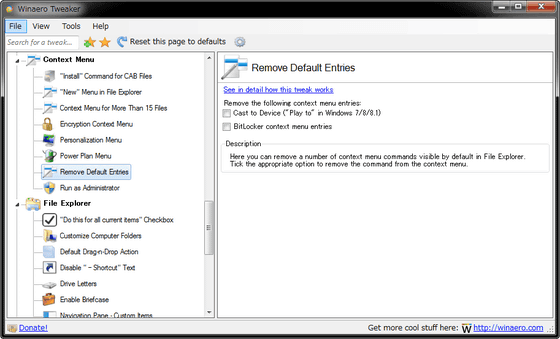
・Run as Administrator
「.vbs」ファイルと「.msi」ファイルのコンテキストメニュー上に「管理者として実行」ボタンを追加可能。
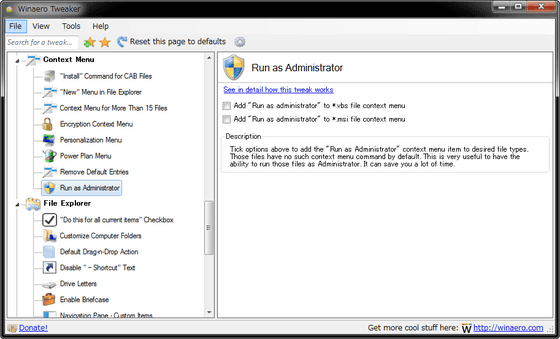
◆File Explorer
・"Do this for all current items" Checkbox
「すべての項目にこれを実行する」のチェックボックスを追加可能。
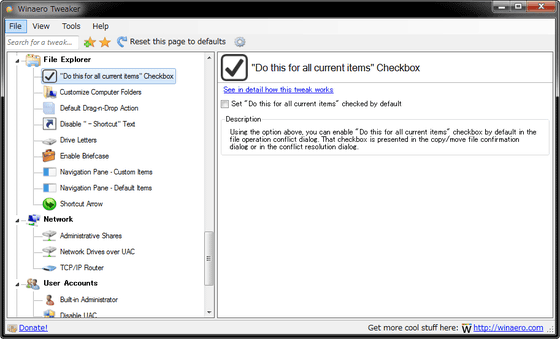
・Customize Computer Folders
フォルダをカスタマイズできます。
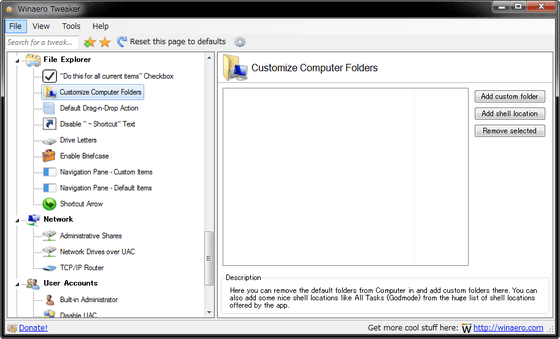
・Default Drag-n-Drop Action
ドラッグ&ドロップの動作を変更できます。
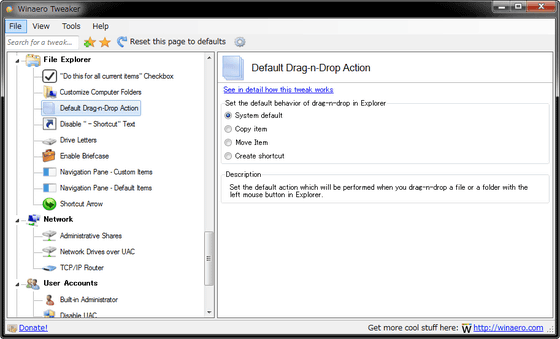
・Disable "-Shortcut" Text
ショートカットの名称部分から「~のショートカット」部分を削除することが可能。
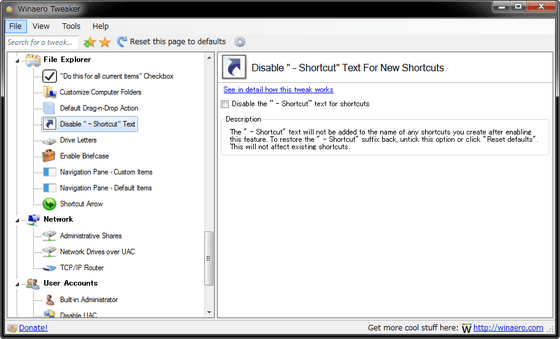
・Drive Letters
ドライブレターの表示位置を変更できます。
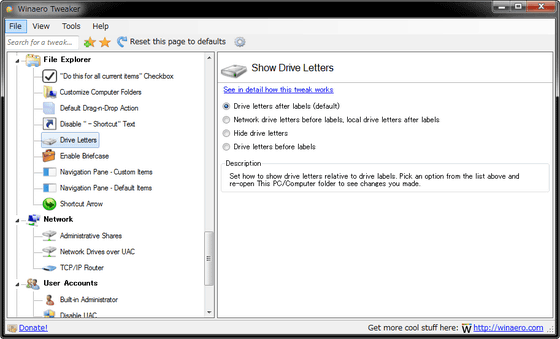
・Enable Briefcase
エクスプローラー上でのブリーフケースの使用を可能にします。
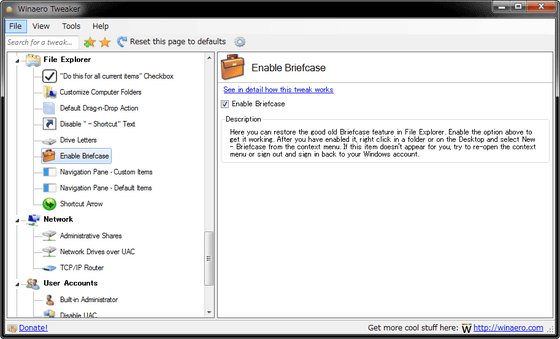
・Navigation Pane - Custom Items
エクスプローラーのナビゲーションパネル上に表示するカスタムアイテムの追加・管理ができます。
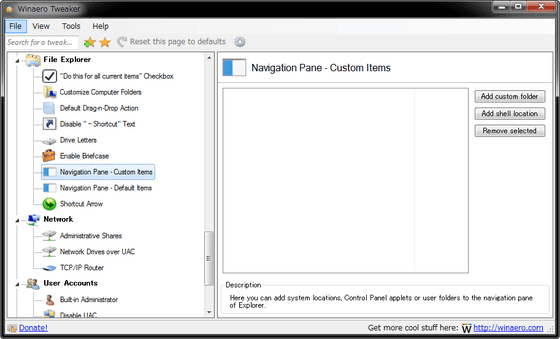
・Navigation Pane - Default Items
エクスプローラーのナビゲーションパネル上にデフォルトで表示されているアイテムの管理が可能。
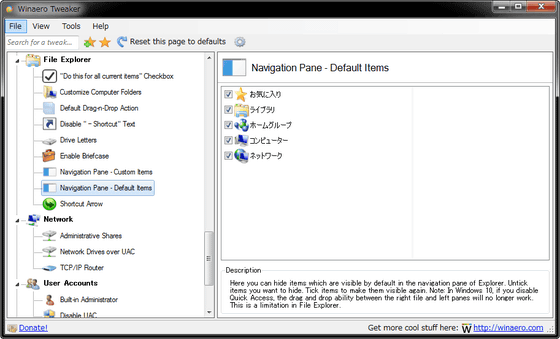
・Shortcut Arrow
ショートカットに表示される矢印の表示・非表示が可能。
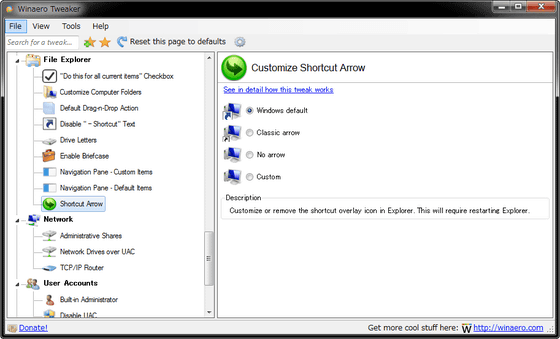
◆Network
・Administrative Shares
Windowsのデフォルト共有に関する設定が可能。
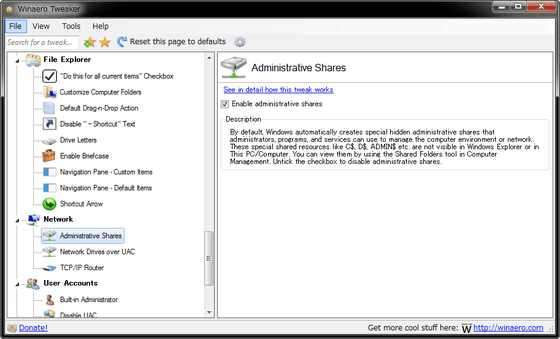
・Network Drives over UAC
ユーザーアカウント制御がネットワークドライブにアクセスできるようになります。
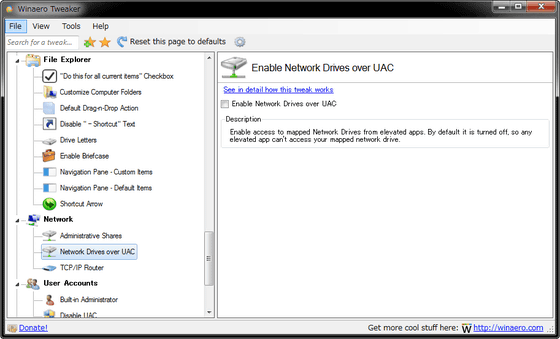
・TCP/IP Router
TCP/IPを利用するルーターに関する設定が可能。
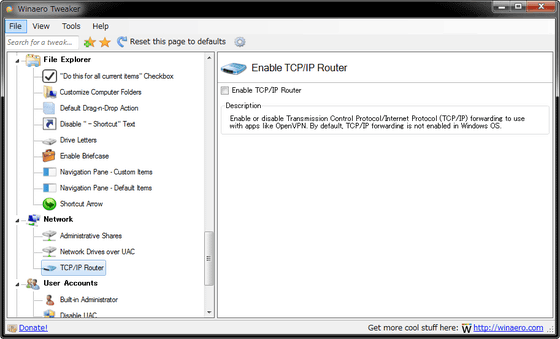
◆User Accounts
・Built-in Administrator
ビルトインの管理者アカウントを有効化もしくは無効化できます。

・Disable UAC
ユーザーアカウント制御の有効化・無効化が可能。
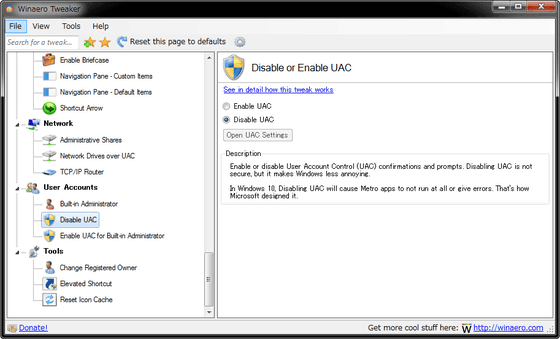
・Enable UAC for Built-in Administrator
ビルトイン管理者アカウントのための管理者承認モードの有効化・無効化が可能。
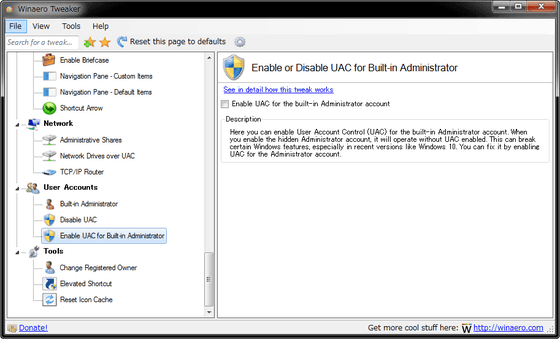
◆Tools
・Change Registered Owner
管理者名の変更ができます。
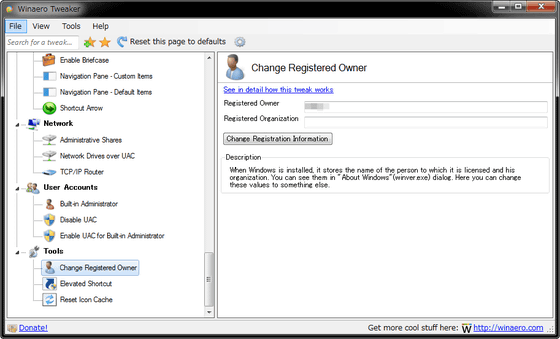
・Elevated Shortcut
管理者権限を持たせた状態のショートカットが作成可能です。
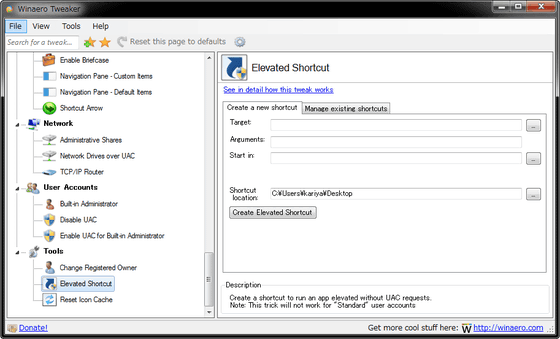
・Reset Icon Cache
アイコンのキャッシュを削除できます。
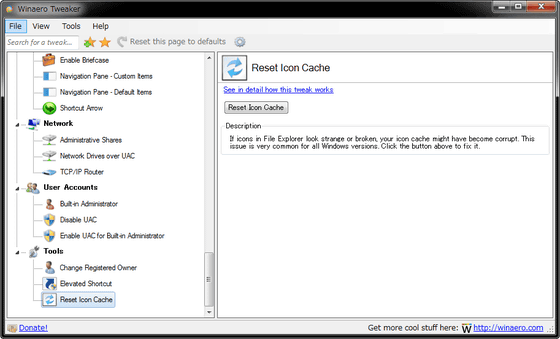
・関連記事
ソフト・ファイル・フォルダなどをまとめて検索・即起動できる無料のWindows用ランチャーソフト「Wox」 - GIGAZINE
Chromeで開きまくったタブを整理したりブックマークできたりするタブ管理拡張機能「Tabli」 - GIGAZINE
PCやソフトウェアの不要なデータを一括削除して端末動作を軽快にしてくれる「CCleaner」 - GIGAZINE
「Ctrl+Alt+F4」で応答なしになったソフトをすぐに強制終了させる「SuperF4」 - GIGAZINE
「Alt+Tab」でウィンドウを見やすく素早く切り替えられる「VistaSwitcher」 - GIGAZINE
・関連コンテンツ
in ソフトウェア, レビュー, Posted by logu_ii
You can read the machine translated English article "Winaero Tweaker" which makes it hard fo….