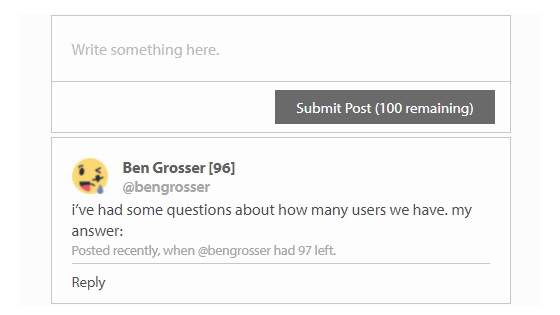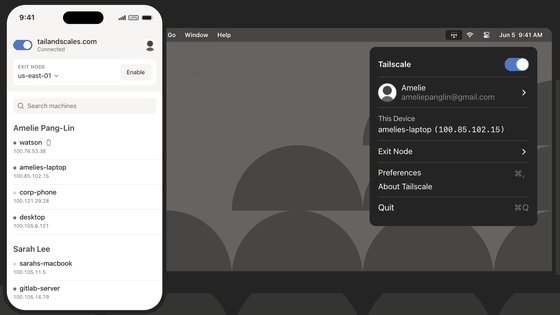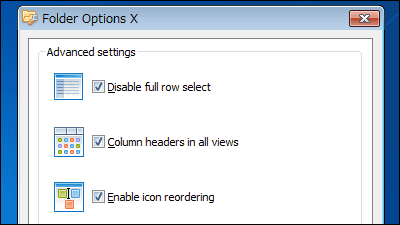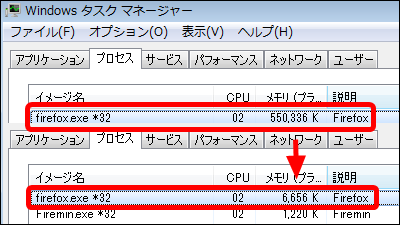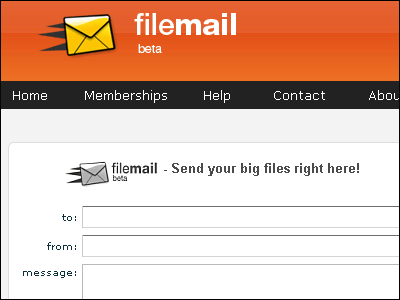Google Videoに100MB以上のムービーをアップロードする方法
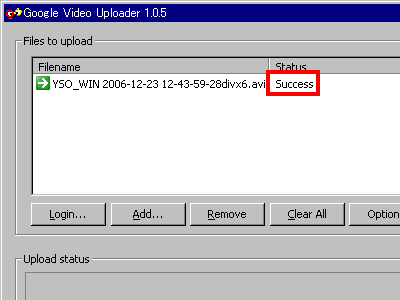
YouTubeを買収後、めっきり存在感の減ってしまった「Google Video」ですが、唯一の利点はめちゃくちゃ巨大なファイルサイズのムービーや長時間のムービーをアップロードできるという点。Google Videoのヘルプによると、ファイルサイズや時間による制限は一切ない、とのこと。もちろん個数の制限も現時点ではありません。
しかし1つあたり100MB以上のファイルをアップロードするには「Google Video Uploader」という公式のソフトを使う必要があります。
というわけで、実際に100MB以上のファイルをGoogle Videoにアップロードする方法を以下に書いておきます。
「2.Desktop Uploader」の下にある「Learn more」をクリックすると「Install Windows Uploader」と出てくるので、クリックします
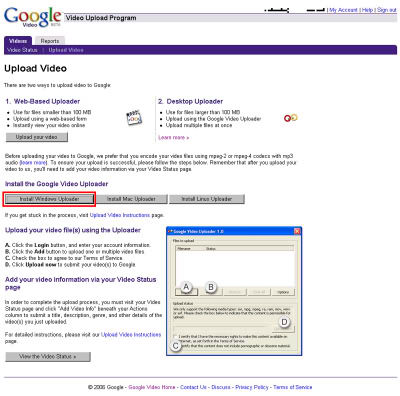
ダウンロードされたファイルを実行します

「実行」をクリック
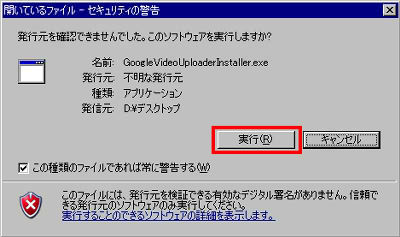
左のボタンをクリック
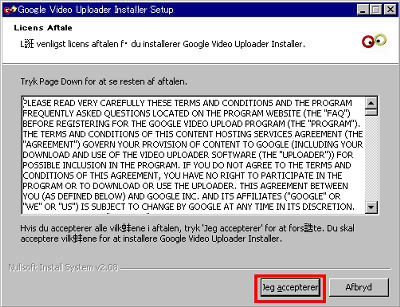
真ん中のボタンをクリック
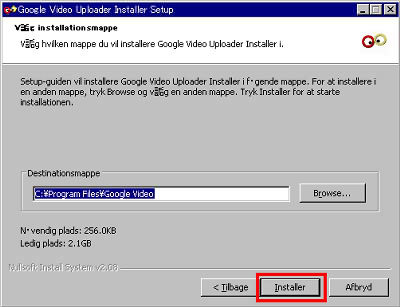
真ん中のボタンをクリックすれば終了
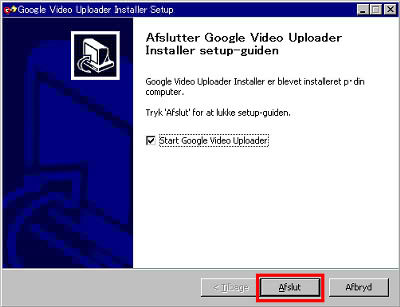
起動したら「Login」をクリック
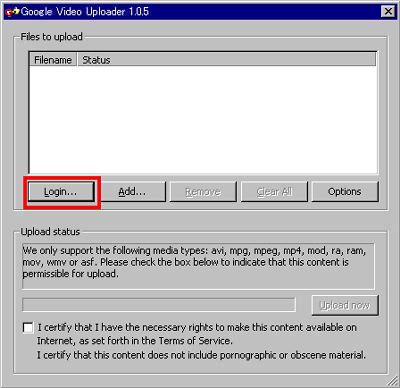
Google Videoにログインする際のメールアドレスとパスワードを入力して「Submit」をクリック
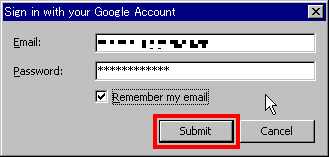
「OK」をクリック
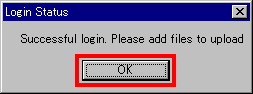
「Add」をクリックしてアップロードしたいファイルを選びます
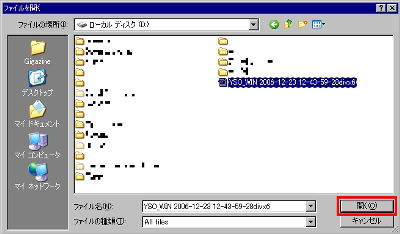
こんな感じになります
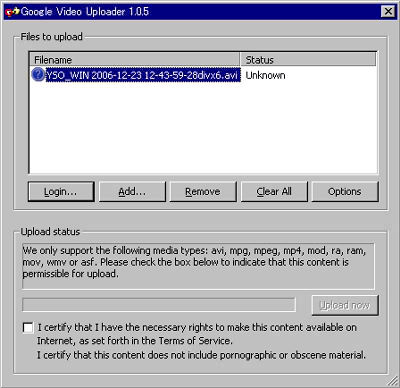
下にあるチェックボックスをクリックしてチェックを入れてから「Upload now」をクリック
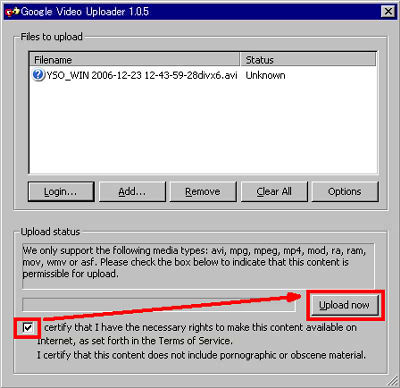
アップロードが終わると「Success」と表示されます。
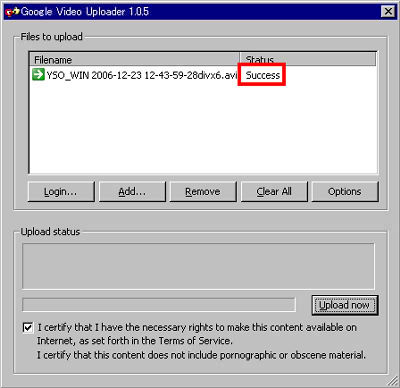
アップロード後にGoogle Videoにログインして、アップロードしたムービーの説明やタイトルを入力すると、ふつうに表示されるようになります。
個人的におすすめな使い分け方は、100MB以下は高画質なマイクロソフトのSoapbox、100MB以上は問答無用でGoogle Videoという感じでしょうか。
・関連記事
マイクロソフトの動画共有サービス「Soapbox」の使い方 - GIGAZINE
動画共有サイト比較、一番画質がキレイなのはどれ? - GIGAZINE
2007年3月までにmixiに動画投稿機能が導入される - GIGAZINE
・関連コンテンツ
in ソフトウェア, ネットサービス, レビュー, Posted by darkhorse_log
You can read the machine translated English article How to upload 100 MB or more movies to G….