The new 'Camera Control' feature on the iPhone 16 lets you adjust camera settings without touching the screen, but it may take some time to get used to it.

Use camera controls on iPhone 16 models - Apple Support (UK)
https://support.apple.com/ja-jp/guide/iphone/iph0c397b154/ios
The appearance and size of the iPhone 16 are checked in the following article, comparing it with the iPhone 15 and Pixel 9.
'iPhone 16' quick photo review, how does the size and weight differ compared to the iPhone 15 and Pixel 9? - GIGAZINE

The benchmark results are summarized in the following article.
How much has the iPhone 16's A18 chip, which supports Apple Intelligence, evolved from the previous generation? Benchmark comparison - GIGAZINE

The camera control is located about 43mm from the bottom of the iPhone, and is about 17mm long and 3mm wide. While the side button protrudes about 0.5mm from the side, the camera control is almost flush with the side. Also, while the side button is a normal physical button, the camera control has a built-in pressure and touch sensor.

You can set two controls on the iPhone lock screen, and by default, access to the 'Camera' app is located in the bottom right. To launch Apple's native 'Camera' app, you can unlock the phone and tap the 'Camera' app on the home screen to launch it, or you can tap the 'Camera' icon from the lock screen to quickly launch the 'Camera' app.
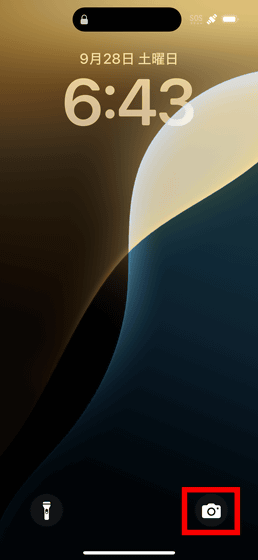
And with the iPhone 16 series, you can now launch the 'Camera' app by clicking the camera control on the lock screen. If you press the camera control firmly, you will feel a vibration as if you were pressing a physical button.

Then, pressing the camera control twice with a light touch will open an overlay with the settings available for that camera mode. For example, in the standard 'Photo' mode, you can choose exposure, depth of field, zoom, camera, style, and tone.
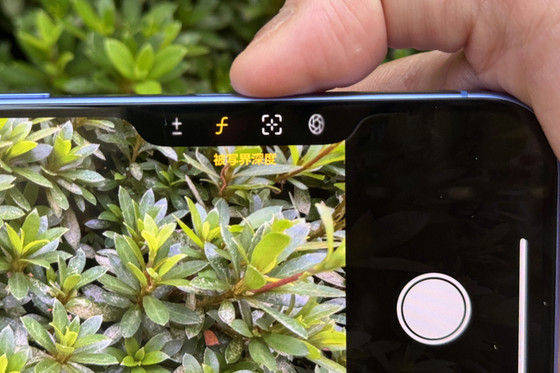
When you launch the camera app, you can swipe your finger over the camera controls to adjust the settings for each item. For example, the zoom setting looks like this:

The following movie was shot on an iPhone 16. The zoom in and zoom out operations are performed during the movie, but this is done by tracing the camera control. Until now, zooming was done by pinching in and out, so it was necessary to 'support the main unit with one hand and operate the screen being shot with the other hand.' However, with camera control, you can easily adjust the zoom just by operating with your fingertips.
'Style' and 'Tone' are settings implemented in 'Camera' in line with the implementation of camera control. In 'Tone', tone and color can be adjusted in 200 increments from -100 to 100 using the touch panel UI on the right side of the screen.
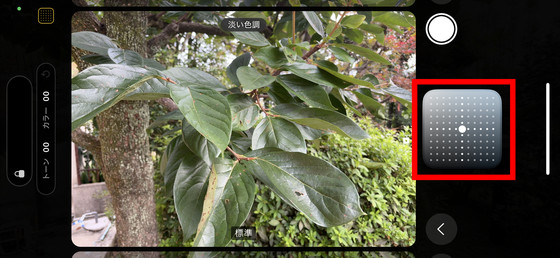
'Styles' are filters that can be applied by recalling preset tone and color settings. Until now, it was not possible to freely adjust the color tone or contrast when taking photos using the iOS native 'Camera' app, but the implementation of 'Styles' and 'Tone' will expand the range of expression.

Regarding camera control operation, if you hold the phone vertically with your right hand, you can operate it with your thumb. However, since you have to press and swipe the camera control with your thumb, which supports the iPhone 16 body, the operation feel is not very good.
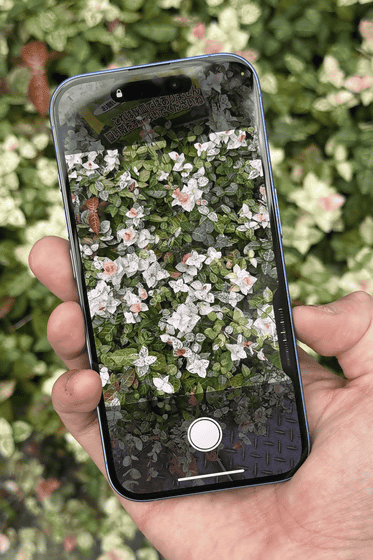
When holding the iPhone horizontally, if you hold the iPhone with the second joint on the corner, it feels a little difficult for the index finger of your right hand to reach the camera control. Of course, if you grip it deeper, your index finger can reach it, but then your hand will cover the screen, making it difficult to see the UI. As you get used to it, you'll get a feel for how to hold it, but it will probably take some time to get to that point.

When I actually tried using the camera control, I was impressed with how intuitively you can adjust various settings such as the camera zoom and exposure by consolidating them all into the camera control. You can also now adjust depth of field and color tone, which were previously inadequate, greatly expanding the range of expression you can have when shooting photos and movies.
However, since you need to hold the iPhone 16 in your hand, the feel of the controls is not that great, even when you use your fingertips. Therefore, it's hard to say that the camera controls have made the iPhone's camera much easier to use.
Related Posts:






