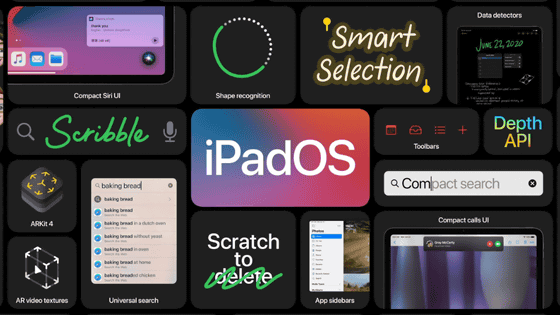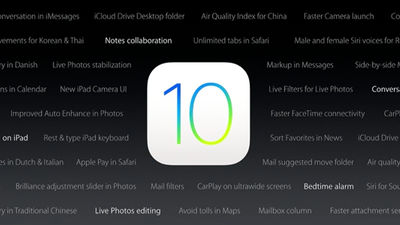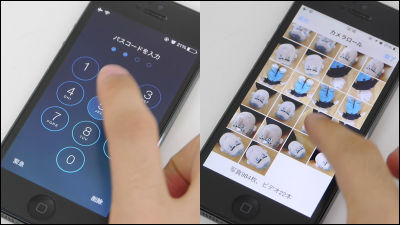"3D Touch" newly installed on iPhone 6s is used like this Review

Apple's latest iPhone that appeared at lastIPhone 6s / 6s Plus"Tap the screen to sense the pressure of the finger"3D Touch"Technology is utilized. In this 3D Touch, gestures such as "Peek" and "Pop" that push the screen besides the gestures like "tap" "swipe" "pinch" can be recognized, so it can be used actually I tried using iPhone 6s or something.
IPhone 6s - 3D Touch - Apple (Japan)
http://www.apple.com/jp/iphone-6s/3d-touch/
In the new iPhone 6s, when tapping (pressing) to push the screen, the terminal shakes violently and ... ...

You can display shortcuts to each function without launching the application. This is a function called Quick Action, so you can shortcut to various actions by pressing the home screen once.

The shortcut that can be called with quick action differs depending on the application, and currently it can only be used with some applications such as "phone" "camera" "message" "mail".

You can see the actual movie using the quick action in the following movie.
Using the quick action of iPhone 6s like this - YouTube
In addition to some Apple-made applications such as "weather" and "FaceTime", quick actions can not currently be used even in standard applications such as LINE, Twitter, YouTube, and Google Maps.
Apps that quick actions can not be called even if you press the screen - YouTube
In some applications, you can make the quick action more convenient by making a little setting. For example, tap "Phone" to start up ...

From Contacts, select the person you want to call frequently and tap "Add to frequently used items".

Then tap any item of "Mobile" "FaceTime" "FaceTime Audio". This time I registered to "Mobile".

Then, you can add a shortcut to make calls to GigO in 'frequently used items' of 'phone'.

After setting this, when you press the "phone" application icon, the shortcut for the call to Giga will be displayed.

You can see the situation when you call a super quickly using quick action in the following movie.
Make a call with only 2 actions with Quick Action - YouTube
Furthermore, on iPhone 6s, while using the message application, you can see "Peek" of peeping gesture and watching contents of the link destination in the message without opening the browser or checking the picture on the large screen, and "Peek "Gesture called" Pop "is added that lets you use the peep as it is with another application as it is.
For example, when you press the things you want to peek from the list with the "Messages" application ... ...

It is possible to peek at messages. With this gesture "Peek", when you take your finger off the screen, the peep screen disappears. Swipe the screen upwards so that you do not release your finger ......

Quick reply using fixed sentences is possible.

Also, when an address is sent by mail or message. When I press this with my fingers ... ...

You can check the location indicated by the address with "Peek". Furthermore, when you press the screen displayed with "Peek" again ... ...

It displayed information peeped by the map application. This is a gesture called "Pop".

The state of using 3D Touch's "Peek" and "Pop" can be seen in the following movie.
3D Touch's "Peek" and "Pop" in messages - YouTube
By using 3D Touch's "Peek" and "Pop", it is also possible to see the link address on the browser. When you press the link ... ....

You can see the link in this way. "Peek" will disappear when you release your finger, swipe upward ... ...

It is OK even if you release your finger if you display the menu.

You can also fly to the link destination by pressing the screen again from "Peek".

When you peek at the link destination with "Peek", it is like this
Peeping the link with "Peek" looks something like this - YouTube
"Pop" after "Peek" It is like this.
Make it "Pop" after peeping at the link destination - YouTube
In addition, "Peek" and "Pop" can be used not only for messages and Safari, but also for peeping pictures already taken while photographing with the camera application with "Peek", or " Peeping with Peek is also possible.
Others, memo app is evolving in iOS 9 ... ...

You can sketch now. Tap the line icon that stretches nicely ... ...

Tap the screen to sketch. Even with this sketch, 3D Touch is functioning, it will fine-tune the thickness and color of the line by detecting pressure to push the screen.

Furthermore, to select a text so far, tap a letter and choose "select" ... ....

It was necessary to move the displayed selection area with fingers.

However, with 3D Touch you can select text as it is by pressing the appropriate part.

Also, if you press the left end of the home screen twice ... ...

You can switch to multitasking display.

Related Posts: