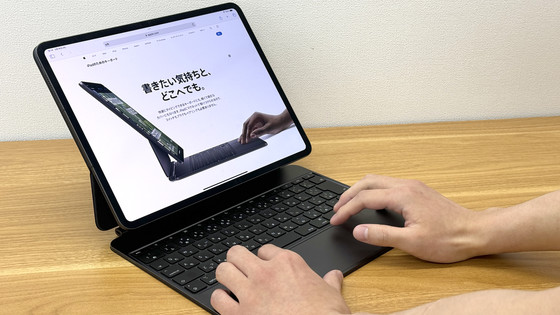Review of the 'Apple Pencil Pro', which is now easier to use with 'gripping' and 'rotating' on the M4-equipped iPad Pro

Apple Pencil - Apple (Japan)
https://www.apple.com/jp/apple-pencil/
You can find out more about the appearance of the M4-equipped iPad Pro and Apple Pencil Pro by reading the article below.
'Apple's thinnest ever' M4-equipped iPad Pro 11-inch and 13-inch models opening ceremony and appearance review - GIGAZINE

Also, below is an article summarizing the benchmark results of the M4-equipped iPad Pro.
I tried running a benchmark on the iPad Pro (2024), which is equipped with the M4 chip and has significantly improved performance from the previous generation - GIGAZINE
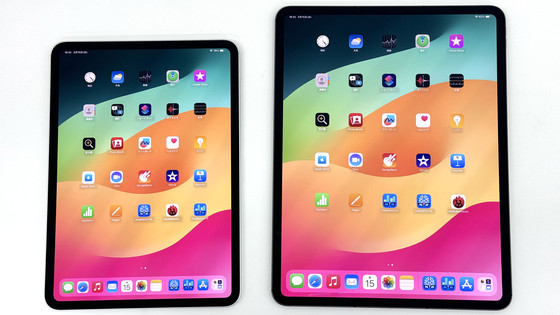
To connect your Apple Pencil Pro to your iPad Pro, simply attach it to the magnetic connector on the side of your iPad Pro.
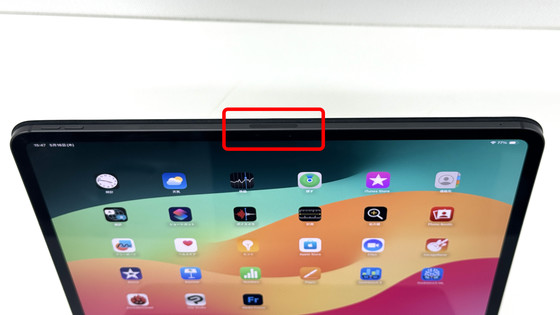
When you place the Apple Pencil Pro on the magnetic connector, it will be fixed in place by magnets. Then, a pop-up will appear notifying you that the Apple Pencil Pro has been recognized.
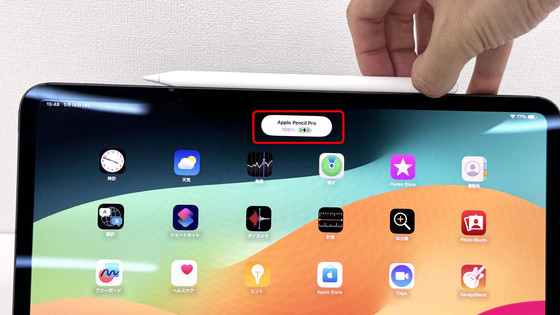
When connecting for the first time, the Apple Pencil Pro tutorial will be displayed. Tap 'Continue'.
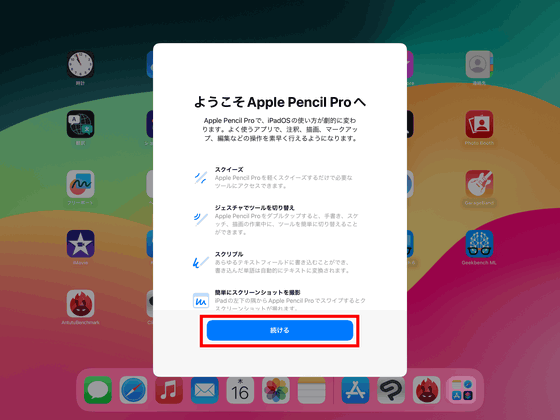
'Let's try squeezing it,' he said. Squeezing is the act of holding the Apple Pencil Pro tightly between the thumb and middle finger of the hand holding it.
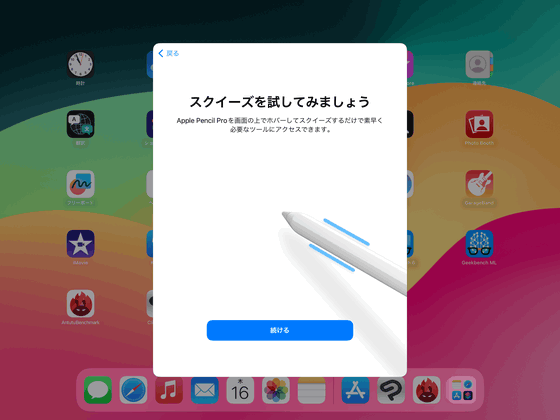
The movie below shows the actual squeeze function being tested. It's hard to tell from the video, but the moment you squeeze it, a small vibration is fed back to your finger.
In this tutorial, squeezing the screen displayed the tool palette. Previously, you had to select a pen or color from a menu on the edge of the screen, but with Apple Pencil Pro, you don't have to move the pen around much, just squeeze the screen to display the menu, which I found very convenient.
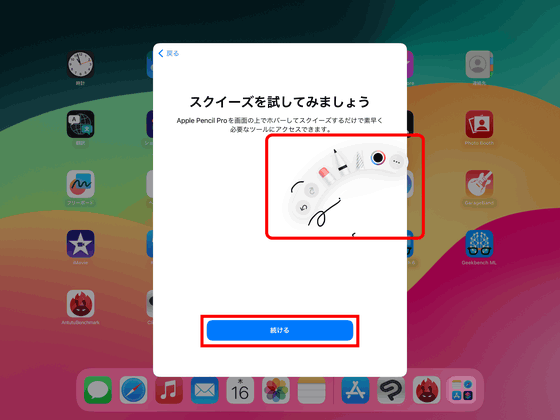
In addition, Apple Pencil Pro supports 'Find My Device.' Tap 'Add Pencil.'
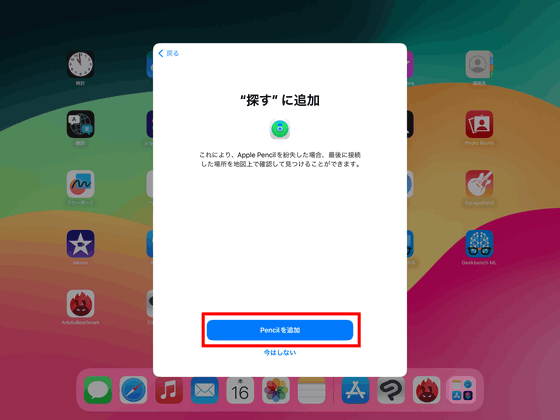
Your Apple Pencil Pro has now been added to Find My. Tap Done to complete the tutorial.
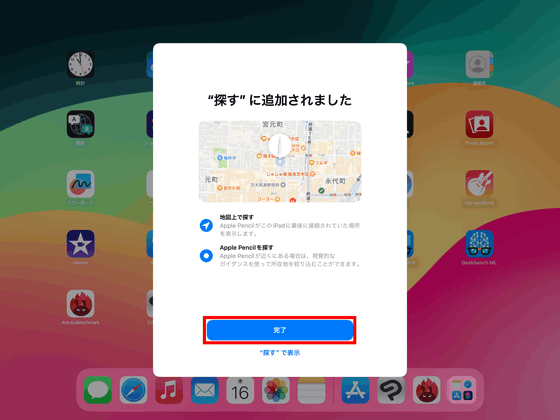
By adding Apple Pencil Pro to 'Find It,' you can find it with the 'Find It' function even if you lose it while you're out. However, Apple Pencil Pro does not have a speaker, so it cannot make a sound.
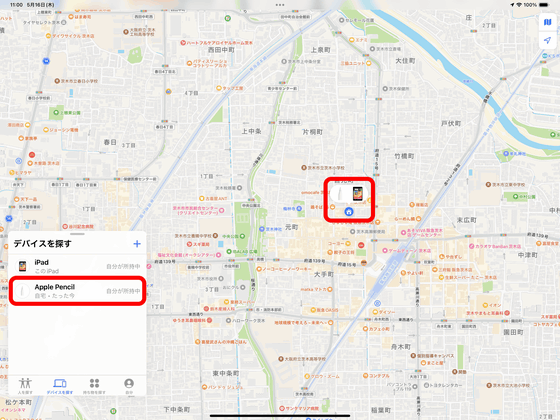
After the tutorial, I used Apple Pencil Pro to doodle with the 'Freeboard' app that comes pre-installed on the iPad Pro. The following movie shows me checking various functions while doodling.
If you squeeze with 'Freeboard', the tool palette will appear just like in the tutorial.
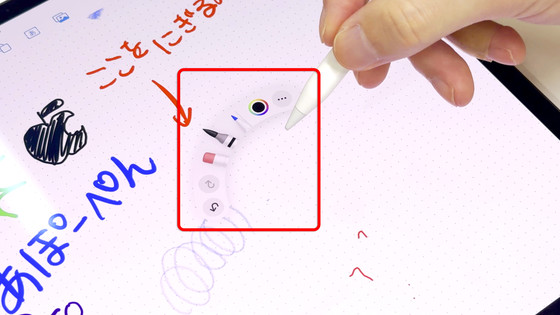
Also, if you lift the tip of the Apple Pencil Pro slightly above the screen, the tip of the pen on the screen will be displayed. The Apple Pencil Pro has a feature called 'barrel roll,' which means that when you rotate the Apple Pencil Pro on its axis, the tip of the pen on the screen will also rotate. In addition, the shadow cast under the pen in the following photo is not actually a real shadow, but a silhouette of the pen drawn on the 'freeboard,' which moves according to the tilt and angle of the pen. In other words, the tilt, angle, and rotation of the pen are visualized on the screen.
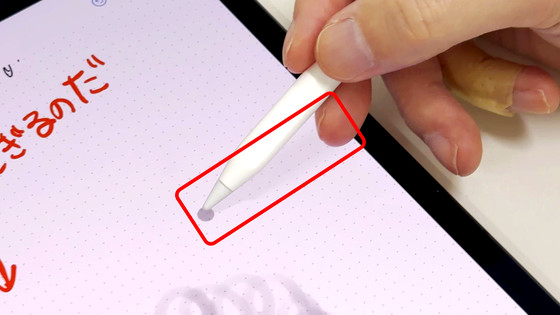
You can set the action that corresponds to squeezing by selecting 'Apple Pencil' from 'Settings' on your iPad Pro.
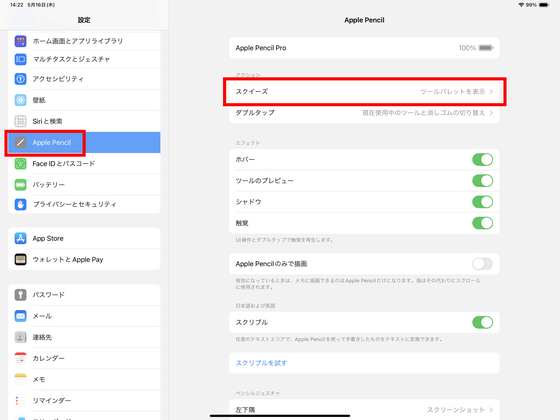
The actions that can be assigned are 'Show tool palette', 'Switch between currently used tool and eraser', 'Switch between currently used and last used tool', 'Show color palette', 'Show ink attributes', 'Shortcut', and 'Off'. You can also adjust the grip strength required to activate the squeeze.
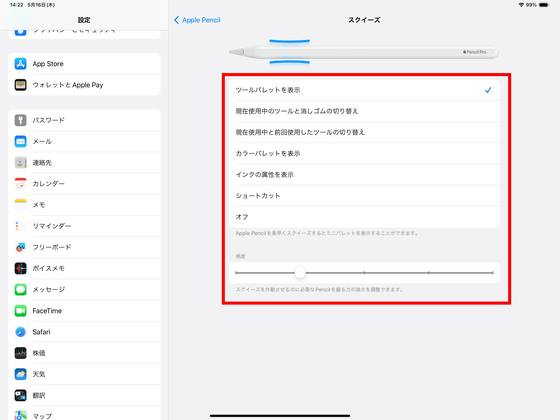
According to the official website, there are two Apple Pencils that are compatible with the M4-equipped iPad Pro: the Apple Pencil Pro and

So I tried placing the second-generation Apple Pencil on an iPad Pro with M4, and while it did indeed stick magnetically depending on where I placed it, if I moved it a little, the magnets would repel each other, so it wouldn't stay in place properly.

Also, even when attached to the magnetic connector, the second-generation Apple Pencil was not recognized.

When I actually tried using the Apple Pencil Pro with the M4-equipped iPad Pro, I got the impression that it was even easier to use than the previous Apple Pencil. There was no noticeable delay and the writing experience was smooth, so it felt closer to the experience of writing on paper with a real pen than ever before. In particular, squeeze and barrel roll are features that are expected to improve work efficiency, and it is expected that future third-party tools will also support them.
The price of Apple Pencil Pro is 21,800 yen including tax, but at the time of writing, it can be purchased for 20,919 yen on Amazon.co.jp.
Amazon.co.jp: Apple Pencil Pro: Computers & Peripherals
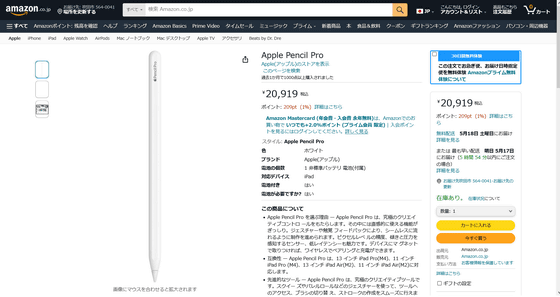
Related Posts: