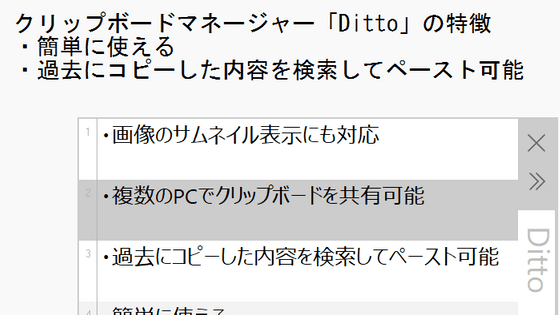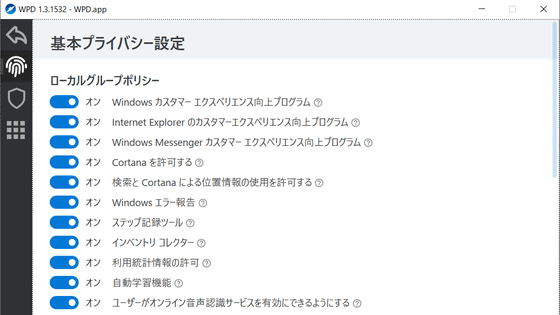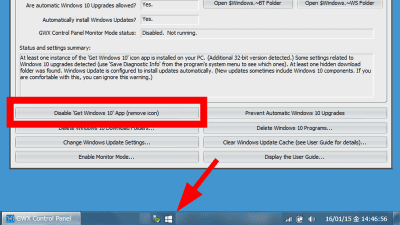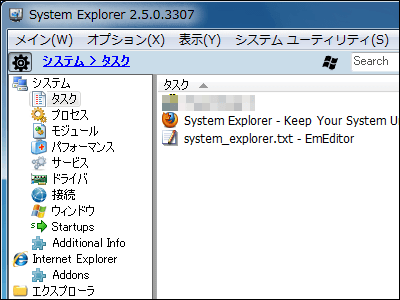'O&O ShutUp10++' is a free software that allows you to turn off the function of sending data without permission and the forced use of OneDrive on Windows 10 and 11
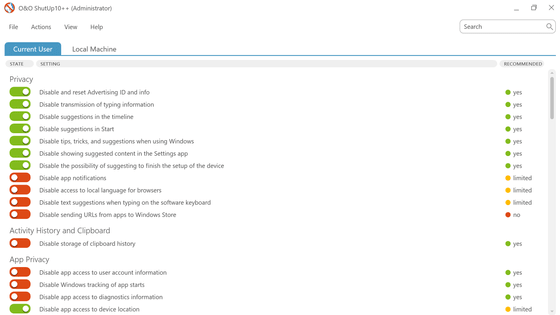
' O&O ShutUp10++ ' is software that allows you to easily manage settings for transferring data from your PC to the outside in Windows 10 and Windows 11. It's free, so I tried installing it.
O&O ShutUp10++ – Free antispy tool for Windows 10 and 11
First, go to the official website above and click 'Download.'
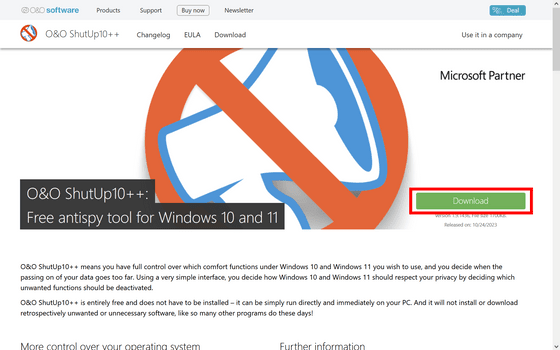
When you run the downloaded EXE file, O&O ShutUp10++ will start.
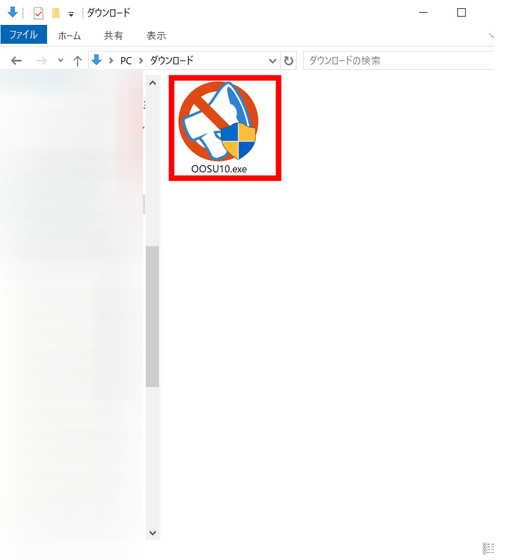
The screen that appears immediately after launching is shown below. There are about 80 different setting items lined up. Check each item and click the toggle to change it to green (deny) or red (allow). At first glance it may seem a little confusing, but each setting item is about 'denying XX', so flipping the toggle switch to the right (on) means 'Yes, deny' and flipping it to the left (off) means 'No, allow'.
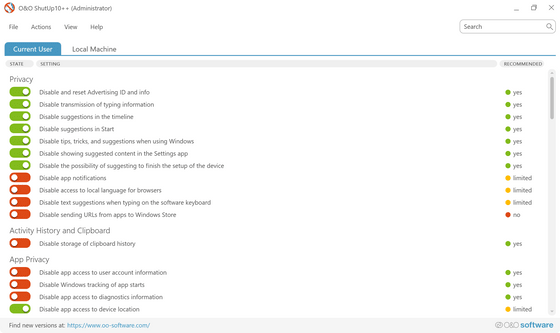
Settings can be imported and exported from 'File'.
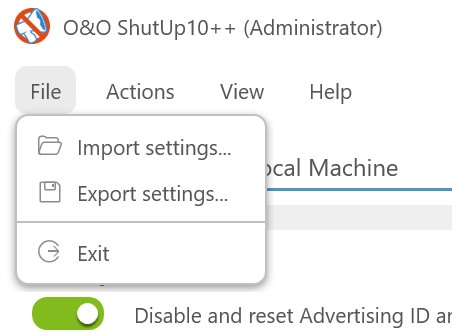
'Actions' provides the ability to perform recommended configurations in bulk.
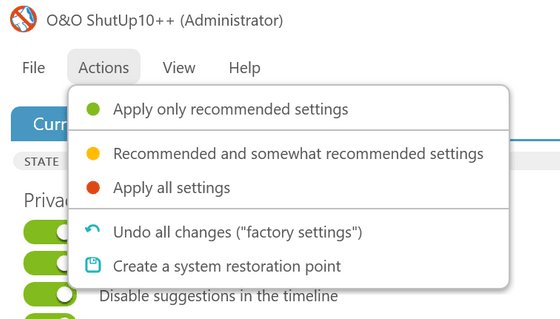
In 'View' you can access settings such as changing the button color to blue or gray, giving each item a unique ID, and changing the language.
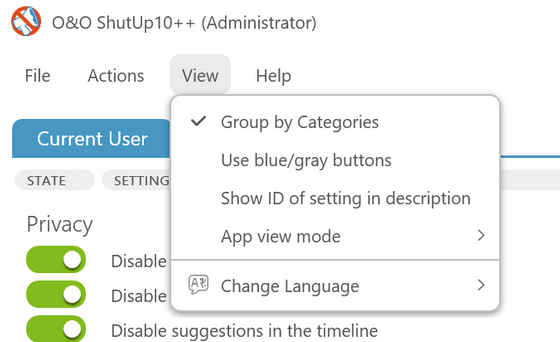
Unfortunately, at the time of writing, the service is not available in Japanese.
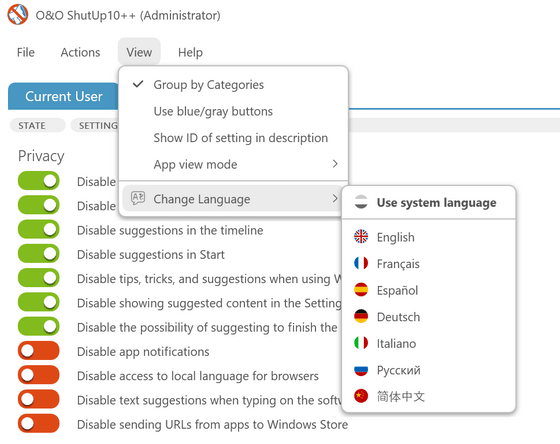
In 'Help' you can view guides and check for software updates.
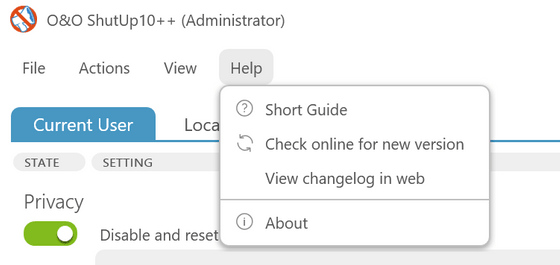
Clicking on the item name will display an explanation. For example, the following 'Disable and reset Advertising ID and info' explains, 'Windows creates a commercial ID to display ads based on the apps you install and use, and your browsing history. These ads may appear in apps other than Microsoft's.'

Let's try changing one setting. This time, click the toggle to deny the app permission to access the 'Camera.'
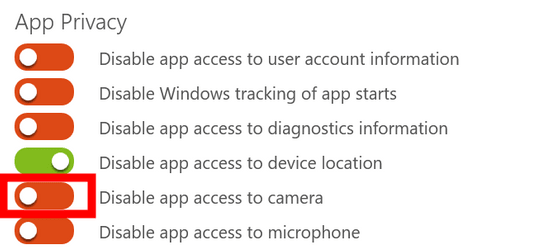
I then received a warning message recommending that I create a restore point for my device in advance, in case any problems occur due to the settings changes.
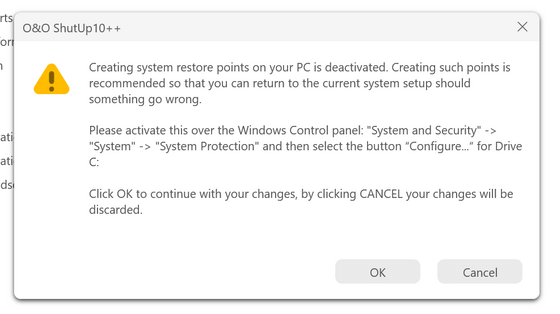
From Windows Settings, click System > More Information > System Protection > Configure.
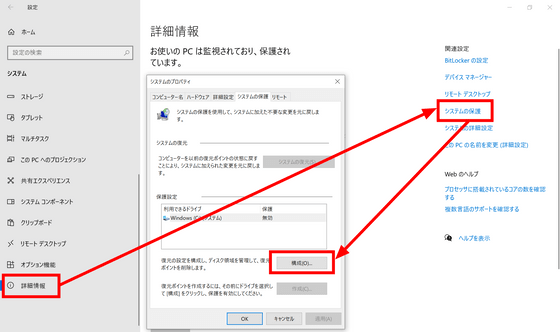
Select 'Turn on system protection' and click 'OK'.
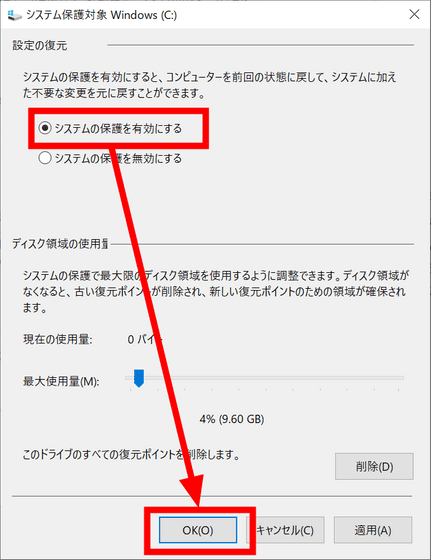
Click “Create”.
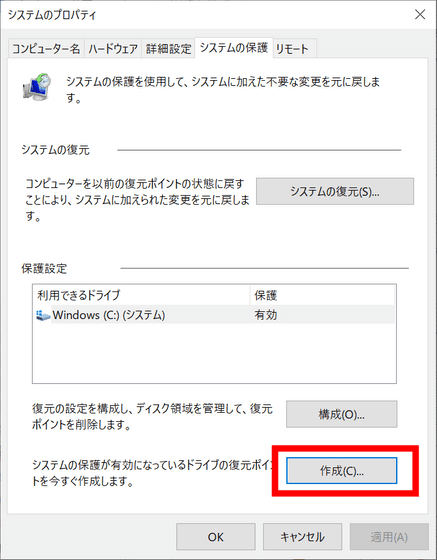
Give it a name and click 'Create' to create the restore point.
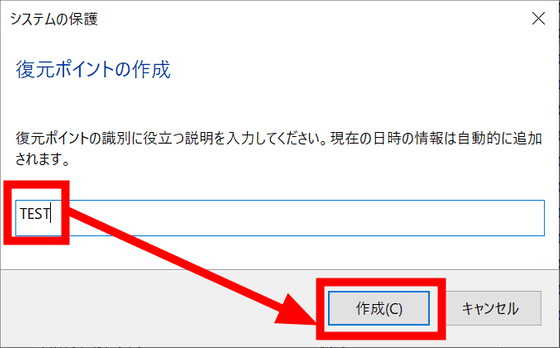
Return to O&O ShutUp10++ and click 'OK' again.
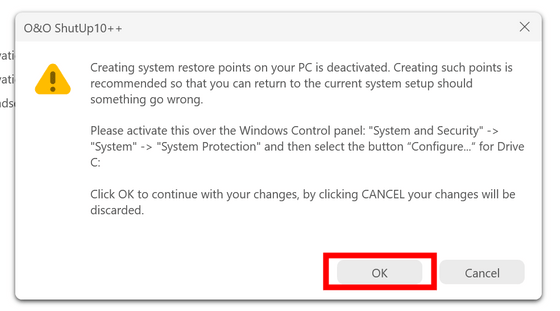
The camera permission has been switched to 'Disable'.
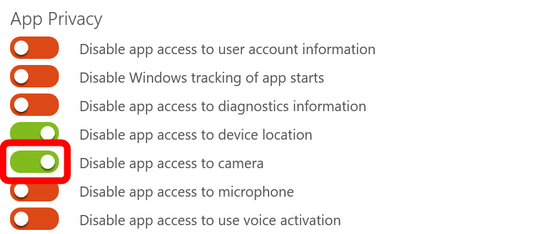
You can also check if the settings have changed by going to Windows Settings > Privacy.
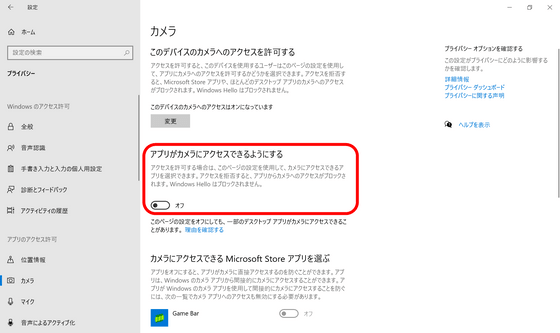
In addition to privacy settings, 'O&O ShutUp10++' also provides settings such as 'Disable app suggestions from appearing in the Start menu,' 'Disable tips on the lock screen,' and 'Disable the search box on the taskbar.'
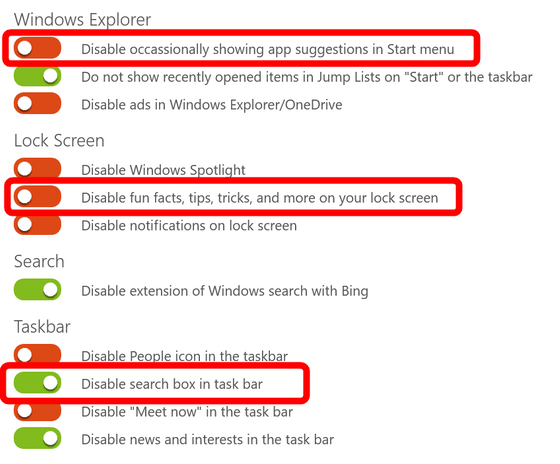
Related Posts: