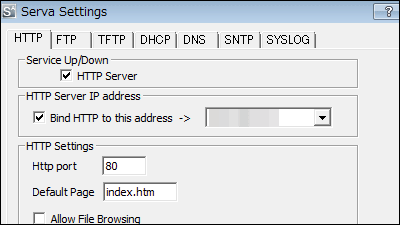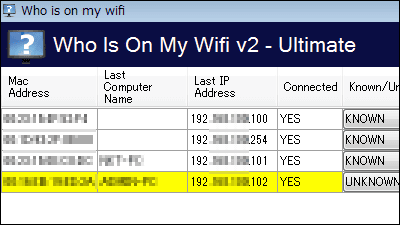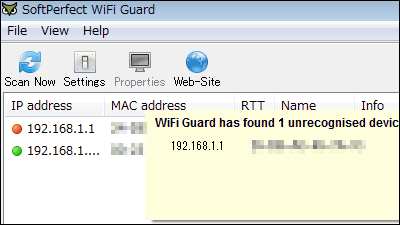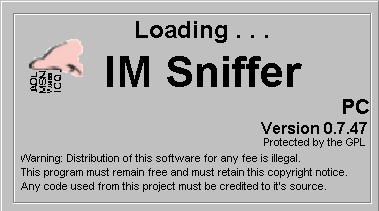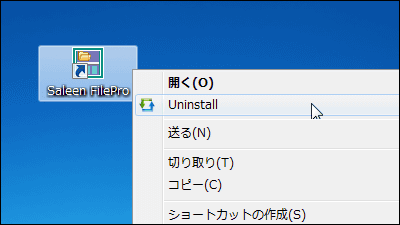"SniffPass" free software that displays passwords for mail, FTP, basic authentication

By catching the communication contents, free software that can display POP3 · IMAP · SMTP · FTP · HTTP passwords is called "SniffPass"is. This is useful when you say "This is the password of this e-mail address?" Or "I saw the setting of FTP software actually used because I do not know the password of FTP but it becomes *** and it can not be displayed".
"WinPcap" and "Microsoft Network Monitor" are available for the packet capture driver, and you can extract the password from the wireless LAN using the driver of "Microsoft Network Monitor".
So download and use from below.
◆ Wired LAN case
First of all, download "WinPcap" from the following site.
WinPcap, the Packet Capture and Network Monitoring Library for Windows
http://www.winpcap.org/install/default.htm
Click to download
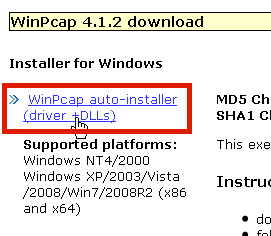
Click on the downloaded installer to start up
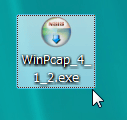
Click "Next"
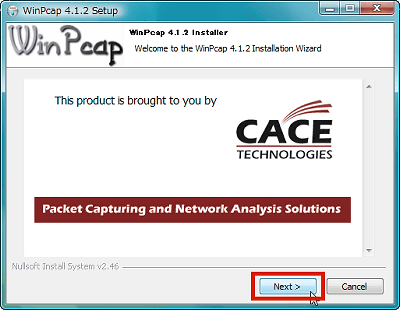
Click "Next"
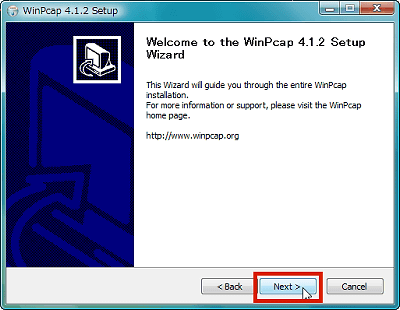
Click "I Agree"
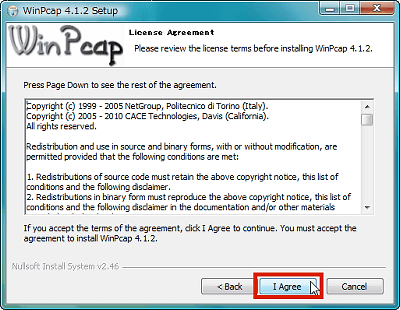
Click "Install"
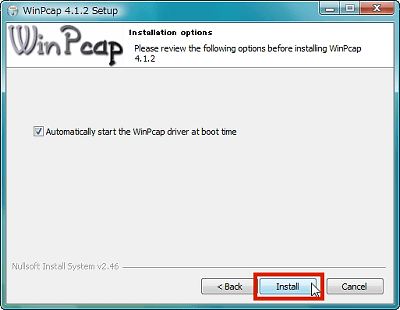
Click "Finish"
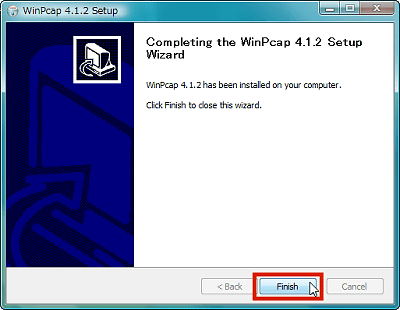
Next I will go to the following SniffPass official website.
SniffPass Password Sniffer - Capture POP3 / IMAP / SMTP / FTP / HTTP passwords
http://www.nirsoft.net/utils/password_sniffer.html
Click to download the installer
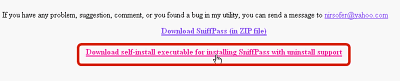
Click on the downloaded installer to start up
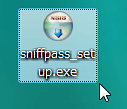
Click "Next"
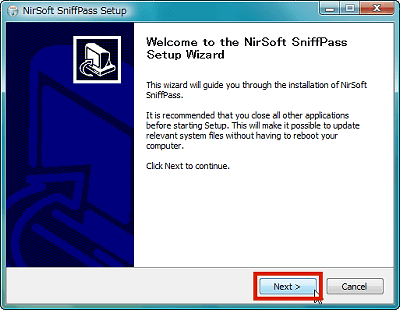
Click "Next"
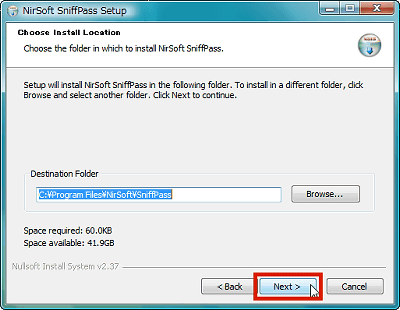
Click "Install"
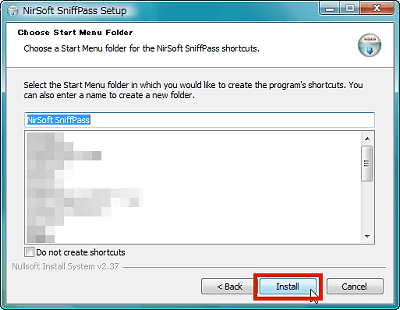
Click "Finish"
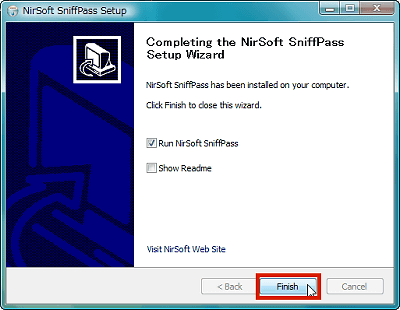
This is the screen right after startup
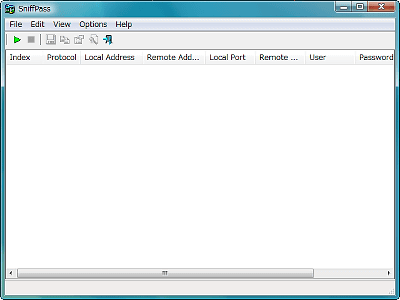
Click "Capture Options" from "Options"
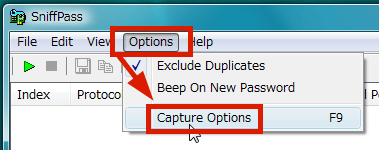
Select "WinPcap Packet Capture Driver" and select the network adapter to use (LAN card in short, if you do not know, if you use it in turn if you use it), click "OK"
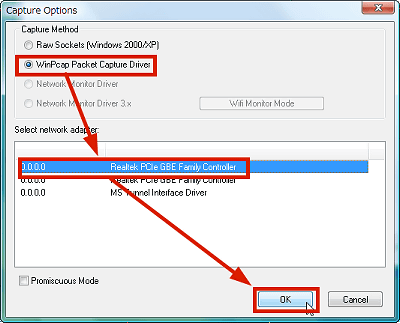
Click the capture button to start packet collection.
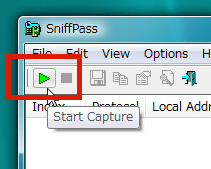
In this state, activate the FTP software and connect to the FTP server, activate the mail software to send and receive mail, access the page protected by password, the user name and password are automatically displayed . Since "Protocol" is the type, "Remote Address" is the IP address of the remote server, it is easy to distinguish.
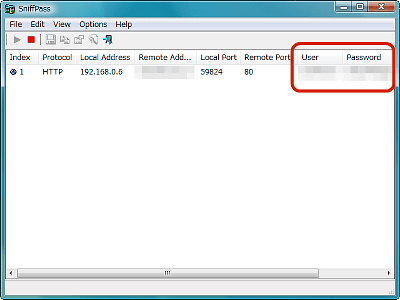
◆ For wireless LAN
First of all, download "Microsoft Network Monitor" from the following site.
Download details: Microsoft Network Monitor 3.4
Click on the downloaded installer to start up
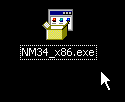
Click "Yes"

Click "Next"
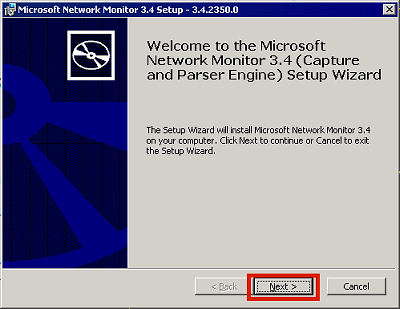
Please check above and click "Next"
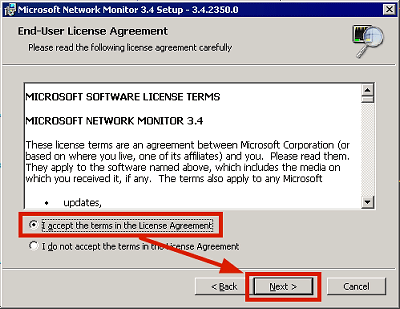
Click "Typical" button
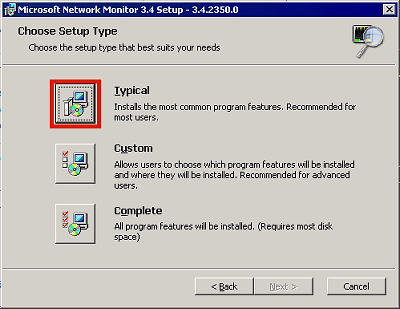
Click "Install"
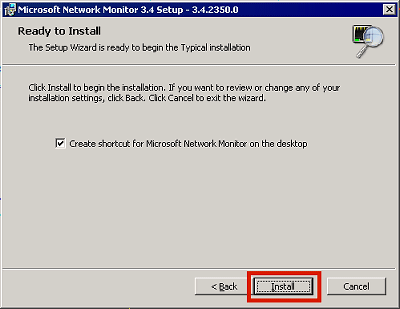
Click "Finish"
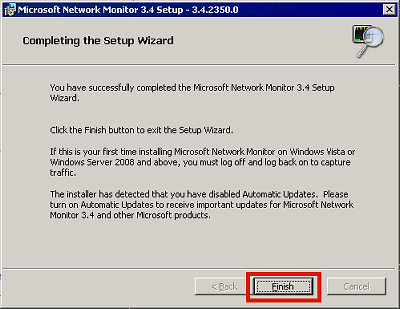
Start SniffPass, click "Capture Options" from "Options", select "Network Monitor Driver", select the wireless LAN adapter name, click "OK" and then the procedure is the same as for wired LAN is.
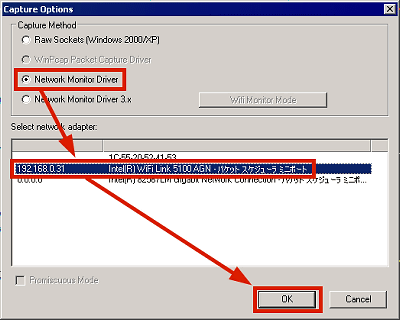
In this way the password will be displayed.
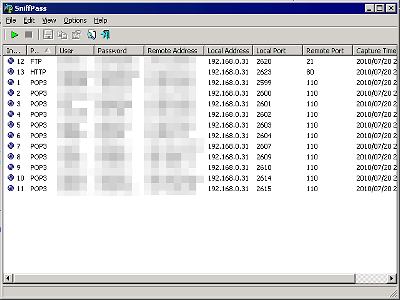
Related Posts: