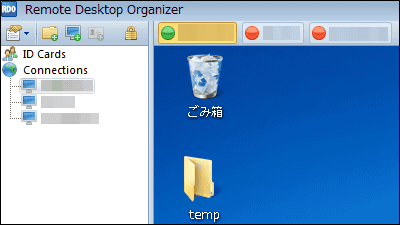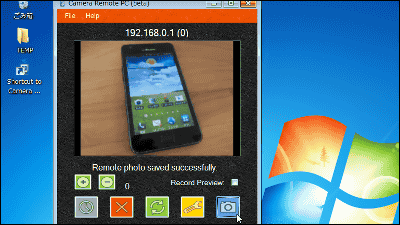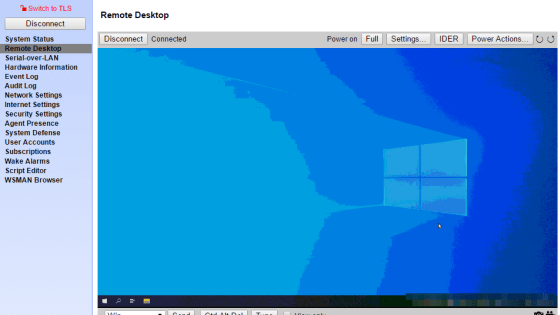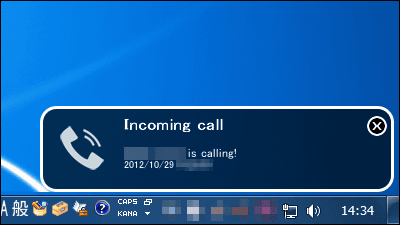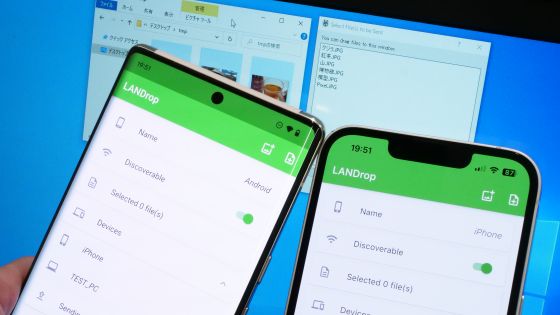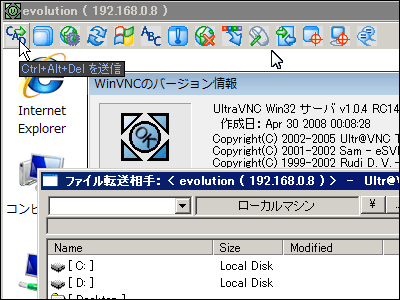"SmartCam" that enables you to make effective use of smartphones as a web camera for free and easy
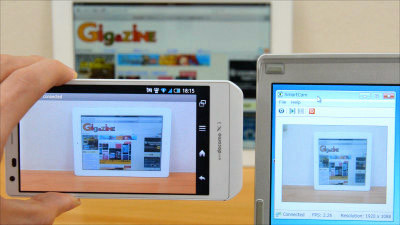
Without buying a web camera, you can connect free smartphones with your PC via Bluetooth or Wi-Fi, and a free Android application and free software that can be used as a web camera are "SmartCam"is. You can use it with Skype etc., PC side software supports Windows and Linux.
Settings on the PC side, settings on the smartphone side, how to operate are described below.
SmartCam | Free Security & amp; Utilities software downloads at SourceForge.net
http://sourceforge.net/projects/smartcam/
SmartCam webcam - Android application on Google Play
https://play.google.com/store/apps/details?id=com.smartcam.webcam
◆ PC side settings
First, since we install the necessary software on the PC side (Windows)Official siteClick "Download".
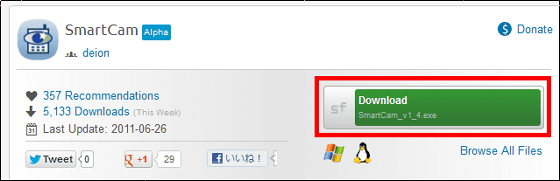
Run the downloaded installer.

Click "Next"
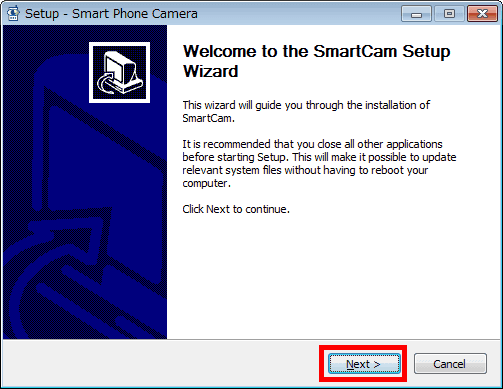
Click "I Agree"
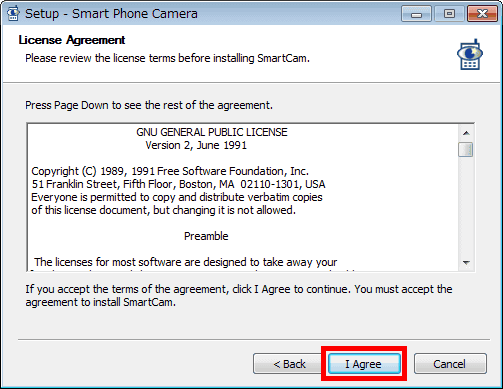
Click "Next"
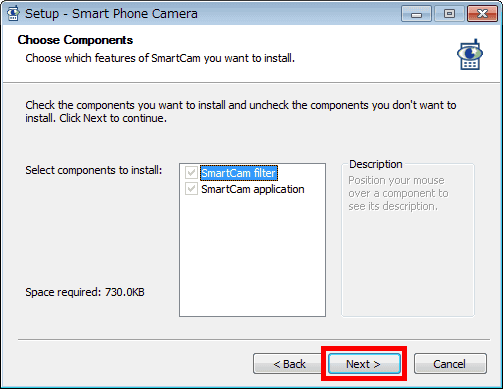
Click "Next"
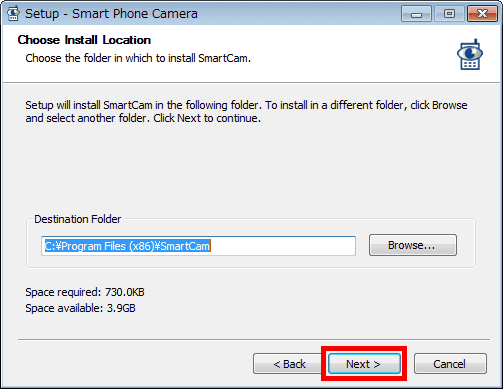
Click "Install"
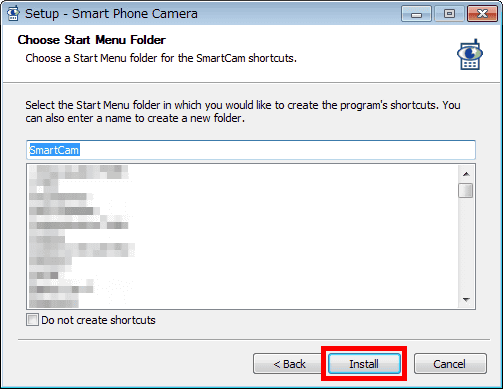
Click "Close"
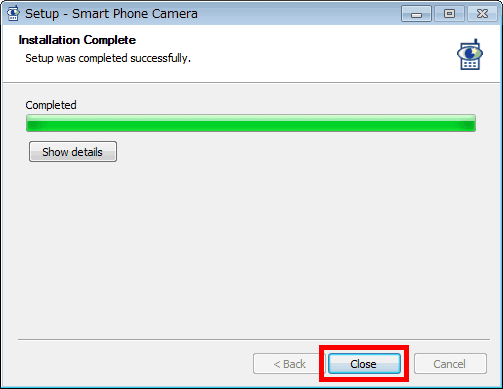
To activate the software, click "SmartCam" from the start menu.
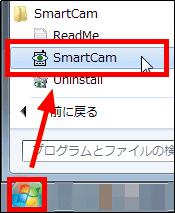
To set up Wi-Fi connection this time, click the leftmost icon on the tool bar.
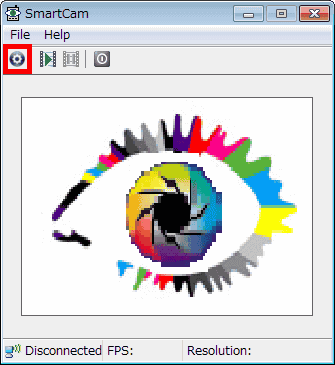
Check "TCP / IP (WiFi)" and click "OK". Port number and codec setting are also possible.
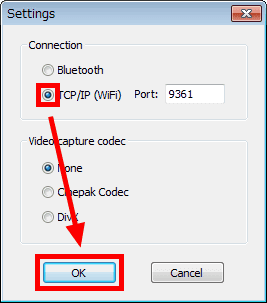
◆ Setting on the smartphone side
Next, using a smartphone,Google Play pageTap "Install" of the application at. This timeAQUOS PHONE ZETA SH-02EInstalled on.
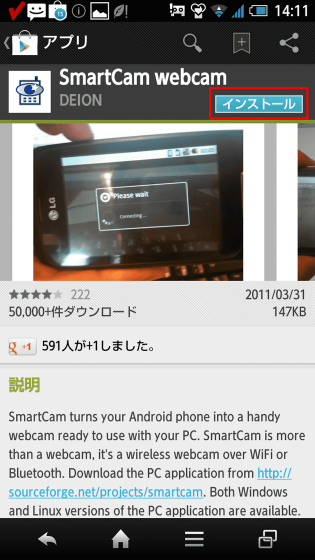
Launch the installed application.
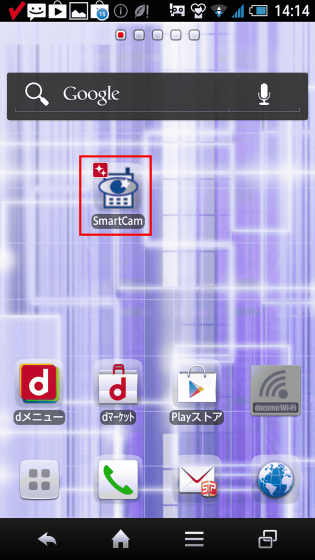
When you start the application, the image you shot with the camera is displayed.
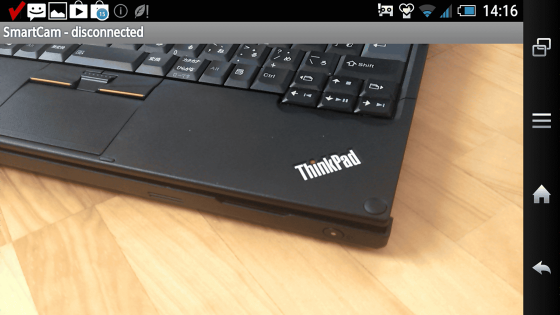
Tap the menu key to set Wi-Fi connection with the PC and tap "Settings".
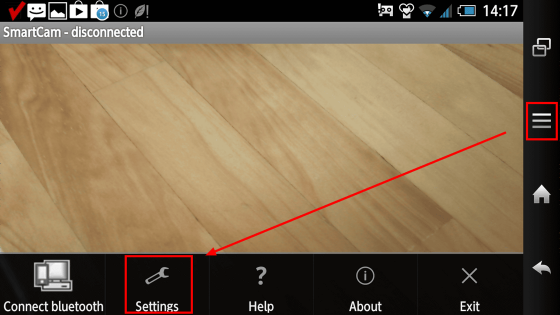
Tap "Connection type"
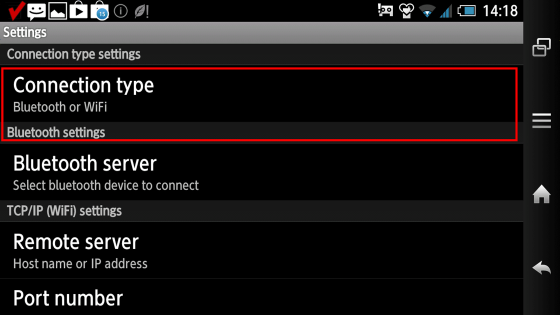
Tap "TCP / IP (WiFi)". Bluetooth connection is also available.
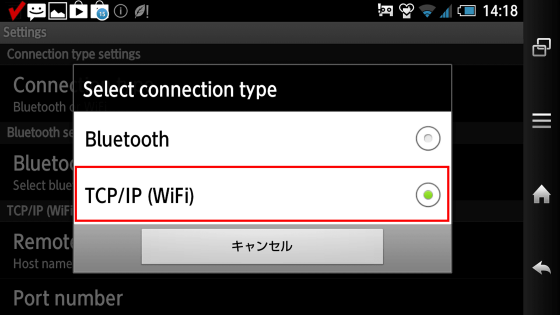
Next, set the IP address of the PC to be connected, so tap "Remote server".
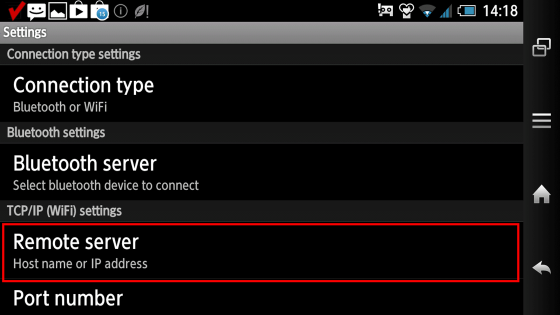
Enter the IP address of the PC to be connected, select "OK", and tap the return key.
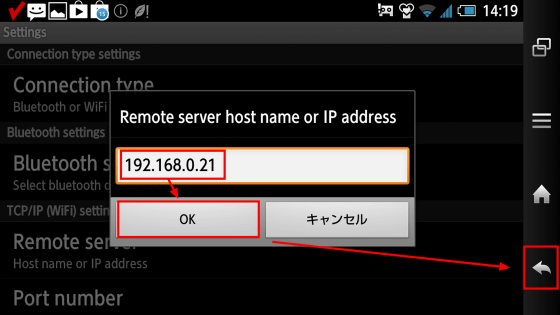
Finally tap "Connect Wifi".
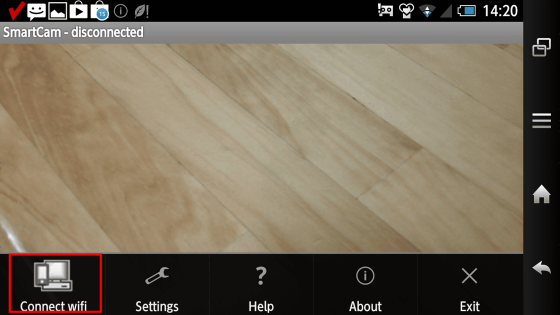
With the above, the picture taken with the smartphone ......
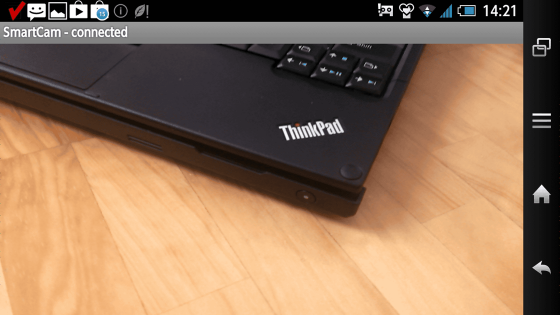
On the PC side, you can see like this.
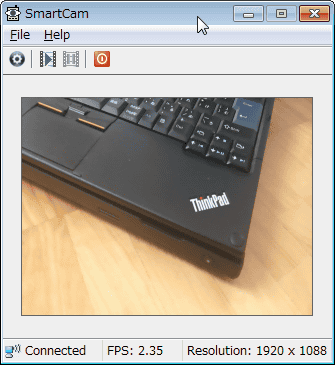
With this, it is possible to use smartphones as a Web camera even in Skype.
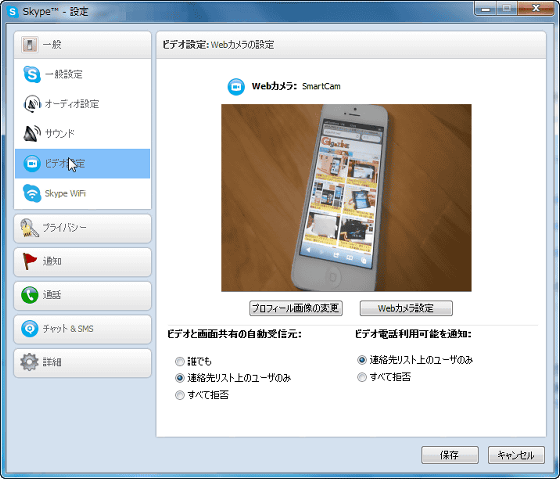
Also, to save the image on the PC, click the second icon from the left in the task bar.
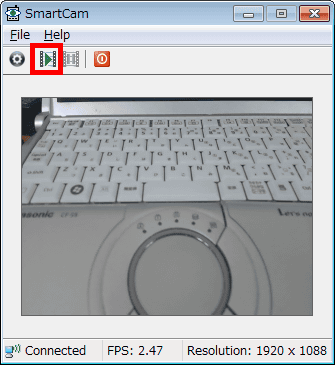
To disconnect from the smartphone, click the icon at the top right of the task bar and it's OK.
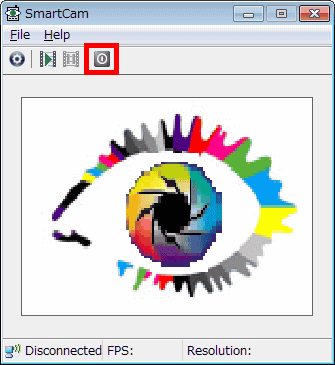
Related Posts:
in Software, Smartphone, Review, Posted by darkhorse_log