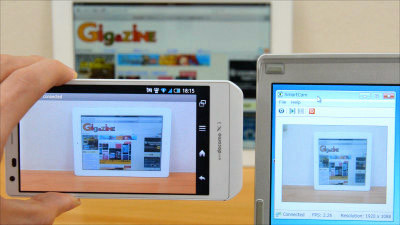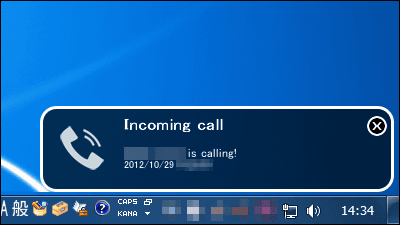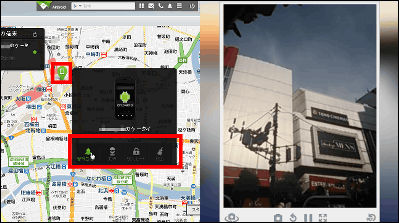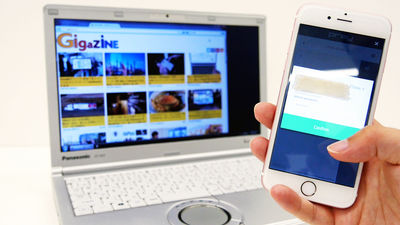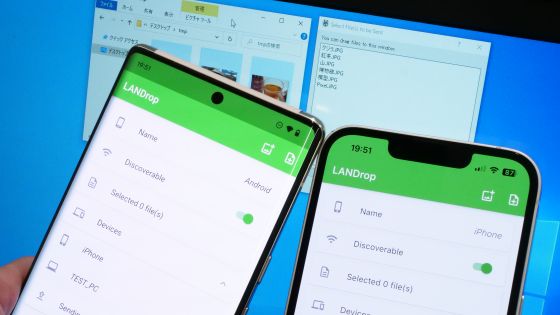"Camera Remote" which enables remote operation of smartphone built-in camera from personal computer or another smartphone
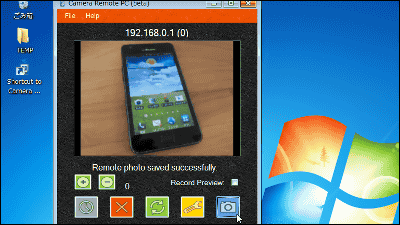
By shutting off the shutter of the smartphone built-in camera from the PC or smartphone remotely, Android application which can also transfer photo after shooting is "Camera Remote"is. About the movie and the operation / setting method etc. actually tried by remote control from the following.
Camera Remote - Android application on Google Play
https://play.google.com/store/apps/details?id=com.busywww.cameraremote&hl=ja
Camere Remote PC Application for Android
http://www.busywww.com/CameraRemotePCHelp.htm
First of all, the movie that shuts off the built-in smartphone built-in camera from the PC is from the following.
Using "Camera Remote" to operate smartphone built-in camera from PC - YouTube
The next is a movie operating smartphone built-in camera from another smartphone.
Using "Camera Remote", operate another smartphone built-in camera from smartphone - YouTube
◆ Operate smartphone built-in camera from another smartphone via Bluetooth connection
Google PlayTap "Install" on the page of.
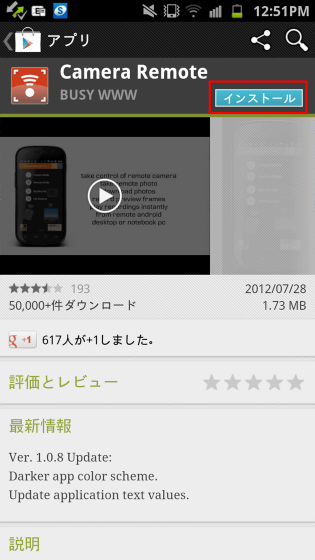
Tap the installed application.
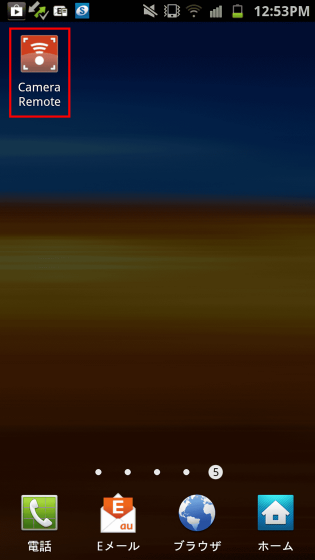
First of all from the setting of the smartphone which operates the camera remotely. As the operation screen is displayed, tap "Remote Mode".
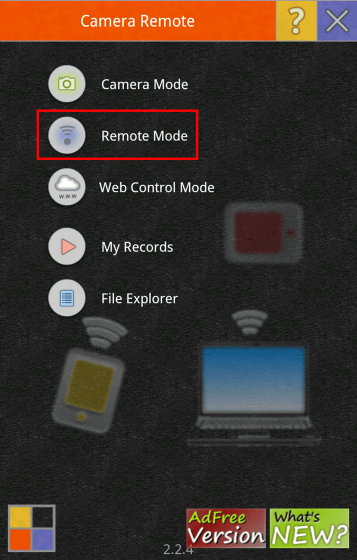
Tap "OK" as you will be asked if you want to turn on Bluetooth.
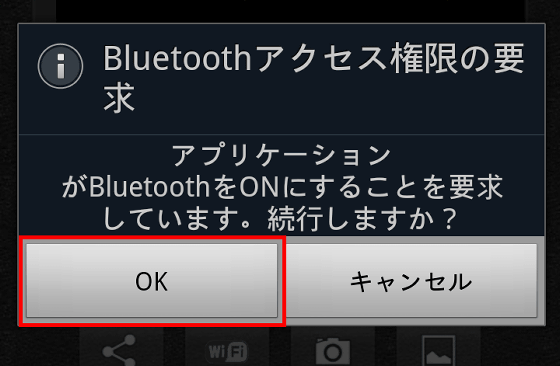
The remote control screen is displayed.

Next, switch to a remotely operated smartphone, install the application, and tap "Camera Mode".

Since I connect with Bluetooth, tap the button on the far left.

Tap "MAKE DISCOVERABLE"

Tap "OK" to make Bluetooth device visible from other PC, smartphone etc. for 300 seconds only.

Switch to the remote control smartphone, tap the second button from the left at the bottom of the screen you were viewing and tap "PAIR (CONNECT)".

Information on the remotely operated smartphone is displayed, so tap it.

If the Bluetooth connection succeeds it turns blue as follows.

Tap the button of the camera below to remotely shut off the camera.

The shutter of the camera will be turned off, and the picture taken will be displayed.

To save the image on the smartphone you are working on, tap the second button from the right at the bottom of the screen and tap "DOWNLOAD LAST PHOTO" OK.

◆ Operate smartphone built-in camera from another smartphone via Wi-Fi connection
When connecting with Wi-Fi, select "Remote Mode" on the remote-controlled smartphone.

Tap the Wi-Fi button below.

The following screen is displayed.

Check the IP address and port number displayed on the remotely operated smartphone screen ... ...

By entering the confirmed IP address and port number on the screen of the smartphone you operate and tapping "Connect" you can connect via Wi-Fi.

◆ Settings to operate smartphone built-in camera from PC with Wi-Fi connection
With Wi-Fi connection, when operating the smartphone built-in camera from the PC, use the PCOfficial siteClick "Latest Beta Version (Windows)".

Launch the downloaded installer.

Click "Next"

Click "Next"

Click "Next"

Click "Close"

Icons are created on the desktop, so double click.

The PC version operation screen is displayed.

As with the previous procedure, check the IP address and port number displayed at the top of the remotely operated smartphone screen ... ...

Enter the IP address and port number on the PC version operation screen and click "Connect Camera".

Click "OK", you can operate the smartphone built-in camera.

To release the shutter, click the camera button below.

To save the captured camera on a PC, click the second button from the right in the bottom to save the captured image and the image taken the same day.

You can also select the flash setting etc. at the time of shooting, it is also possible to remotely control the built-in smartphone camera from the PC via Bluetooth connection.
Related Posts: