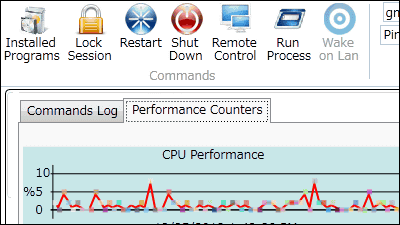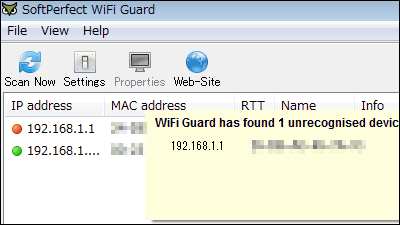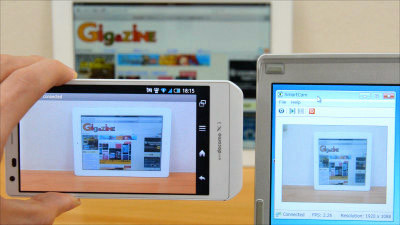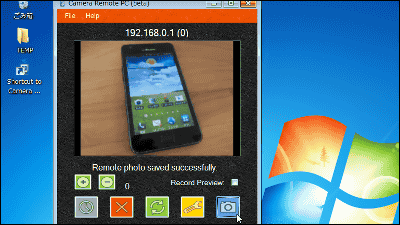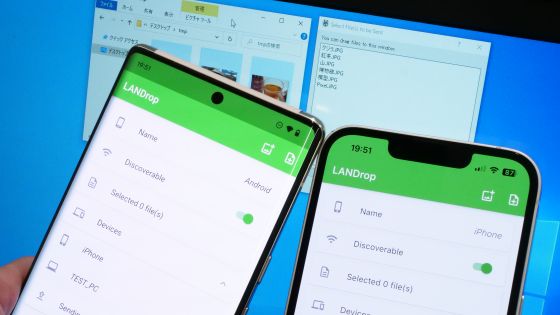"DeskNotifier" free software that can notify incoming calls to Android smartphones on the desktop
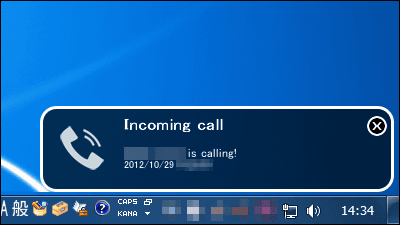
Free software that allows you to display that notification on a PC's desktop when receiving incoming calls or e-mails in places that you can not see by putting your Android smartphone into your bag while you work.DeskNotifier"is. It is also possible to use SMS of Android smartphone from the desktop, it is possible to start with Windows XP or later.
About installation from the installation of the application to the operation method from the following.
DeskNotifier | Download
http://en.desknotifier.clemens-elflein.de/download.php
DeskNotifier Free - Android application on Google Play
https://play.google.com/store/apps/details?id=de.elfsoft.desknotifier
First, since the application is installed on the Android smartphone connected to the wireless LAN router,The above Google Play pageTap "Install" at.
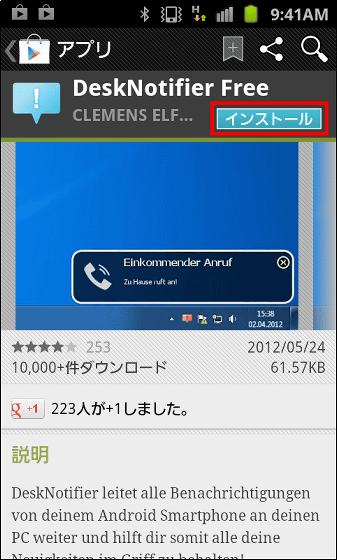
Tap "Open" when installation is completed.
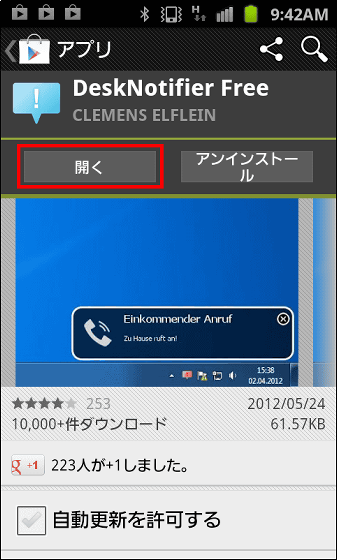
Third partyTap 'Yes!' As you will also be notified of the notification on the PC
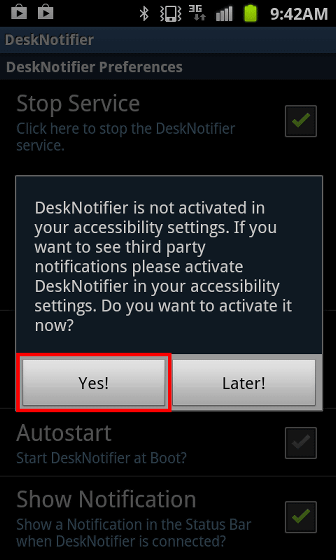
Tap the top and check it.
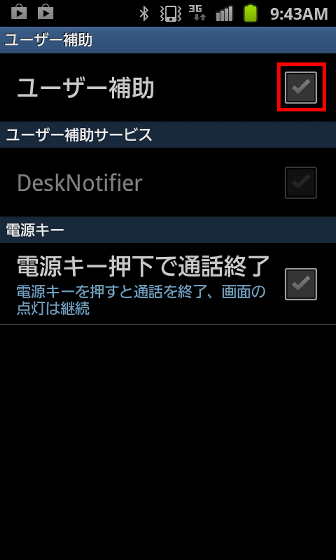
Then tap the second from the top.

Press the back button.

Tap "Later!".

Slide the screen down ... ....

Make a note of the IP address displayed in Wifi State.

Next, since setting of PC is done,Official siteClick "Download DeskNotifier for free".

Download the downloaded ZIP fileExplzhExtract it with "Setup.exe".

Click "Next"

Click "Install"

Click "OK".

Click "Yes"

Click "Finish"

Click "English"

The setting screen for connecting the PC and Android phone with USB or Wi-Fi is displayed.

To connect via Wi-Fi, select "WIFI" from the top choice, click the "Wifi" tab, enter the IP address you just noted, and click "OK".

To check whether the PC and Android smartphone are connected via Wi-Fi, tap "Test" on the smartphone side screen.

If a connection is established the following popup will be displayed in the lower right corner of the desktop.

When Gmail on Android smartphone receives mail, the following popup will appear in the lower right of the desktop.

The popup display when there is a call is the following, it is possible to receive various notices in addition.

If there is notice from Android smartphone, the task tray icon turns red ......

By clicking the red icon, you can check the notification received from Android smartphone.

If there is nothing, it is usually a light blue icon.

To use SMS of Android smartphone from PC, right click on the icon in the task tray and click "New SMS".

Click the recipient registered in the contact, enter the body of the email, and click "Send".

If the following popup is displayed, transmission is completed.

If you purchase a paid version of 99 cents (about 78 yen), you can select notices, add passwords, exchange files, and more.
Related Posts:
in Software, Smartphone, Review, Posted by darkhorse_log