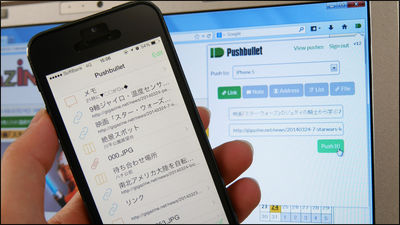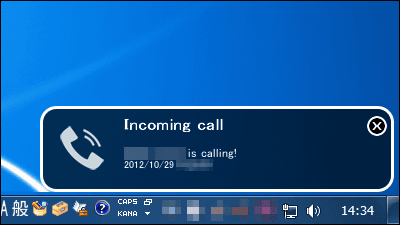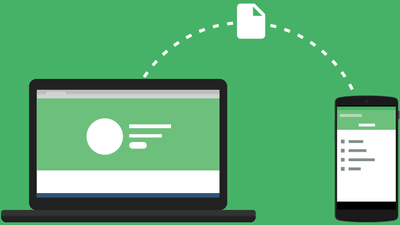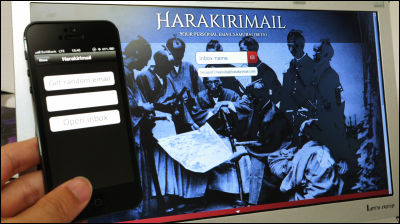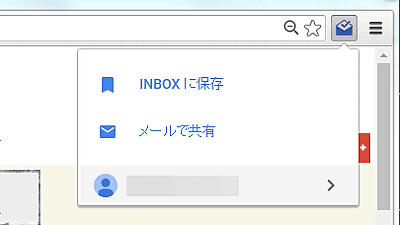Application "Pushbullet" which can easily exchange notes, data links, etc. between smartphone and PC with haste in free of charge

When I was watching a web page on a smartphone, I came across an interesting movie, "I do not want to see it carefully on the screen of a personal computer", I had no time to read an article on a computer, "I want to read the continuation on a smartphone" There is a thing to do the thought that. In such a case it seems to be useful "Pushbullet"You can easily move back and forth between memos and data, web page links, etc. between smartphone and computer, and you can display smartphone notifications on your computer. furtherDashClock WidgetIt can also be linked with, so a wide range of usage is possible.
Pushbullet - Send files, links, and more to your phone and back, fast!
https://www.pushbullet.com/
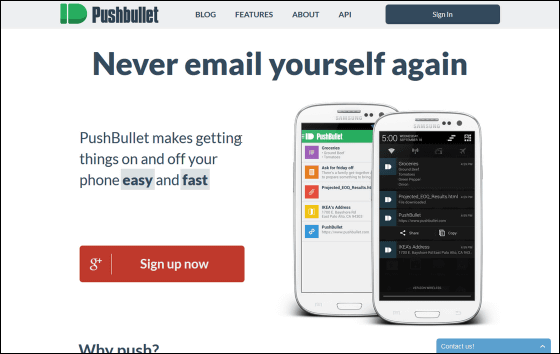
◆ Install Pushbullet
First of all, PushbulletGoogle PlayInstall from free of charge. This timeNexus 5I tried installing it.
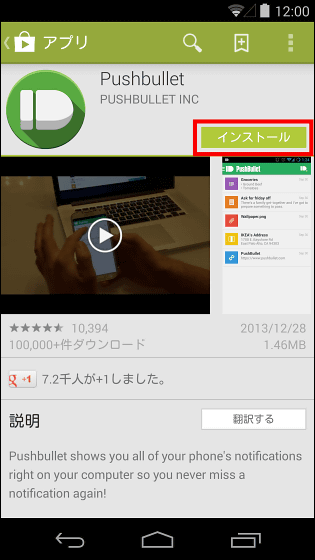
Tap "Open" when installation is completed.
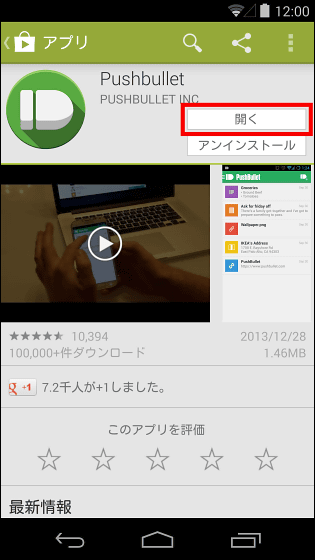
Tap because the Google account you are using on your smartphone is displayed. If you want to use something other than the displayed account, just tap "+ Add a Google acount" below.
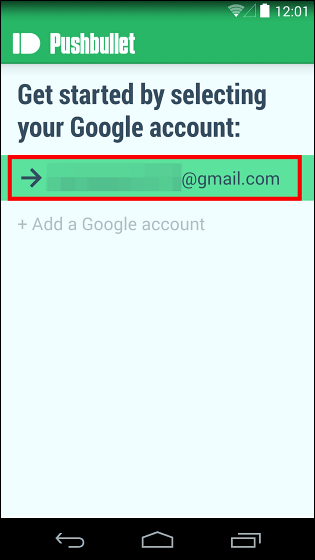
Tap "OK".
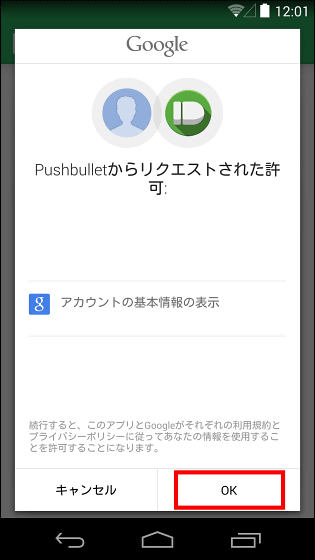
Tap "Skip".
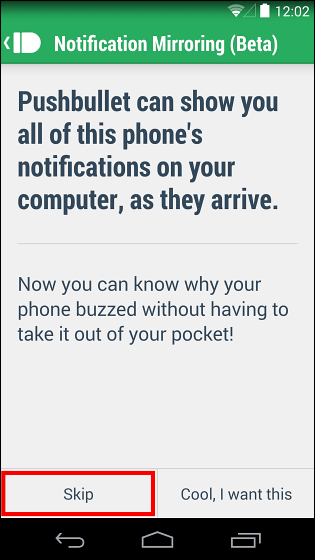
This completes the setting of the smartphone side, setting is done very quickly.
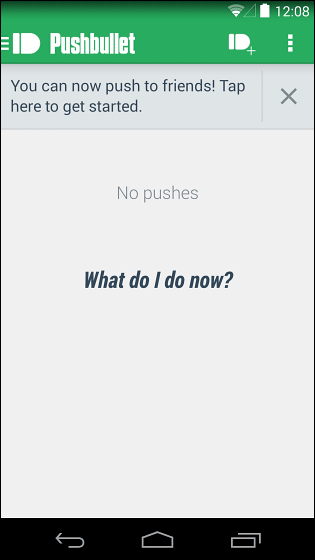
◆ Install Pushbullet add-on for Firefox
Next, in order to be able to use Pushbullet from the personal computer side, add Firefox add-on. Installing add-onsfrom hereIt is possible, click "Add to Firefox" at the center of the page and it is OK.
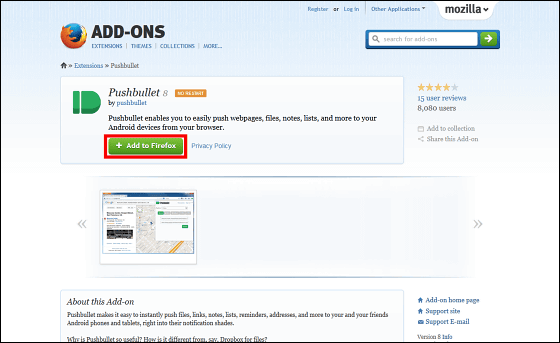
Click "Install now".
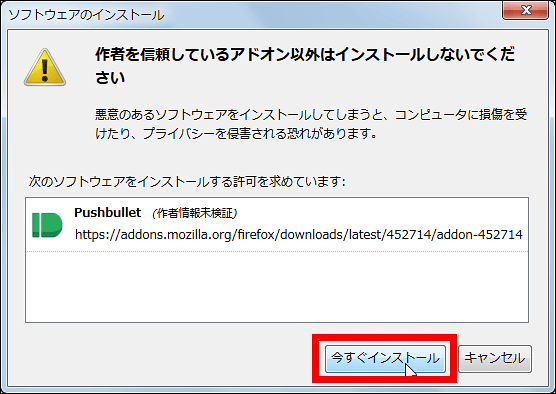
A green bullet icon appears at the top right of Firefox.
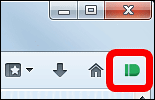
Click this icon and click "Sign in" just below.
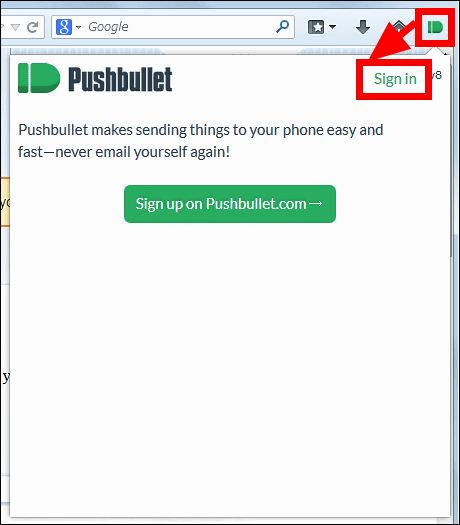
Click "Accept".
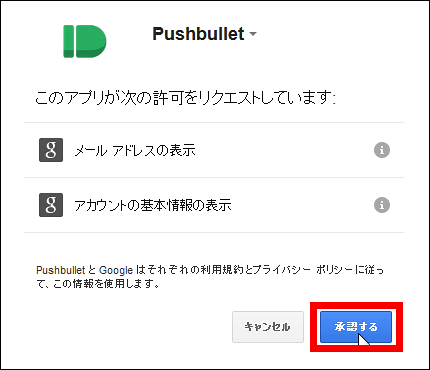
The browser will move to the login page of Pushbullet, and the addon will be available as well.
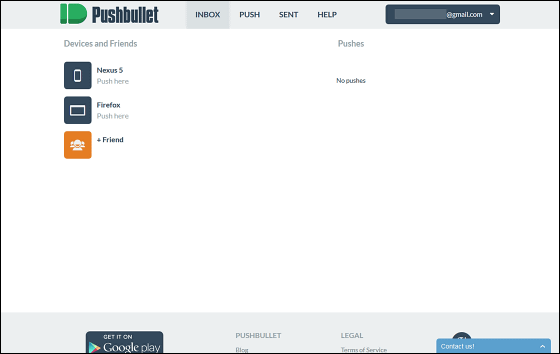
Since I am impatient, I will send a notification from Pushbullet's login page to my smartphone. When sending from the web page click "PUSH" at the top of the screen.
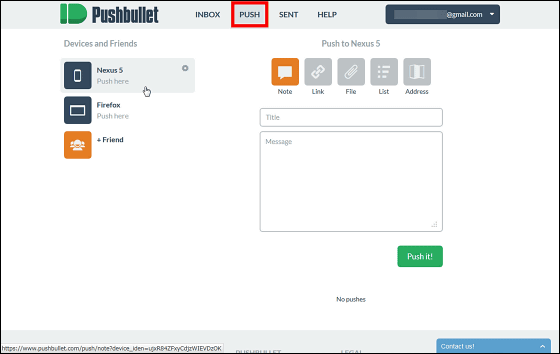
PUSH has five kinds of tabs, "Note", "Link", "File", "List" and "Address", from which each of them has links of memos and pages, You can send files etc. First select Note and click on "Push it!" When you shake the title and memo.
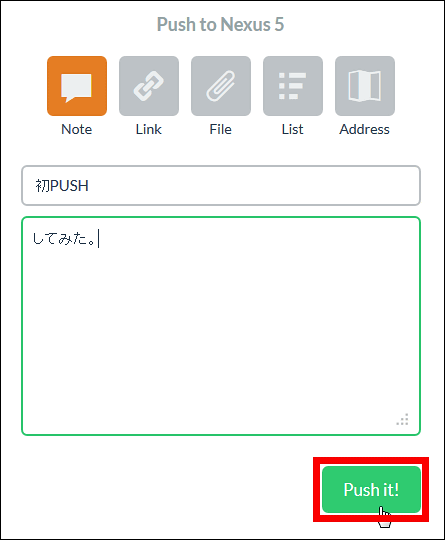
Then the notification to the smartphone is Picone!
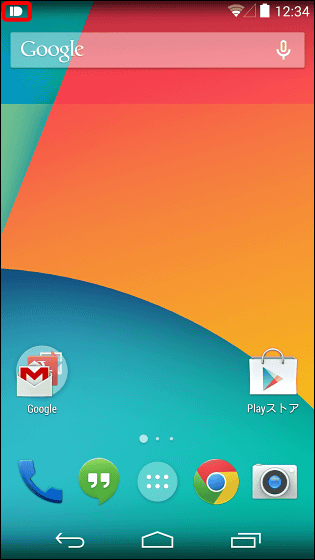
When I opened the notice, the memo written by the browser was sent. Tap this ... ....
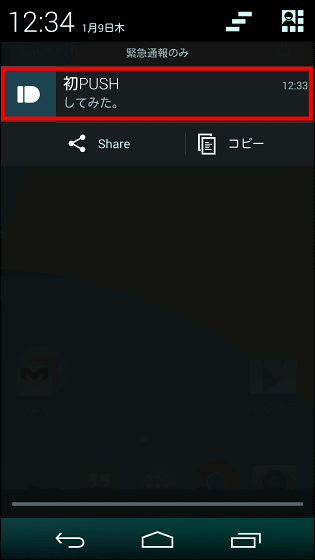
It is possible to check the content of notification inside the application like this.
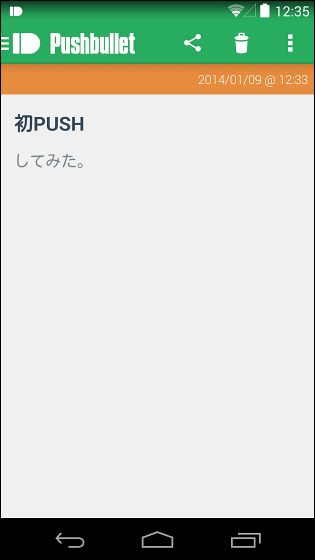
Tap "Pushbullet" at the top left of the screen and tap "Inbox" to return to the top screen of the application.
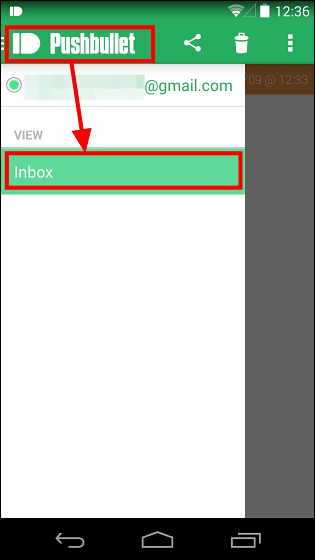
And next time I will try to send the data in the smartphone to the PC side. Tap the bullet icon at the top right of the top screen of the application.
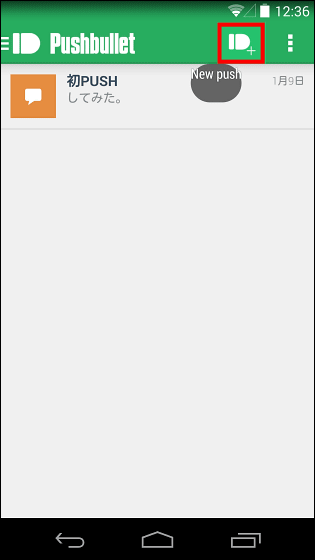
Select the type of data you want to send, tap "Picture" this time to send photo data.
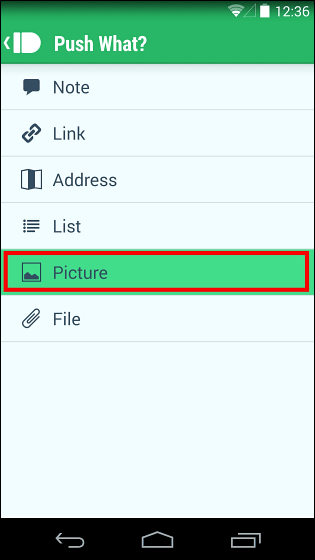
Tap "Gallery".
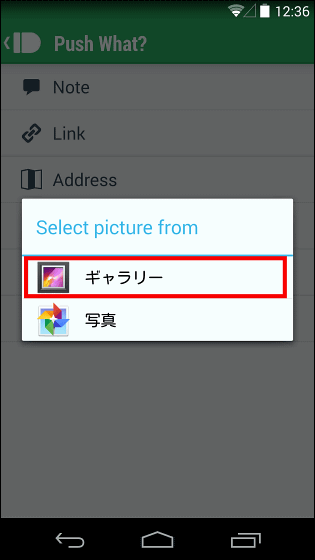
Select the image to send. Only one image can be sent at a time.
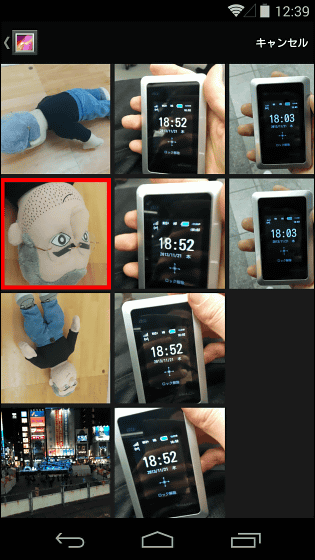
Then it will change to such a screen.
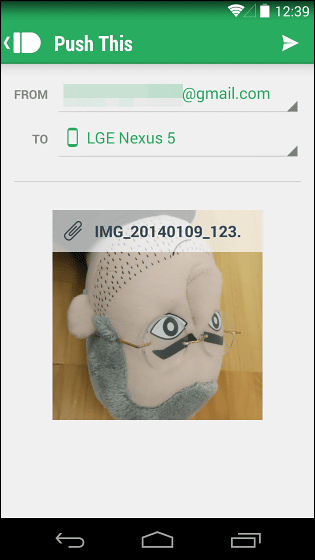
By tapping "LGE Nexus 5" next to "To", you can change the sender. Tap "Firefox" because I want to send it from Nexus 5 to PC side.
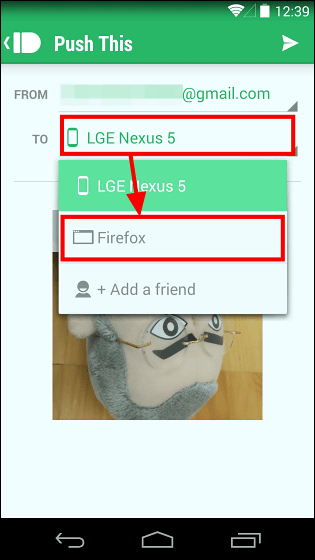
Tap the icon at the top right of the screen.
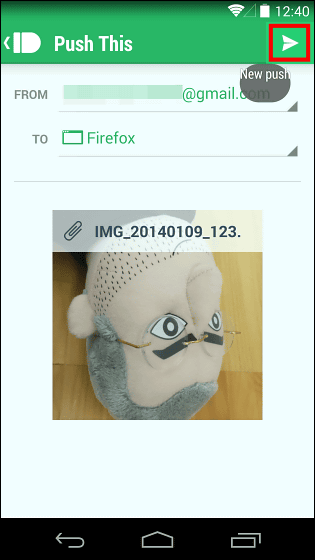
When "Pushed successfully" is displayed, transmission is completed.
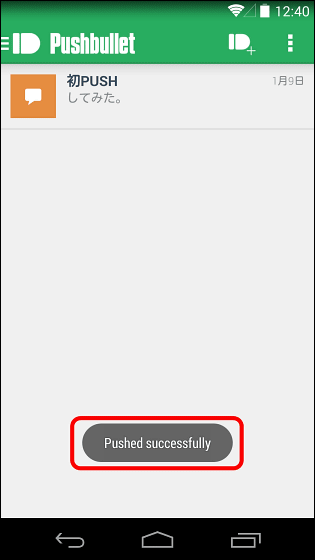
When Firefox side received a picture, a new tab opens like this and the photo you sent is displayed.
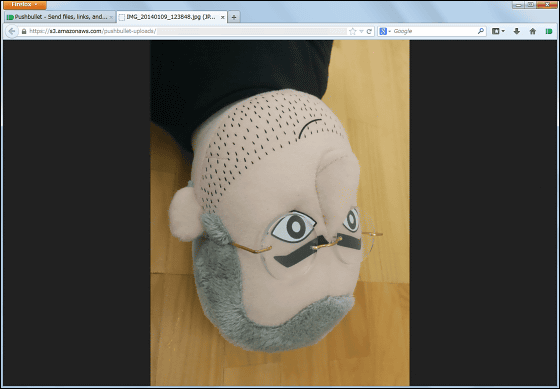
You can also send notes and links from Pushbullet's add-on, open a page you want to send a link and click the bullet icon at the top right of the browser.

After choosing the destination, click "Push it!" OK.
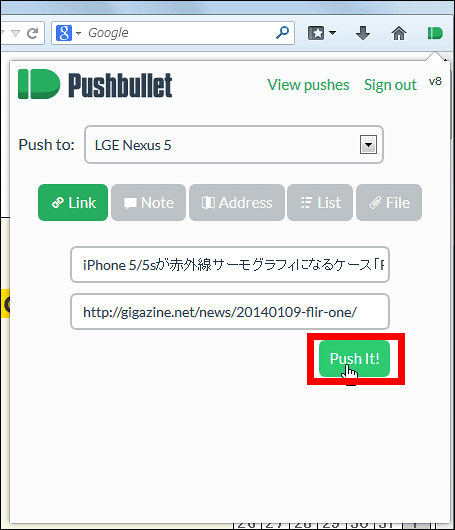
A notification came in such a feeling ......
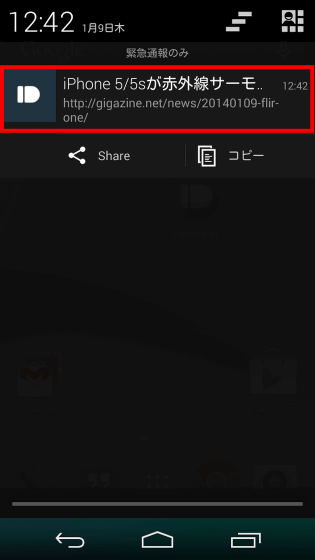
Apps are displayed like this.
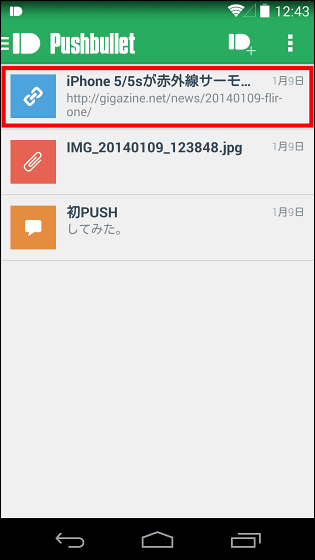
Tap the link ... ....
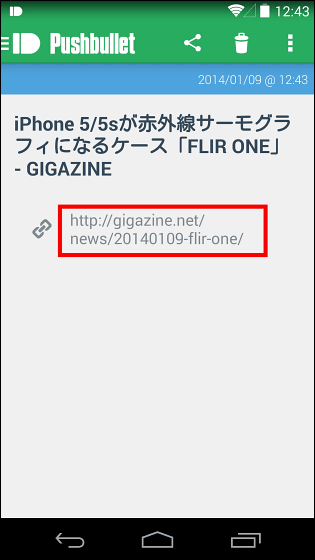
Easy to display articles. You can easily send a link of articles you want to read by pinpoint.
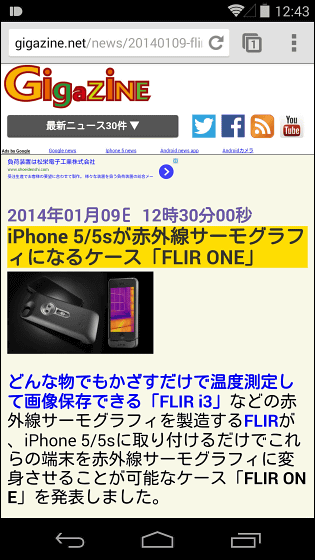
◆ Add extensions to Chrome
Pushbullet extensions also exist in Chrome. Add extensionFrom hereIs possible.
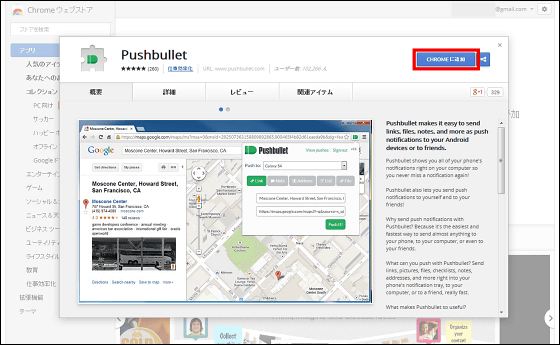
Click "Add".
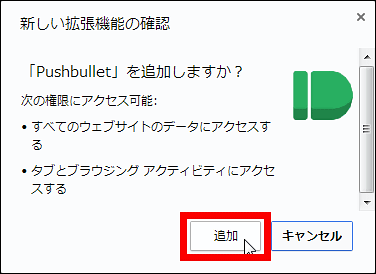
This completes addition. There is no worry at all because the login method and usage method are exactly the same as those of Firefox addon.

◆ Poi post link from smartphone to computer
The way to send the link of the article which was reading with the smartphone to the computer, with the page open, tap the setting icon in the upper right corner of the screen and tap "Share".
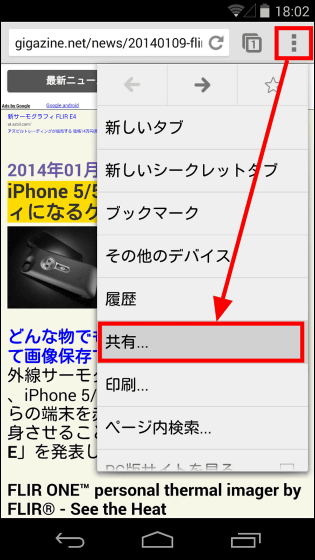
Then tap "Push This" OK. Then you can send a link in the same way as sending a memo or sending a picture.
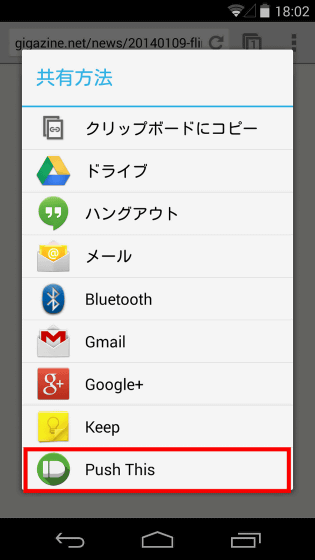
◆ Use Pushbullet and DashClock Widget in combination
If you use Pushbullet and DashClock Widget in combination, you will be able to see the Pushbullet notification from the lock screen. If you do not know what application DashClock Widget does, read the following article OK.
Widget "DashClock Widget" that puts your favorite functions on home screen and lock screen - GIGAZINE

Tap "DashClock Settings" to open the setting screen of DashClock Widget ......
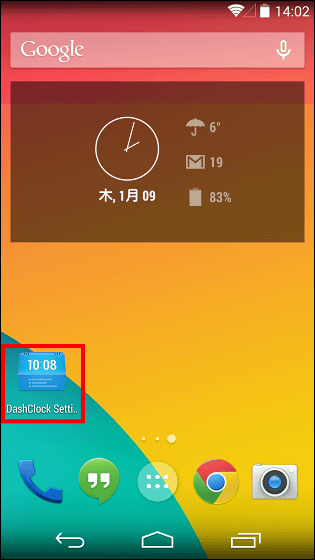
Tap "+ ADD ANOTHER EXTENSION" and tap "Pushbullet".
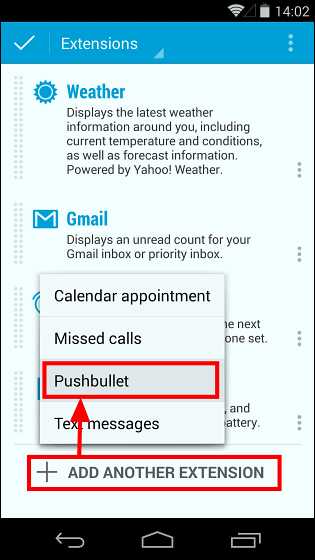
If the Pushbullet is displayed in the lower part, tap the left end of the screen and move it up.
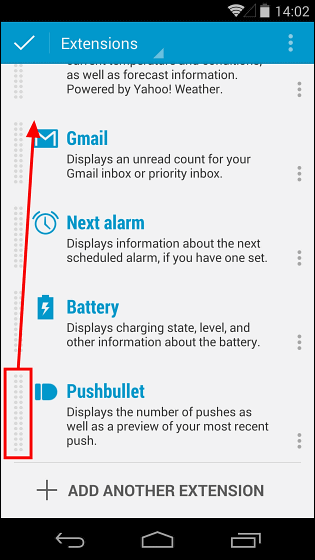
This is OK.
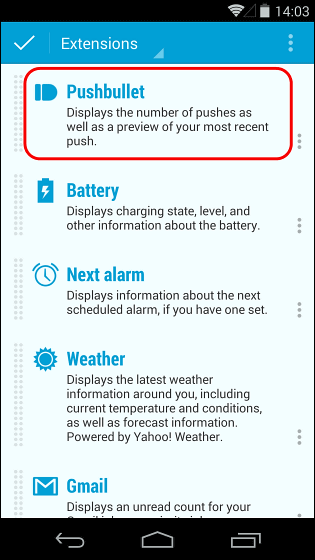
You can now check the notice that arrived at Pushbullet on the lock screen as well.
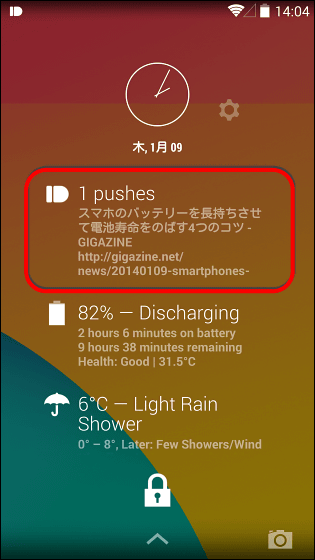
◆ Notification of smartphone displayed on PC
Furthermore, using Pushbullet, it is also possible to display smartphone notifications (incoming calls and mails, etc.) on the personal computer screen. To do that, first click the icon in the top right corner of the top screen of Pushbullet and tap "Settings".
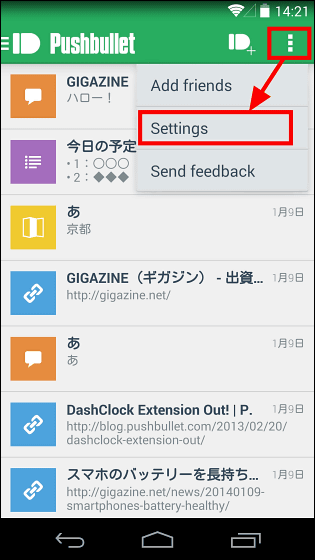
Tap the red frame part of the screen ......
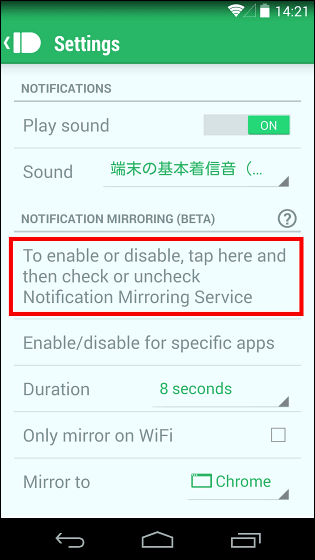
"Access to notification" screen opens, so tap it.
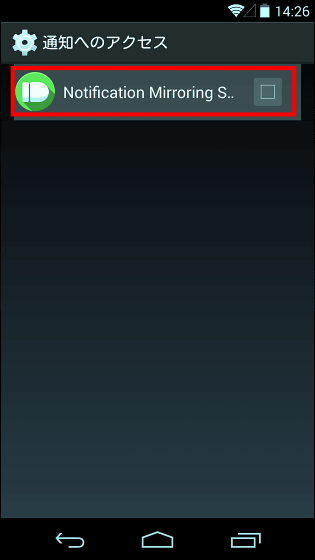
Tap "OK".
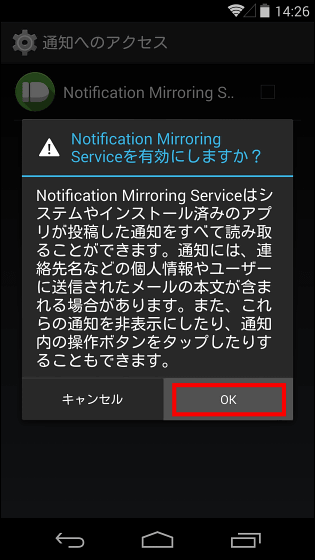
The setting is completed when a check mark is attached.
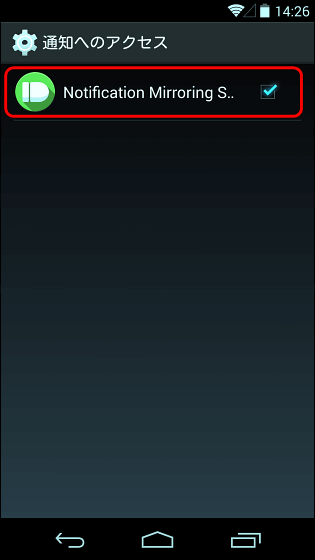
What was displayed on the smartphone notification screen like this ...
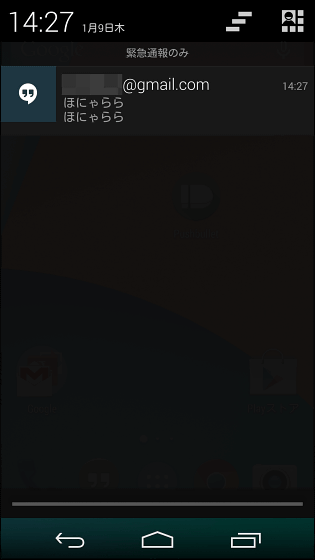
It will be displayed like this on the bottom right of the PC screen.
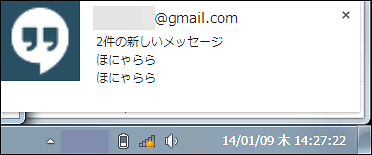
Looking at the movie like this, you will be able to recognize incoming calls and e-mail notifications via PC.
Pushbullet Mirroring - YouTube
Related Posts: