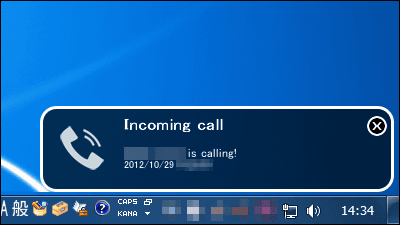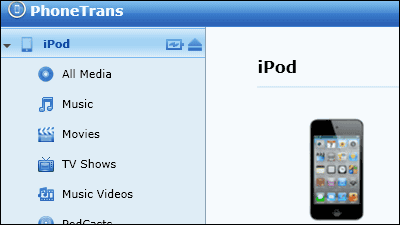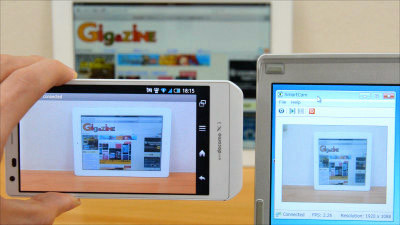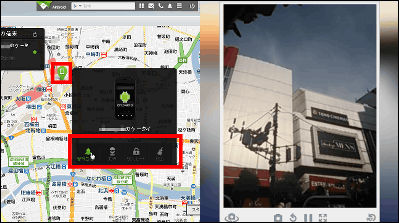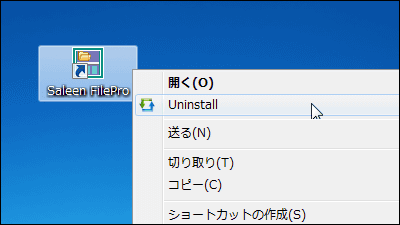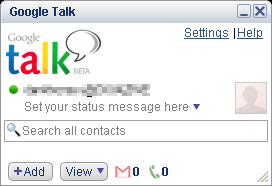Free software "SnapPea" which can make data backup of Android-equipped smartphone, send and receive short mail, etc. on PC

Contacts on the Android smartphone · Automatic backup of short mail, screen shot of smartphone operation screen, transmission / reception of short mails, movement of music · photos · moving pictures etc on PC becomes "SnapPea"is. It is possible to start up on Windows, and usually you can use it when you want to send and receive short mails on PC with much work on PC.
Downloading, installing, setting and operating methods are as follows.
SnapPea - Android's Best Friend
http://www.snappea.com/
Click "Free Download" on the above site.
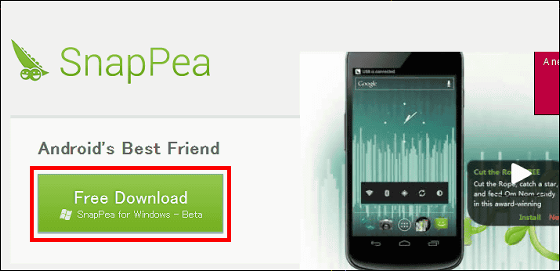
Double click on the downloaded EXE file and run the installer.

Click "Next"
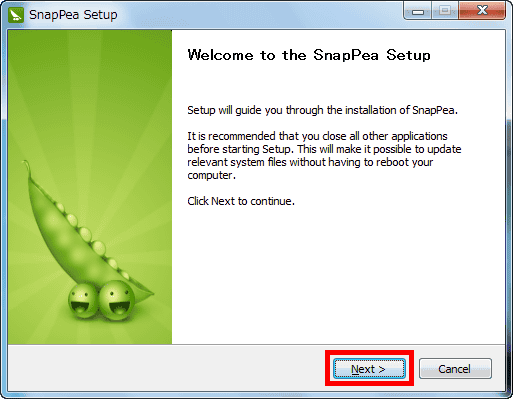
Click "I Agree"

Click "Next"
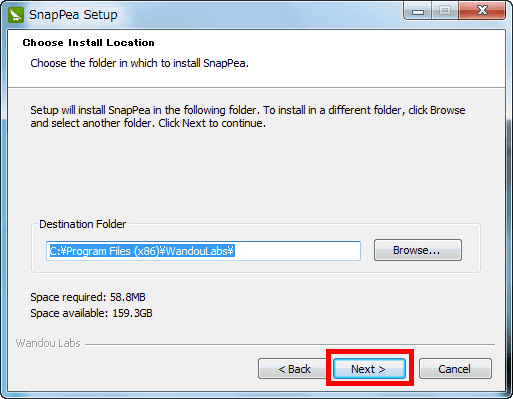
Click "Install"
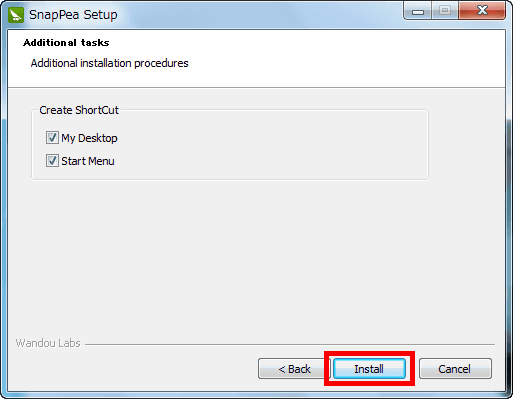
Click "Finish"
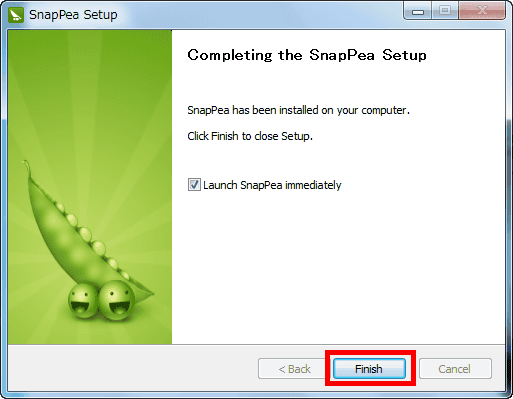
The operation screen is displayed.
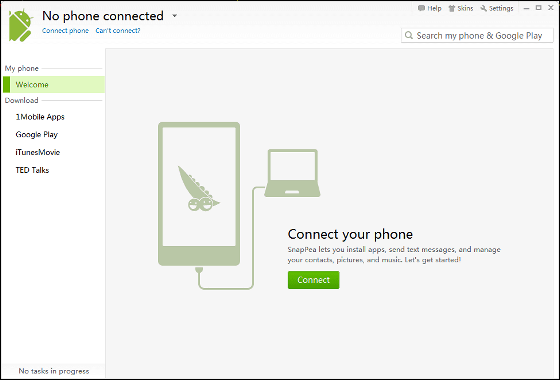
Switch the operation here to Android phone and tap "Settings". This time Android smartphone connected to PCGALAXY S II (SC-02C)is.
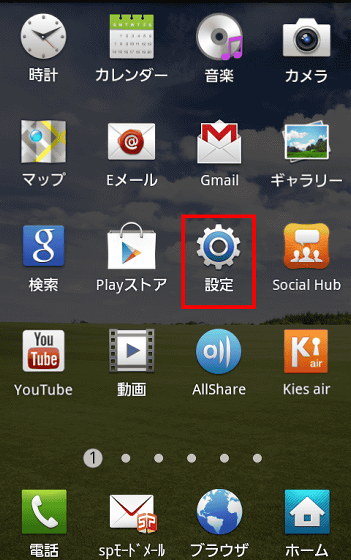
Tap "Application"
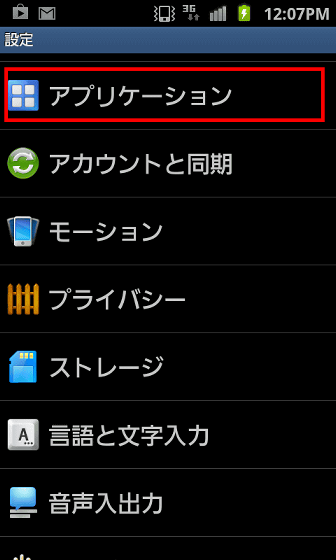
Tap "Development"
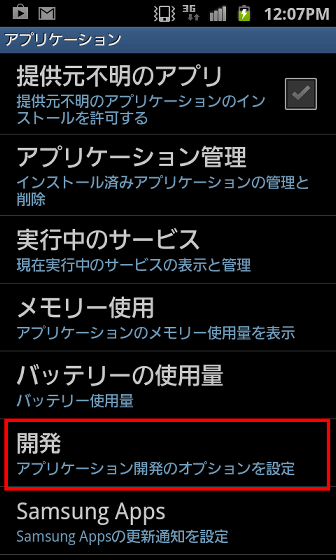
Tap the check portion to the right of USB debug
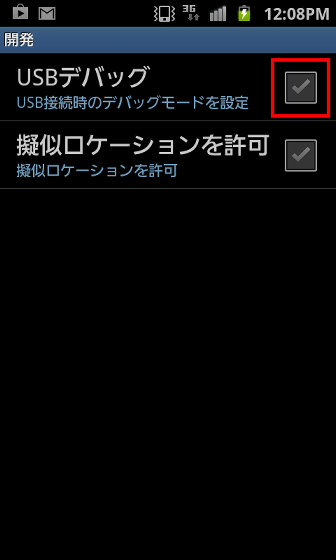
When checked, connect the PC and the smartphone with USB.
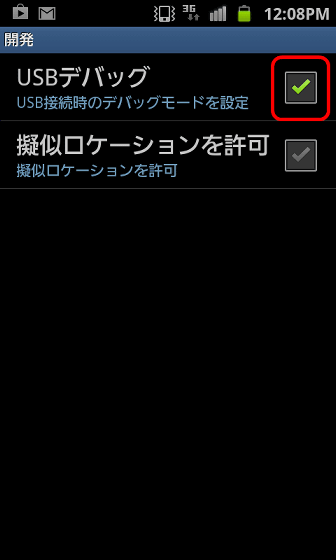
Since the following screen is displayed on the desktop of the PC, it waits until the connection is completed.
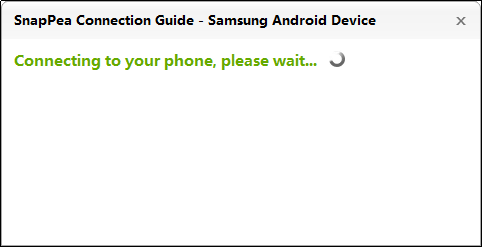
Click "Continue"
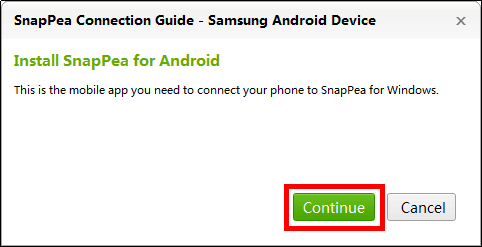
Automatic connection · Click "Link" to automatically back up data. If you do not need it, you can click "Do not link".
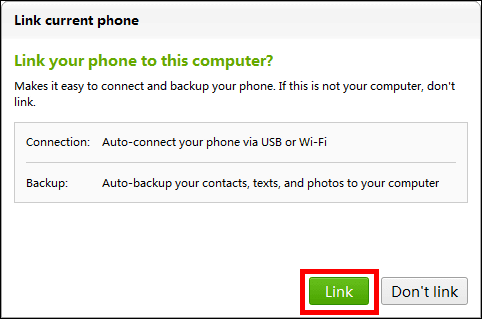
The Android smartphone screen will be displayed on the PC operation screen.
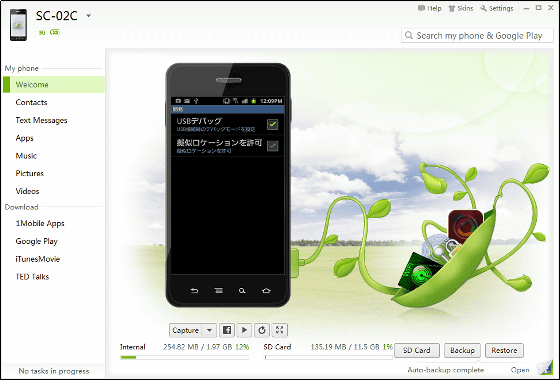
To take a screenshot of the screen of the smartphone displayed on the operation screen, click "Capture" below the smartphone being displayed.
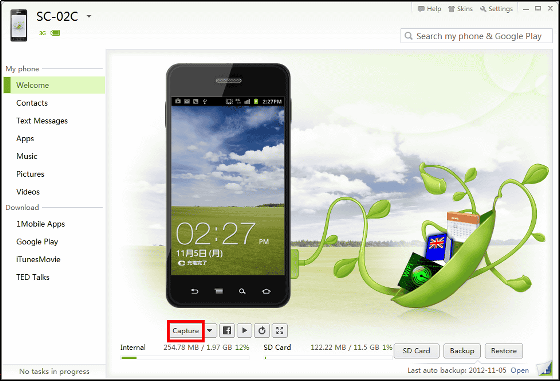
Click "OK"
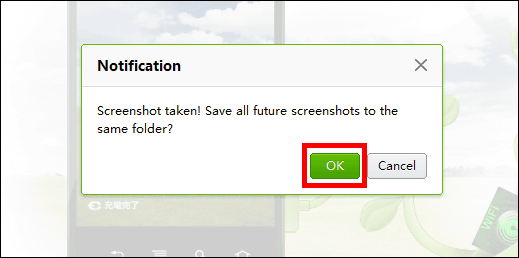
You can take a screenshot with this.
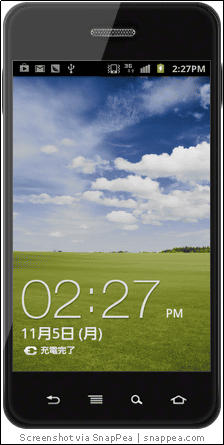
To display the screen of the smartphone in real time, click the play button.
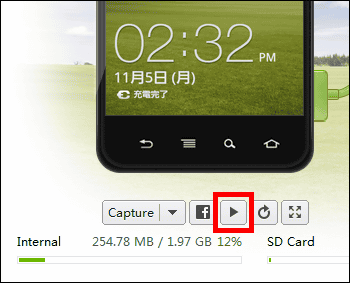
If you change the screen by operating the smartphone, the screen of the smartphone is reflected in real time on the operation screen of the PC.
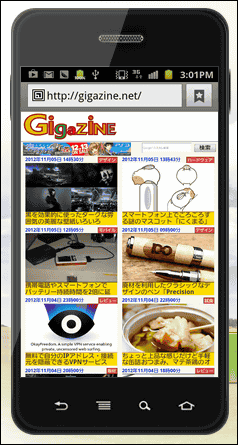
To display the screen of the smartphone on the full screen of the PC, click on the rightmost button.
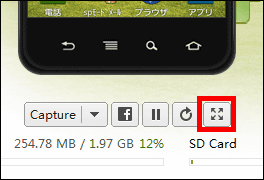
You can display like this. To return to the original screen click the × button in the upper right.

When short mail is received on the smartphone, notification of reception of the short mail is notified to the lower right of the desktop of the PC. Incoming calls will not be notified.
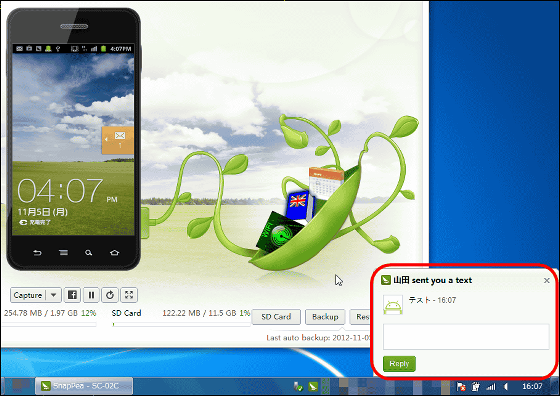
To reply, please enter the body text and click "Reply" OK.
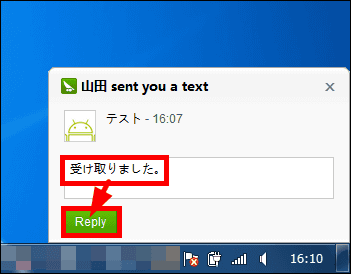
To send short mails from PC, click "Text Messages" on the left side.
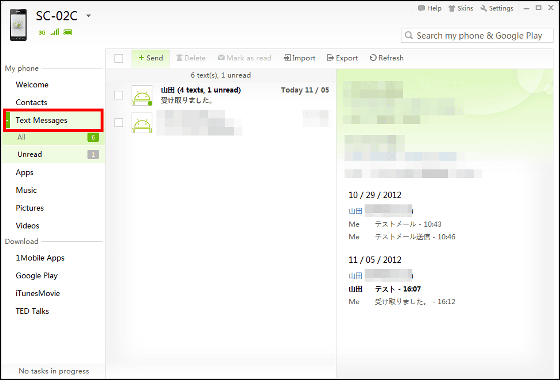
Click "Send".
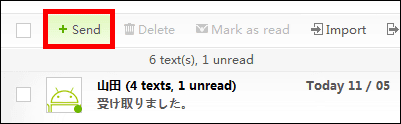
You can send short mail by clicking "Select Contact", selecting the destination, entering the body text and clicking "Send".
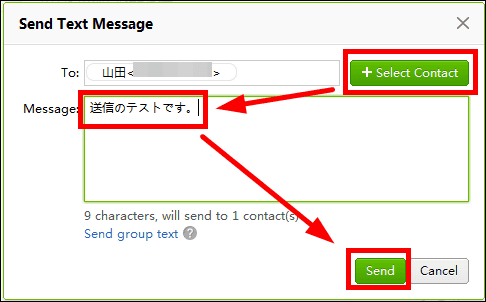
It is also possible to check the history.
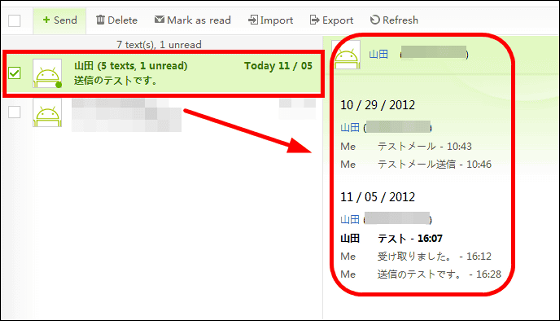
If you want to save the contact information on the PC, click "Contacts" on the left side.
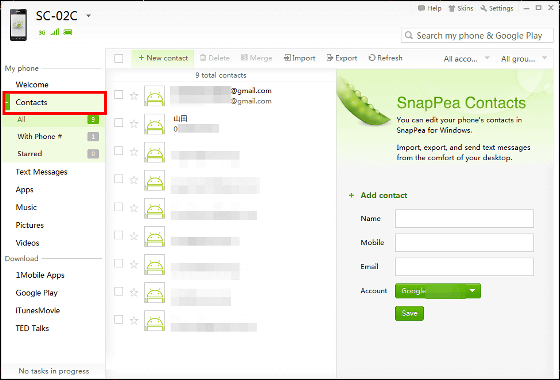
Click "Export"
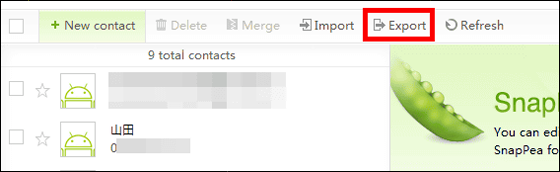
The formats that can be saved are vCard, Outlook 2003/2007 CSV, Nokia CSV, Windows Mail CSV.
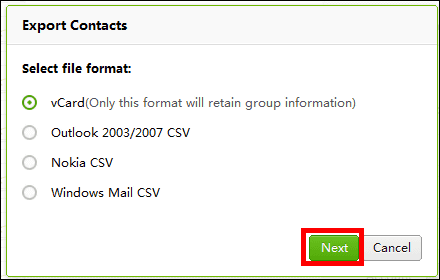
If installing the app from Google Play, click "Google Play" to install the application.
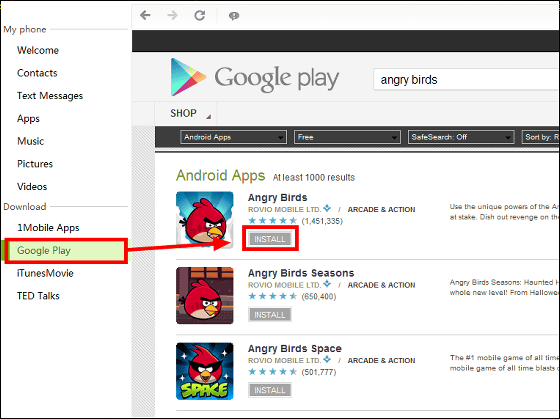
If you move iTunes songs on your PC, you can move songs by selecting "Import iTunes music" from "Music".

You can also connect via Wi-Fi, click "Not Connected" when you connect a new connection, and click "Connect phone".
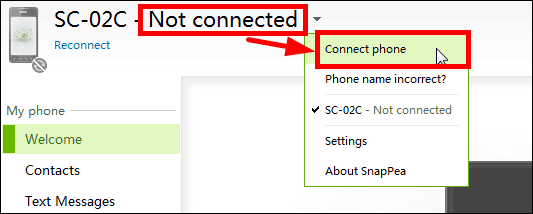
Click "Or vonnect via Wi-Fi passcode" to set it.
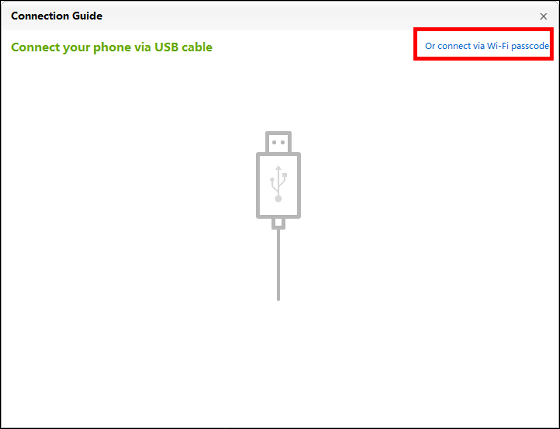
Related Posts: