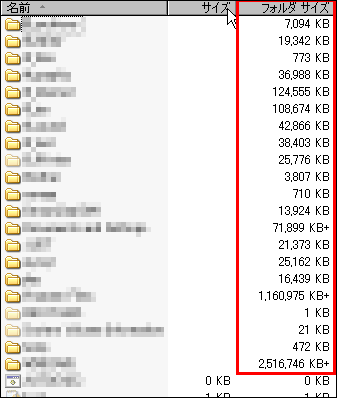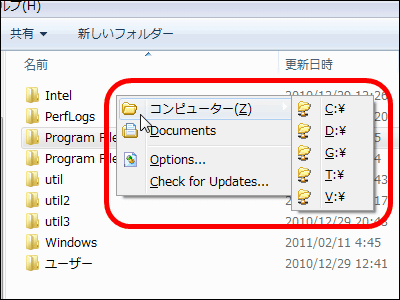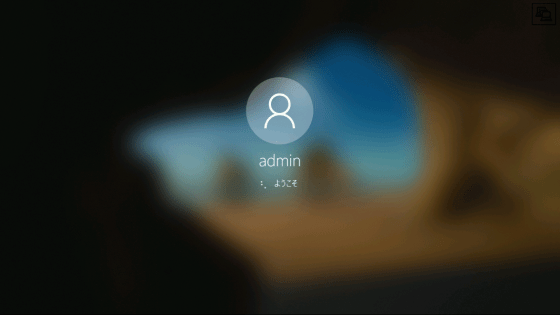"Wise Folder Hider" free software that allows you to hide and hide passwords for files and folders you want to hide

Free software that hides and displays passwords for important confidential files and private folders, etc. so that no one can see the files · folders · USB drives "Wise Folder Hider"is. It can be started on Windows XP · Vista · 7 · 8.
For downloading, installing, operating method from the following.
Wise Folder Hider - Free Folder Hidden tool
http://www.wisecleaner.com/wisefolderhider.html
Click "Free Download" on the above site
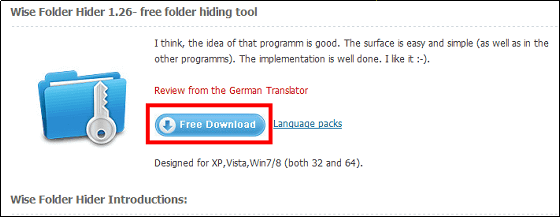
Click "Download Now".
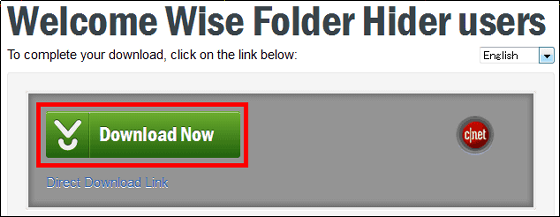
Execute the downloaded EXE file.

Click "Next Step"
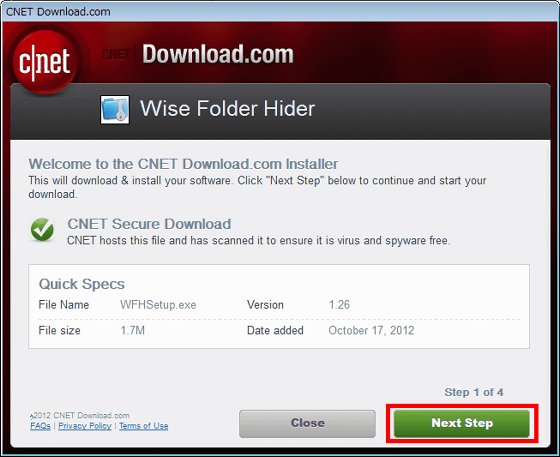
Since you do not install software that is not related to Wise Folder Hider, please check below and click "Next Step".

Click "Install Now"
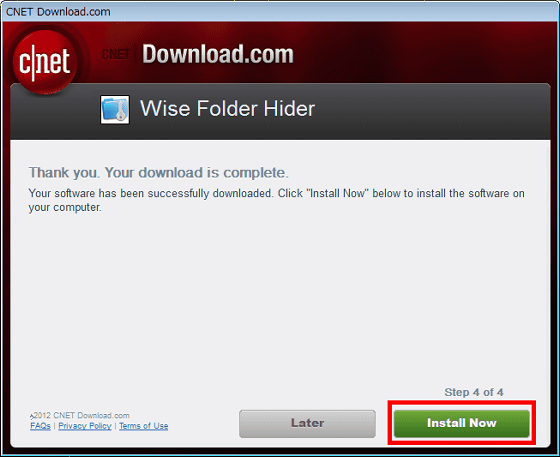
Click "Next"
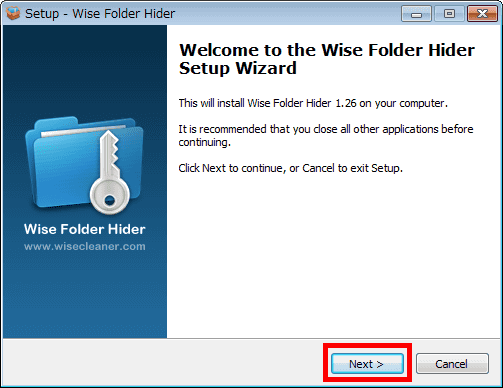
Please check above and click "Next"
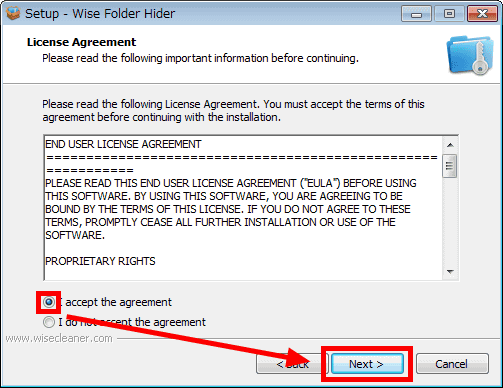
Click "Next"

Click "Next"
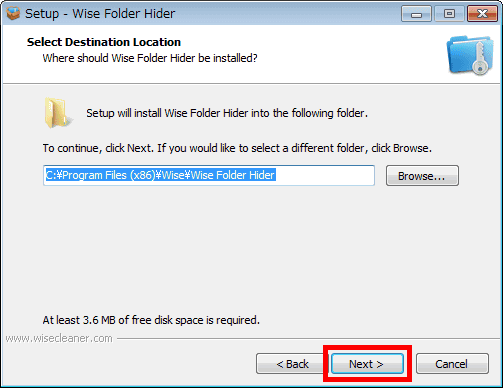
Click "Next"
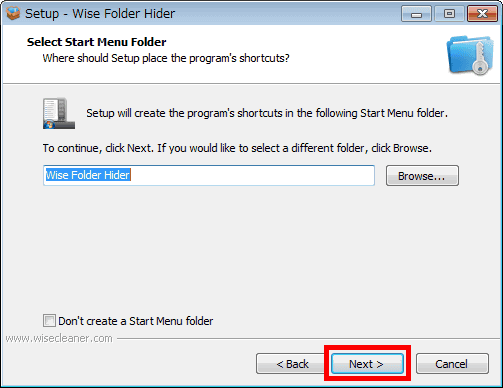
Click "Next"
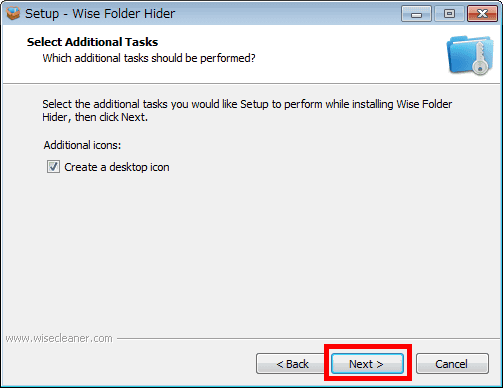
Click "Install"
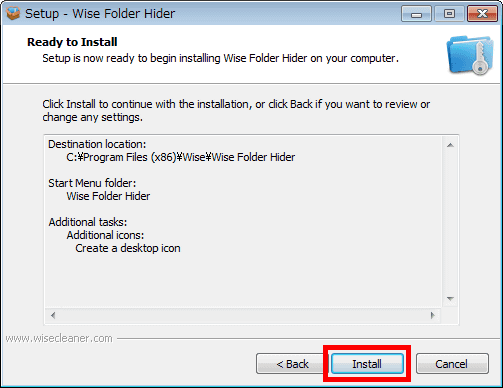
Click "Finish"
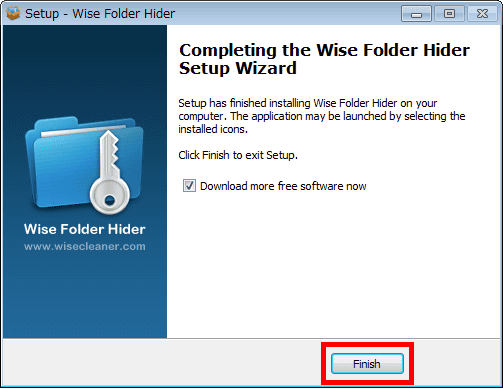
Double click on the desktop created icon after installation is complete.
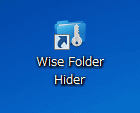
Enter the password required for using Wise Folder Hider and the password for confirmation and click "OK".
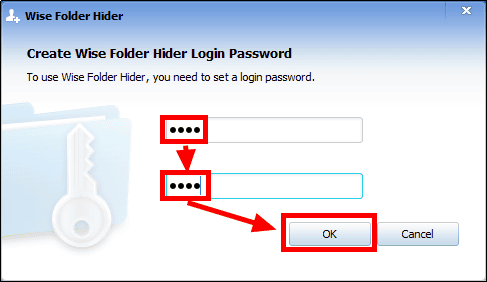
The operation screen is displayed.
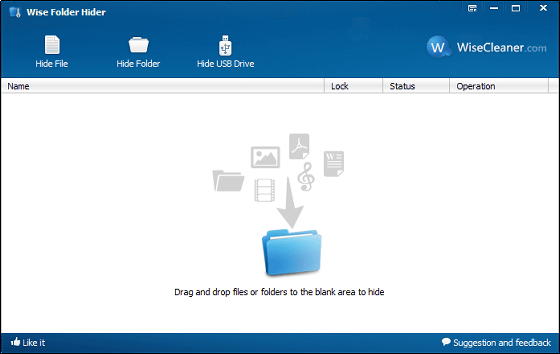
First, in order to display the operation screen in Japanese, click the button on the far left in the upper right and select "Japanese" from "Languages".
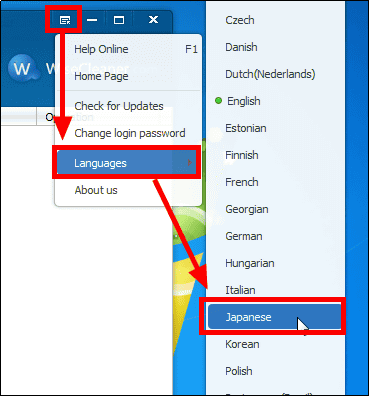
The operation screen switches to Japanese display.
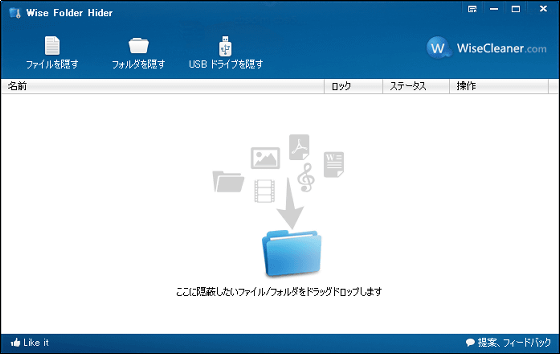
◆ Hide folders
When hiding a folder, dragging and dropping a folder to hide on the operation screen ......

The folder is hidden.
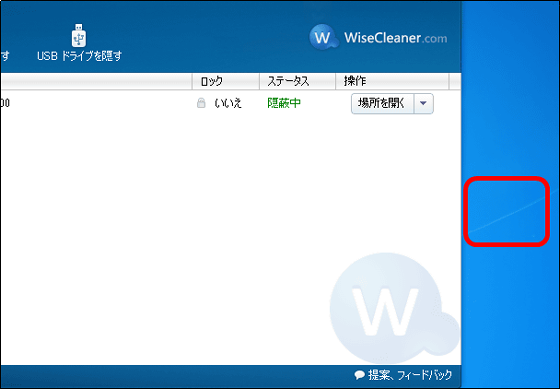
Information on the hidden folder is displayed on the operation screen.
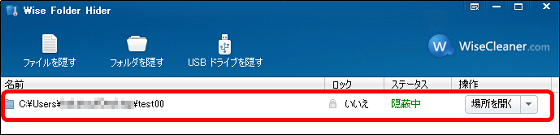
Also try Explorer Explorer to make the file invisible.
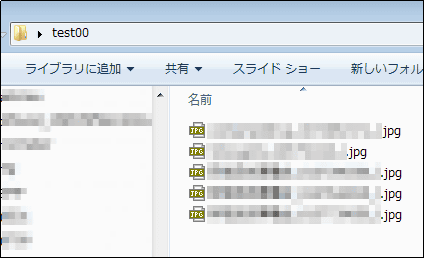
Hiding files displayed in Explorer ... ...
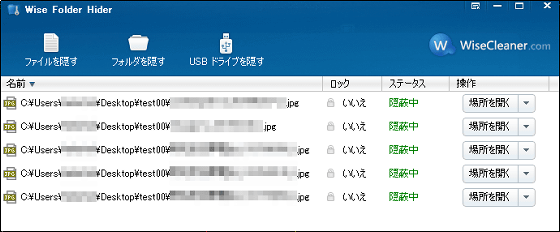
The file has been hidden properly "This folder is empty."
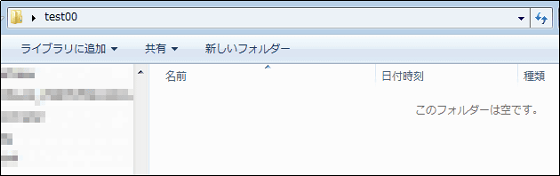
Next, if you want to add more passwords to the hidden folder, click the button on the far right, where information on the hidden folder is displayed, and click "Set Password".
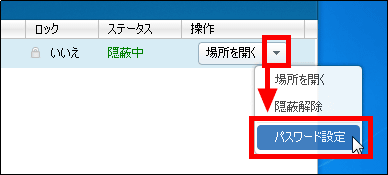
Enter the password to be added and the password for confirmation and click "OK".
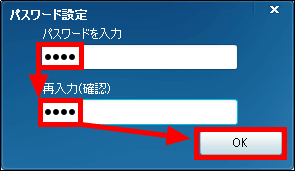
Click "OK"
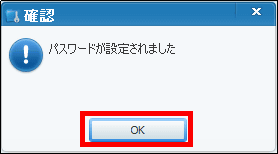
The locked part will be displayed as "Yes".
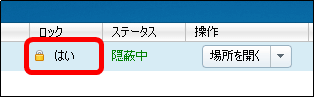
Finally you can hide the specified folder by clicking "×" in the upper right corner.
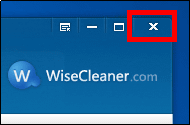
◆ Restore hidden folders
To restore the hidden folder to its original state, double-click the icon on the desktop.
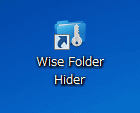
Enter the password required to use Wise Folder Hider and click "Login".
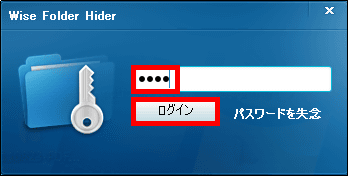
Click "Open location" displayed in the folder information to return to the original state.

Enter the password you added to the folder and click "OK".
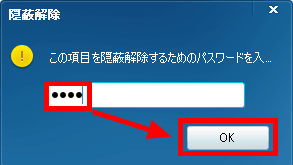
The folder that was hidden is displayed.
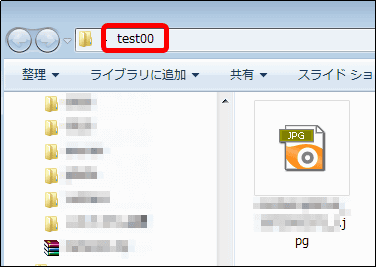
The status of the folder is visible ... ...
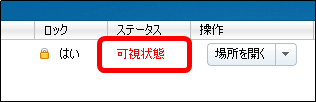
The folders that were hidden on the desktop are also displayed.
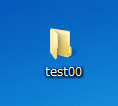
Related Posts: