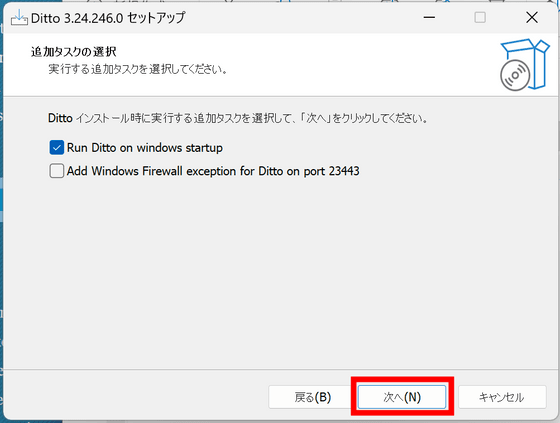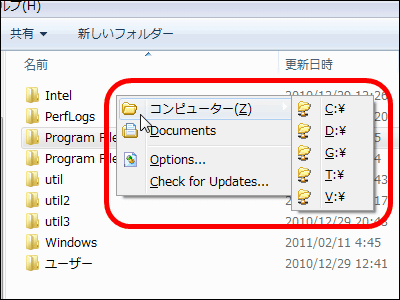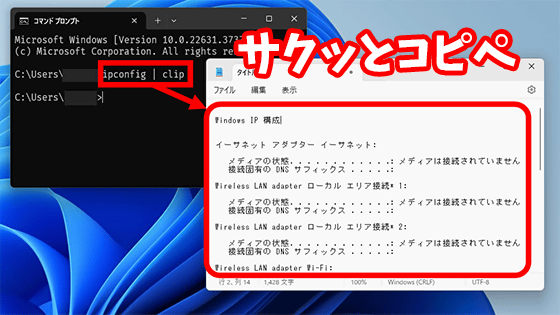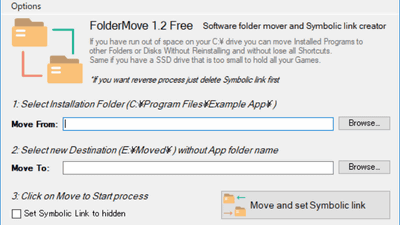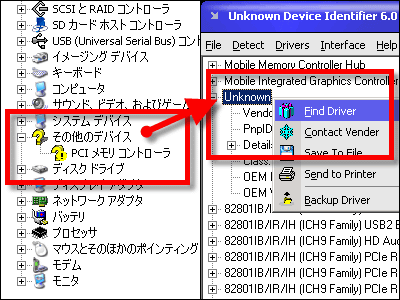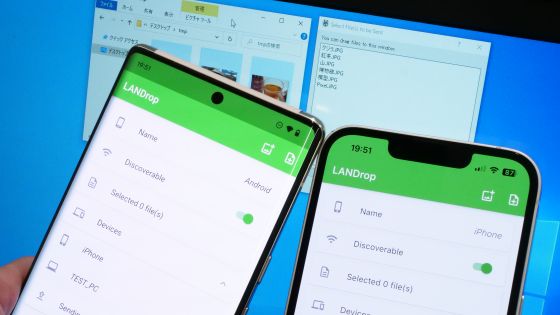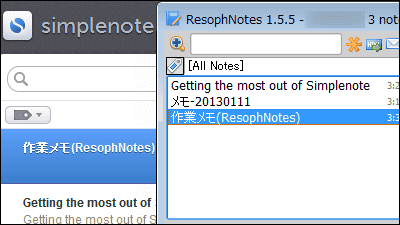I tried using 'Ditto', which allows you to save and reuse all content copied with the free 'Ctrl + C' and share it on multiple PCs
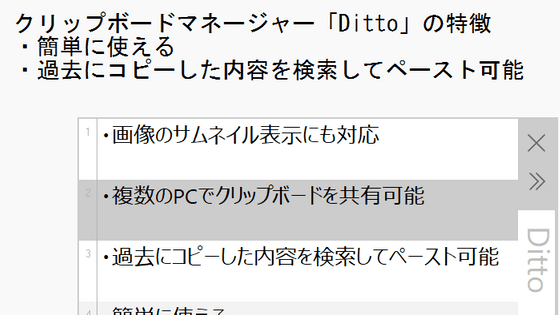
'Ditto' is a free clipboard manager that allows you to view the history of what you copied to the clipboard with 'Ctrl + C' and send the contents of the clipboard to another PC. I actually tried it out to see how it can be used.
Ditto clipboard manager
First, go to the official website and download the tool. Since we will be installing it on a 64-bit PC this time, click 'Download 64bit'.
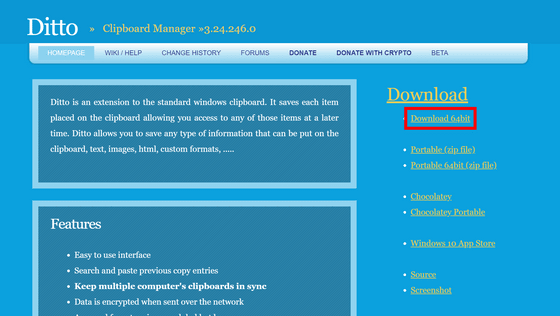
Double-click the installer to launch it.
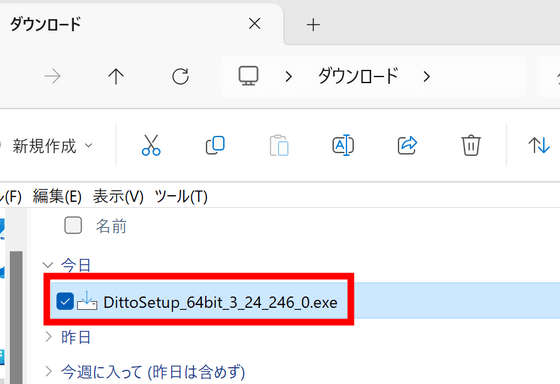
Click “OK”.
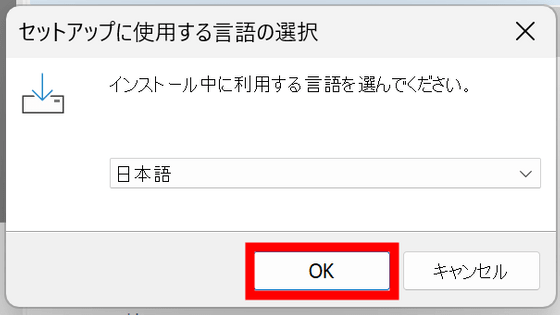
Do not change the installation destination and click 'Next'.
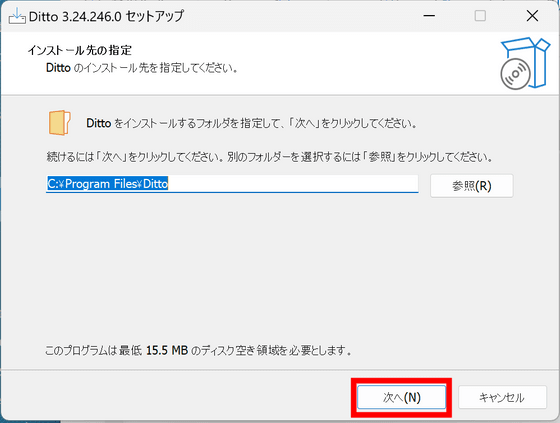
Click Finish.
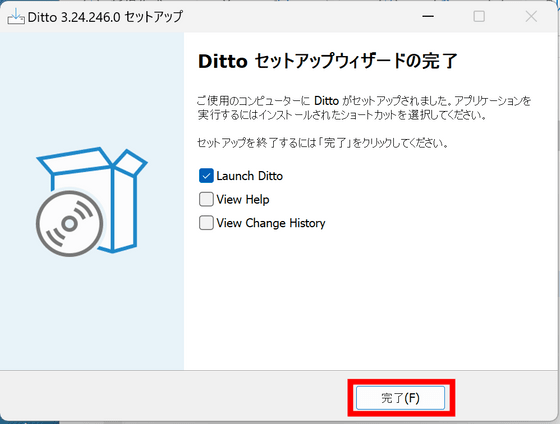
You will be asked for permission to access the network, so click 'Allow'.
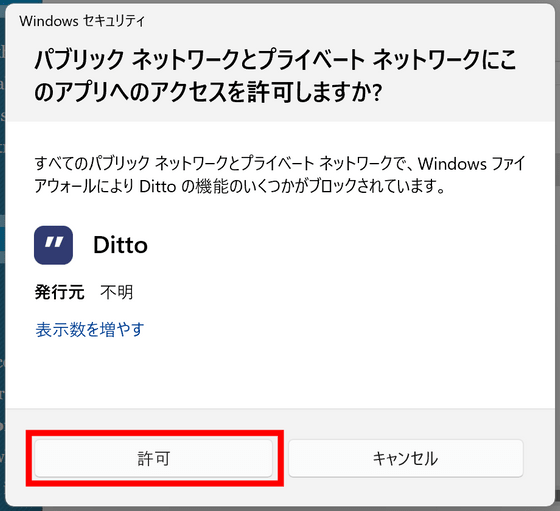
Ditto has started. You can open the Ditto screen by clicking the icon in the taskbar or by pressing 'Ctrl + @'.
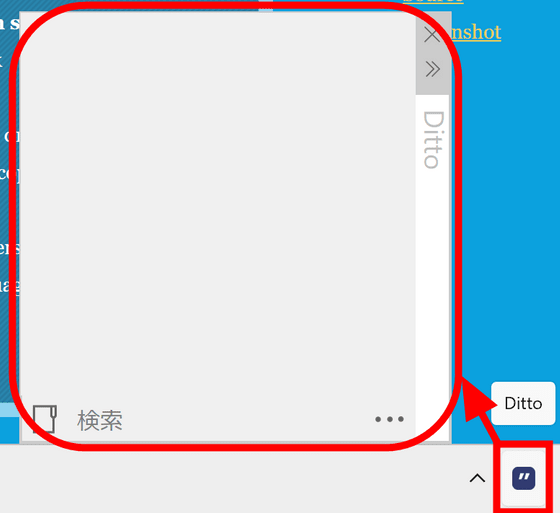
As a test, I selected the sentences 'Easy to use interface', 'Search and paste previous copy entries', and 'Keep multiple computer's clipboards in sync' on the Ditto page and pressed 'Ctrl + C'. When you open Ditto, three sentences are displayed as the history of the copied content.
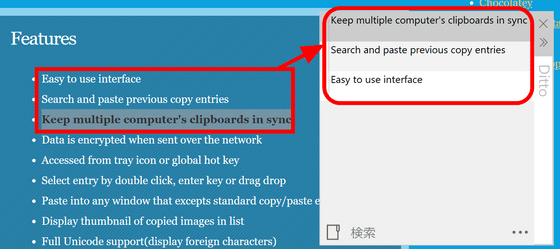
Open a text editor or similar, then open Ditto and press the 'Enter' key to paste the currently selected text.
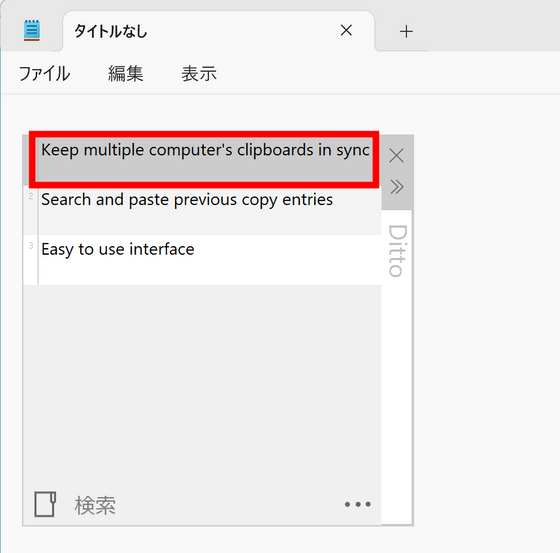
You can also enter text in the search box at the bottom of Ditto to narrow down your copy history.
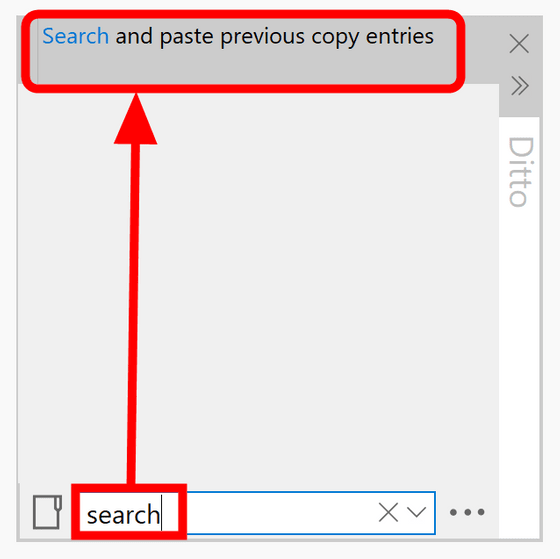
You can select multiple entries at once by holding down the Ctrl key while clicking. Right-clicking in this state will display a menu that allows you to perform various operations such as editing, importing, and exporting. Click 'Convert and paste' and then 'Paste in the same order.'
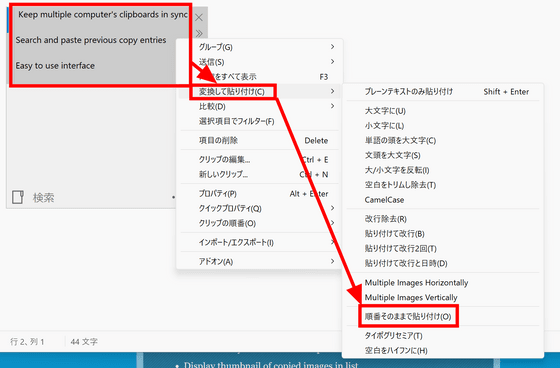
Then the content I copied earlier was pasted on top.
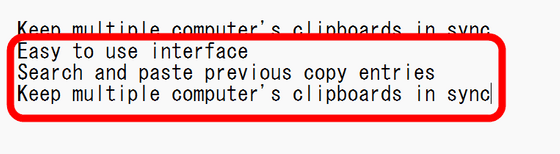
You can send the contents of the clipboard to another PC by selecting 'Send' from the right-click menu. Click 'Enter name'.
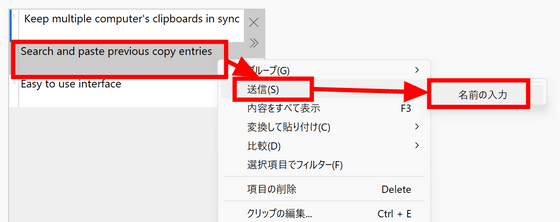
A field for entering the IP address and description appears. Install Ditto on the receiving PC as well, look up and enter the IP address, and click 'OK.'
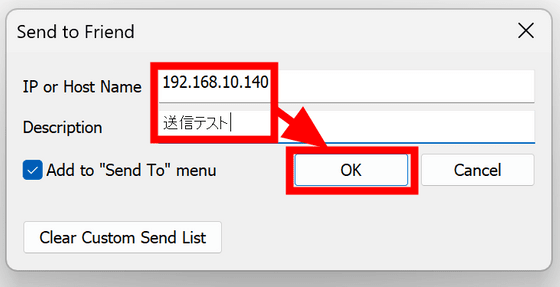
An error occurred and sending failed.
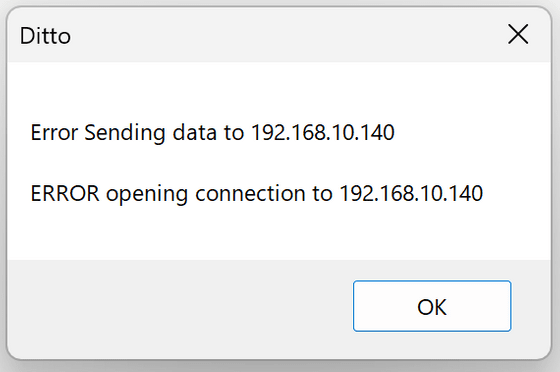
Click the '...' icon in the lower right corner of Ditto on the receiving PC, then click 'Options' to open it.
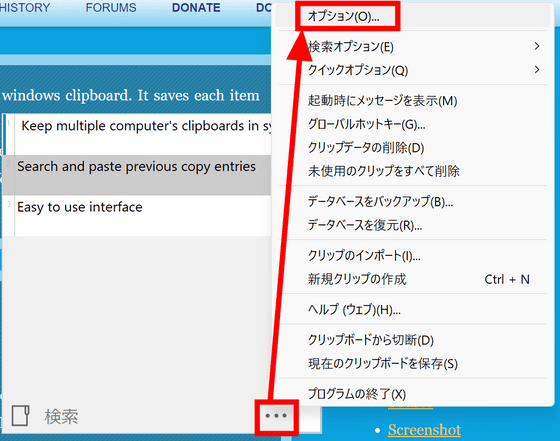
When I opened the 'Friends' tab, 'Don't receive clips' was checked. Uncheck this and click 'OK.'
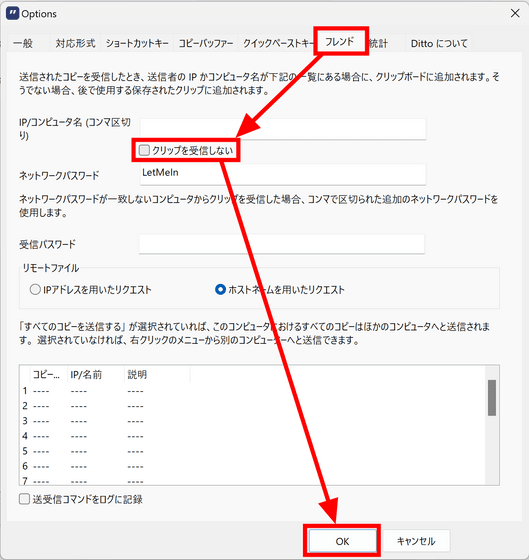
If you try sending again, it will be successful this time. On the receiving PC, in addition to the contents of the clipboard, information about which PC the data was sent from will be displayed.
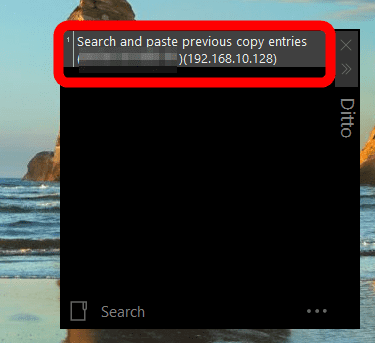
Also, if you capture an image using the Windows
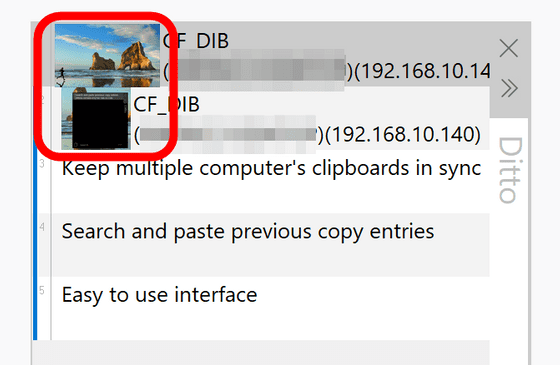
Related Posts: