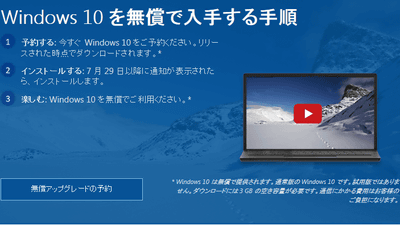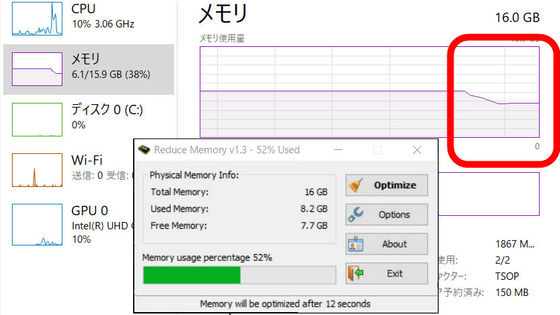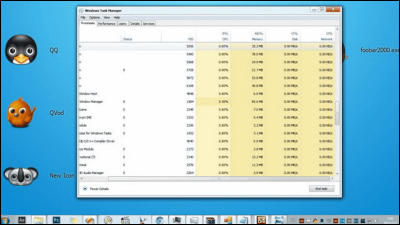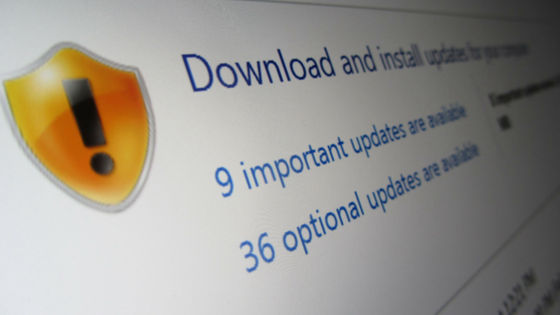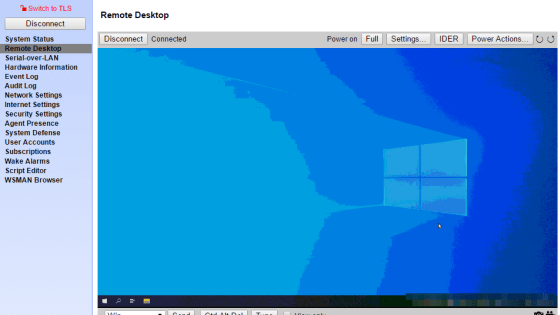Software ``WPD'' that allows you to easily turn on and off task scheduler and services that make PC operation heavy for free and manage privacy information sent by Windows
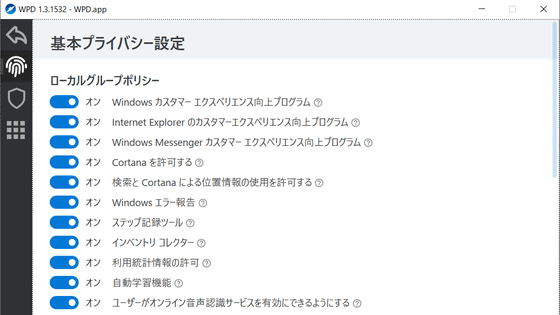
Although Windows sends user information to Microsoft through the
WPD | The real privacy dashboard for Windows.
https://wpd.app/
First, access the official page and click 'Download' to download the software.
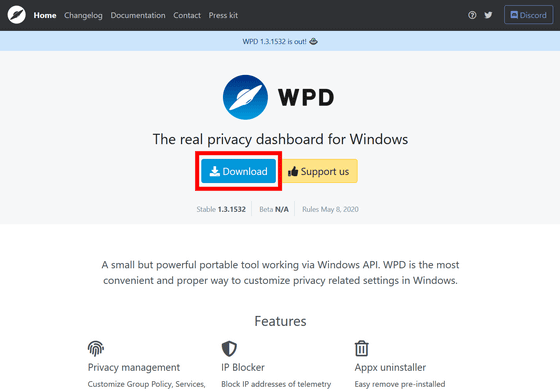
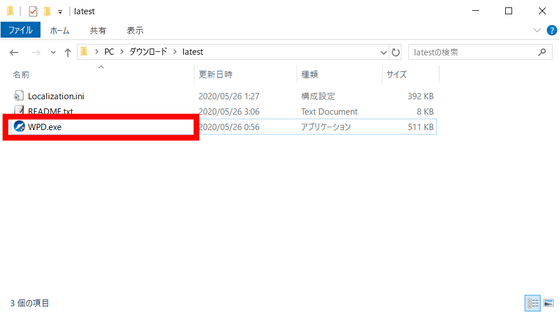
WPD is software that does not require installation. The home screen looks like this, 'Privacy' that can manage each privacy setting, 'Blocker' that can block remote information collection and Windows update, and 'Apps' that can uninstall hidden applications are lined up.
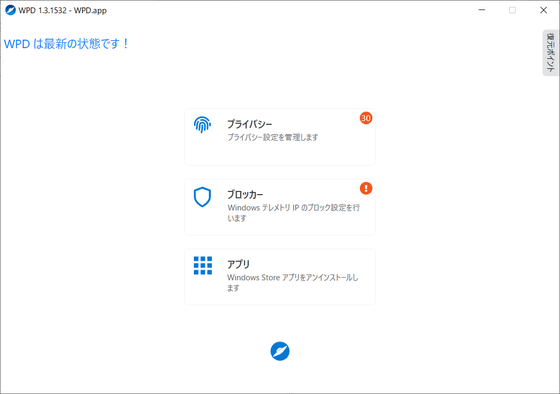
The 'Privacy' screen looks something like this, and in the 'Local Group Policy' you can set permission to use Windows Customer Experience Improvement Program, Cortana, usage statistics, etc. The on/off of each item can be switched with the toggle button at the left end.
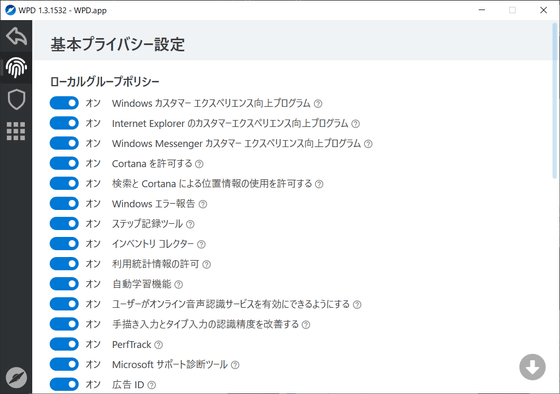
You can turn on and off the services and schedulers that run on Windows by scrolling.
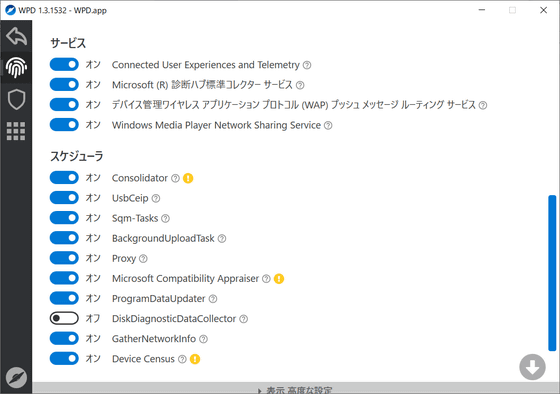
Clicking 'Display advanced settings' at the bottom of the screen...
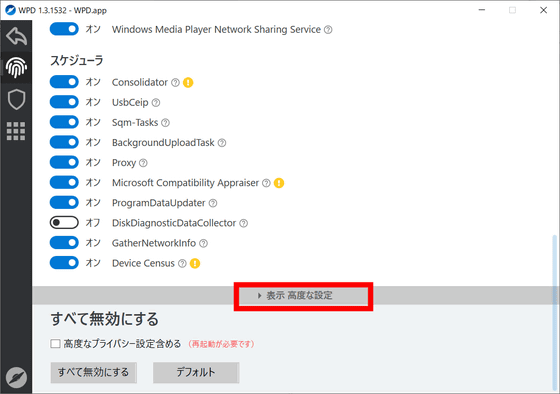
You can also set permissions such as permission to publish
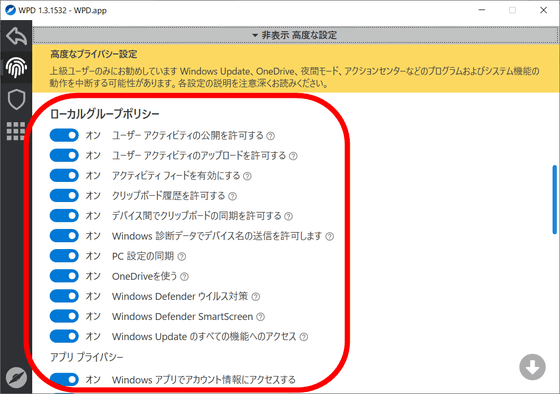
Click the red frame on the left side of the screen to open the 'Blocker' setting screen.
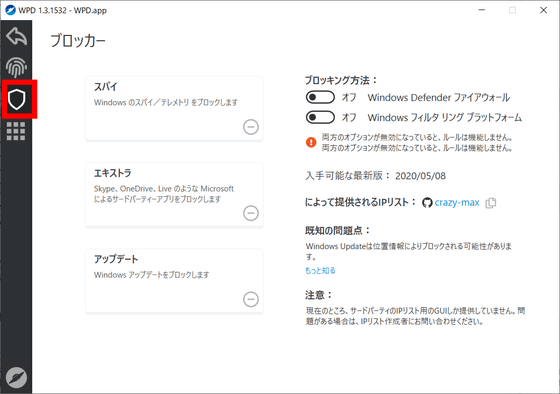
On the 'Blocker' screen, there are three menus, 'Spy' that can block information collection by Windows, 'Extra' that can block apps by Microsoft such as Skype and OneDrive, and 'Update' that can block Windows Update. ..
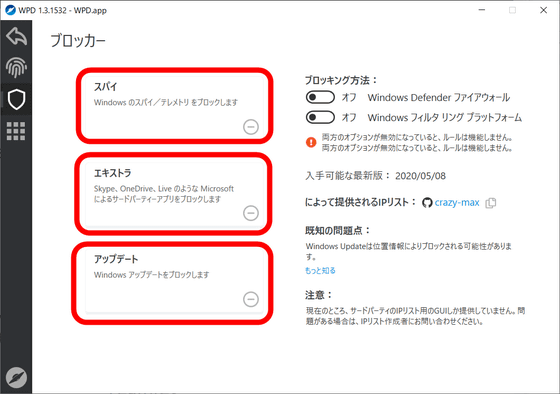
First, select the blocking method. You can choose from two methods: using the
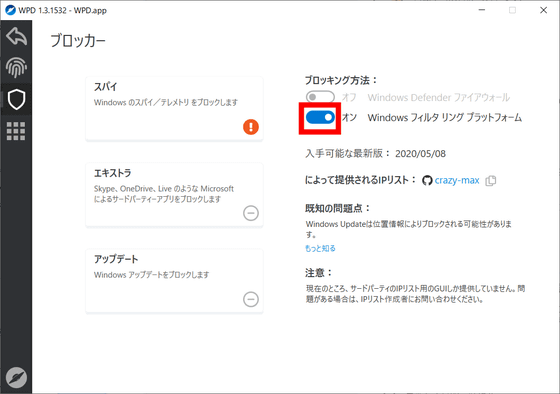
Select each item to turn on the block function. This time, select 'Update' to block Windows Update.
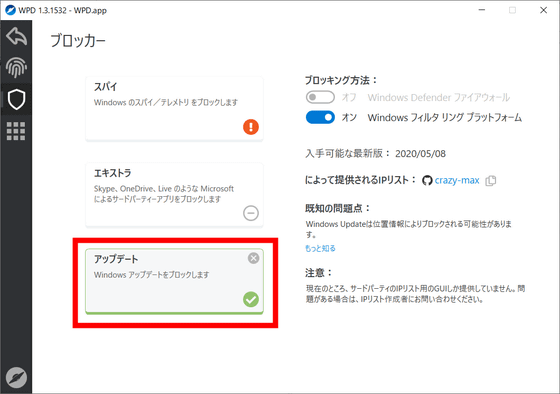
Then, even when trying to apply Windows Update, the message 'Cannot connect to the update service' appears and the update cannot be downloaded. It seems that it is forcibly blocking the update.
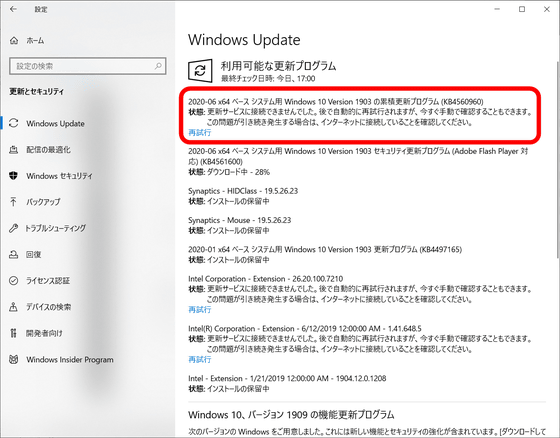
When 'Extra' is blocked, it seems that the communication of the Microsoft application that is not standardly installed in Windows is blocked, and the search of Bing that can be executed from the start menu was disabled.
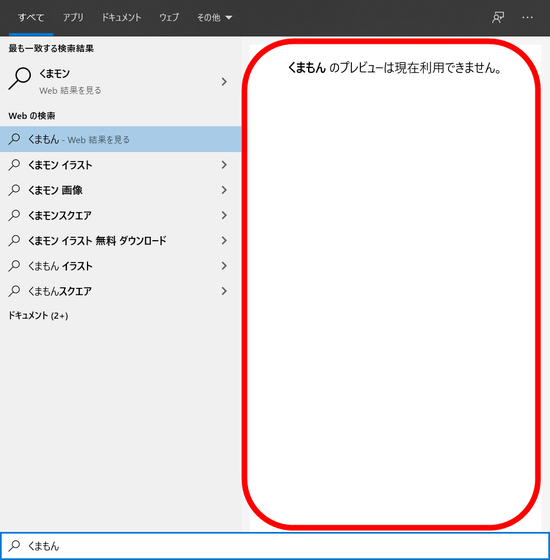
Click the tile icon on the left edge of the screen to open the 'Uninstall' setting screen.
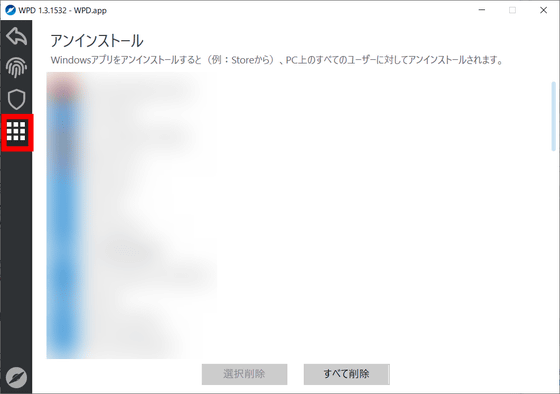
On the 'Uninstall' setting screen, you can delete installed apps. What is different from the standard Windows uninstall method using '
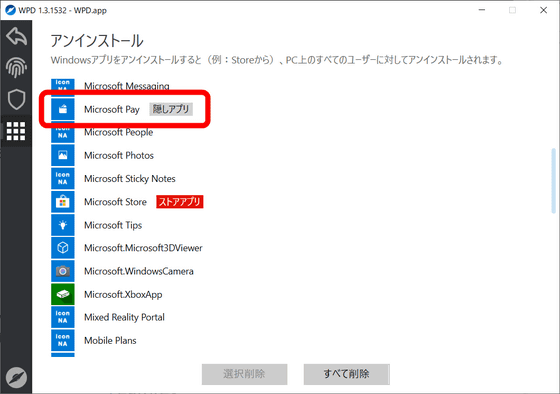
Select the application you want to delete and click 'Delete Selected' to start the uninstallation. There is no confirmation dialog such as 'Are you sure you want to delete it?', and the uninstallation starts immediately, so be careful when deleting.
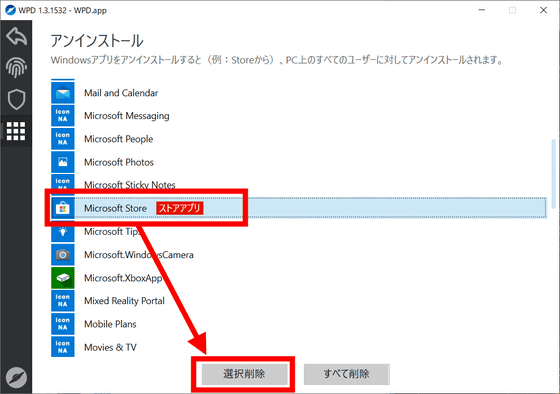
Related Posts: