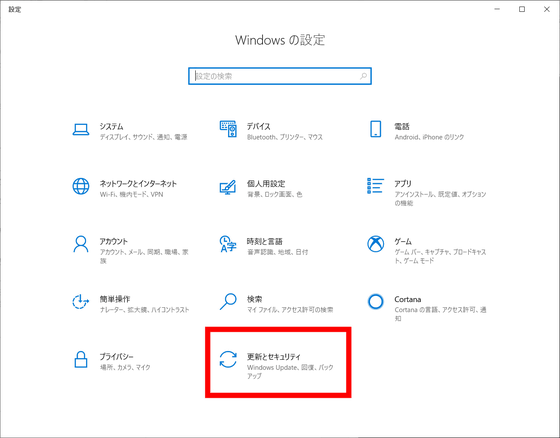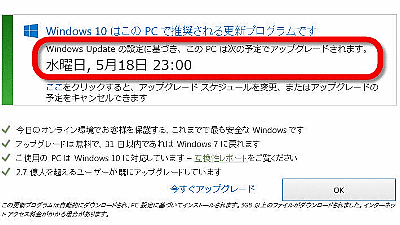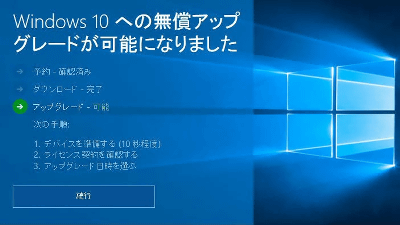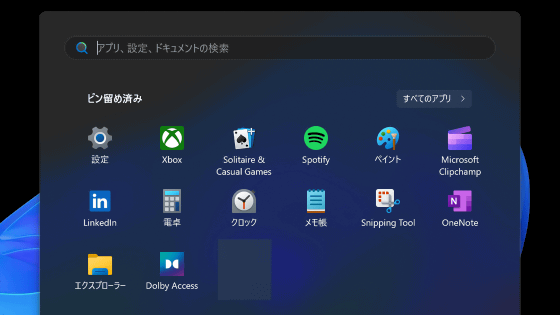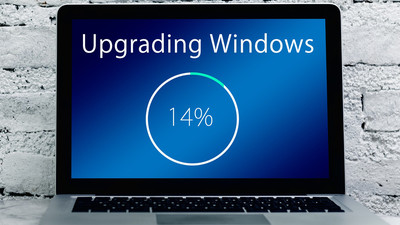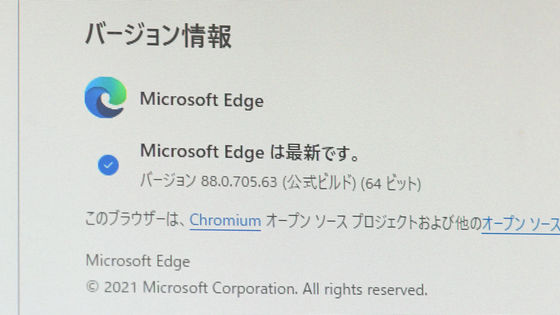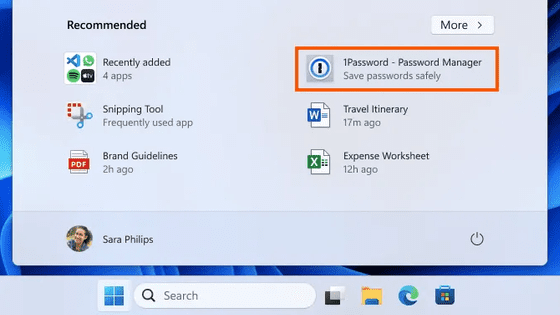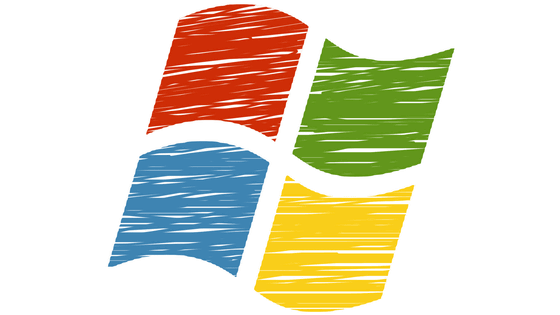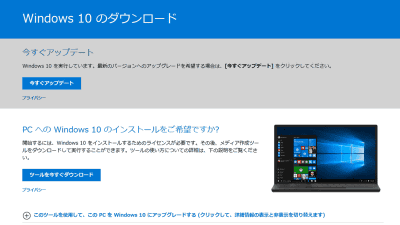How to avoid without installing the new major update `` Windows 10 May 2020 Update '' of Windows 10
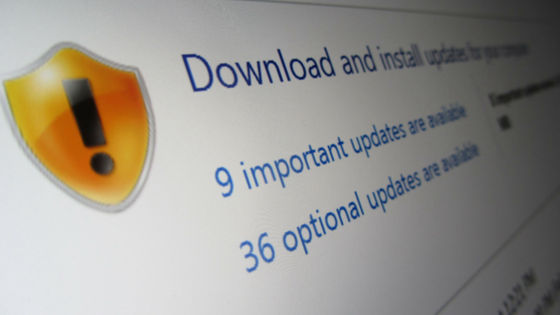
by
On May 27, 2020, Microsoft began delivering a major update for Windows 10, the Windows 10 May 2020 Update . For those who don't want to install this 'Windows 10 May 2020 Update,' Wayne Williams, editor-in-chief of tech news site BetaNews , explains 'How to avoid installation'.
How to block the Windows 10 May 2020 update
https://betanews.com/2020/05/27/block-windows-10-may-2020-update/
On May 27, 2020, Microsoft has begun to deliver the large-scale update for Windows 10, 'Windows 10 May 2020 Update,' since November 2019 ' November 2019 Update '. Details on how to install this update and what it updates are detailed below.
The 9th major update of Windows 10 `` Windows 10 May 2020 Update '' starts distribution-GIGAZINE
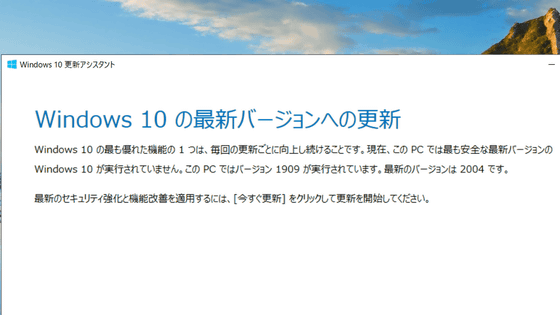
However, Williams editor-in-chief said, 'It's more of a hassle than it is worth,' about a major update, and recommends avoiding installation for a while. 'How to avoid installation' is explained.
The workaround for installing 'Windows 10 May 2020 Update' depends on the version of the update already installed, so first check the version of the installed update. With the start menu open, type 'winver' and click 'Open'.
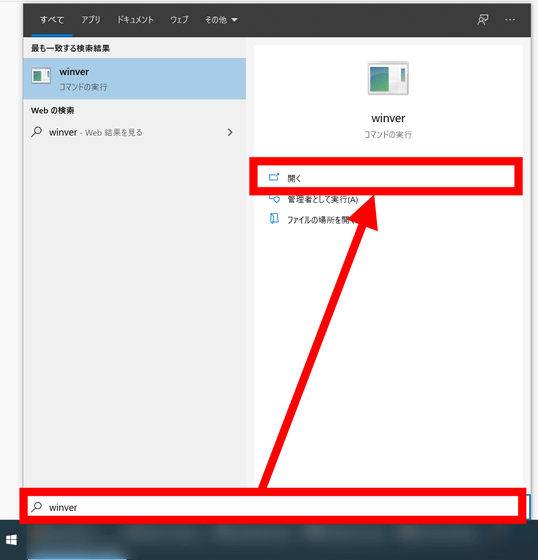
Then, 'Windows version information' opens as follows, so you can check the version of the update installed on your PC from the red frame below. If 'Version 1903' or 'Version 1909' is displayed on this screen, users of version 1903/1909 will not install 'Windows 10 May 2020 Update' unless they actively download. In response, Williams editor-in-chief explained, 'Be careful not to install it actively.'
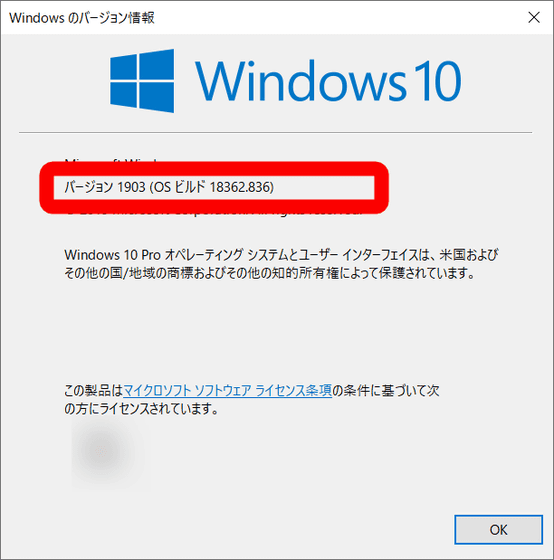
On the other hand, if 'Version 1803' or 'Version 1809' is installed, 'Windows 10 May 2020 Update' will be automatically installed. According to Williams chief editor, version 1803/1809 PC must use a third-party update stop tool or OS must be Windwos 10 Pro to avoid installation. If the OS is Windows 10 Pro, click 'Settings' on the gear icon from the start menu.
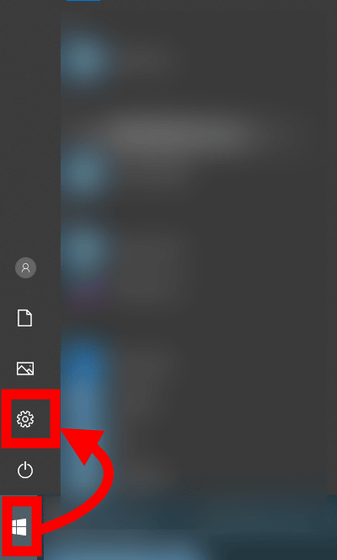
Click 'Advanced options'.
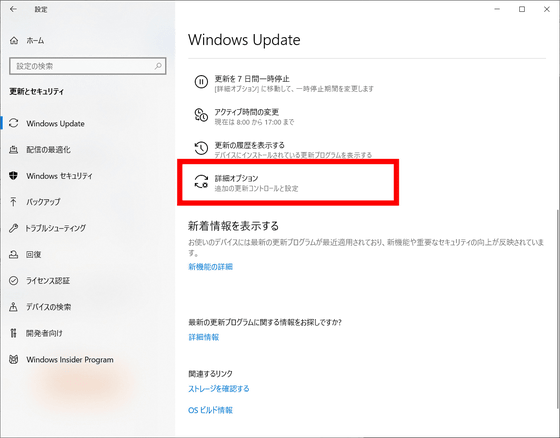
You can stop the installation of the update program for up to 35 days by selecting the date from 'Pause update' as shown in the image below.
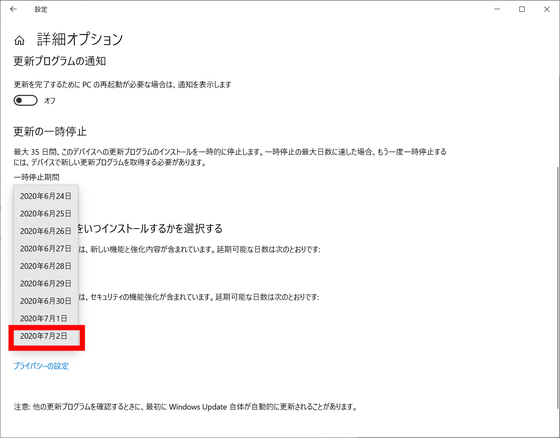
The 'Select when to install the update' item allows you to postpone the feature update installation until 365 days and the quality update installation until 30 days.
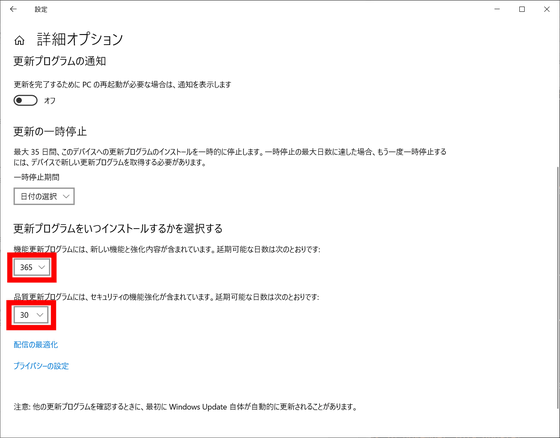
Related Posts: