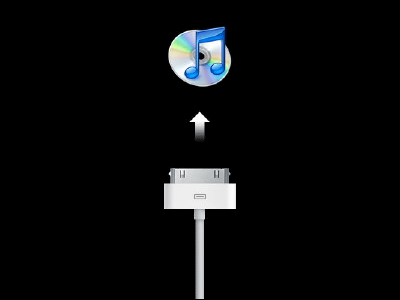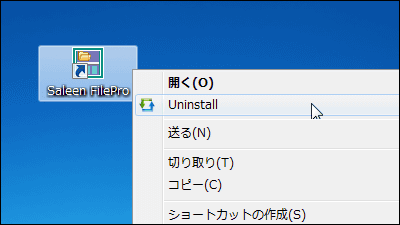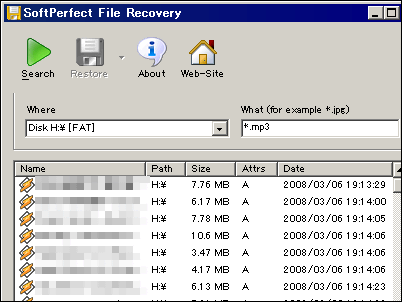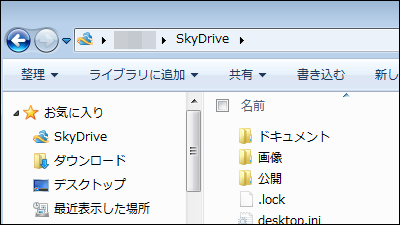Google releases file recovery method in response to Google Drive file loss issue
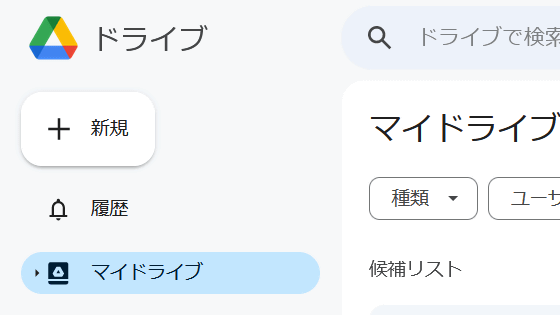
Around November 2023, multiple users reported the phenomenon that ``files suddenly disappeared from the desktop version of Google Drive.'' Google has newly released a support page that summarizes ``What to do when a file access problem occurs'', so I have summarized the contents.
How to restore files in Drive for desktop (v84.0.0.0-84.0.4.0) - Google Drive Help
https://support.google.com/drive/answer/14286582
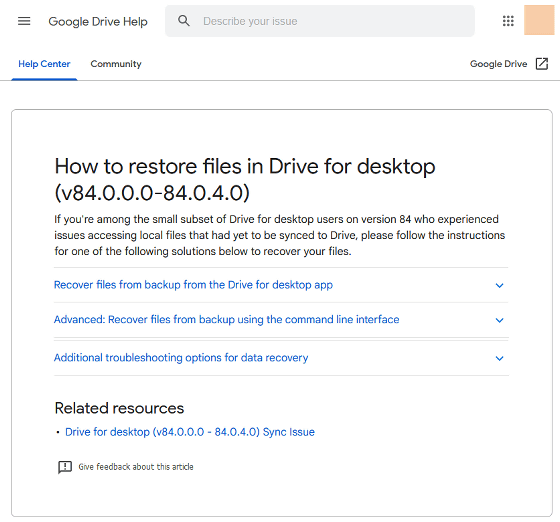
The Google Drive file loss issue was reported on the Google official forum by a Korean user on November 22, 2023. According to the report, the user was using the Windows version of Google Drive, and most of the files saved after May 2023 suddenly disappeared. Hundreds of additional reports of similar experiences have been received, and Google's engineering team has begun investigating the issue.
Google Support is investigating numerous reports of approximately 6 months worth of files suddenly disappearing from the desktop version of Google Drive - GIGAZINE
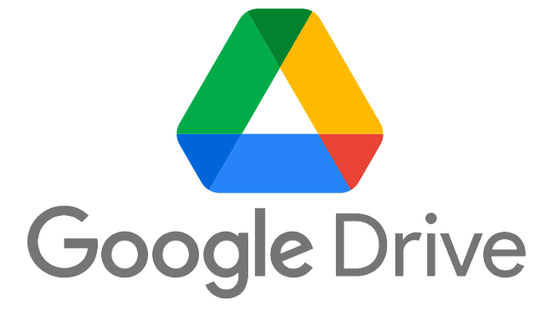
And, Google has newly released a support page titled ``How to recover files on the desktop version of Google Drive'' and provides instructions on how to recover files on the Windows and macOS versions of Google Drive. The specific file recovery steps are as follows.
◆Steps to repair files
1: Update Google Drive to version 85.0.13.0 or later
2: Launch Google Drive
3: Click the Google Drive icon in the menu bar or task tray
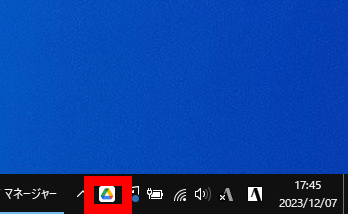
4: Hold down the Shift key and click the settings button
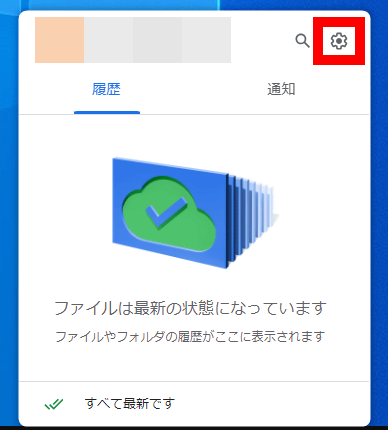
5: Click 'Restore from backup'
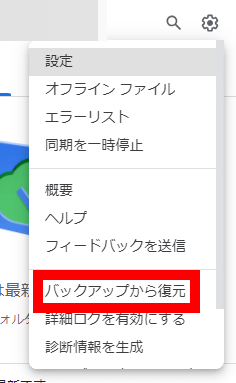
6: If file recovery is possible, a notification saying 'Recovery has started' will be displayed and the recovery process will begin.
7: When file recovery is complete, a notification “Recovery is complete” will be displayed
8: Recovered files are saved in a folder named 'Google Drive Recovery' created on the desktop
Additionally, there is a way to perform file recovery using commands. The file recovery procedure for each OS is as follows.
◆Steps to repair files using commands in Windows
1: Update Google Drive to version 85.0.13.0 or later
2: Close Google Drive
3: Launch command prompt
4: Run the command below
[code]'C:\Program Files\Google\Drive File Stream\launch.bat' --recover_from_account_backups[/code]
5: Runs in the background during file recovery process. The process is complete when 'GoogleDriveFS.exe' is no longer displayed in Task Manager.
6: Recovered files will be saved in a folder named 'Google Drive Recovery' created on the desktop
◆Steps to repair files using commands on macOS
1: Update Google Drive to version 85.0.13.0 or later
2: Close Google Drive
3: Launch Terminal
4: Run the command below
[code]'/Applications/Google Drive.app/Contents/MacOS/Google Drive' --recover_from_account_backups[/code]
5: The file recovery process will run in the foreground and the progress will be displayed on the terminal.
6: Recovered files will be saved in a folder named 'Google Drive Recovery' created on the desktop
Related Posts:
in Software, Posted by log1o_hf