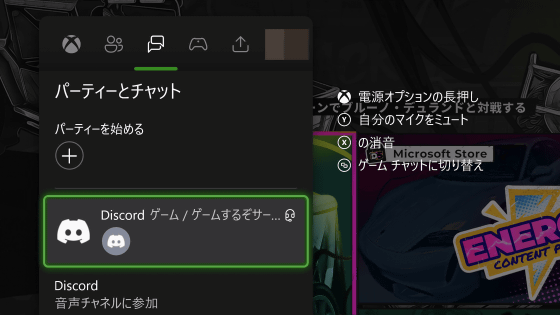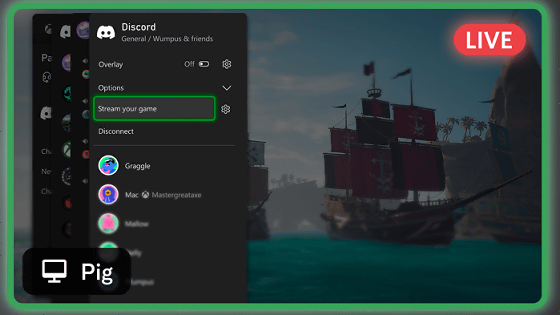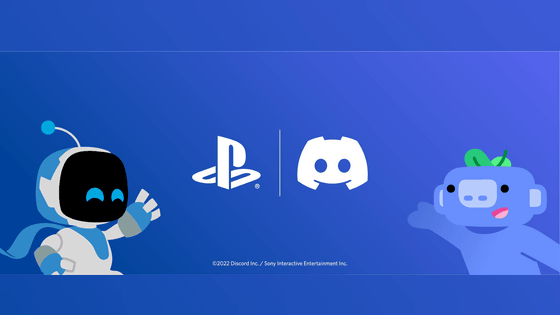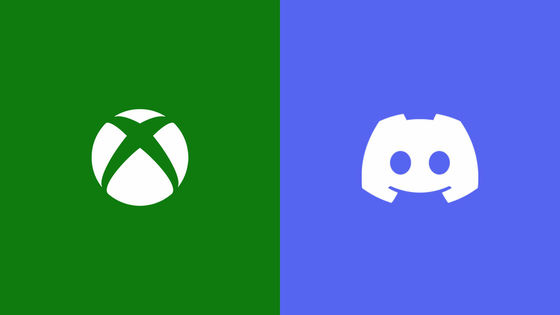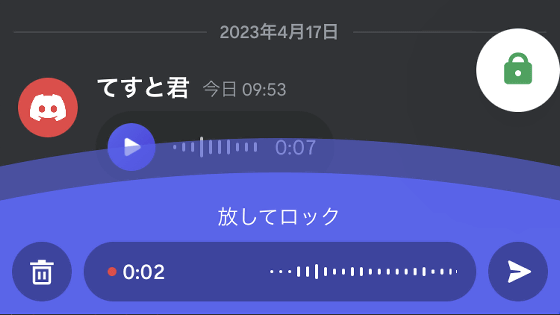Discord voice calls are finally possible on PlayStation 5, so I've summarized the setup steps

A system update for
PS5™ system software is now available! Added new features such as Discord voice chat and VRR support at 1440p resolution! – PlayStation.Blog Japanese
https://blog.ja.playstation.com/2023/03/08/20230308-softwareupdate/
How to voice chat using Discord on PS5 (Japan)
https://www.playstation.com/ja-jp/support/games/discord-voice-chat/
◆Coordination between PlayStation Network and Discord
To use Discord voice calling on PS5, you need to link your PlayStation Network account and Discord account. To link the two, first open Discord and click the settings button at the bottom left of the screen.
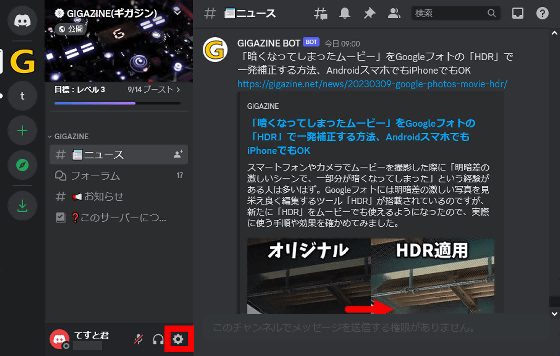
Next, open the 'Connection' menu and click on the PlayStation logo.
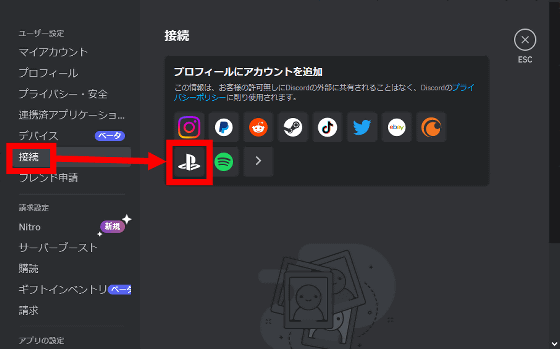
When the following screen appears, click 'Yes'.
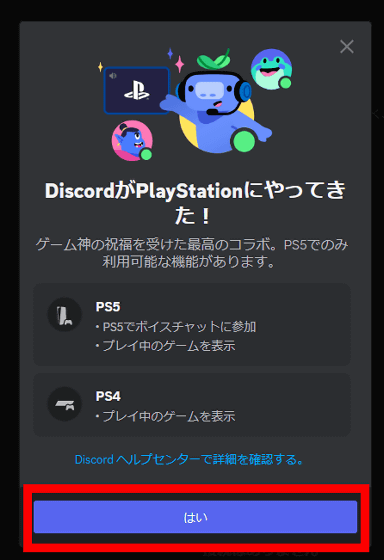
Click 'Yes' again.
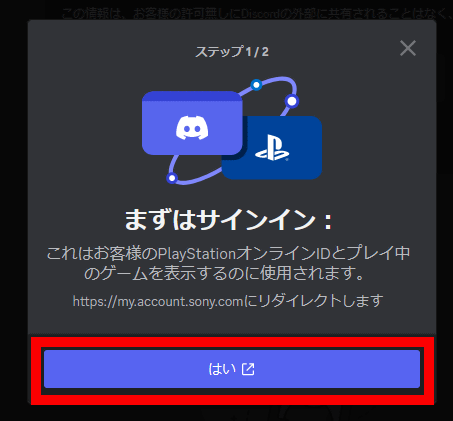
When the PlayStation Network sign-in screen opens, enter your email address and click 'Next'.
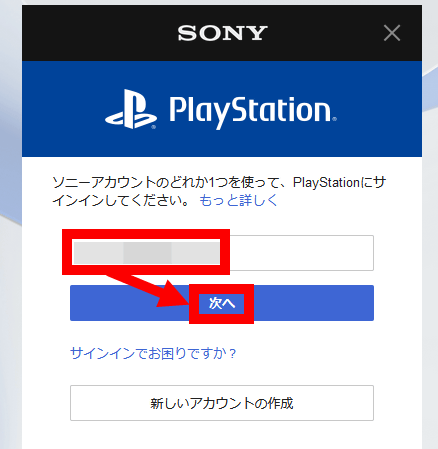
Enter your password and click 'Sign in'.
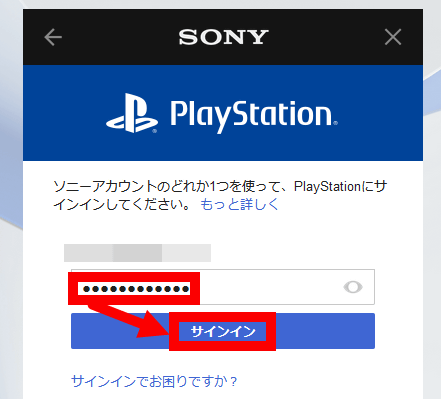
After confirming the information to be linked, click 'Agree'.

Click 'Finish'.
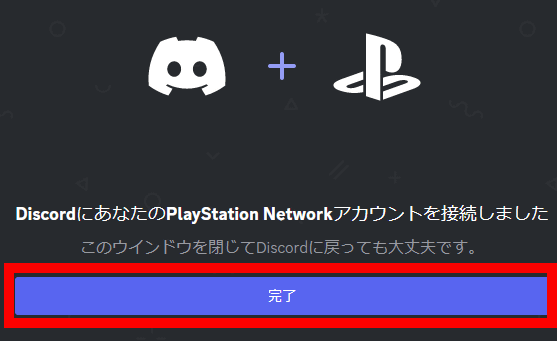
Next, the following screen will be displayed on the Discord screen, so scroll down.
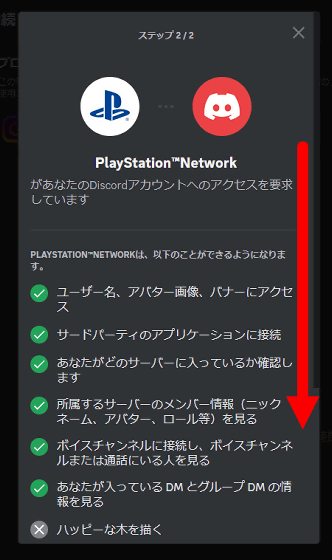
Click 'Authenticate and continue' at the bottom.
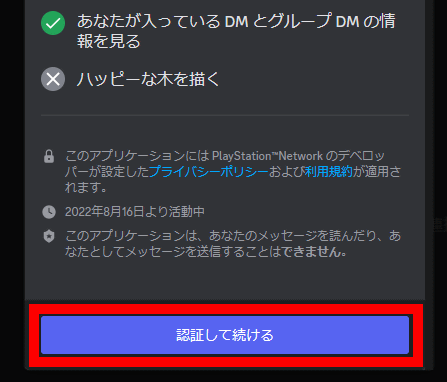
Click 'Finish'. The link between your PlayStation Network account and Discord account is now complete.
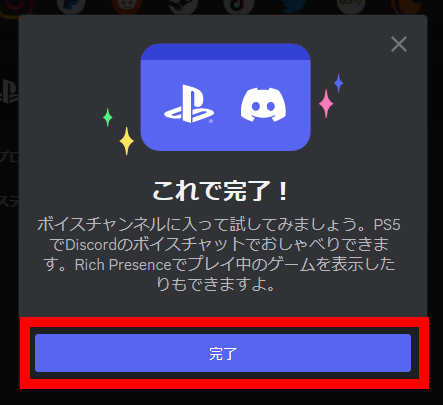
◆Steps to make a voice call on PlayStation 5
To enjoy Discord voice calls on PS5, you need to follow the steps of ``Start a voice call on Discord and then transfer the call to PS5''. The specific steps are as follows.
First, start a voice call with Discord and then click the button surrounded by a red frame at the bottom left of the screen.
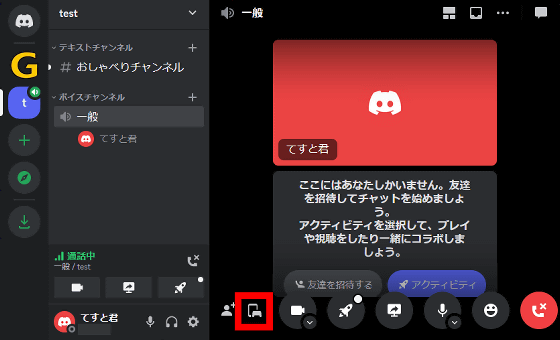
Next, click 'Transfer to PlayStation'.
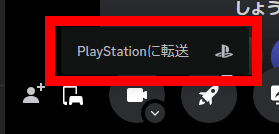
Select the PS5 you want to transfer and click 'Transfer voice call'.
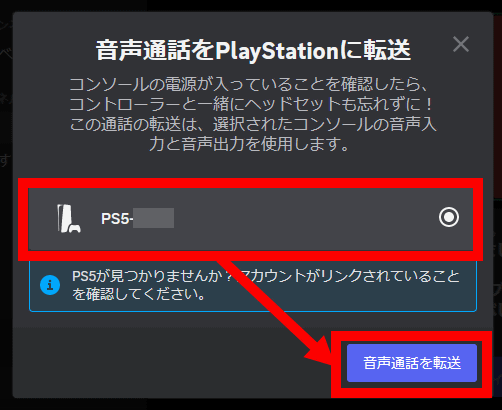
When 'Transferring to PS5' is displayed, wait for a while.
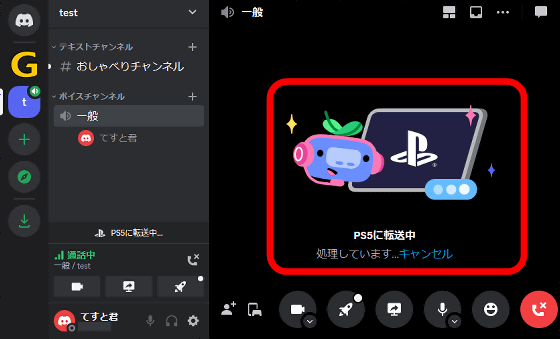
If 'Transferred to PS5' is displayed on the left side of the screen, the transfer is complete. Now you can enjoy voice calls on PS5.
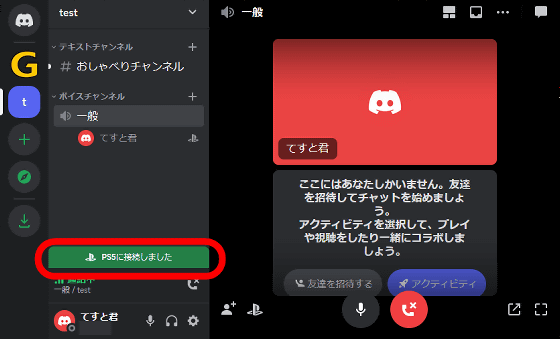
◆Call settings on PlayStation 5
If you press the PS button on your PS5 controller and check the menu, you will see an item called ``Discord Voice Chat'' added.
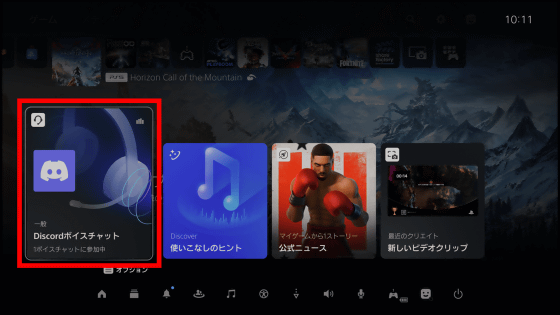
If you select 'Discord voice chat', you can check who is participating in the conversation, as well as perform operations such as 'adjusting the balance between call volume and game volume,' 'mute the audio,' and 'leave the call.'
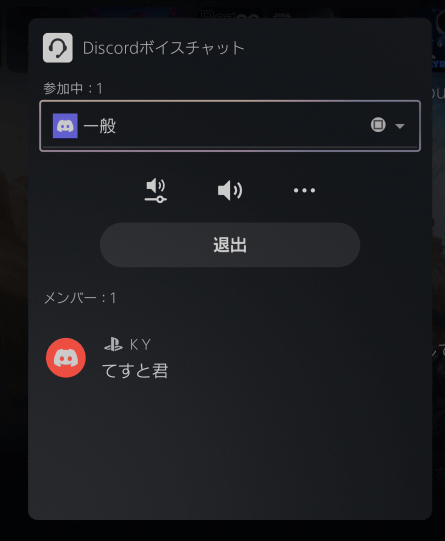
In addition, Discord also has an official GIGAZINE server , where you can enjoy content such as new news distribution and a forum where anyone can write. It's also useful for killing time while waiting for game matching, so please refer to the link below and join the GIGAZINE official Discord server!
We have started a public beta test for the GIGAZINE official server on Discord, so we would be happy if you could participate! -GIGAZINE
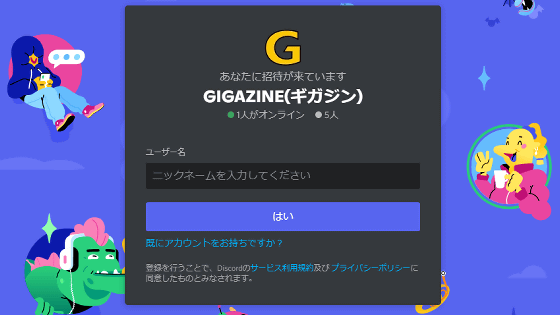
Related Posts: