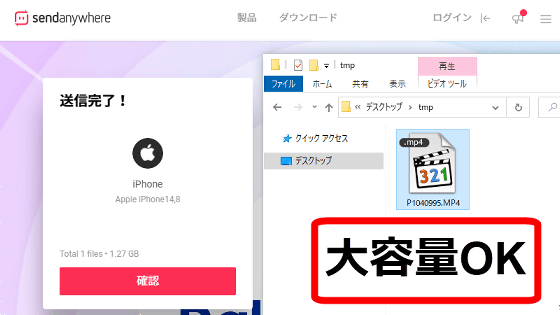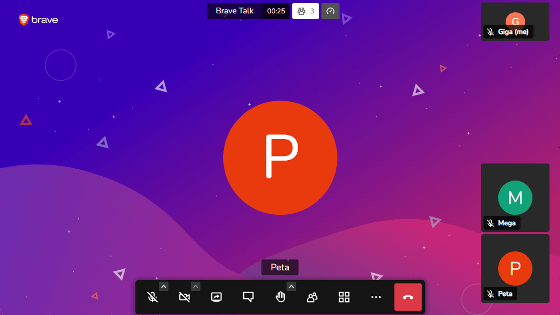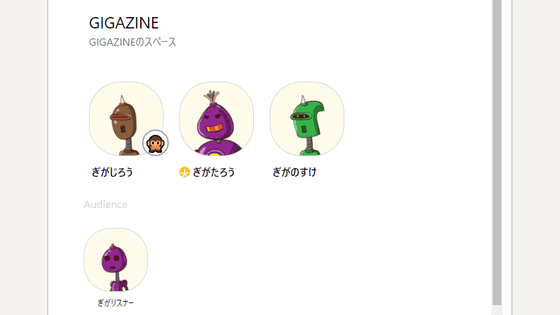``Alfred Camera'' review that can revive old and surplus smartphones as security cameras and pet surveillance cameras
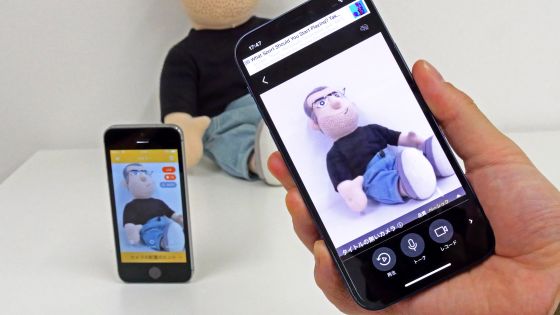
When you replace your smartphone with a new model, you will accumulate smartphones that you are not using at home. If you use the free app ' Alfred Camera ', you can use your surplus smartphone as a security camera or pet surveillance camera. It seemed easy to use and convenient, so I actually checked the procedure to build a surveillance system using Alfred Camera.
Alfred Camera | Simple Security at Your Fingertips
Alfred Camera has iOS version and Android version , but this time I will use the iOS version.
Also, to use Alfred Camera, 'smartphone for viewing' and 'smartphone for shooting' are required. This time, I will use iPhone 12 (left) for browsing and iPhone 5s (right) for shooting.

First, install Alfred Camera on your smartphone for viewing. Search for 'Alfred Camera' on the App Store and tap 'Get'.
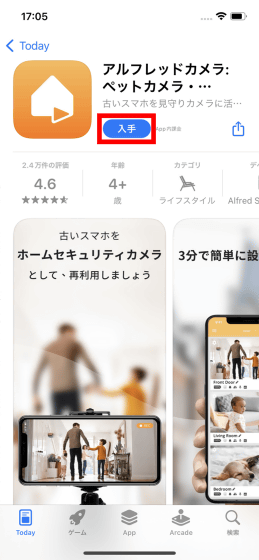
Authenticate with Touch ID or Face ID and proceed with the installation.
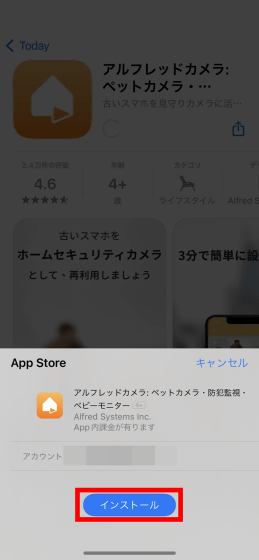
When the installation is completed, tap 'Open' to start Alfred Camera.
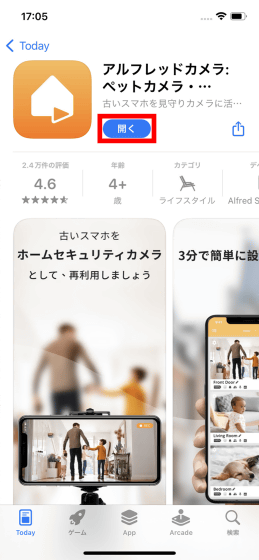
When you start Alfred Camera, you will be asked to register as a member, so tap 'Continue by email'.
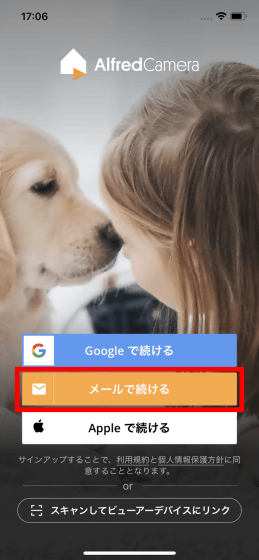
Enter your email address and tap 'Continue'.
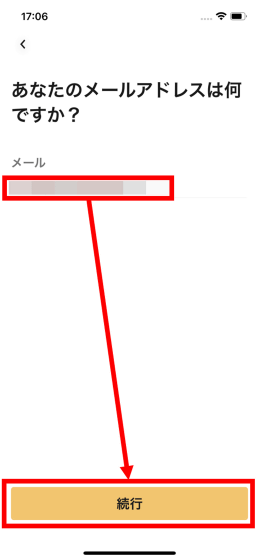
Enter the password twice and tap 'Continue'.
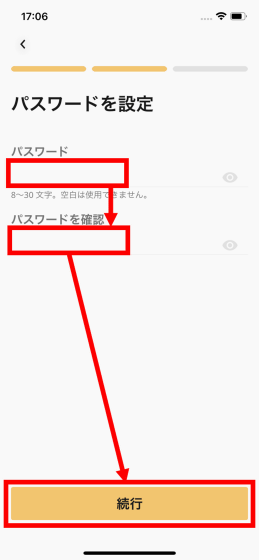
Enter your name and tap 'Continue'.
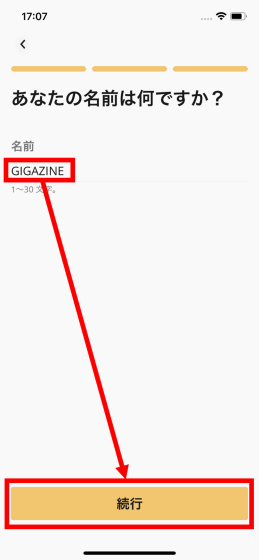
When the following screen appears, check the inbox of the email address you entered.
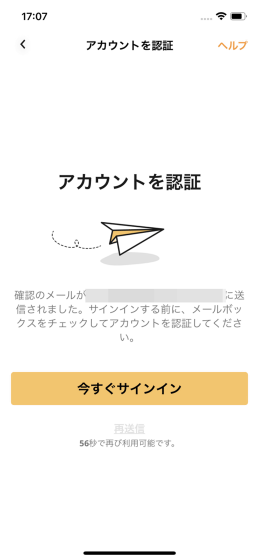
The following email will be sent to your inbox, so tap 'Verify account'.
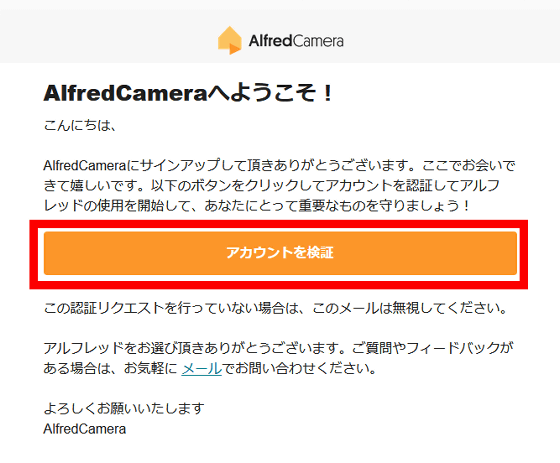
When the following message is displayed, the authentication of the e-mail address is completed. Go back to the Alfred Camera app.
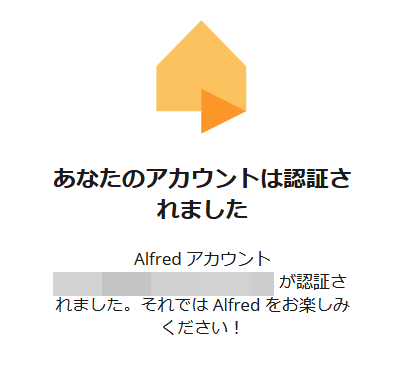
Tap 'Sign in now'.
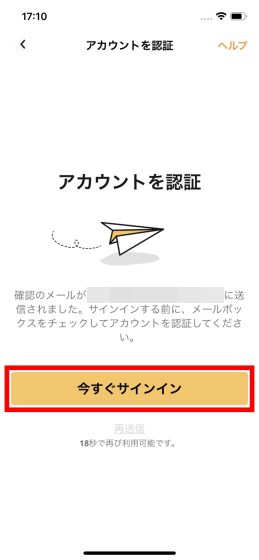
Next, select the purpose of Alfred Camera and tap 'Send'.
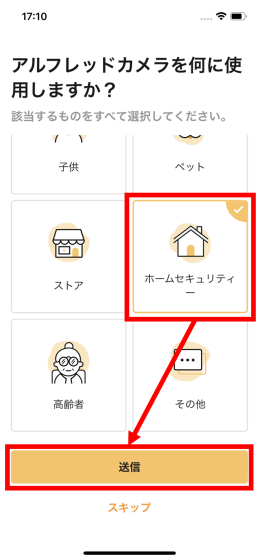
When the device selection screen for shooting is displayed, tap 'Mobile device'.
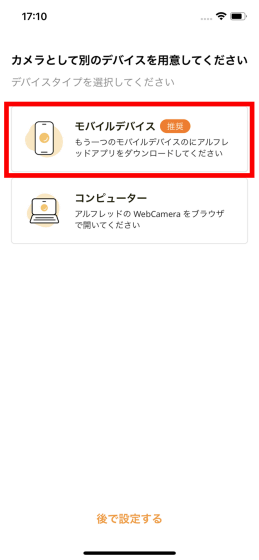
When the following screen is displayed, tap 'or pair with QR code'.
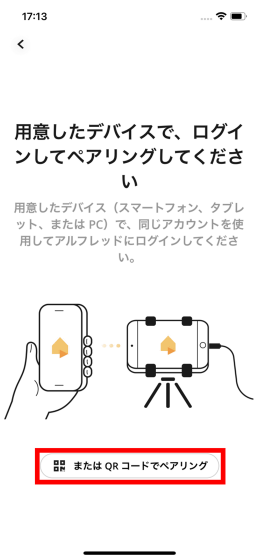
When the QR code is displayed, the setting of the viewing smartphone is complete.
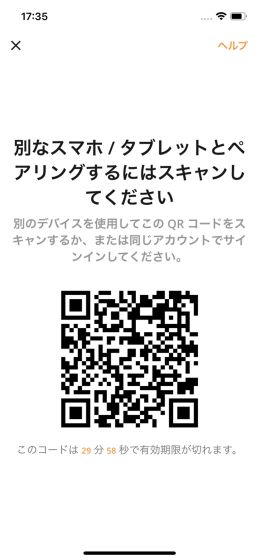
Next, install Alfred Camera on the smartphone for shooting. First, search for 'Alfred Camera' on the App Store and tap the cloud icon.
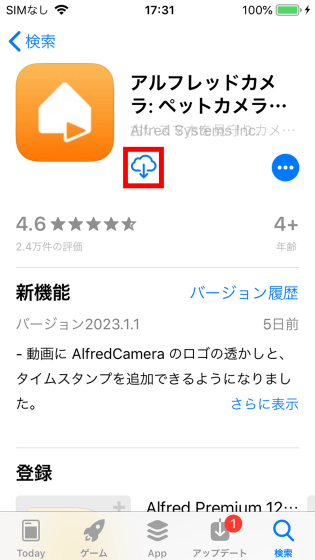
When the installation is completed, tap 'Open' to start Alfred Camera.
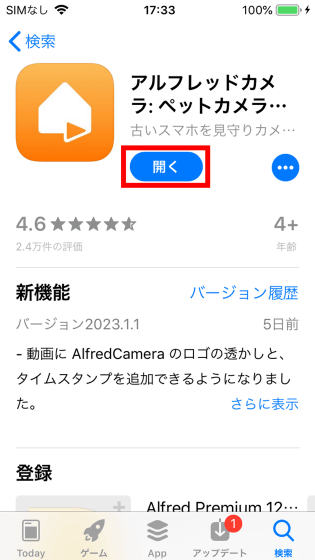
When the following screen appears, tap 'Scan and link to viewer device' at the bottom of the screen.
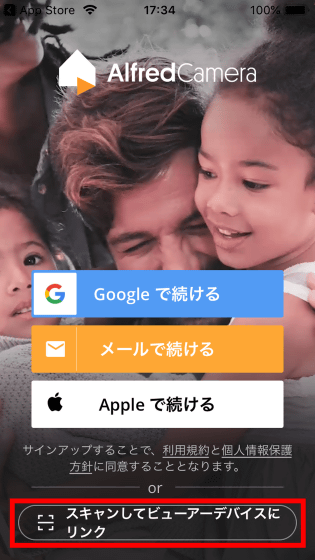
Tap 'OK' when asked for permission to use the camera.
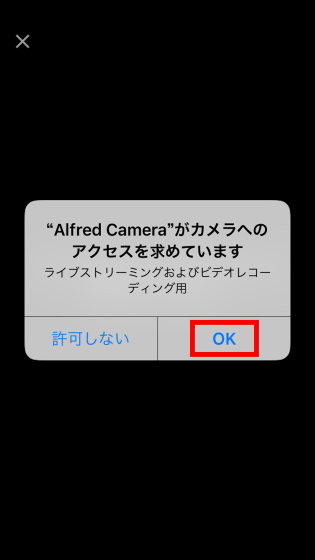
Read the QR code displayed on the viewing smartphone with the camera. This completes the linking of the smartphone for viewing and the smartphone for shooting.
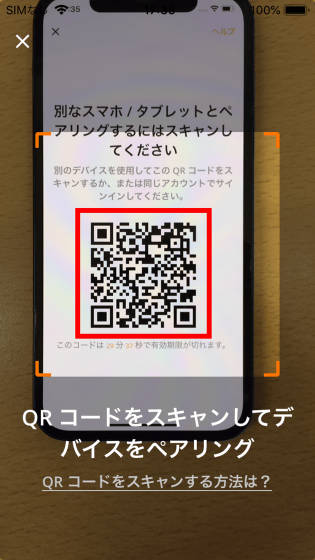
Next, a dialog asking for permission to use the microphone will be displayed on the smartphone for shooting, so tap 'OK'.
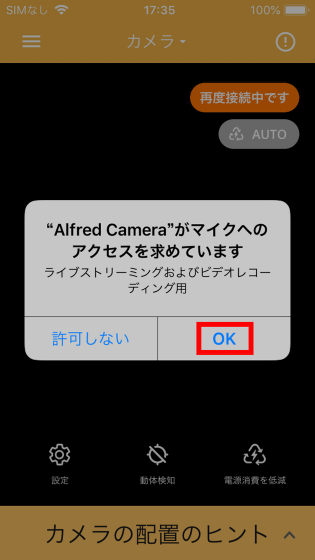
When asked for permission to send notifications, tap 'Permit'.
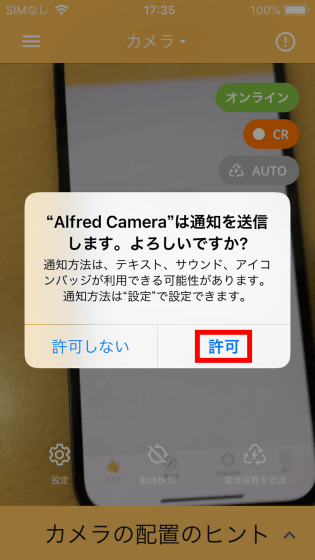
This completes all settings for the smartphone for shooting. Install the smartphone for shooting in the place you want to monitor.
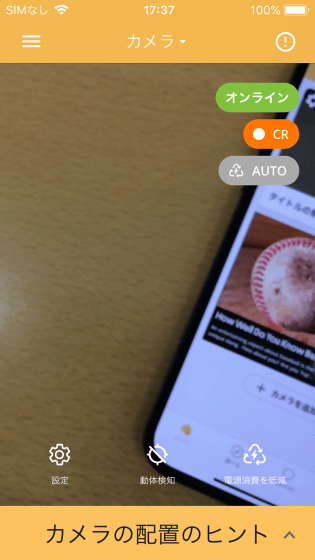
A dialog asking for permission to send notifications will also be displayed on the viewing smartphone, so tap 'Permit'.
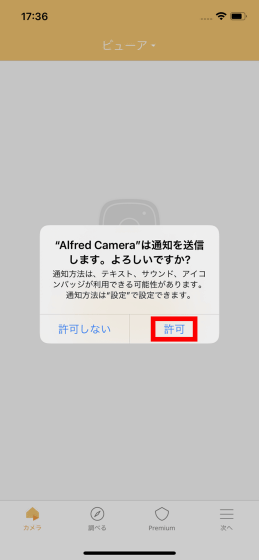
Then, the following screen will be displayed, so tap the image being shot on the shooting smartphone.
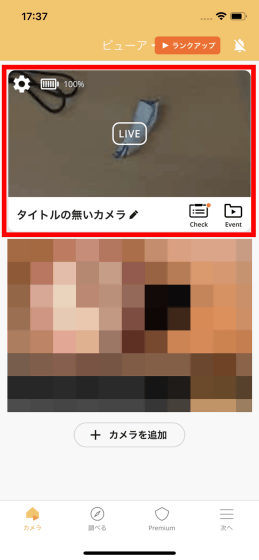
Tap 'OK' when asked for device search permission on the network.
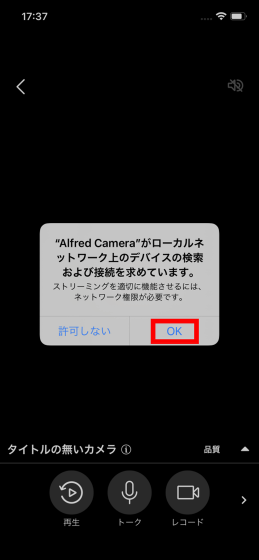
Now you can check the video being shot by the smartphone for shooting in real time from the smartphone for viewing.
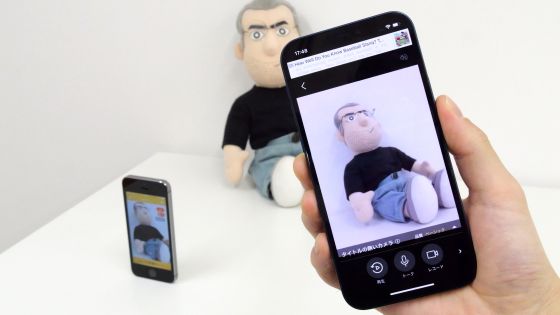
By tapping 'Moving object detection' located at the bottom of the screen of the shooting smartphone, you can send a notification to the viewing smartphone when a moving object is captured in the shooting range.
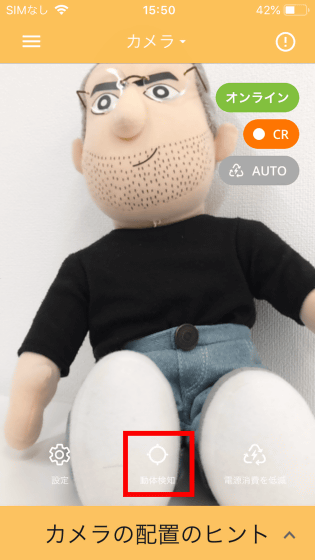
Notifications will be delivered with the time and thumbnail when the motion was detected.
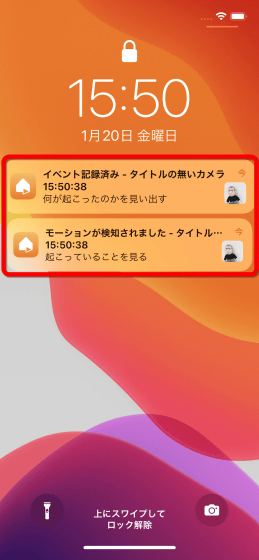
Also, by tapping 'Talk' located at the bottom of the screen on the viewing smartphone side, you can play back the sound emitted toward the viewing smartphone from the speaker of the shooting smartphone. If you use this function, it seems that you can use an old smartphone instead of an intercom.

By tapping 'Record' placed next to 'Talk', you can record the video of the shooting smartphone for up to 30 seconds.

The recorded video will be saved in 'Moments' in the 'Next' menu.
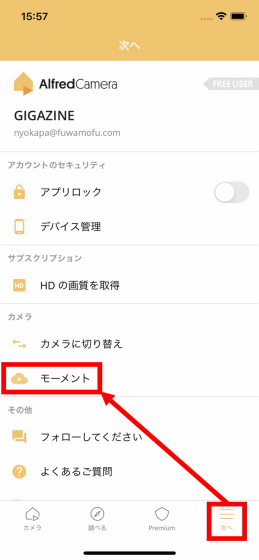
Since you can check the video later, it seems to be useful for recording visitors when you are away and observing the state of your pet.
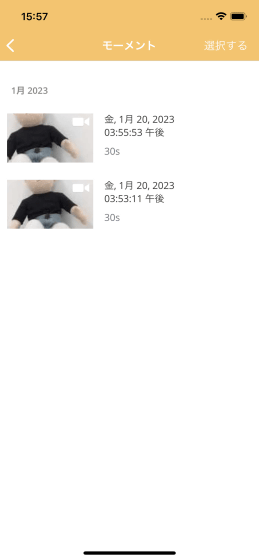
Furthermore, if you swipe the bottom of the screen sideways, ``Rotate the camera of the smartphone for shooting'', ``Switch between the front camera and the back camera'', ``Turn on the flash light of the smartphone for shooting'', ``Switch to night mode'', ``Alarm sound from the smartphone for shooting'' You can use features such as 'Play at maximum volume'.

Alfred Camera can be used free of charge. Also, if you subscribe to a paid plan of 500 yen per month, you will not only be able to improve the image resolution and hide advertisements, but you will also be able to use security camera-like functions such as person detection and moving object detection using AI.
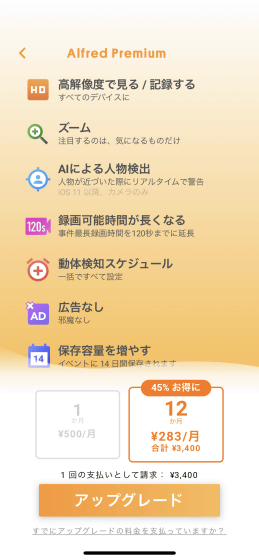
Related Posts: