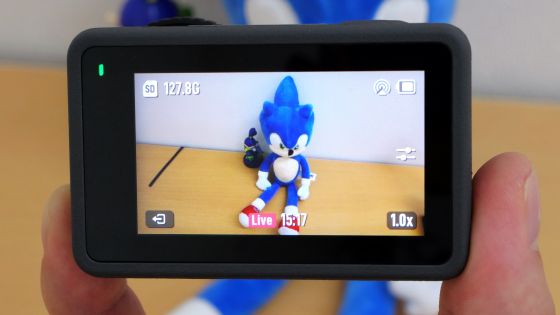With GoPro HERO12 Black, you can synchronize timecode without any special equipment, so I've summarized the synchronization procedure with an example movie.

When shooting ``a movie that displays images shot by multiple cameras while switching one after another'', it is necessary to align the time axis using a clapperboard or time code synchronization equipment. It is said that '
GoPro HERO12 Black action camera (waterproof + image stabilization) | GoPro
https://gopro.com/ja/jp/shop/cameras/hero12-black/CHDHX-121-master.html
◆Installing the management app “GoPro Quik”
Most of the GoPro HERO12 Black's shooting functions can be used without the need for an app, but to use the timecode synchronization function you need to use the smartphone app ' GoPro Quik '. GoPro Quik has an iOS version and an Android version . This time, I will install the iOS version of GoPro Quik on my iPhone and use the timecode synchronization function.

First, search for GoPro Quik in the App Store and install it. This time I had already installed it on my iPhone, so I tapped the cloud-shaped download button.
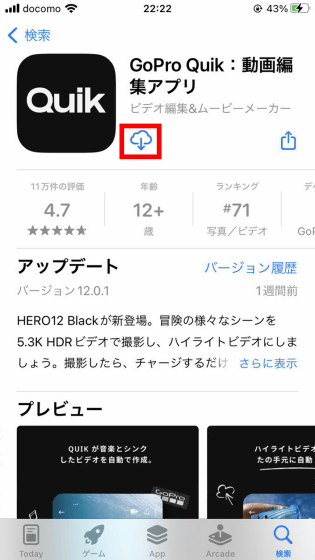
When installation is complete, tap 'Open'.
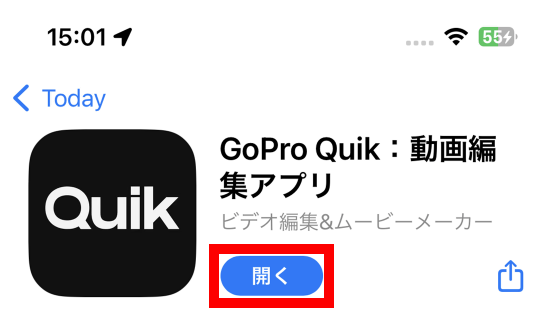
When starting for the first time, you will be asked to create an account and log in, but the timecode synchronization function does not require an account, so I tapped 'Continue as a guest'.
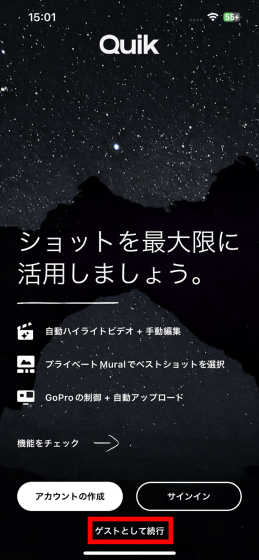
When asked 'Do you have a GoPro?', tap 'Yes'.
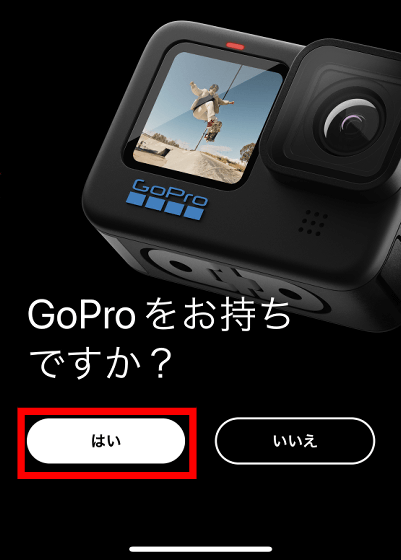
I want to set up GoPro, so tap 'Yes'.
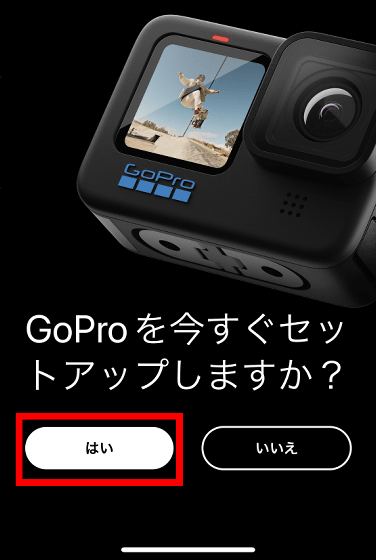
When asked for permission to use Bluetooth, tap 'OK'.
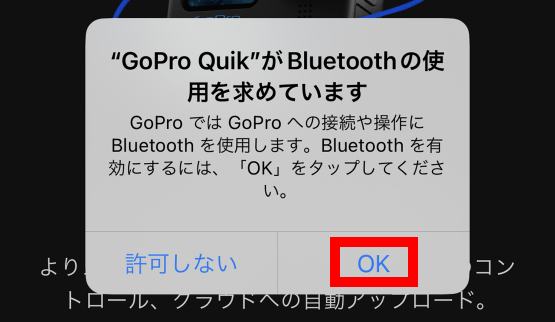
When asked for permission to search for devices on the local network, tap 'Allow'.

When the camera selection screen is displayed, select 'GoPro HERO12 Black'.
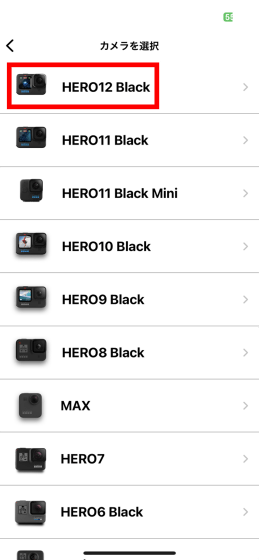
When you select GoPro HERO12 Black, you will be asked to turn on your camera.

Follow the instructions to power on your GoPro HERO12 Black.

Tap 'Camera is on'.

You will then be asked to put your GoPro HERO12 Black into pairing mode.
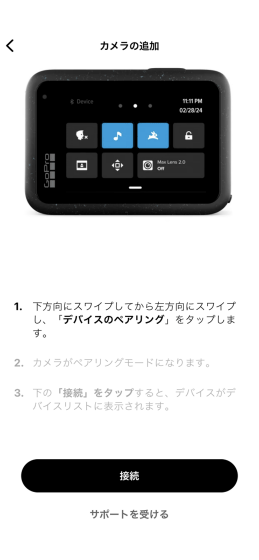
Tap 'Pairing' from the GoPro HERO12 Black menu screen.
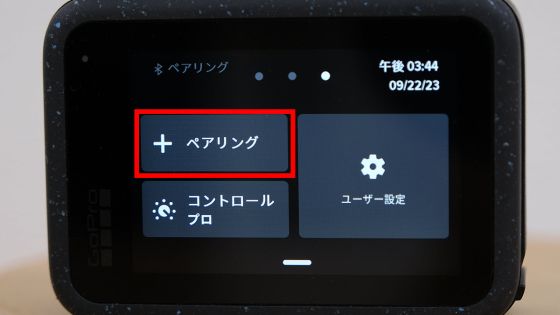
When the pairing screen appears, return to operating GoPro Quik.
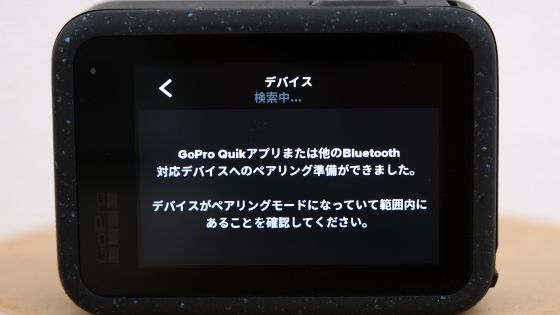
Tap 'Connect'.
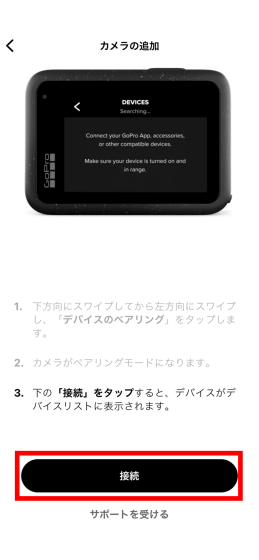
Tap 'Connect camera'.
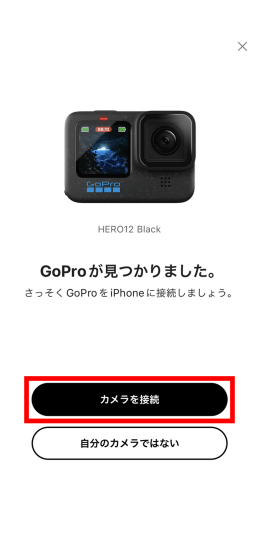
Tap 'Pairing'.
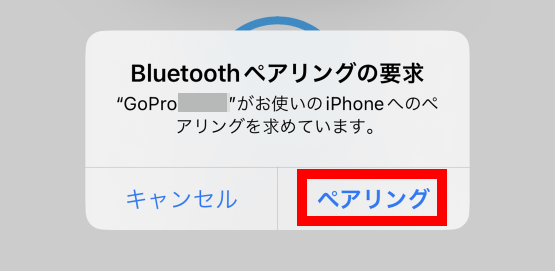
Once pairing is complete, give it a name of your choice and tap 'Save Name'. The name is recorded on the GoPro HERO12 Black, not on GoPro Quik.
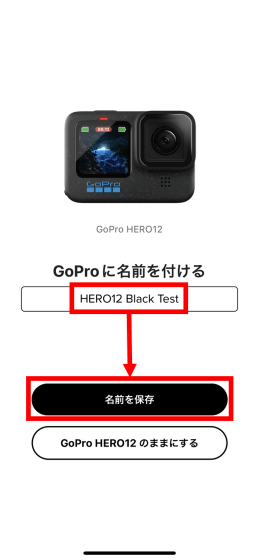
Subscription information will be displayed, but the timecode synchronization function can be used without registration, so tap 'Run later'.
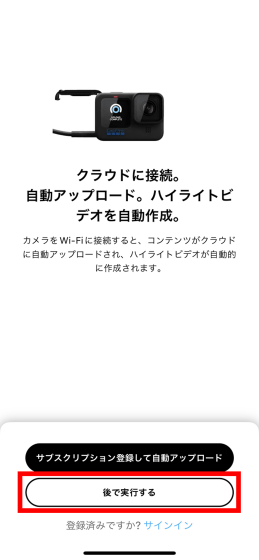
Next, you will be guided through the highlight video creation function, but the highlight function is limited to subscribers, so tap ``I don't agree''.
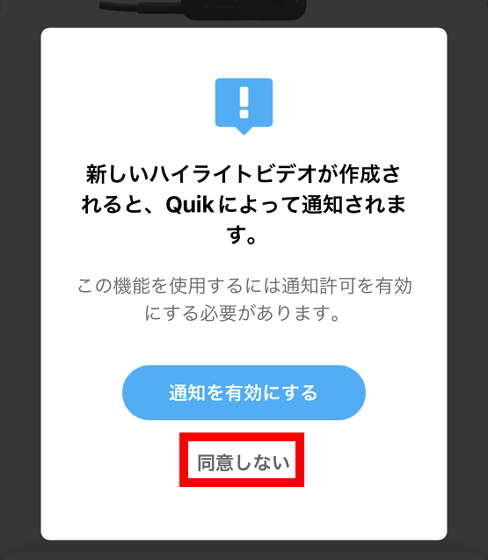
Tap 'Start now'.

The link between GoPro Quik and GoPro HERO12 Black is now complete.
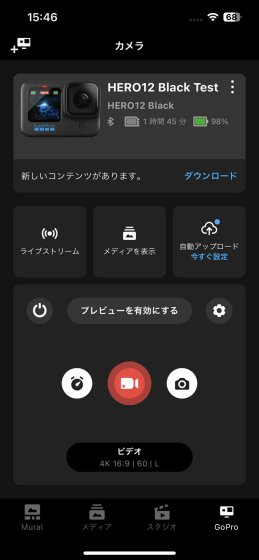
◆Try using the timecode synchronization function
To use the timecode sync feature, tap the menu button on your GoPro Quik's screen.
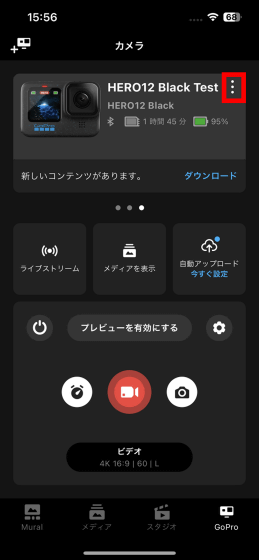
Tap 'Timecode sync'.
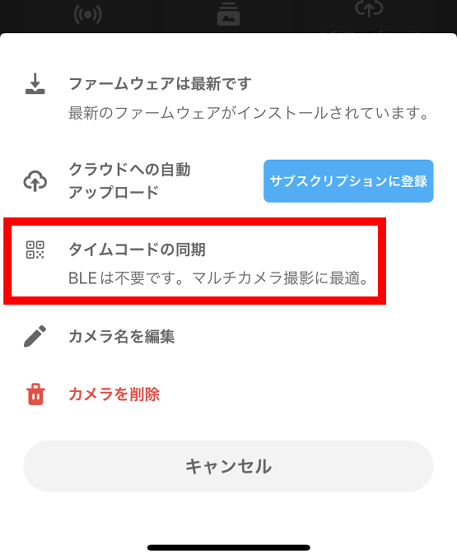
Then, a QR code will be displayed. This QR code changes rapidly over time, but there is no problem with this.

When you point the GoPro HERO12 Black lens at the displayed QR code, 'Time code has been updated' will be displayed. Time code synchronization is completed by reading the QR code on all GoPro HERO12 Blacks used for shooting.

◆Movie created with timecode synchronized
I prepared three GoPro HERO12 Blacks, read the QR code, and synchronized the timecode.

Then, arrange the three GoPro HERO12 Black as follows and shoot a movie.

Below is a movie created by importing the shot movie into Premiere Pro and using the multi-camera editing function. I was able to easily create a movie using multiple cameras without using a clapperboard or special equipment.
A movie created by collecting three GoPro HERO12 Blacks and synchronizing the timecode - YouTube
Dine at Okuma Nekoro/ZWEI2 Original Soundtrack/Copyright© Nihon Falcom Corporation
In addition, GoPro HERO12 Black is available on the official website and electronics retailers. At the time of article creation, it is available at Amazon.co.jp for 63,800 yen including tax.
Amazon | GoPro Official Store Limited GoPro HERO12 Black + Certified SD Card [Domestic Genuine Product] | Wearable Camera/Action Cam Mail Order
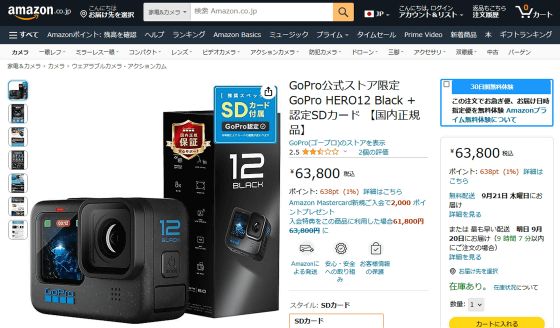
・Continued
We have published an article to try out the remote voice control function by connecting earphones with a microphone to GoPro HERO12 Black via Bluetooth.
'GoPro HERO12 Black' allows remote voice control by connecting earphones and microphone via Bluetooth - GIGAZINE

Related Posts: