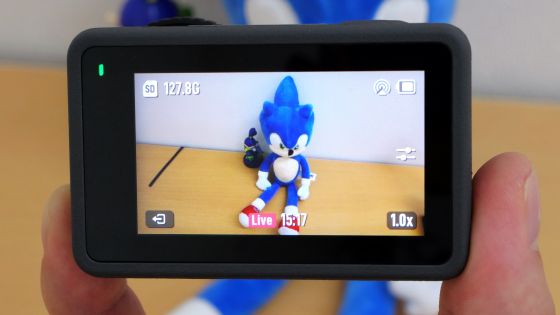I shot 5.3K 60fps with 'GoPro HERO11 Black' and verified the image quality and continuous shooting time

The action camera ' GoPro HERO11 Black ', which appeared in September 2022, is equipped with a large sensor and can shoot movies at up to 5.3K / 60fps. Such GoPro HERO11 Black came to the editorial department, so after
GoPro HERO11 Black | GoPro
https://gopro.com/ja/jp/shop/cameras/hero11-black/CHDHX-111-master.html
GoPro HERO11 Black is equipped with a 1/1.9 inch sensor in a small and sturdy body and can shoot movies at up to 5.3K 60fps. You can check the contents and appearance of 'GoPro HERO11 Black Creator Edition', which is a set of microphones and grips on GoPro HERO11 Black, from the following article. This time, we will actually perform the initial settings of GoPro HERO11 Black and verify the image quality and continuous shooting time of 5.3K 60fps movies.
I tried to thoroughly shoot the appearance of 'GoPro HERO11 Black' compatible with 5.3K movies - GIGAZINE

◆ Contents
◆1: GoPro HERO11 Black initial settings
◆ 2: Installation & initial setting of management application 'GoPro Quik'
◆ 3: I tried shooting a 5.3K 60fps movie with GoPro HERO11 Black
◆ 1: GoPro HERO11 Black initial settings
First, make the initial settings for GoPro HERO11 Black. Press and hold the power button on the side to turn on the power.

When the power is turned on, the language selection screen is displayed. Select 'Japanese' and tap the check mark at the top right of the screen.
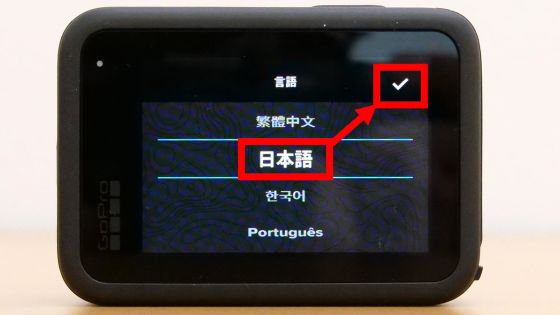
Next, read the
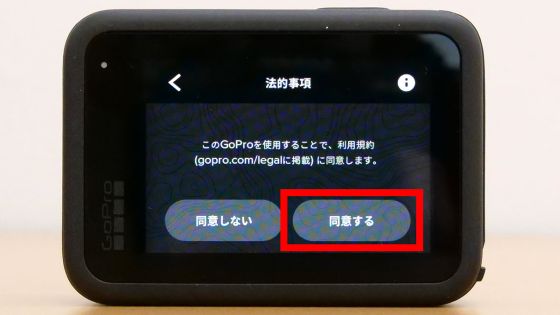
A screen for selecting whether to use location information was displayed, so I tapped 'On' this time.
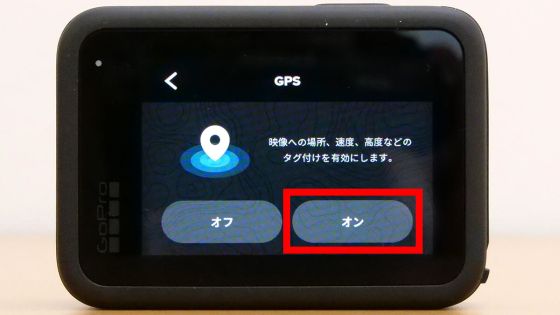
When the following screen is displayed, the settings that can be done on the GoPro HERO11 Black main unit are complete. The rest of the settings are done after installing the GoPro series management application 'GoPro Quik'.

◆ 2: Installation & initial setting of management application 'GoPro Quik'
GoPro Quik has an
First, search for 'GoPro Quik' in the App Store and tap 'Get'.
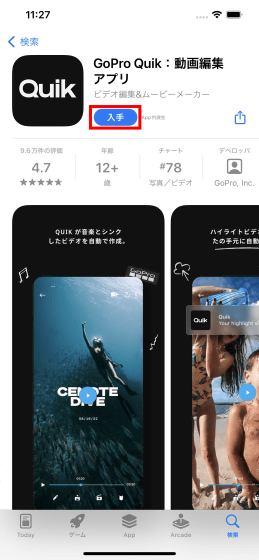
Authenticate with Touch ID or Face ID and continue the installation.
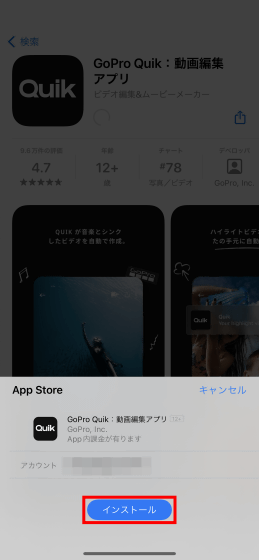
Tap 'Open' when installation is completed.
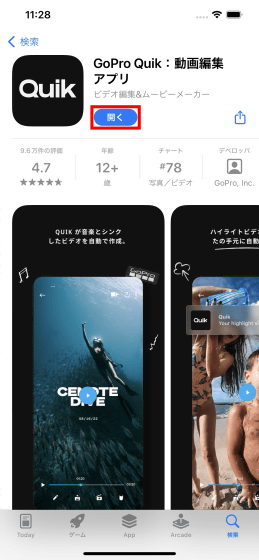
The first time you launch it, you will be asked to access your photos. This time, tap 'Allow access to all photos'.
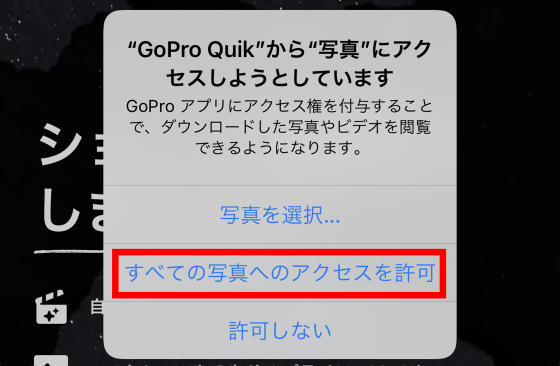
Tap 'OK' when asked for permission to use Bluetooth.
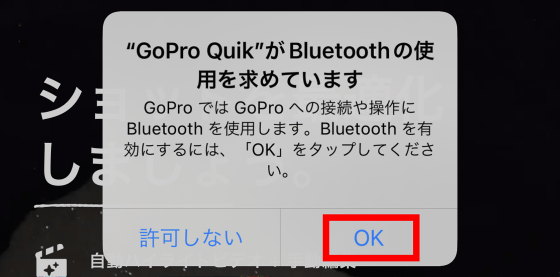
Next, you will be asked for device search permission on the local network, so tap 'OK'.
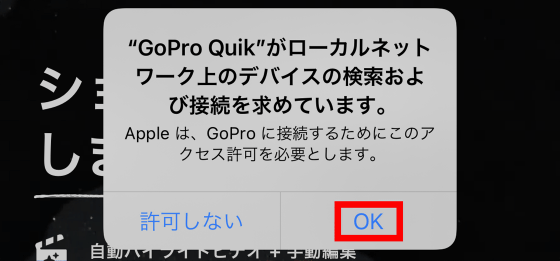
After completing the permission settings, you will be asked to sign in with your GoPro account. Since I did not have an account this time, I tapped 'Continue as guest'.
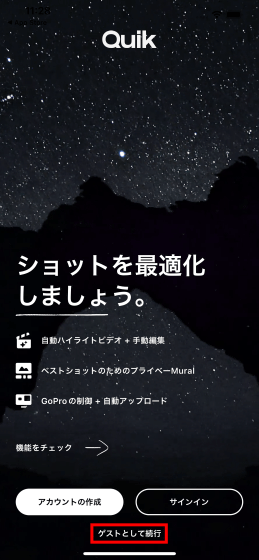
Next, tap 'Yes' when asked 'Do you have a GoPro?'

Tap Yes when asked if you want to set it up.
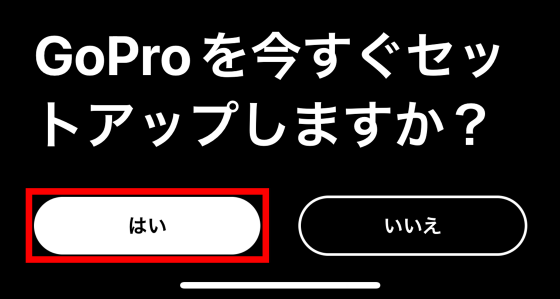
If you turn on the GoPro HERO11 Black in this state, GoPro HERO11 Black will automatically be displayed on the screen.
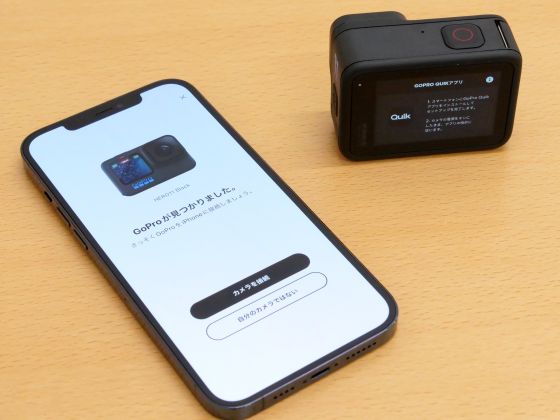
When 'GoPro found' is displayed, tap 'Connect camera'.
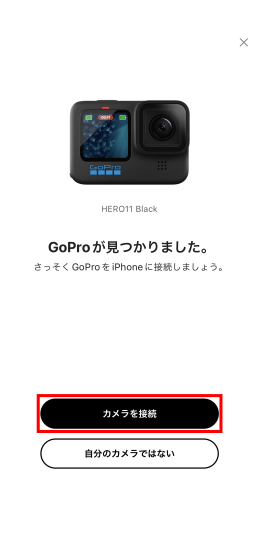
When the Bluetooth pairing request is displayed, tap 'Pair'.
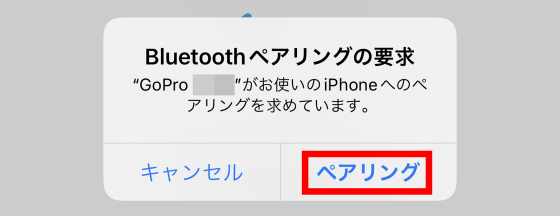
Next, a screen for naming GoPro HERO11 Black will be displayed, so enter a name of your choice and tap 'Save name'.
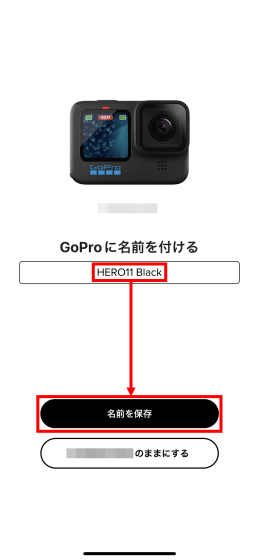
When the following screen is displayed, tap 'Continue'.
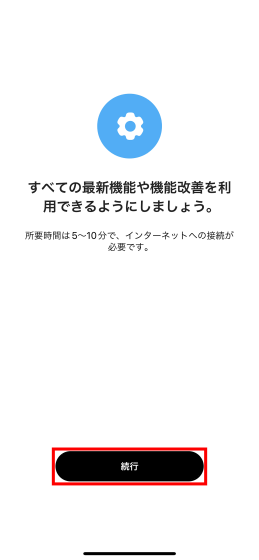
When asked for permission to connect, tap 'Connect'.
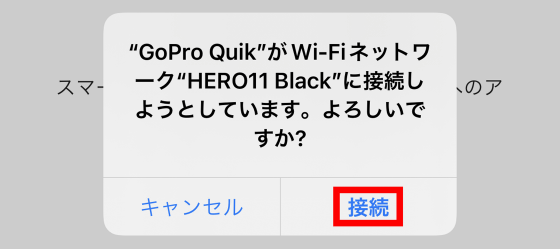
If the GoPro HERO11 Black firmware update is delivered, the following screen will be displayed, so tap 'Continue'.
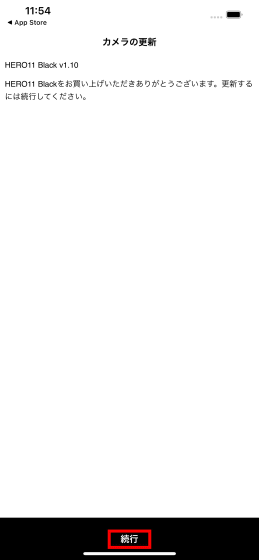
Read the disclaimer carefully and tap 'Accept and continue'.

Allow a few minutes for the firmware update to complete.

When the update is completed, GoPro HERO11 Black will automatically restart and the image will be displayed on the display.

After confirming that the image is displayed, return to GoPro Quik and tap 'Continue'.
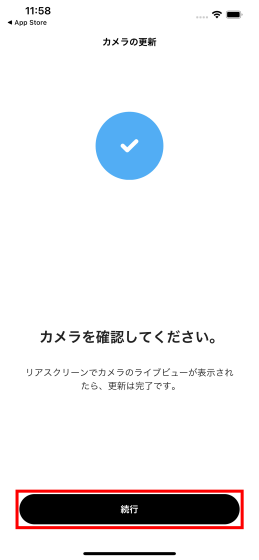
If you have not subscribed to a subscription plan, you are recommended to subscribe, but this time I tapped 'Do it later'.
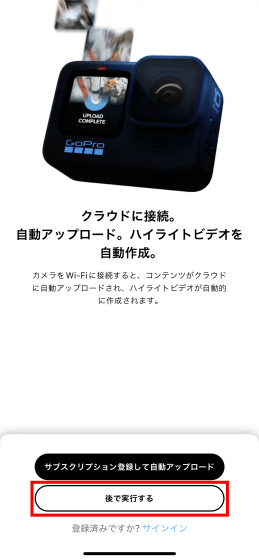
When the following screen is displayed, tap 'Start now'. The initial settings are now complete.
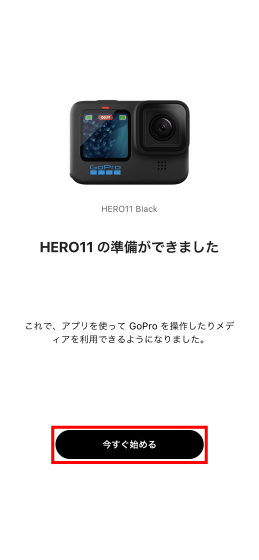
When the initial settings are completed, the GoPro HERO11 Black management screen will be displayed on the GoPro Quik screen. From this screen, you can control the shooting functions of GoPro HERO11 Black and view the captured content.
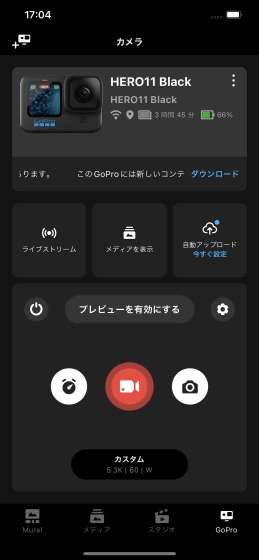
◆ 3: I tried shooting a 5.3K 60fps movie with GoPro HERO11 Black
Since the initial setting was completed, I took GoPro HERO11 Black outdoors and shot a 5.3K 60fps movie. First, the movie of walking along the river with GoPro HERO11 Black in hand is below. The GoPro HERO11 Black has no accessories attached, and the shooting settings are all default except for changing from 30fps to 60fps.
I moved the place and shot a 5.3K 60fps movie while walking along the riverbed. High-definition and smooth images can be captured.
Try 5.3K60fps movie of 'GoPro HERO11 Black' while stopped - YouTube
Then I stopped and looked around. Focusing on the sound, you can clearly see whether the sound is coming from the left or right.
Try 5.3K60fps movie of 'GoPro HERO11 Black' while stopped - YouTube
I shot the water flow at 2.7K 240fps and created an 8x slow motion movie with movie editing software. The camera shake correction worked effectively, and I was able to create a slow motion movie with almost no blur.
I shot a 240 fps movie with 'GoPro HERO11 Black' and created an 8x slow motion movie - YouTube
Finally, I shot the Hogwarts Express figurine indoors at 5.3K/60fps. If you get too close to the subject, it will not be in focus, so it seems necessary to keep a certain distance when shooting movies with GoPro HERO11 Black in the standard state.
Results of close-up photography with action camera 'GoPro HERO11 Black' - YouTube
In addition, as a result of leaving GoPro HERO11 Black in a room with a room temperature of 24 degrees while shooting a 5.3K 60fps movie, forced termination due to high temperature was activated in about 24 minutes. If you need to keep shooting for a long time, you need to lower the image quality or lower the frame rate.

In addition, GoPro HERO11 Black Creator Edition is sold at Amazon.co.jp for 79,800 yen including tax at the time of article creation.
Amazon.co.jp: [2 Year Free Warranty] GoPro HERO11 Black Gopro Gopro Action Camera 27MP HyperSmooth 5.0 1 Billion Colors: Electronics & Cameras
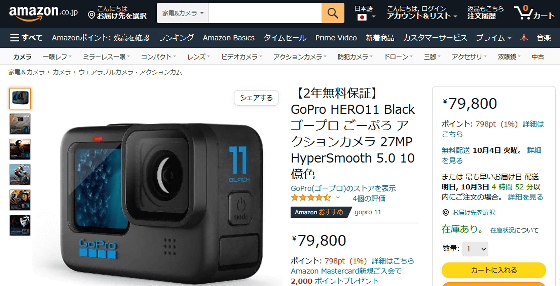
Related Posts: