I tried using the free app ``LightCut'' that can automatically add BGM and effects to silent videos taken with a drone.

Aerial footage taken with a drone is basically recorded without sound, so it is common for some kind of editing to be done before sending it out as a work. However, the task of ``cutting out the best-looking parts from multiple aerial footage and adding background music and effects'' is difficult for beginners. It is said that if you use the video editing app 'LightCut' for smartphones, it will automatically process aerial footage taken with a DJI drone and create an impressive work, so I actually shot it with a '
DJI Mini 4 Pro - Look, it's a super big presence - DJI
https://www.dji.com/jp/mini-4-pro
LightCut - Easy shooting and editing tool
https://www.dji.com/jp/lightcut
The DJI Mini 4 Pro is a small and lightweight drone that weighs less than 300g including battery and is packed with a gimbaled camera that can shoot 4K, allowing you to record clear images with less blur while flying. You can understand the shooting performance of DJI Mini 4 Pro by reading the article below.
With DJI Mini 4 Pro, even drone beginners can shoot advanced aerial photography movies with automatic pilot, so I actually tried shooting a review - GIGAZINE

DJI Mini 4 Pro is equipped with a 'Quick Shot' function that allows automatic piloting and automatic shooting, allowing even beginners who are not accustomed to flying drones to take aerial images with impressive compositions. The following article summarizes videos that can be shot using all Quick Shot modes.
4K aerial footage that can be shot with the small and lightweight drone 'DJI Mini 4 Pro' looks like this - GIGAZINE

DJI Mini 4 Pro records video silently, just like regular drones. For this reason, when posting to YouTube or SNS, it is better to perform editing work such as adding background music and cutting out impressive parts. With the video editing app ``LightCut'' for DJI products, it is said that you can quickly create impressive works by wirelessly transferring images from DJI Mini 4 Pro and selecting a template, so here are the steps to actually install and edit LightCut. Let's check the work procedure.
◆Steps to install LightCut on your smartphone
LightCut has an iOS version andan Android version . This time, I will download the iOS version of LightCut to my iPhone.
First, search for LightCut in the App Store and tap 'Get'.
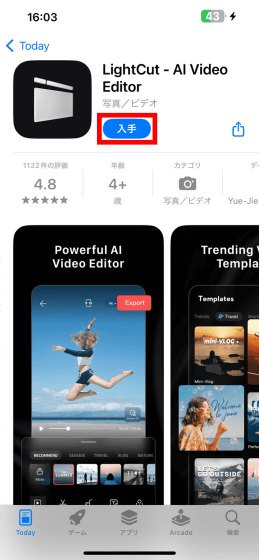
Authenticate with Face ID or Touch ID and proceed with the installation.
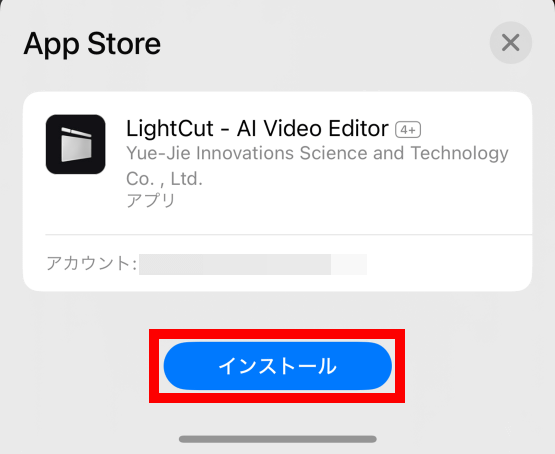
Once the installation is complete, tap 'Open' to start LightCut.
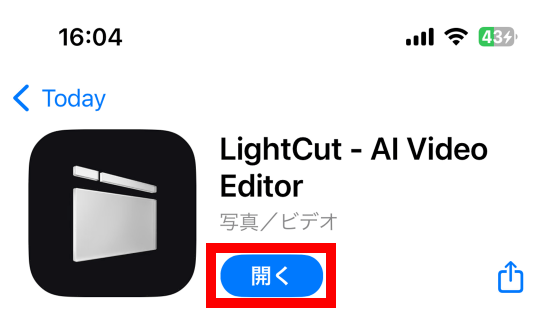
When you start LightCut for the first time, the privacy policy will be displayed, so read it carefully and tap 'Agree'.
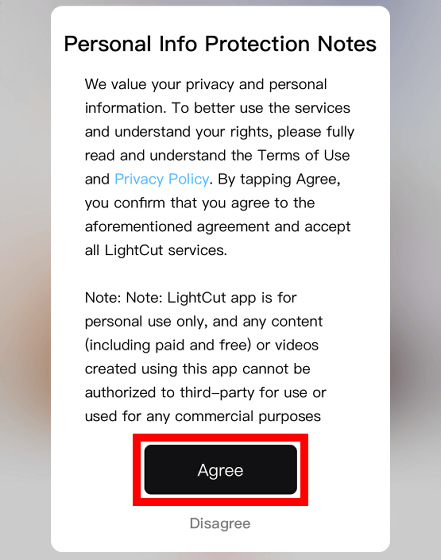
Next, you will be asked to participate in the product improvement program, so select 'Accept' or 'Not Now'. This time I tapped 'Accept'.
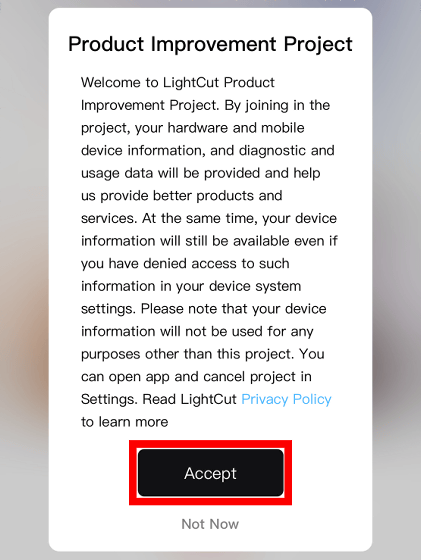
Next, you will be asked if you want to be tracked. This time, I tapped 'Request that the app not track me.'
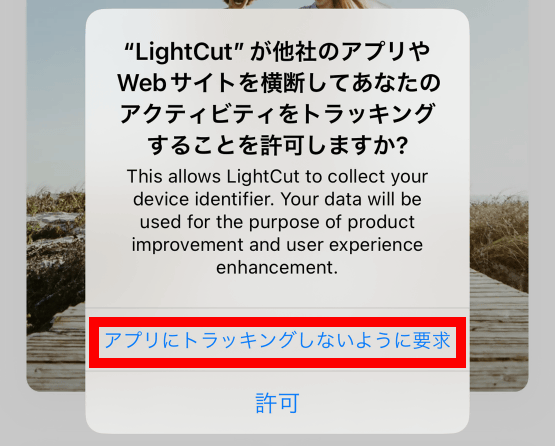
When asked for permission to use Bluetooth, tap 'OK'.
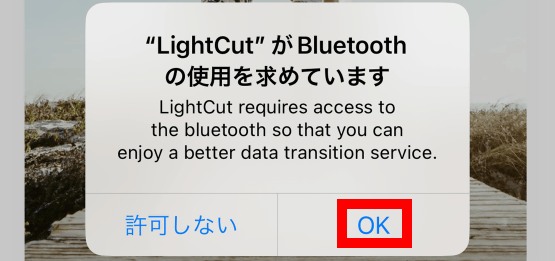
When asked for permission to send notifications, tap 'Permit'.

Now you can use LightCut.
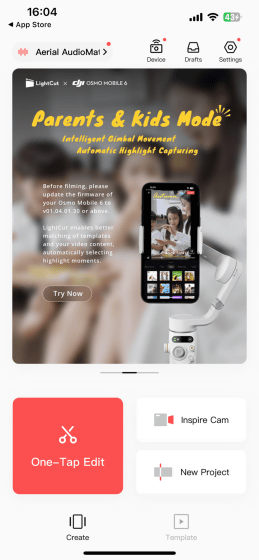
◆Steps to edit video with LightCut
To edit video with LightCut, you need to wirelessly transfer the video from DJI Mini 4 Pro, so place your smartphone and DJI Mini 4 Pro nearby.

Next, tap 'Device' at the top right of the LightCut screen.
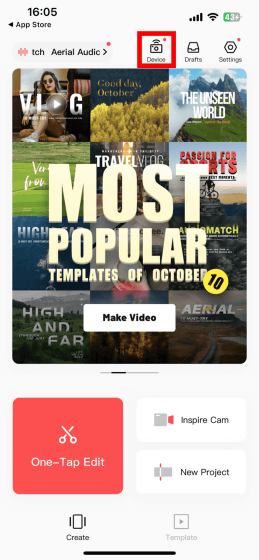
Tap 'Connect'.
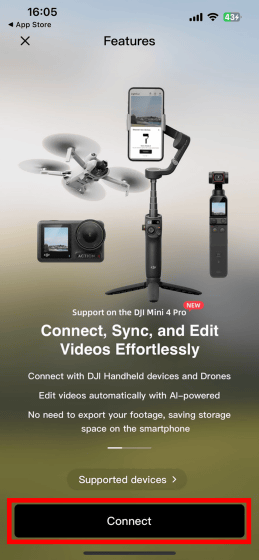
When the screen below appears, turn on DJI Mini 4 Pro.
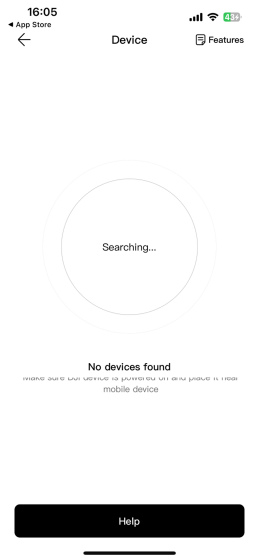
Turn on DJI Mini 4 Pro by pressing the power button.

Then, the aircraft name of DJI Mini 4 Pro will be displayed on the LightCut screen, so tap 'Connect'.
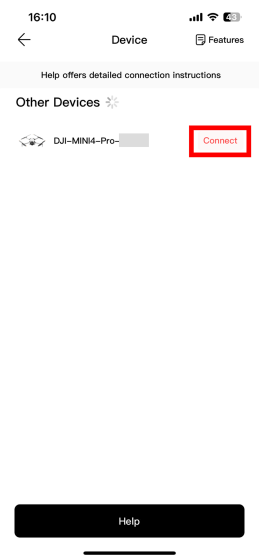
When asked for permission to use the local network, tap 'Allow'.
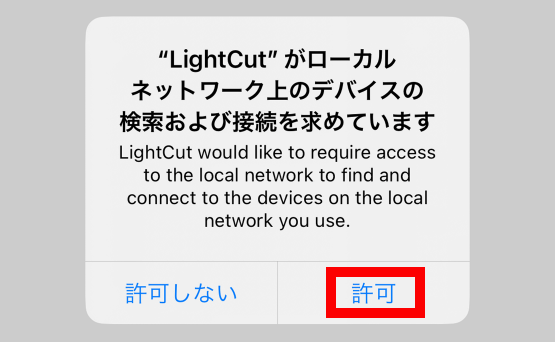
You will then be asked to press and hold the power button on your DJI Mini 4 Pro.
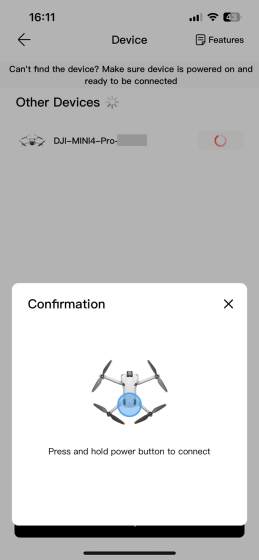
Press and hold the power button.

When asked for connection permission, tap 'Connect'. This time, the connection failed on the first attempt, but after restarting the iPhone, the connection was successful.
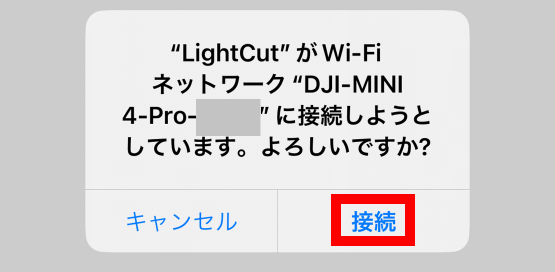
If the connection is successful, you will be asked for permission to access the photo library, so tap 'Allow full access'.
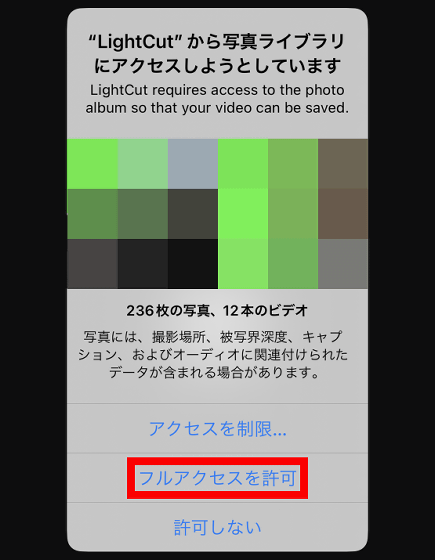
When a list of videos shot with DJI Mini 4 Pro is displayed, tap the video you want to use in your work and tap 'Next'. This time, select three images: '
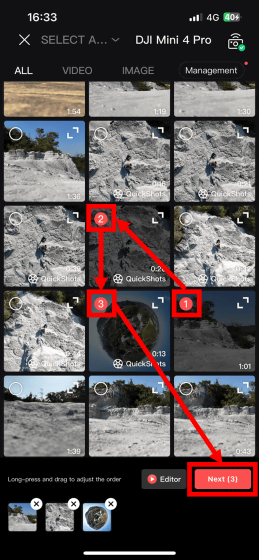
Tap 'Next' to start transferring and analyzing the video, so wait for a while.
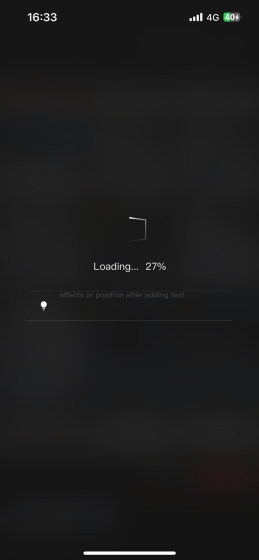
Once the transfer and analysis are complete, the editing screen will appear. At this point, the template that LightCut deems appropriate is automatically applied, but you can also select your preferred template from the template list at the bottom of the screen.
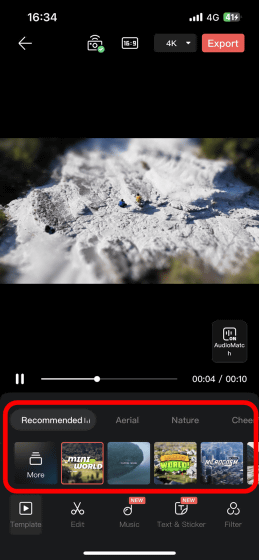
Each template has different background music, colors, video clippings, length of the finished work, etc., so switch between templates to find the one you like. You can see how to select a template in the movie below.
After selecting your favorite template, tap the button labeled '1080P' at the top right of the screen to set the output image quality.
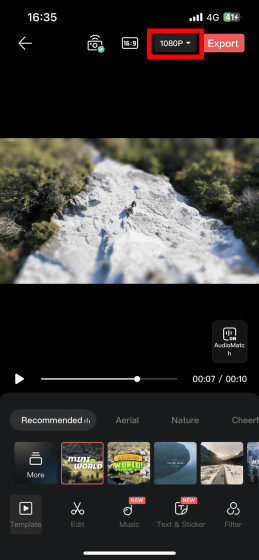
Then, the output resolution and frame rate setting screen will be displayed. After completing the settings, tap 'Export' to output the work.
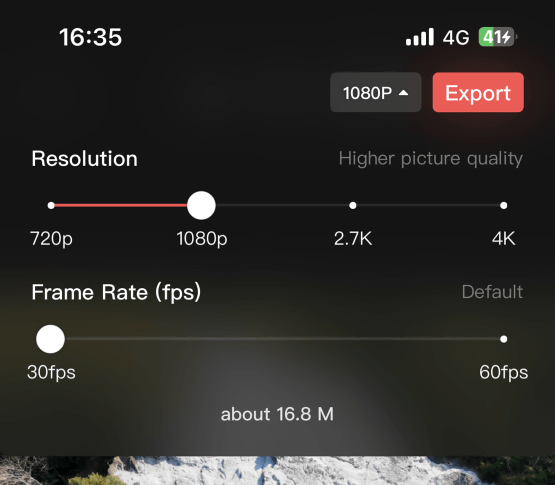
This time, I set the output resolution to 4K and tapped 'Export'.
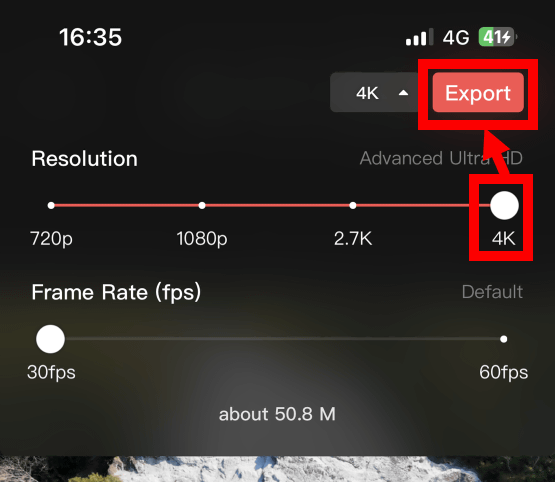
When the output screen appears, leave the screen as it is and wait for a while.
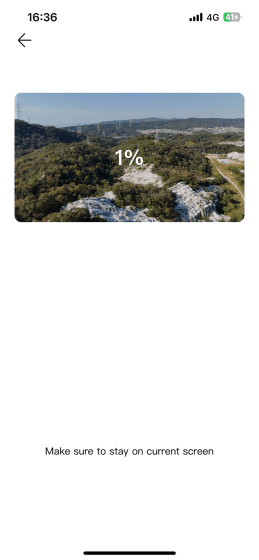
Once the output is complete, a screen like the one below will appear. You can continue editing by tapping 'Continue to edit' at the top left of the screen, or end editing by tapping 'Done' at the top right.
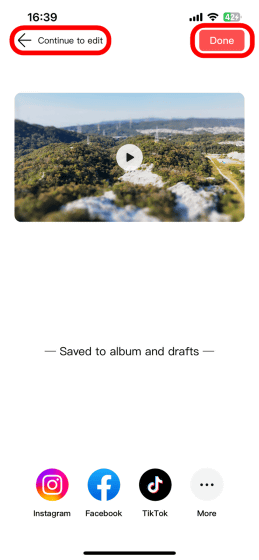
The output work is saved on your iPhone, so you can play it back or post it on SNS, etc.

Below is the work I created this time. The images change according to the background music, and each image has been blurred. Editing from scratch by yourself requires knowledge and time, but with LightCut you can easily create impressive works even with no knowledge.
I quickly edited the video shot with DJI Mini 4 Pro with LightCut - YouTube
In addition, DJI Mini 4 Pro can be purchased at official online shops . At the time of article creation, the set that comes with DJI RC 2 is sold at Amazon.co.jp for 130,130 yen including tax.
Amazon.co.jp: DJI Drone Mini 4 Pro (DJI RC 2 included), [Remote ID compatible], 4K video recording compatible, foldable mini camera drone, lightweight less than 249 g, flight time 34 minutes, maximum video transmission distance 20 km (Japan: 10 km), Omnidirectional Vision Detection System: Home Appliances & Cameras
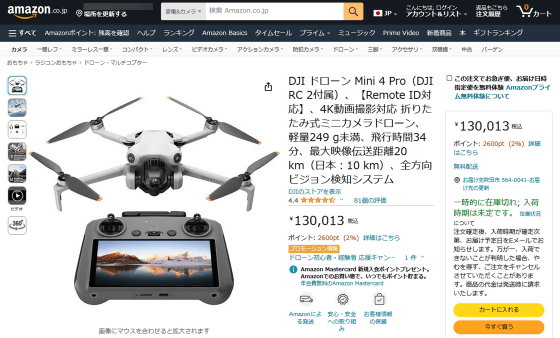
Related Posts:






