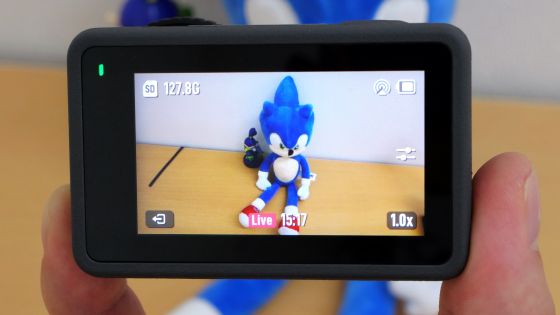I tried to create a short movie quickly from the movie taken with the action camera 'Osmo Action 3' Review

The action camera '
LightCut - Easy Shooting & Editing Tool
https://www.dji.com/en/lightcut
◆ Contents
・1: LightCut installation procedure
・2: Connection between Osmo Action 3 and LightCut
・ 3: I tried to create a short movie with LightCut
◆1: LightCut installation procedure
LightCut has an iOS version and anAndroid version , but this time I will use the iOS version.
First, search for 'LightCut' in the App Store and install it. I had installed it before, so this time I tapped the cloud button to reinstall it.
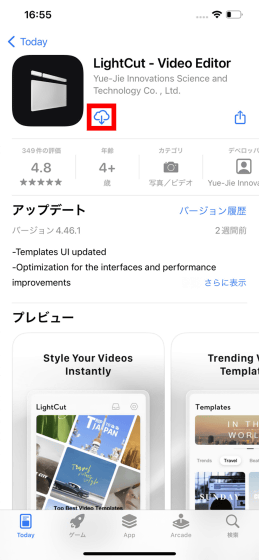
Tap 'Open' when installation is completed.
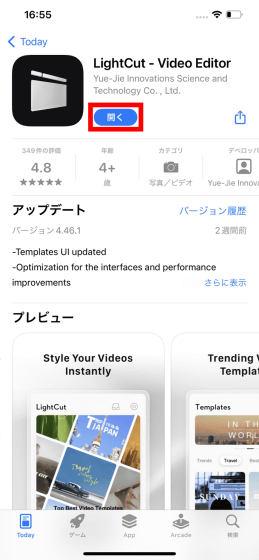
When the following screen is displayed, swipe horizontally to switch screens.
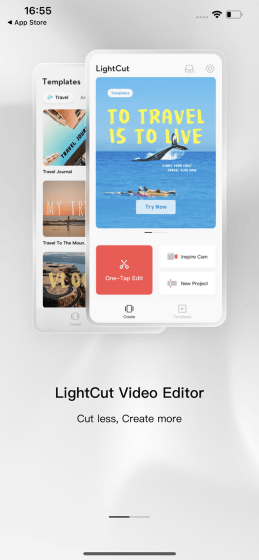
When the following screen is displayed, tap 'Start'.
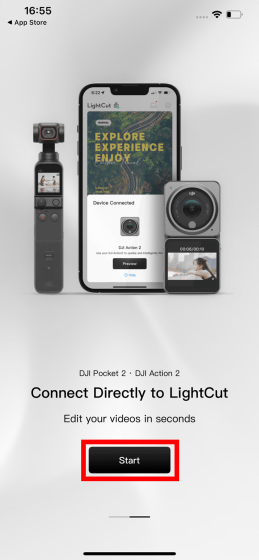
Next, you will be asked to agree to the terms of use and privacy policy, so read carefully and tap 'Agree'.
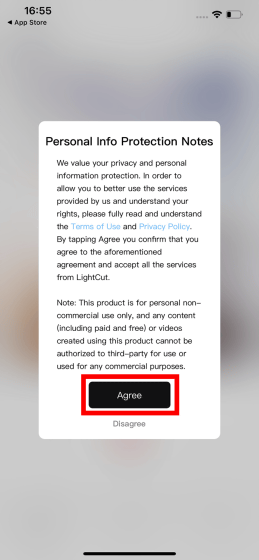
You will then be asked to participate in the Product Improvement Program. This time I refused to participate by tapping 'Do not consider'.
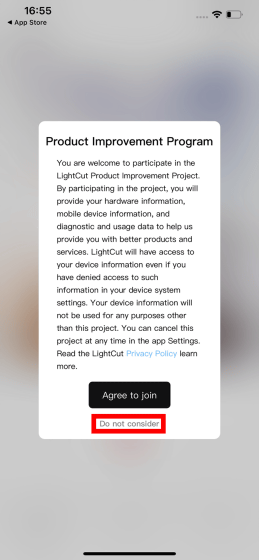
Tap 'OK' when asked for permission to use Bluetooth.
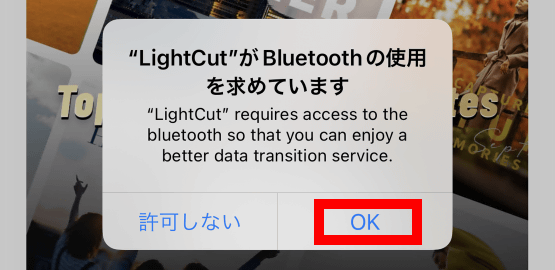
This completes the LightCut installation and initial settings.
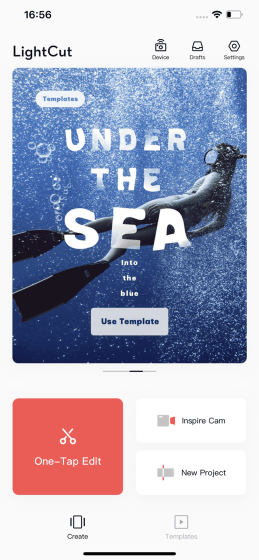
◆2: Connection between Osmo Action 3 and LightCut
In order to connect Osmo Action 3 and LightCut, first turn on the power of Osmo Action 3.
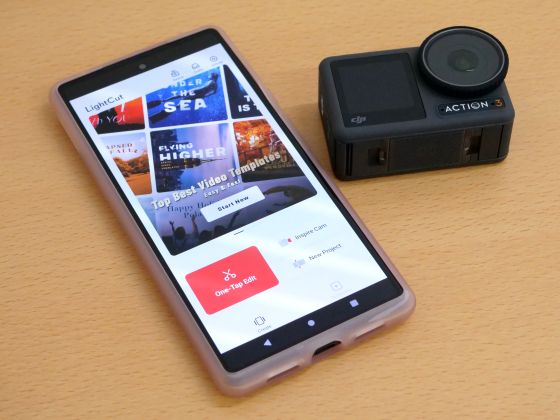
Next, tap 'Device' at the top right of the LightCut screen.
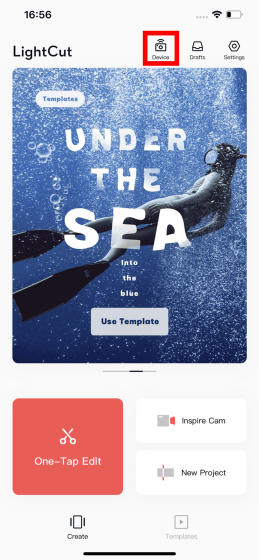
Then, Osmo Action 3 will be displayed, so tap 'Connect'.
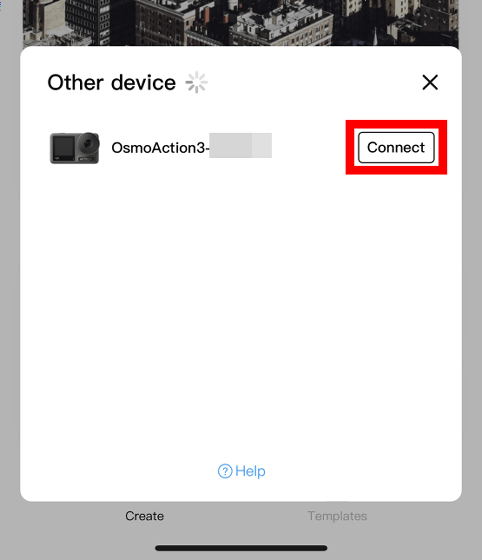
Tap 'OK' when asked for device search permission on the local network.
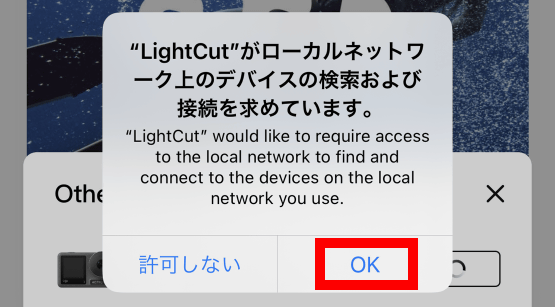
Then, a 4-digit authentication number is displayed ...
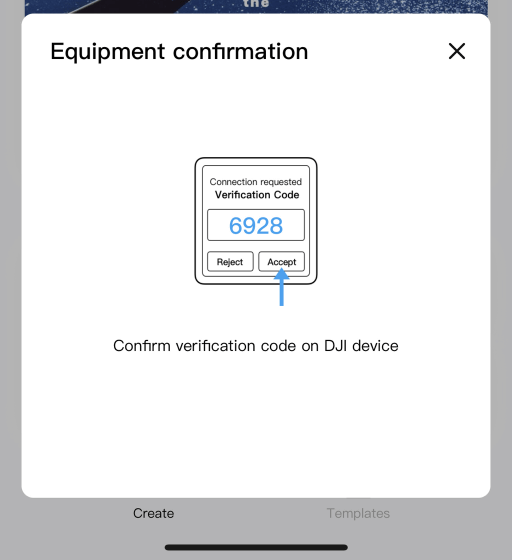
Confirm that a similar number is displayed on Osmo Action 3 and tap 'Accept'.
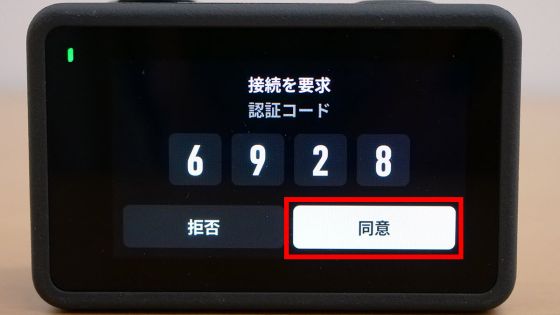
When asked for permission to connect, tap 'Connect'.
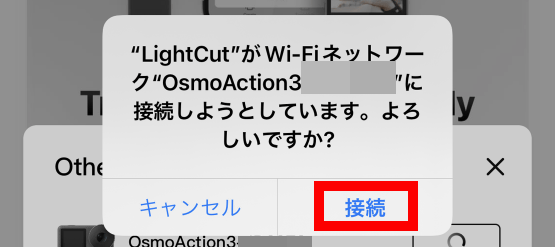
Next, you will be asked to access your photos, so tap 'Allow access to all photos'.
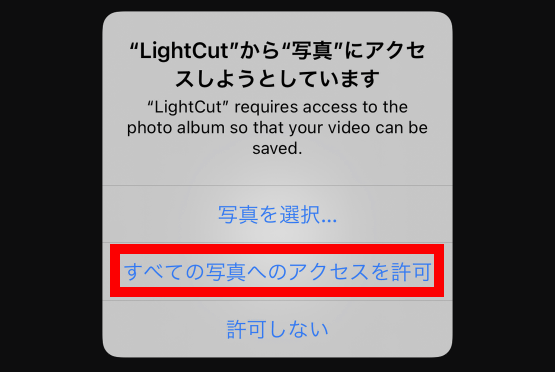
The connection between Osmo Action 3 and LightCut is now complete. For the second transfer, the display of the authentication number will be omitted.
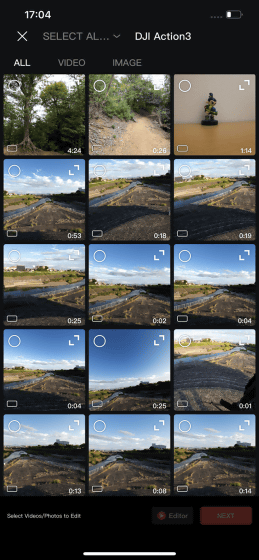
◆ 3: I tried to create a short movie with LightCut
To create a short movie, first select the original movie and tap 'NEXT'.
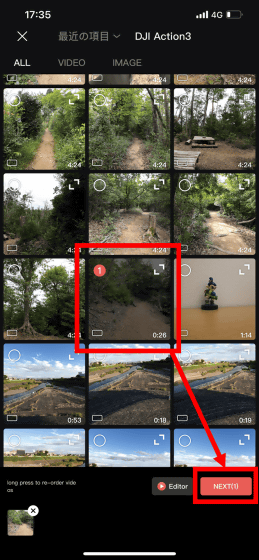
Then, the transfer of the movie from Osmo Action 3 to LightCut will start, so wait for a while. In addition, since the movie transfer did not go well when the SIM card was not inserted in the iPhone, it is necessary to prepare a SIM card.
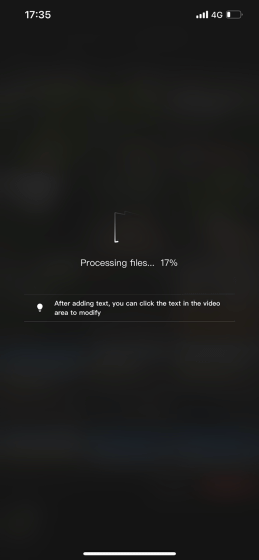
Once the movie transfer is complete, the templates will be listed at the bottom of the screen. After that, just select a template and it will cut the movie appropriately and create a short movie.
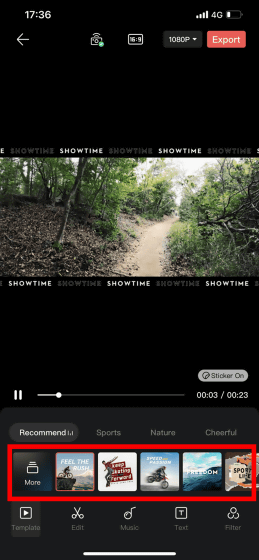
The following shows how the templates are actually switched one after another. I tried it with iPhone Pro Max this time, but it works quite lightly.
After selecting your favorite template, tap 'Export' at the top right of the screen to output the movie.
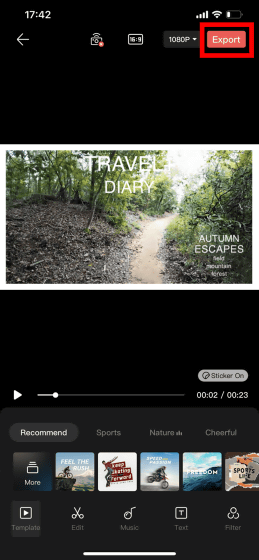
Below is the movie that was actually output. With a simple operation, you were able to create an impressive short movie.
A short movie created with 'LightCut' looks something like this - YouTube
Related Posts:
in Video, Hardware, Software, Smartphone, Review, Posted by log1o_hf