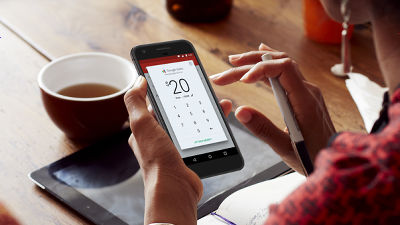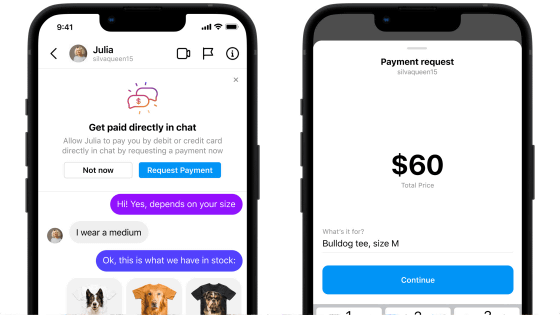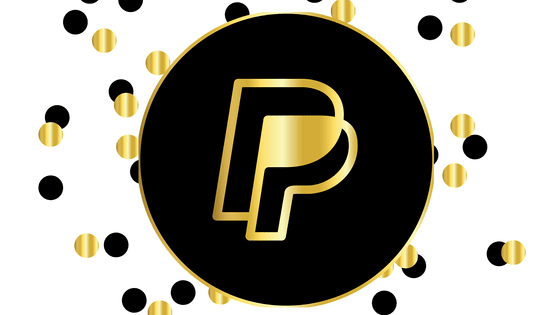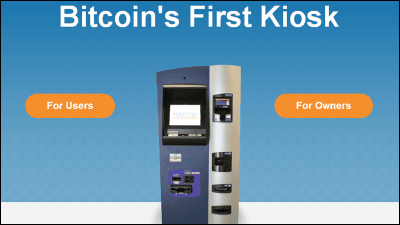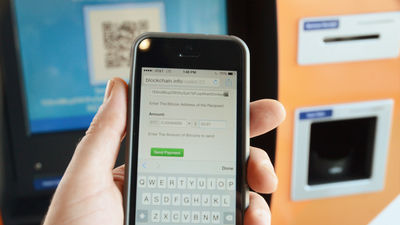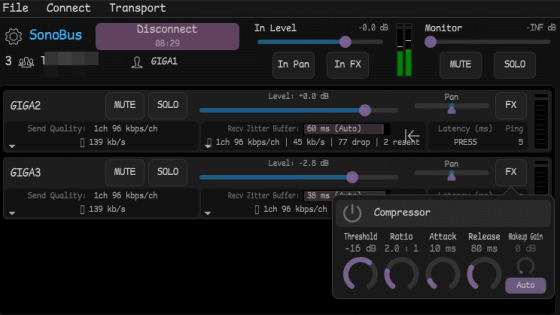I tried the free application "Coinbase" which can send and receive virtual currency "Bitcoin" easily and can buy and sell

Virtual currency "Bitcoin (bit coin)"Payment service that you can buy and send to others and send it"Coinbase"IOS application appeared and it was said that it became easy to perform bit coin settlement easily from many mobile terminals along with the already released Android application, so I actually tried it.
Bitcoin Wallet - Coinbase
https://coinbase.com/
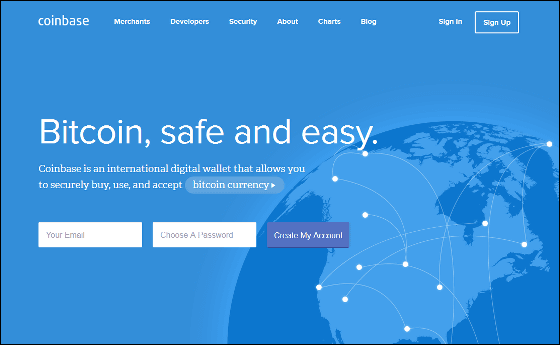
◆ Installing Coinbase
First, install the Coinbase application on iPhone 5.
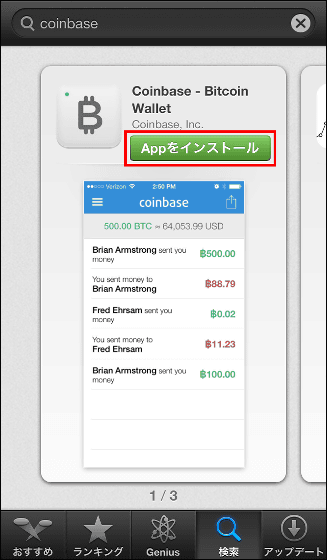
This is the top screen of "Coinbase" application. Tap "Sign In or Sign Up".
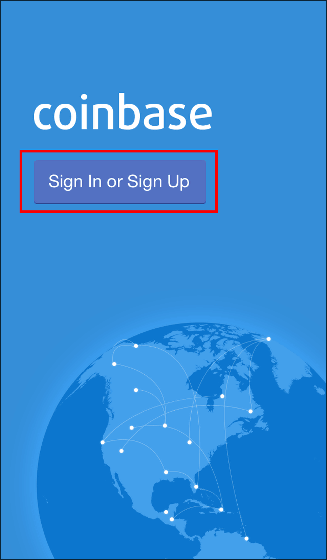
I will create an account first. Tap the button on the top right.
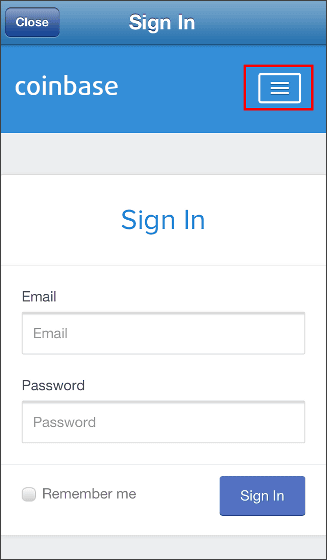
Tap "Sign Up".
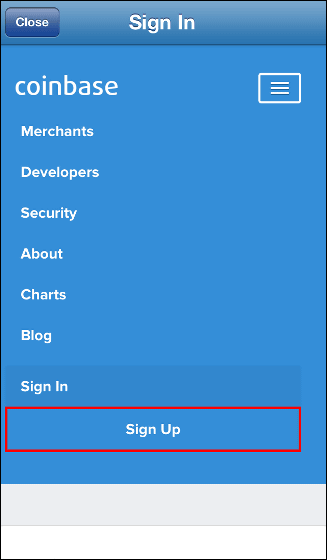
Enter your email address and password and tap "Create an Account".
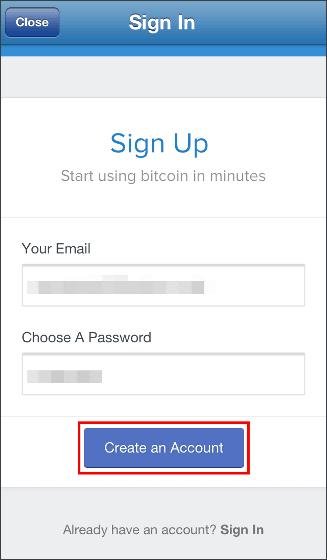
Since we have received the e-mail address you entered, confirm it.
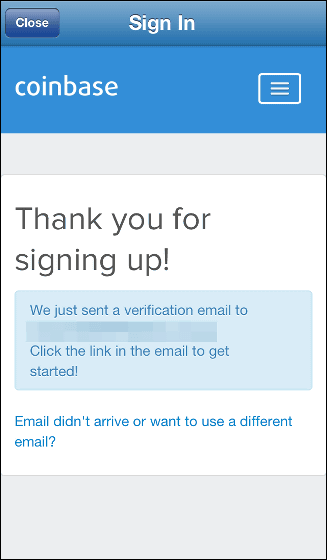
In the mail text, tap "Verify My Email Address".
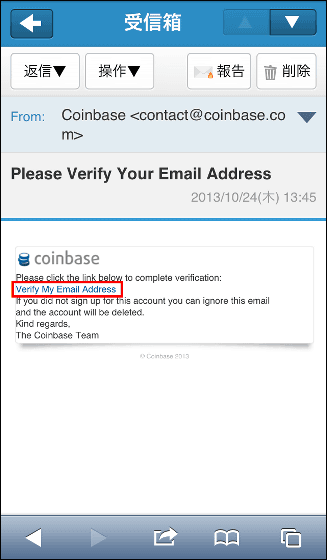
Scroll down the approval screen ......
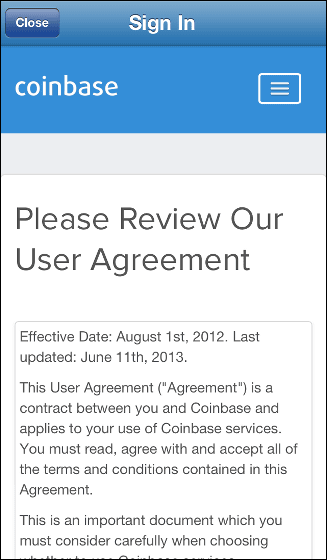
Tap "Accept and Continue". Your account is now complete.
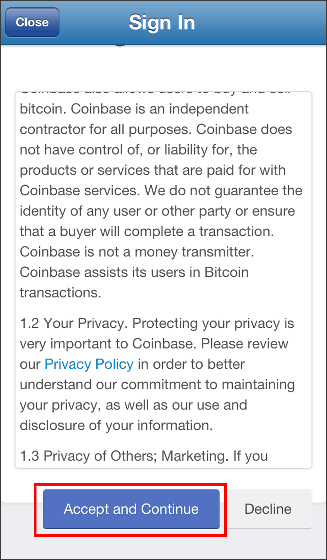
On the "Sign In" screen of the application, enter the account information created earlier and tap "Sign In".
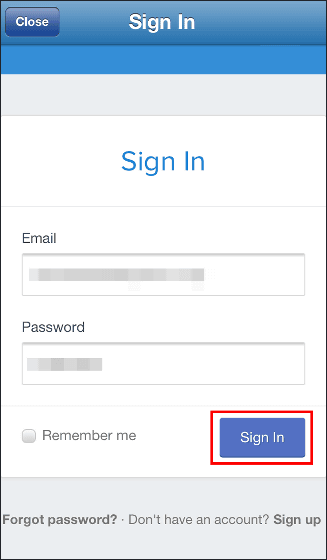
Tap "Authorize".
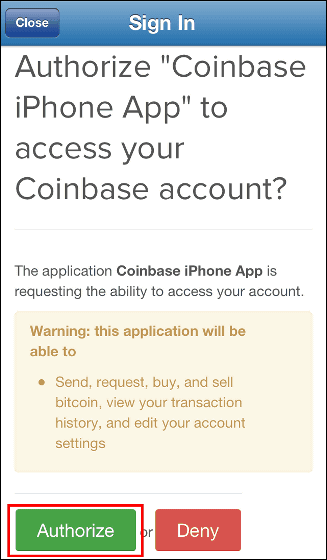
◆ How to use Coinbase
This is the basic screen of Coinbase.
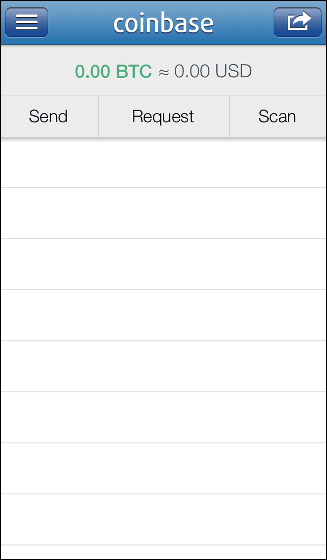
Tap the button on the left to buy and sell bit coins.
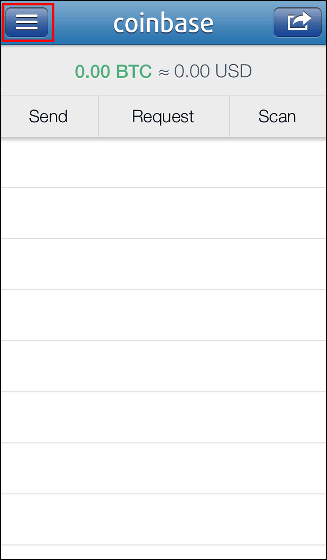
Since the user screen appears ...
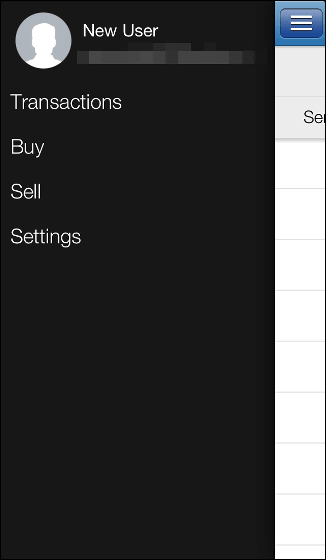
Tap "Buy".

You can purchase by entering the number of bit coins you want in the text box and tap "Buy" on the top right. The market price of the bit coin appearing below is the market price and fluctuates swiftly. In addition, it costs 1% of exchange money as exchange fee of bit coin, 15 cents (about 14 yen) as account fee.
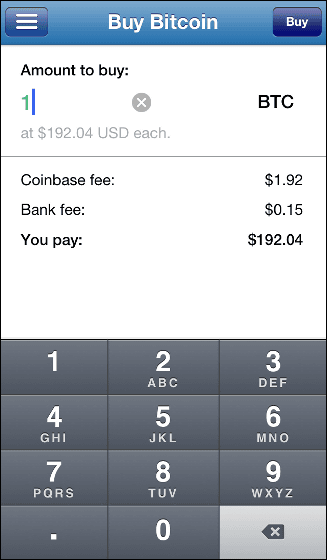
By tapping "Sell (sell)" on the previous user screen ... ...
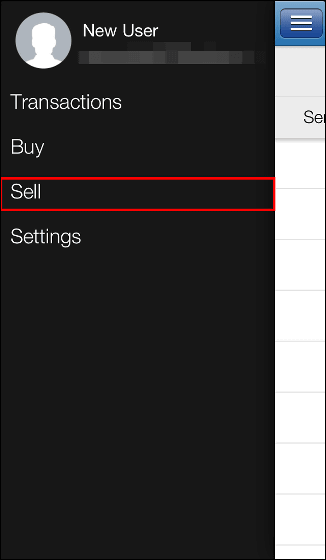
You can sell bit coins on hand. The commission is 1% + 15 cents as in purchase.
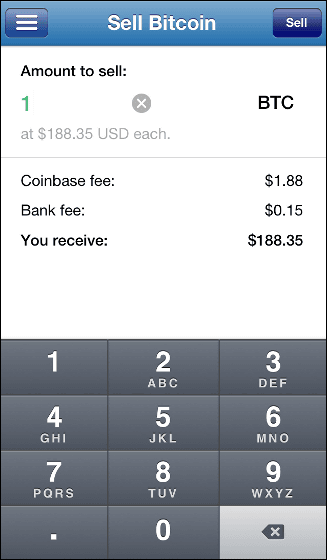
◆ Procedures necessary for bit coin trading
In order to actually buy and sell bit coins, various advance procedures such as bank account registration are necessary. To do the procedure, in a web browserCoinbase official websiteI will go and sign in.
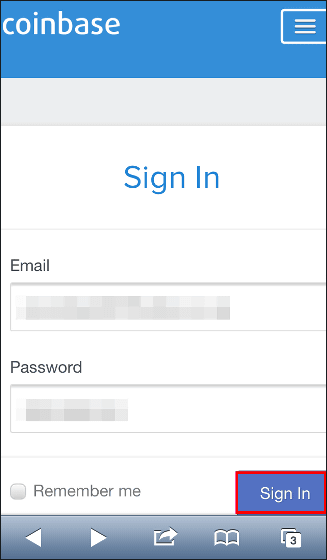
Here is the basic screen of Coinbase on the web. Scroll down ......
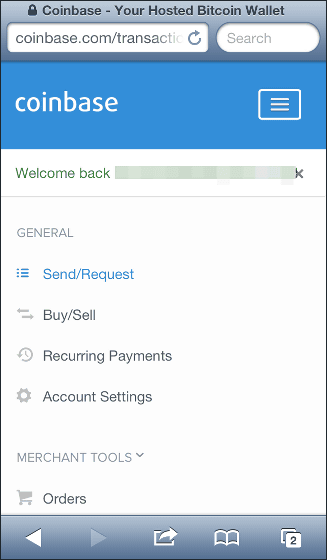
Set name, email address, country, time zone and tap "Save Changes". User information has been registered.
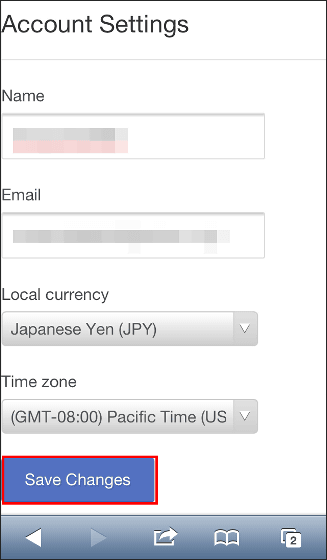
Continue to proceed with the authentication process of the smartphone. Scroll further down the screen ......
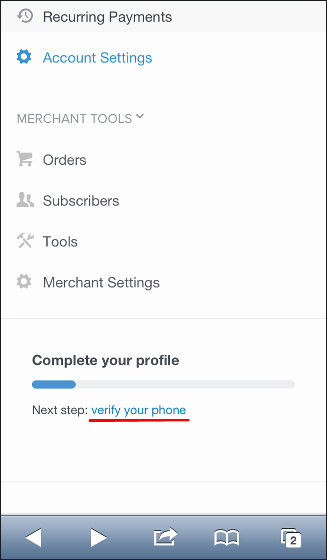
Tap "+ Verify A Phone".
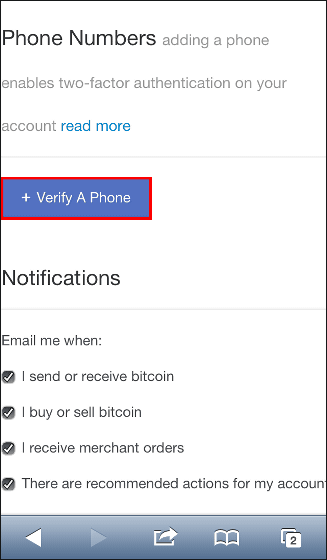
Confirm that "Japan (Japan)" is selected, enter the phone number and tap "Next". Note that if the number begins with 090 enter a 10 digit number except for the first 0, such as "90".
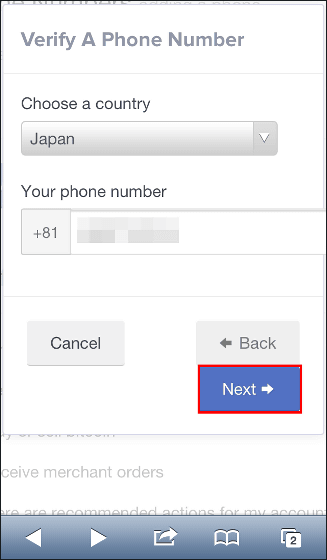
If SMS can be received, confirm the received SMS. If you can not use SMS, install the free application "Authy". Tap "Authy".
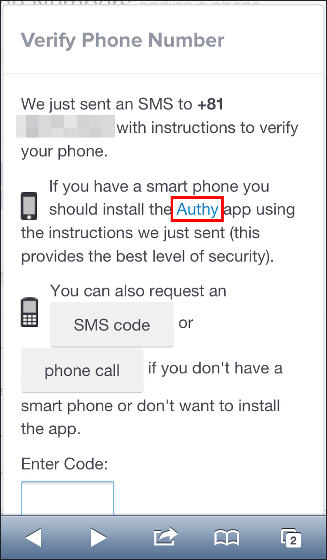
Tap "Open".
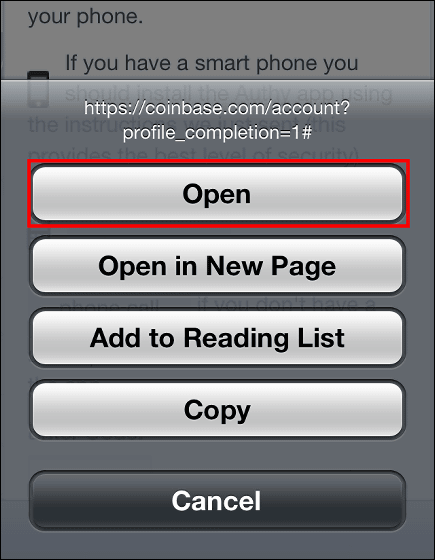
Press and hold the URL.
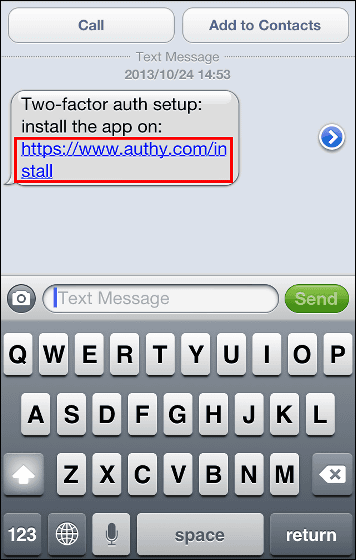
When you move to the installation screen of the application "Authy", tap "FREE".
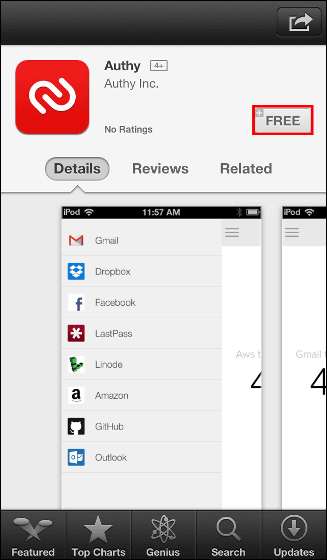
Tap "INSTALL APP".
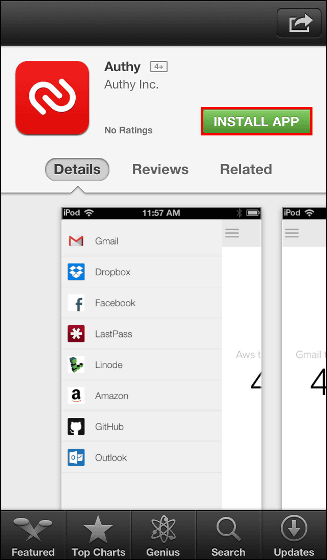
Tap "OPEN".
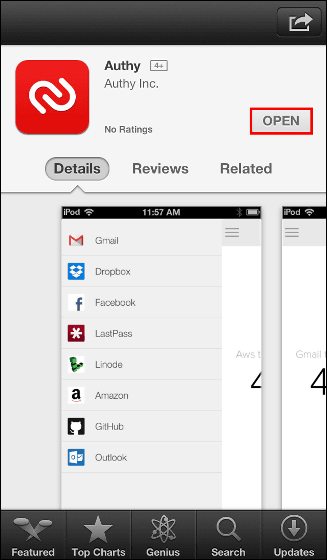
Tap 'LET'S GO'.
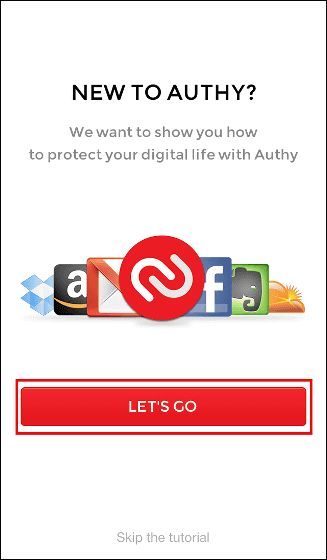
As the tutorial begins, swipe left and move on.
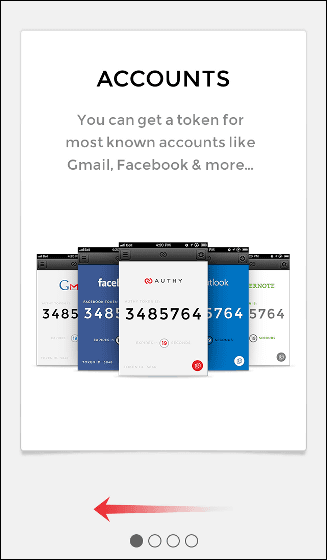
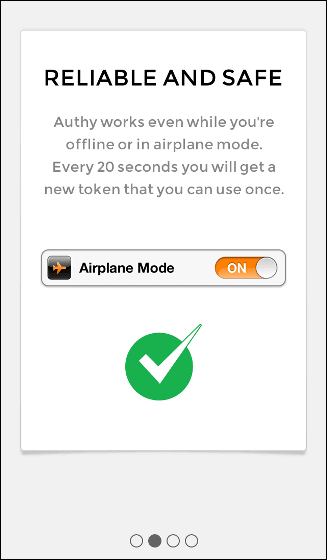
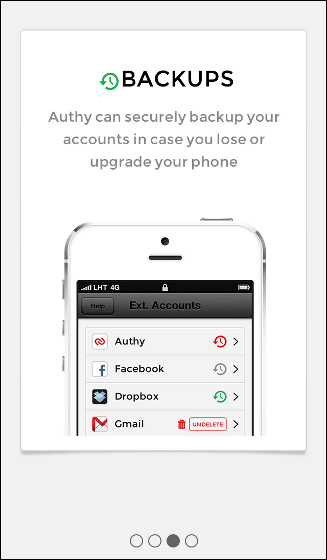
Tap "GO TO SETUP".
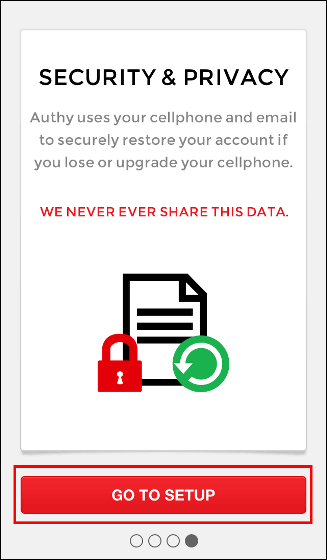
In the same way as before, enter the 10 digit number excluding 0 at the beginning from the mobile phone number and tap "OK".
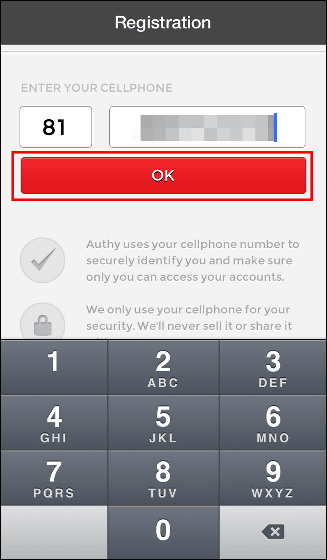
Tap "Yes".
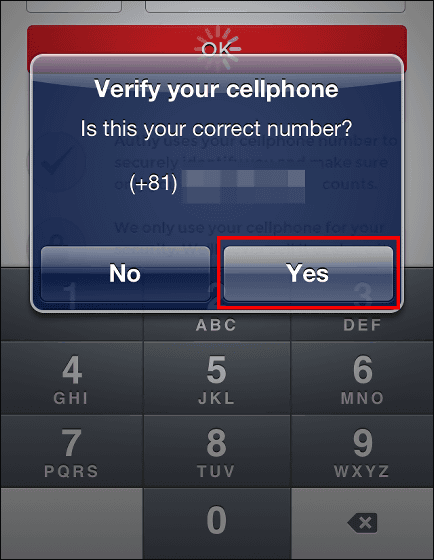
Tap "CREATE ACCOUNT".
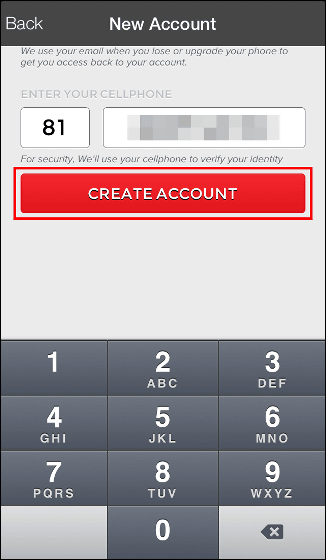
Tap "OK".
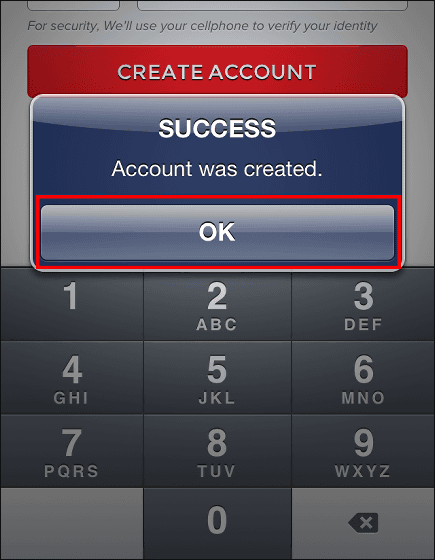
Next, it is acquisition of the authentication number by voice. Tap "OK" and make a note of the 6-digit number (English).
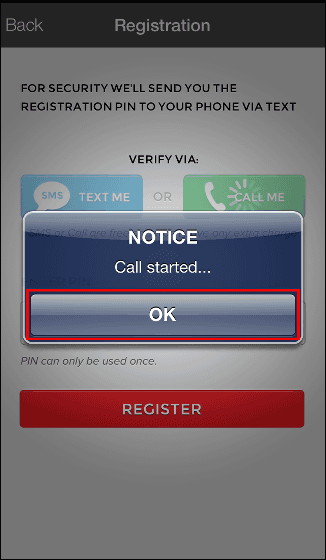
Enter the number you have made and tap "REGISTER".
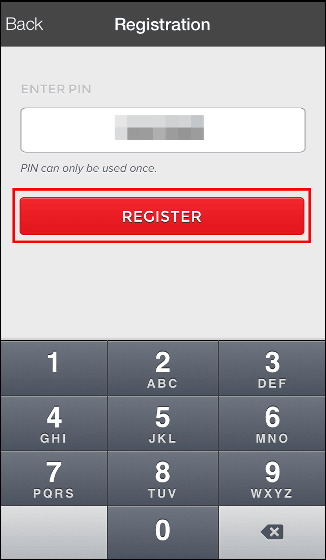
If "Congratulations" comes out and authentication succeeds, tap "OK".
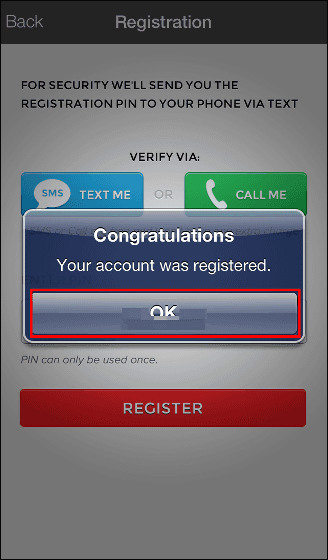
Make a note of the 7 digit number that appears on Authy's screen to be activated next.
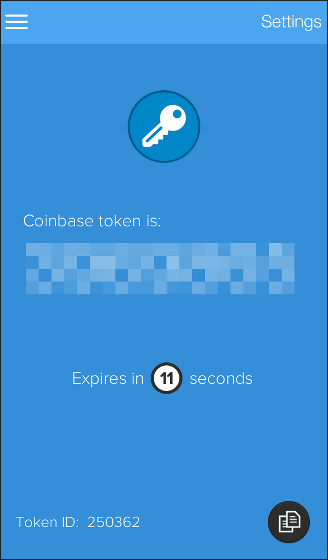
Enter the number you have entered in "Enter Code" at the bottom of the Coinbase site registration screen ... ...
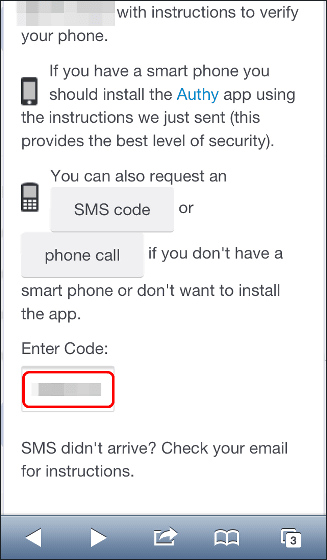
Authentication is complete if "VERIFIED" appears next to the number.
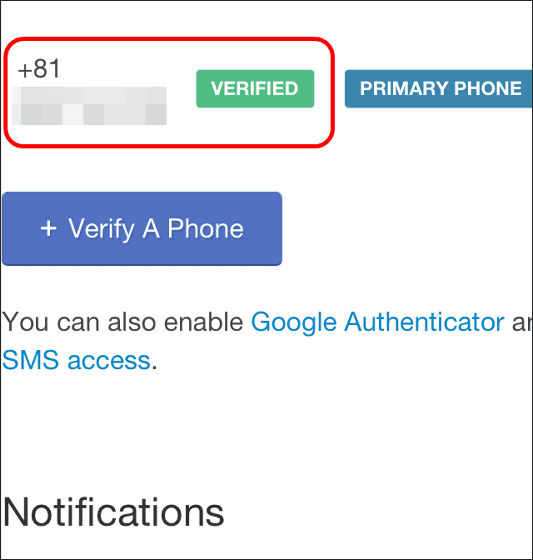
Next we will move on to verification of the bank account. Scroll down the screen ......
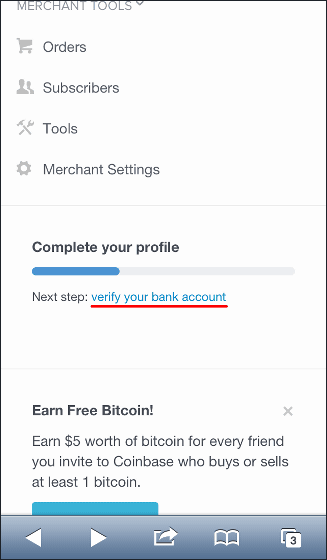
Tap "+ Link A Bank Account".
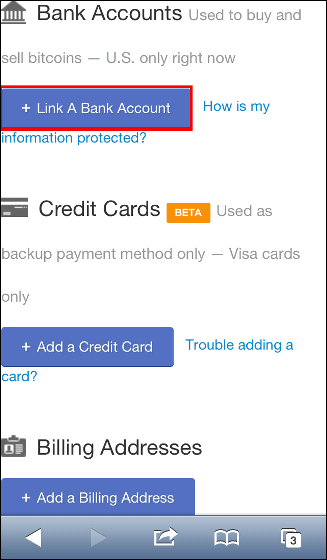
Here is the registration screen of the bank account. For now, Coinbase seems to correspond only to American banks, so regrettable work ends here unfortunately.
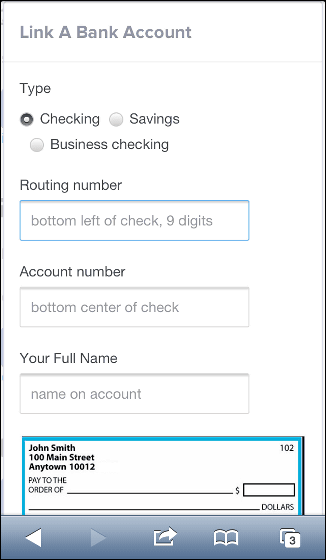
◆ Sending and receiving bit coins
Registration was not completed, but try basic operations such as sending bit coins through the Coinbase application and billing. For this time, we will also install the application on Galaxy S4, and we will send (bit) coins (air) between iPhone 5 and Galaxy S4.
First I installed the Coinbase application on Galaxy S4.
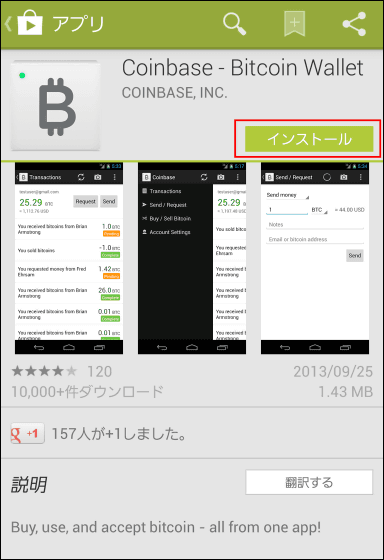
When installation is completed tap "Sign In / Sign Up". Create an account and sign in.
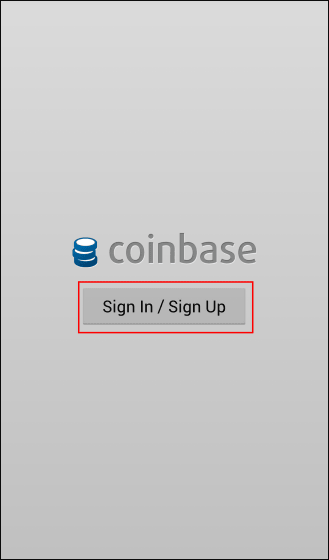
This is the basic screen of the Android version Coinbase application.
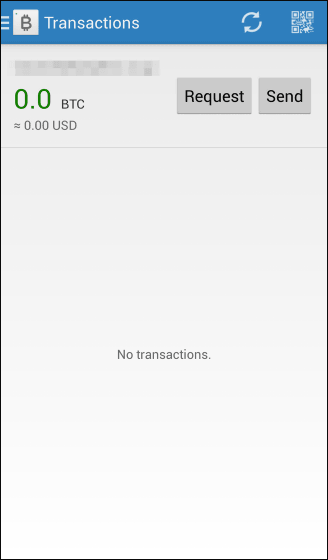
Send bit coins from iPhone 5 to Galaxy S4. On the basic screen tap "Send" in the upper left.
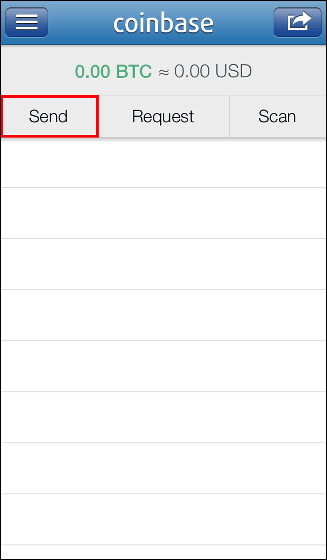
Specify the destination mail address (this time, account registration address of Galaxy S4), specify the amount of bit coin you want to send, and tap "Send" at the top right.
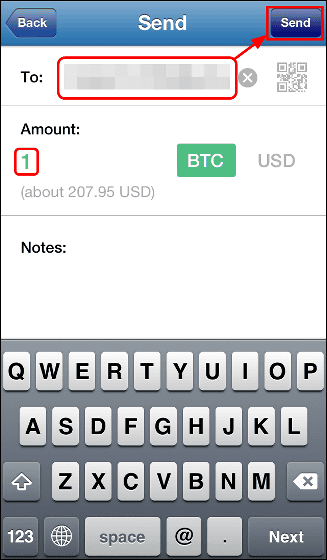
Since it does not have a bit coin in the first place, an error will naturally come out.
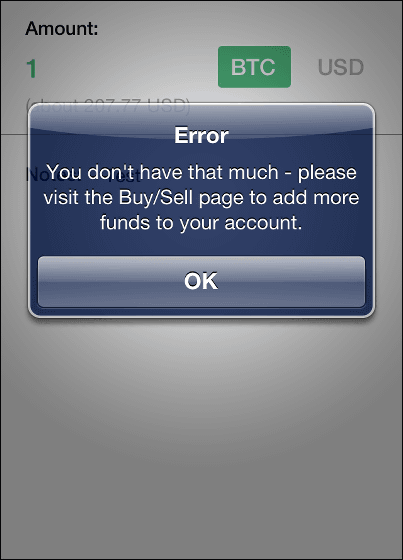
Next, from iPhone 5, I will request Galaxy S4 to pay a bit coin. Tap "Request".
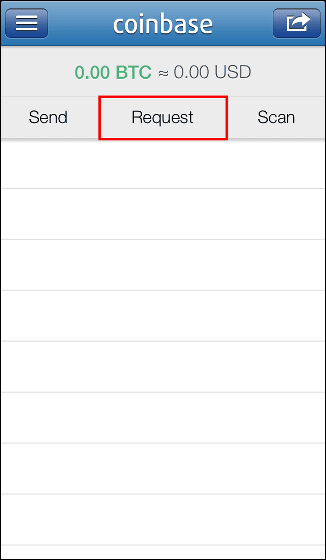
Specify the billing address mail address, the desired bit coin amount, and tap "Request" in the upper right.
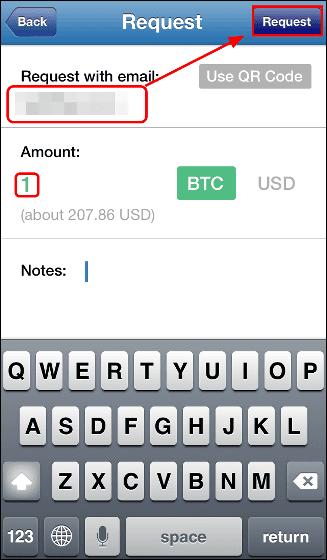
Sending is completed if it feels like this. "PENDING" indicates a state of waiting for payment.
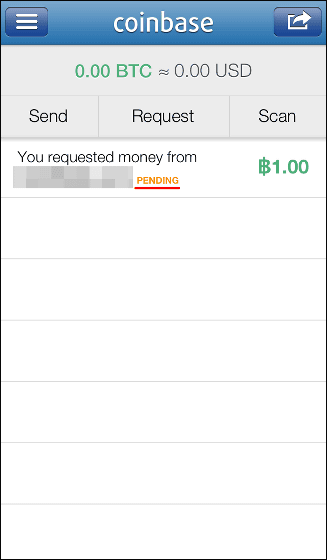
On the other hand, when I looked at the screen of Galaxy S4 which was charged 1 bit coin ... ... I got a charge right away.
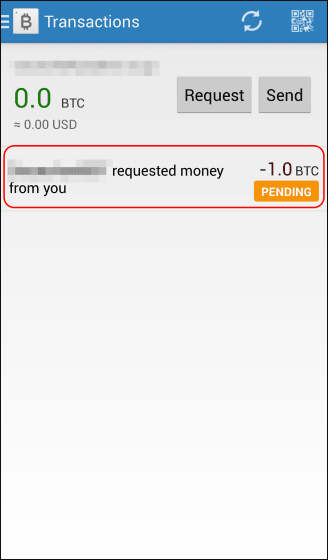
By tapping, you can check details of billing details. You can send it by tapping "Send 1.0 to (destination)" button.
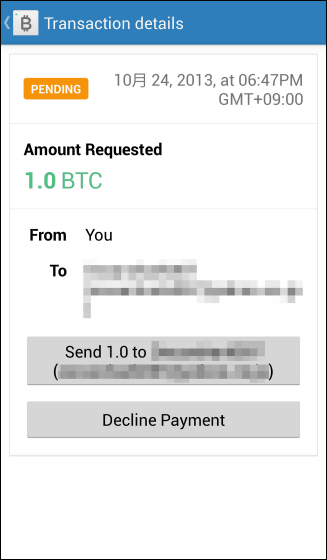
I will return to the screen of iPhone 5 again. You can cancel the invoice you sent. Tap invoice.
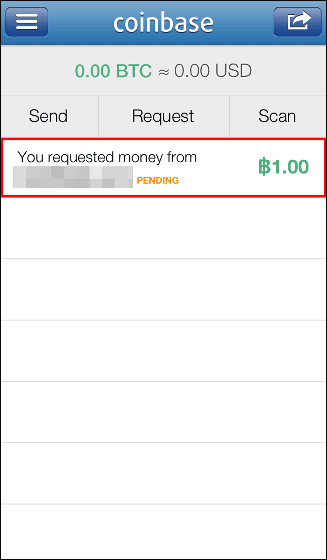
Tap "Cancel Request".
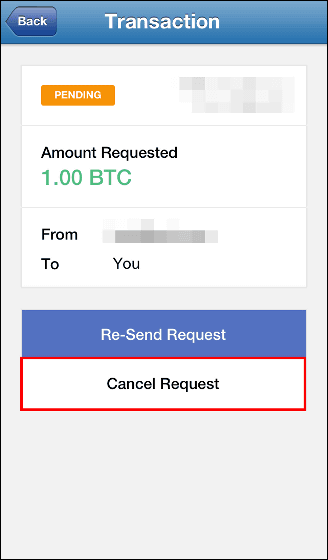
In this way, the Coinbase application can purchase and sell bit coins using mobile terminals, and can exchange bit coins with simple operations. Also, at Coinbase official website, various "Coinbase payment tools" that can introduce online mail order sites are offered, and it is very useful for publishers who want to incorporate bit coins as a settlement tool. A publisher interested in bit coin payment may consider introducing the Coinbase tool.
Related Posts:
in Review, Mobile, Software, Web Service, Posted by darkhorse_log