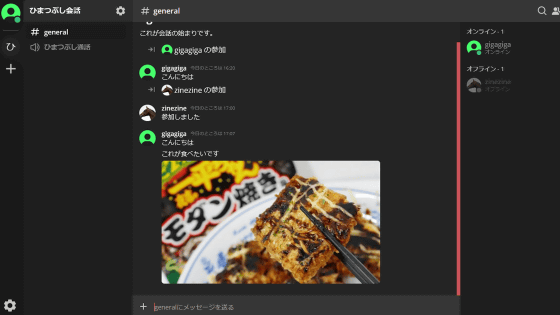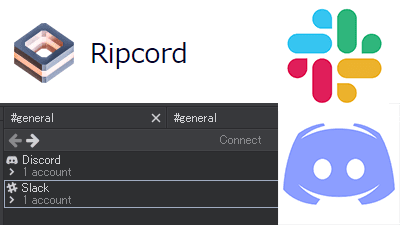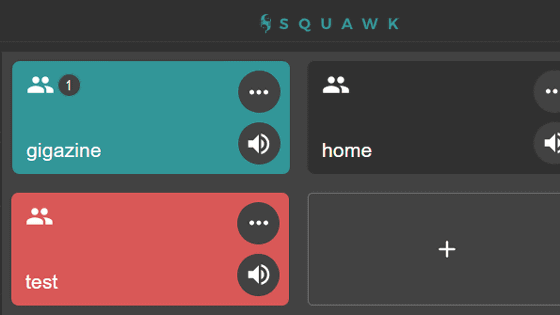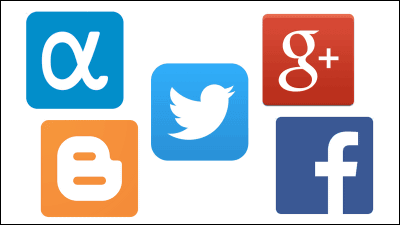I tried using 'SonoBus', an app that allows low-latency group voice calls by P2P communication for free and without registration.
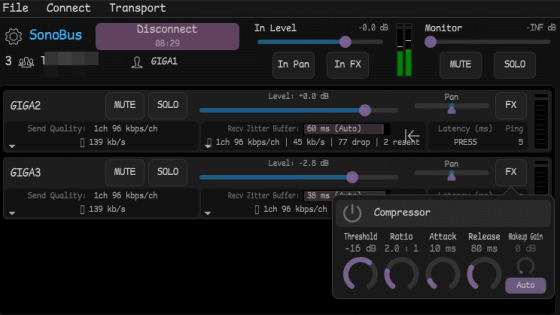
'SonoBus' is an application that allows you to enjoy low-latency group voice calls without registering an account. Since communication between users is done by
SonoBus
https://sonobus.net/
Click 'Download' at the top right of the official website to download the SonoBus installer.
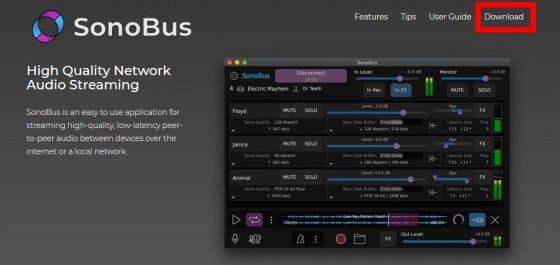
On the SonoBus download page, there are four types of download links: 'macOS version', 'Windows version', 'iOS beta version', and 'source code'. This time, I will use it on Windows, so click 'Download for Windows'.
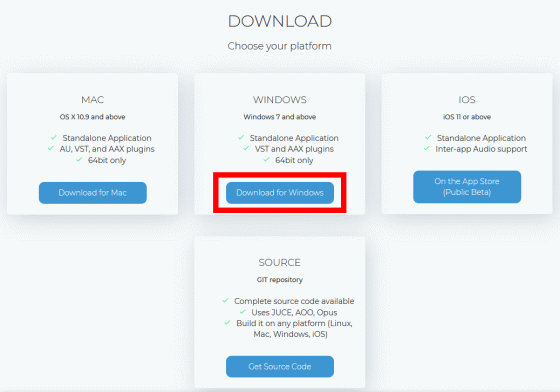
The downloaded compressed file '
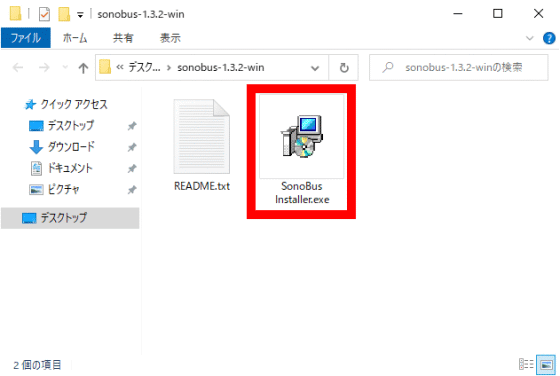
When the installer starts, check the installation folder and click 'Next'.
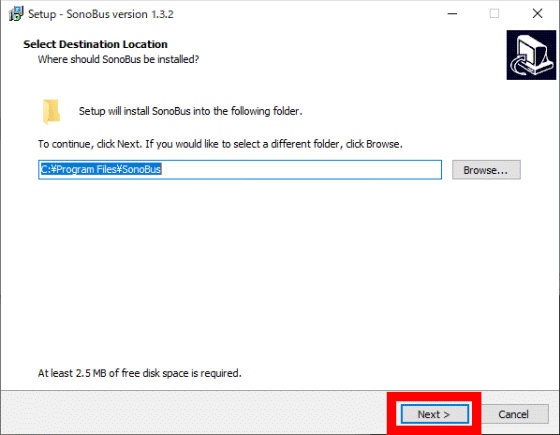
Next, the selection screen for the components to be installed is displayed. Click 'Next' without changing anything this time.
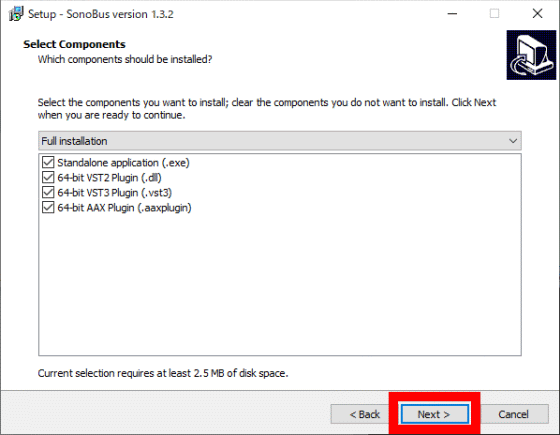
A screen for changing the registered name in the start menu will be displayed, but click 'Next' without changing anything.
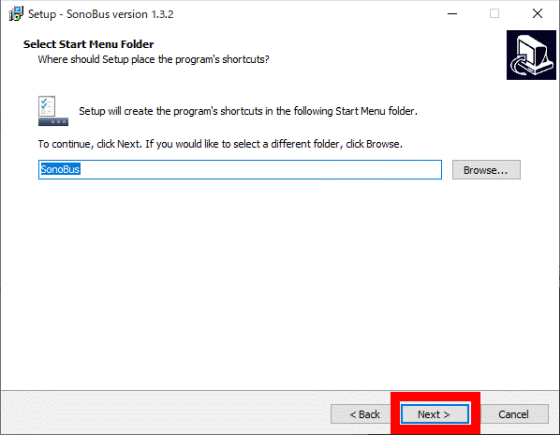
Click 'Install' to start installing SonoBus.
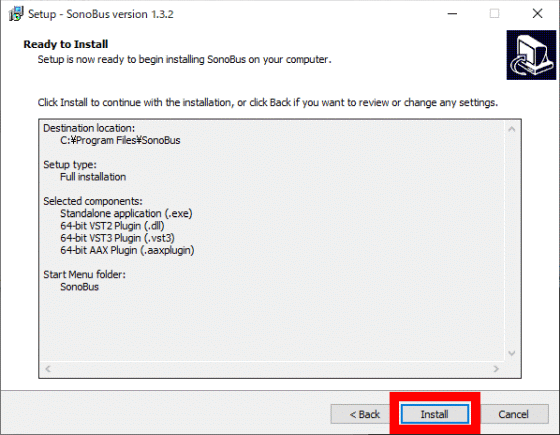
Click 'Finish' when the installation is complete.
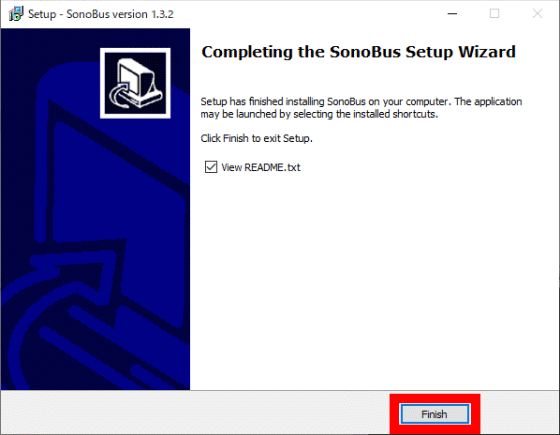
Next, enter 'SonoBus' in the search field of the start menu to start SonoBus.
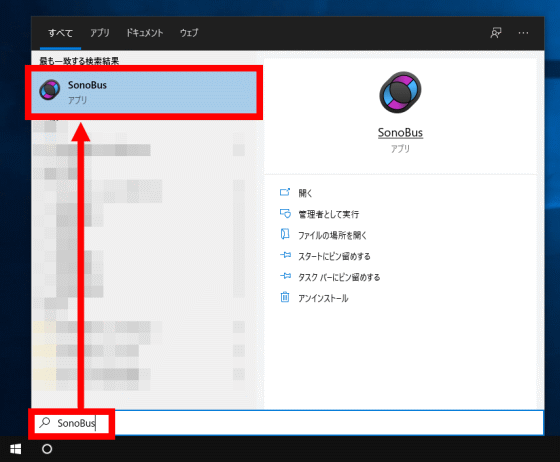
The main screen of SonoBus looks like this. To start a voice call, you need to create a call group, so click 'Connect ...' to open the connection screen and create a call group.
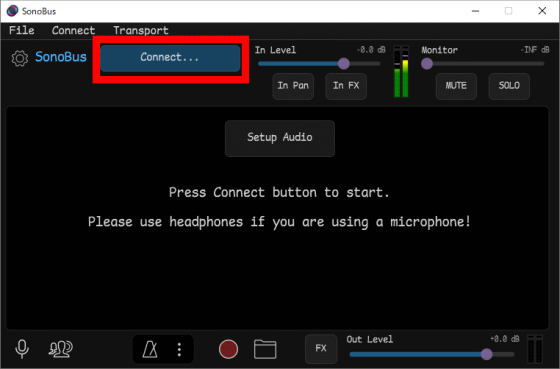
The connection screen looks like this. You can create a call group by entering the 'Group Name', 'Password', and 'Your Displayed Name' in order from the top and clicking 'Connect to Group'. In addition, although the server name is displayed at the bottom of the screen, it is said that this server is used for users to search each other. The voice call itself is made by P2P communication.
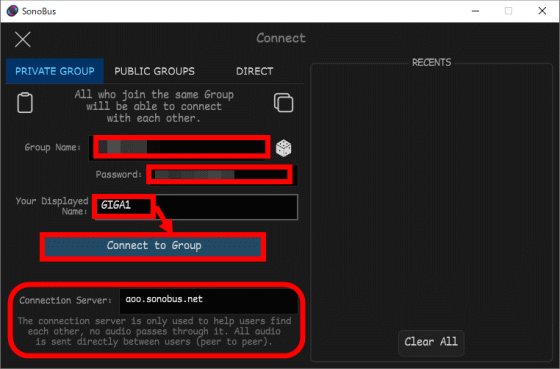
After you create a call group, you need to give the group name and password to the people you want to call. You can tell the other party what you entered at the time of creation and have them perform the same operation, but this time, we will use the 'function that allows you to easily connect to a call group by sharing a link' installed in SonoBus. I will try it. First, click the red frame icon on the connection screen and copy the call group information to the clipboard.
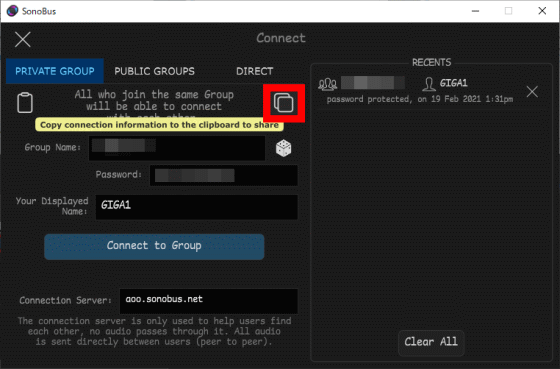
The content copied to the clipboard looks like this. You can tell this link to the other party using an email or messaging app.

Originally, when you access the link destination, the following screen is displayed on the browser, and if you click 'Open SonoBus' with SonoBus installed, you will be automatically connected to the call group, but at the time of article creation Nothing happened in the Windows version.
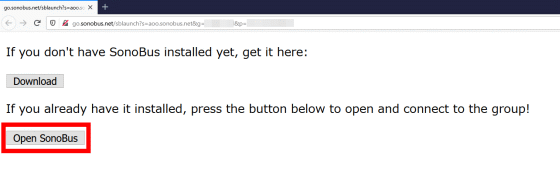
Then, with the received link copied to the clipboard, click the red frame icon placed at the top of the connection screen. Then, the information will be automatically entered in each input field. After reviewing what you have entered, click Connect to Group to connect to the calling group.
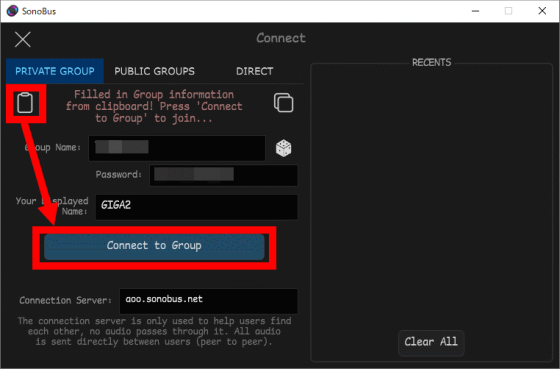
Then, the names of the users who are participating in the call group will be displayed like this. The connection was instant and I felt almost no delay.

SonoBus allows you to customize the voice for each busy user. To the left of the user name, there are 'Mute button (MUTE)', 'Button to mute other than that user (SOLO)', 'Volume control bar (Level)', and '
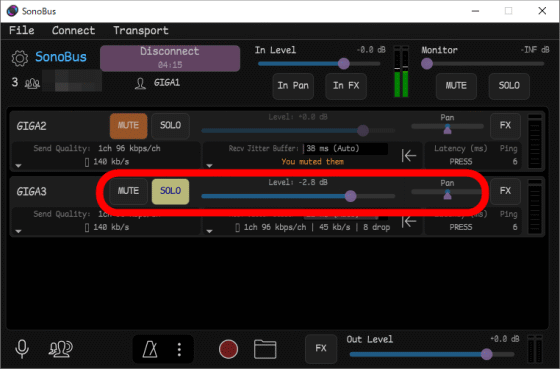
Also, if you click 'FX' displayed on the right end, the equalizer will be displayed and you can make detailed settings.
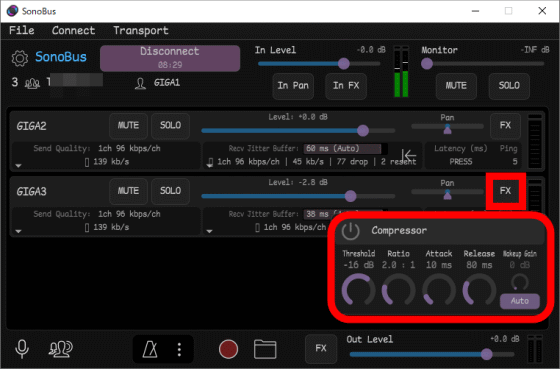
In addition, you can change the audio driver and sample rate to use by clicking the gear icon located in the upper left.
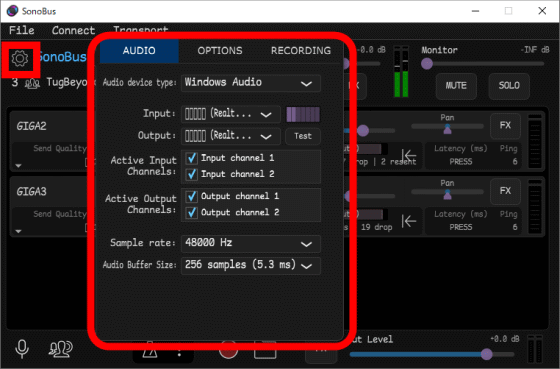
SonoBus is compatible with Windows and macOS, and will also be compatible with iOS. At the time of writing the article, TestFlight is being used for open beta testing of the iOS version. SonoBus is also open source and the source code is available from the official GitHub repository .
Related Posts: