Summary of steps to wirelessly transfer images shot with “DJI Mini 4 Pro” to a smartphone

If you save footage taken with a drone on your smartphone, you can conveniently use it for later viewing or posting it on SNS outdoors. '
DJI Mini 4 Pro - Look, it's a super big presence - DJI
https://www.dji.com/jp/mini-4-pro
DJI Mini 4 Pro is a drone that packs a camera capable of shooting movies at 4K/60fps into a small and lightweight body that weighs less than 300g including battery. Although the DJI Mini 4 Pro is small and lightweight, it is capable of extremely stable flight, and can capture clear, blur-free 4K aerial footage. You can understand what kind of images you can shoot with DJI Mini 4 Pro by reading the article below.
4K aerial footage that can be shot with the small and lightweight drone 'DJI Mini 4 Pro' looks like this - GIGAZINE

Furthermore, DJI Mini 4 Pro is equipped with a 'Quick Shot' function that allows you to take aerial shots while automatically piloting, allowing even those who are not accustomed to flying drones to take impressively composed aerial shots. The following article summarizes what kind of footage you can shoot using all the functions of Quick Shot.
With DJI Mini 4 Pro, even drone beginners can shoot advanced aerial photography movies with automatic pilot, so I actually tried shooting a review - GIGAZINE

If you want to be able to easily shoot impressive aerial footage, you'll want to shoot it and immediately post it on SNS, etc. However, many modern smartphones are not equipped with a microSD card slot. You can't just insert a card and quickly post on SNS. In such cases, the 'Quick Transfer' function that wirelessly transfers the shooting data to your smartphone is useful.

◆Install “DJI Fly” on your smartphone
To use quick transfer, you need to have DJI Fly installed on your smartphone. DJI Fly has
First, search for 'DJI Fly' in the App Store and tap 'Get'.
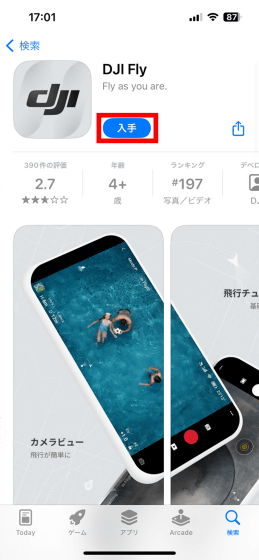
Authenticate with Touch ID or Face ID and proceed with the installation.
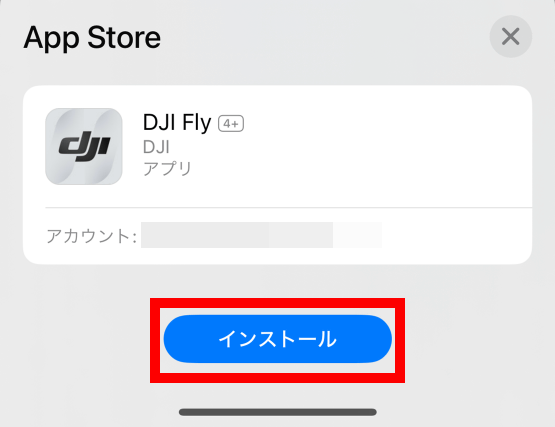
Once the installation is complete, tap 'Open' to start DJI Fly.
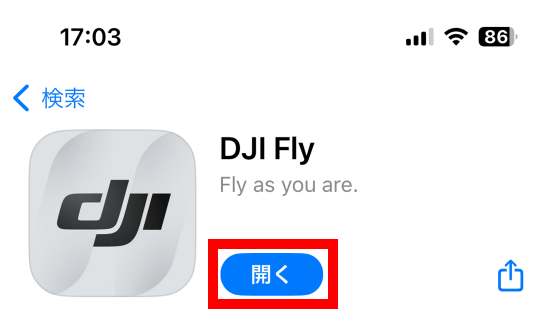
When you start DJI Fly for the first time, an introductory movie will be played, so play it to the end or tap 'Skip' at the top right of the screen.

Read the terms of use and privacy policy carefully and tap 'I agree'.
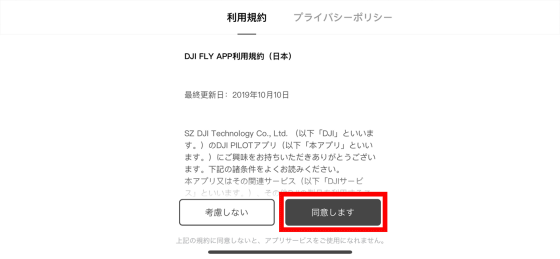
Next, you will be asked whether or not you want to be tracked. This time, I tapped 'Request that the app not track me.'
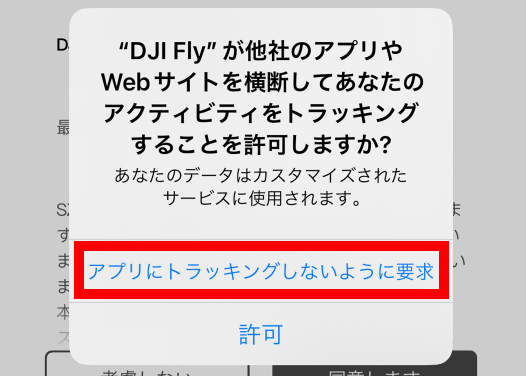
When asked for permission to use location information, tap 'Allow while using the app'.
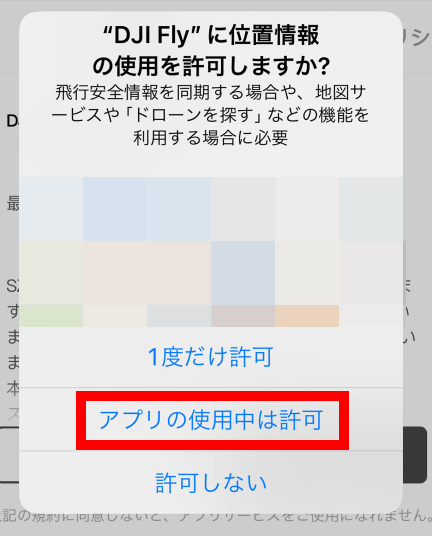
When asked for permission to send notifications, tap 'Permit'.
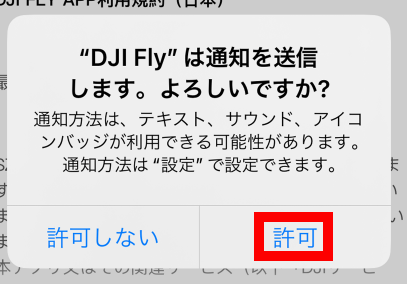
When asked for permission to use Bluetooth, tap 'OK'.
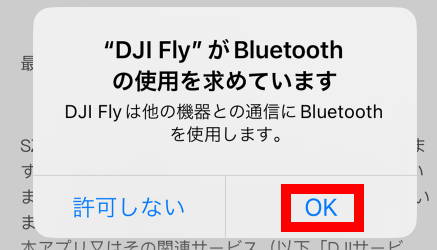
When asked for permission to access your photo library, tap 'Allow full access'.
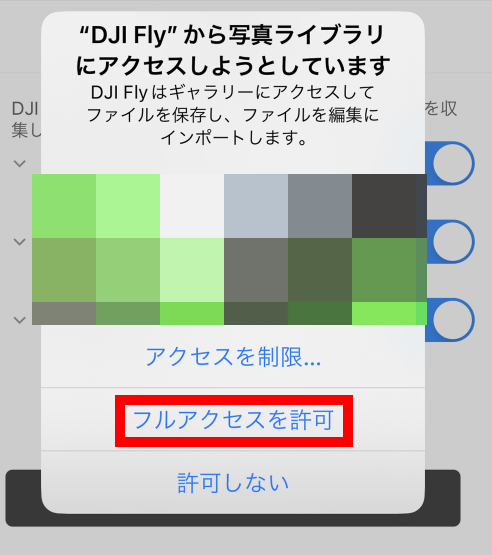
Tap 'Next'.
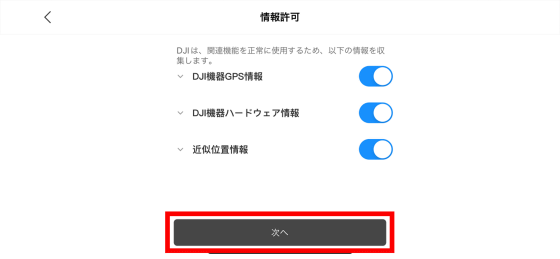
When asked to participate in a DJI product improvement project, tap either 'Not now' or 'Participate.' This time I tapped 'Not now.'
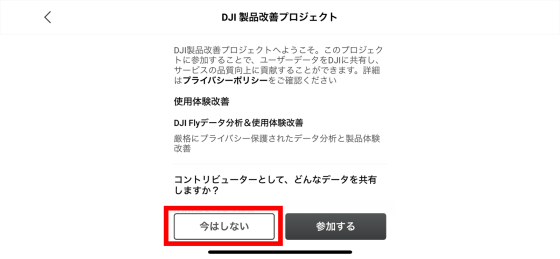
When the tutorial is displayed, tap 'Next'.
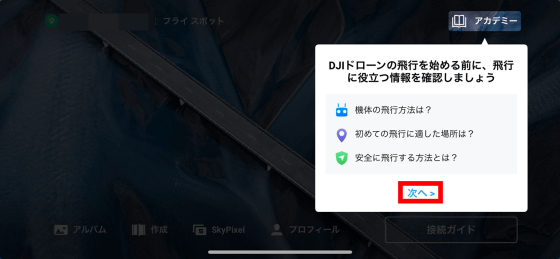
Tap 'OK'.
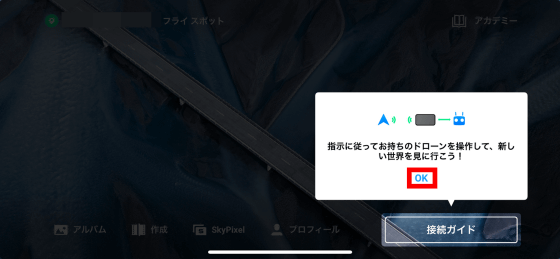
The installation of DJI Fly is now complete.

◆Try using quick transfer
To transfer footage from DJI Mini 4 Pro to your smartphone using Quick Transfer, launch DJI Fly on your smartphone and then turn on DJI Mini 4 Pro.

Then, 'Switch to quick transfer mode' will be displayed on DJI Fly, so tap 'Switch'.
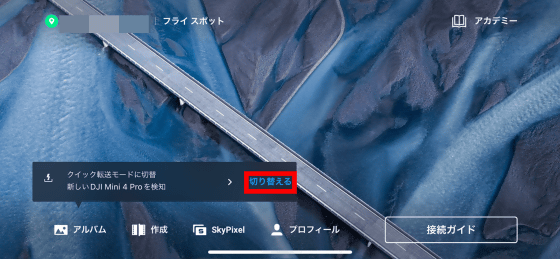
When connecting for the first time, you will be asked for permission to connect to the local network, so tap 'Allow'.
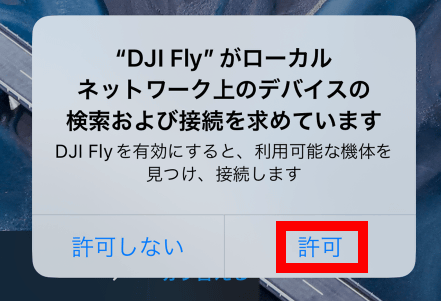
The following screen will then appear, asking you to press and hold the power button on DJI Mini 4 Pro for 2 seconds.
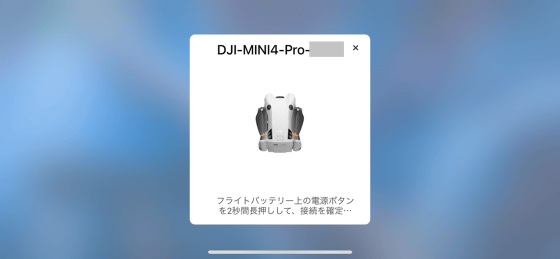
Press and hold the power button on DJI Mini 4 Pro as instructed.

Then a screen asking for connection permission will be displayed on your smartphone, so tap 'Connect'.
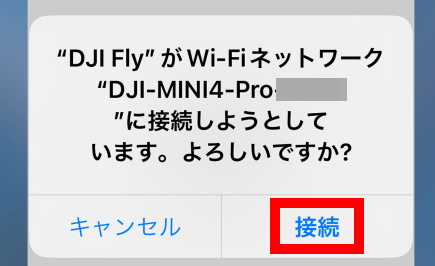
Once the connection is successful, tap 'Show Album'.
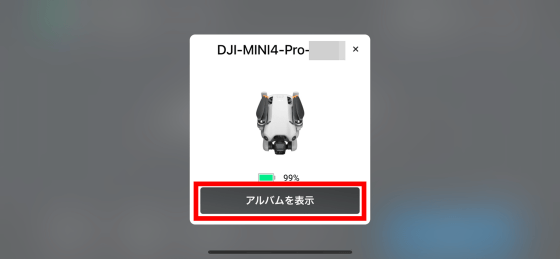
Then, a list of videos shot with DJI Fly will be displayed, so tap the video you want to download.
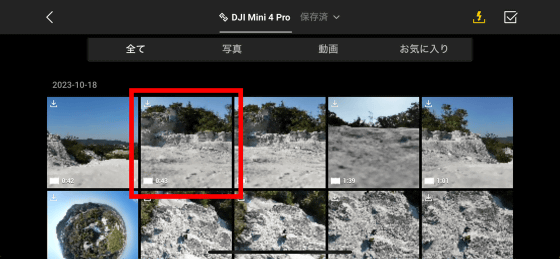
When the video is displayed, tap the download button at the bottom right of the screen.

Tap 'Full Download'.
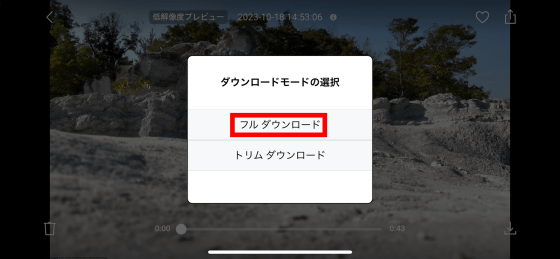
Then, the video download will begin. It took about 5 minutes to download a 43-second video (file size 706.76MB) shot at 4K/60fps.

Downloaded videos can be played using photo apps, etc. It can be handled in the same way as footage shot with a smartphone, so you can easily post it to various SNS.

When I checked the information of the video saved on my smartphone, I found that the file size, resolution, and frame rate were all transferred as-is. The file size is displayed as 741.1MB instead of 706.76MB, but this is simply due to the difference in the file size calculation method between iOS and other OSes, and the file size is actually the same.
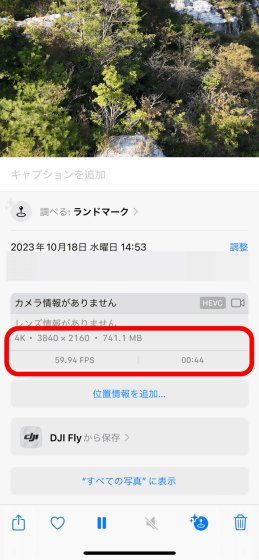
In addition, DJI Mini 4 Pro can be purchased at official online shops . At the time of article creation, the set that comes with DJI RC 2 is sold at Amazon.co.jp for 130,130 yen including tax.
Amazon.co.jp: DJI Drone Mini 4 Pro (DJI RC 2 included), [Remote ID compatible], 4K video recording compatible, foldable mini camera drone, lightweight less than 249 g, flight time 34 minutes, maximum video transmission distance 20 km (Japan: 10 km), Omnidirectional Vision Detection System: Home Appliances & Cameras
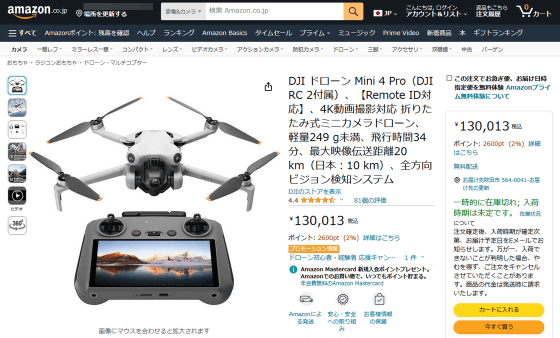
・Continued
We have published a review article on editing footage shot with DJI Mini 4 Pro using the smartphone app 'LightCut.'
I tried using the free app ``LightCut'' that can automatically add BGM and effects to silent videos taken with a drone - GIGAZINE

Related Posts:






