I tried using the gimbal integrated camera 'DJI Pocket 2' that can shoot smooth images at 4K 60fps

DJI Pocket 2-Now, the magic in your hands-DJI
https://www.dji.com/jp/pocket-2
·table of contents
◆ Opening
◆ Wired connection with smartphone
photograph
◆ Wireless connection with smartphone
◆ Opening
This is the outer box of DJI Pocket 2. This time, I will use the 'DJI Pocket 2 Creator Combo' that comes with a Wi-Fi dongle for wireless connection to a tripod or smartphone.

The outer box has a structure that opens the lid from the side.

When you open the outer box, the QR code for downloading the application '

There is a white box containing accessories such as cables and smartphone adapters.

I took out the contents of the white box. From left to right, the front side is a smartphone adapter (USB Type-C), a smartphone adapter (Lightning), a mini operation stick, and a wide-angle lens. From left to right, the back side is a wireless microphone with a windscreen, a USB bifurcated charging cable, and a wrist strap. A wireless microphone with windscreen and wide-angle lens are included only with the DJI Pocket 2 Creator combo.
This is the main body of DJI Pocket 2. It is included in the cover.

Under the main body, there was a box containing instruction manuals.

Contents is like this. From left to right, the product warranty, quick start guide, disclaimer and safety guidelines.
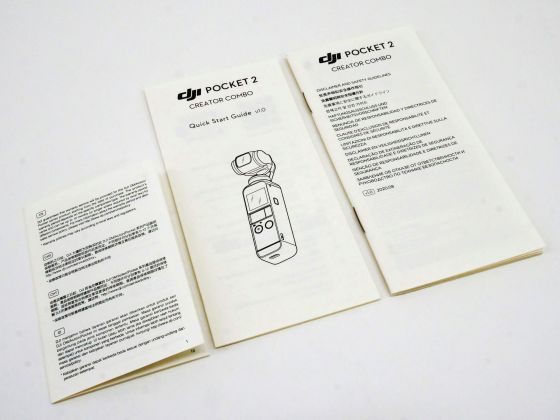
There was also a DJI logo sticker.

There are also accessories at the bottom of the box.

The accessories on the bottom of the box are as follows. From top to bottom, the left side is the Do-It-All handle with built-in Wi-Fi communication function, the wireless microphone transmitter, and the tripod mount, and the right side is the tripod. Except for the tripod mount, it is included only with the DJI Pocket 2 Creator combo.

The body of DJI Pocket 2 looks like this. A gimbal with a built-in camera on the top of the main unit, a screen that supports touch operation, a terminal for connecting an adapter, a microphone, a recording start button, and a mode switching button are arranged below it.

right side. The microphone is located in the upper left, and there is a hole under it for the power button and strap to pass through.

There is a microphone and a microSD card slot on the left side.

Insert the microSD card in the orientation shown in the photo below.

A microphone is also placed on the back side.

There is a USB Type-C connector on the bottom that is used when charging the main unit. This part is removable.

It looks like this when you hold the DJI Pocket 2 in your hand. It is a size that can be easily held with one hand.

If you remove the cover for the terminal for connecting the adapter ...

You can attach an adapter such as a mini operation stick like this.

The bottom cap can be removed and replaced with another cap.

For example, attach a tripod mount ...

If you screw in the attached tripod ...

It is possible to be stable and independent in this way. By changing the cap to suit your needs, you can handle a variety of shootings.

In addition, the main body cover has a frame for storing accessories, so ...

It is possible to fit the accessories perfectly. This will prevent situations such as 'I don't know where the small accessories went!'.

The image below shows the DJI Pocket 2 main unit on the cover. Even if you store all the accessories, you can easily carry it with one hand.

◆ Wired connection with smartphone
This is a picture taken with DJI Pocket 2. The DJI Pocket 2 has a touch-sensitive screen, but you can also shoot on a large screen in cooperation with the smartphone app DJI Mimo.

This time we will install the app on the iPhone. Search for 'DJI Mimo' in the App Store and tap 'Get'.
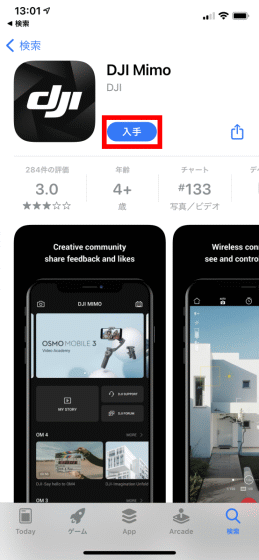
Tap 'Install'.
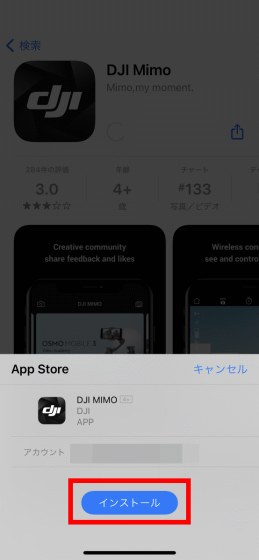
Tap 'Open' when the installation is complete.
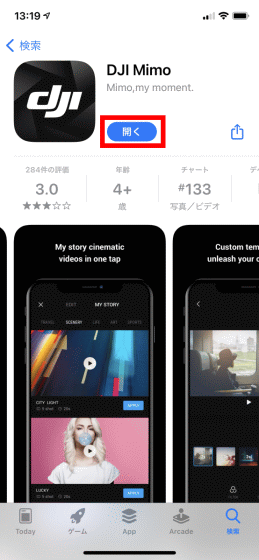
After reading the terms of use and privacy policy, tap 'A GREE'.
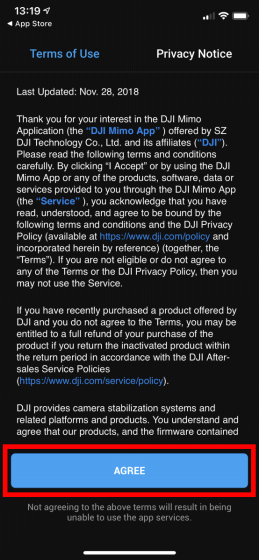
You will be asked to participate in the DJI Product Improvement Program, so tap 'Agree'.
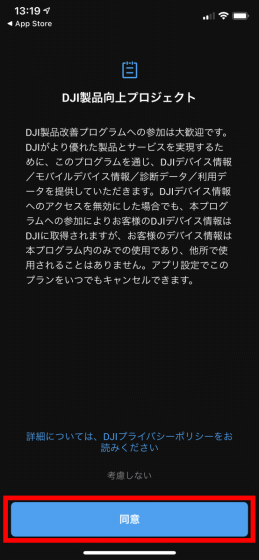
You will be asked for permission to use location information, so tap 'Allow while using the app'.
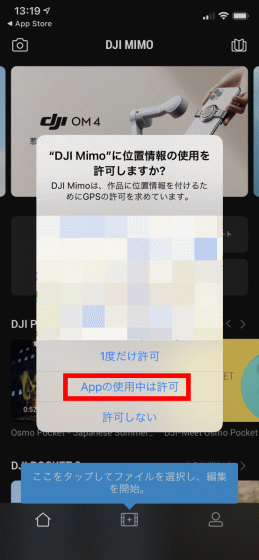
You will be asked for permission to send notifications, so tap 'Allow'.
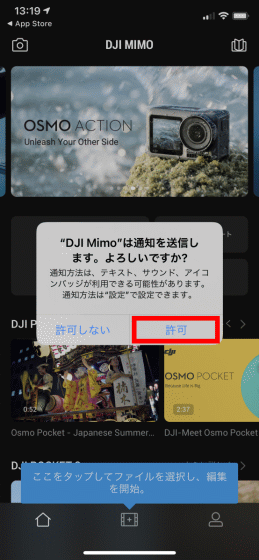
You will be asked for permission to search for devices on your local network to connect wirelessly to the camera, so tap 'OK'.
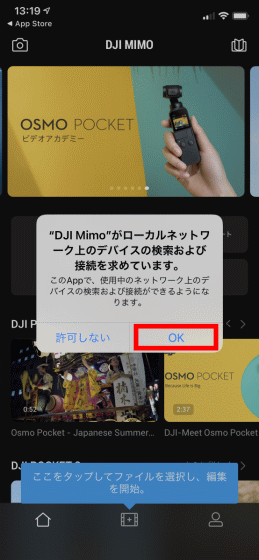
You will be asked for permission to use Bluetooth, so tap 'OK'.
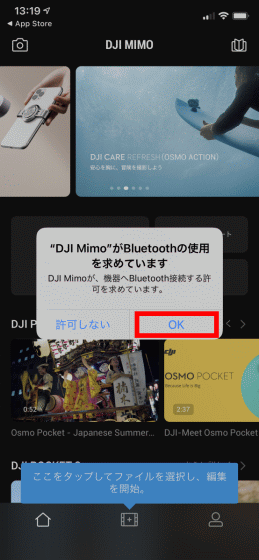
You will be asked for permission to access the photos, so tap 'Allow access to all photos'.
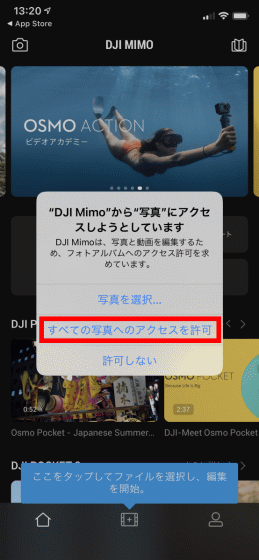
You will be asked for permission to access the microphone to record the voice, so tap 'OK'.
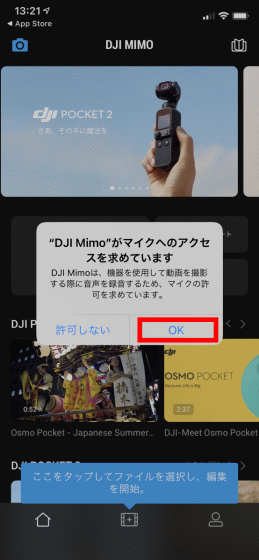
This completes the DJI Mimo installation.
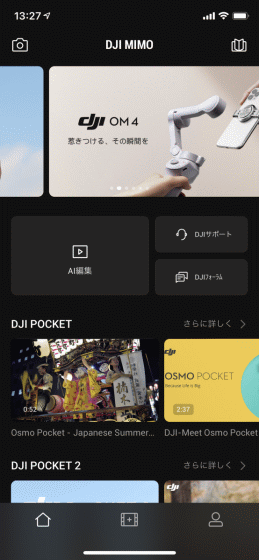
To connect your iPhone, attach a smartphone adapter with a Lightning terminal to DJI Pocket 2 ...

Press the power button to turn on the DJI Pocket 2 and you're ready to go.

All you have to do is plug it into your iPhone with DJI Mimo running ...

You will be able to operate DJI Pocket 2 from your iPhone.

The operation screen of iPhone is as follows. On the left side, from top to bottom, there are buttons for returning to the DJI Mimo home screen, buttons for setting the shooting resolution and number of frames, buttons for setting facial effects, and buttons for setting the display / non-display of grid lines. The menu on the right is a button to switch the camera direction of DJI Pocket 2 in order from the top, a button to reset the center of the gimbal, a shooting start / stop button, a gimbal mode switching button, a button to play photos and videos saved on the microSD card. is.
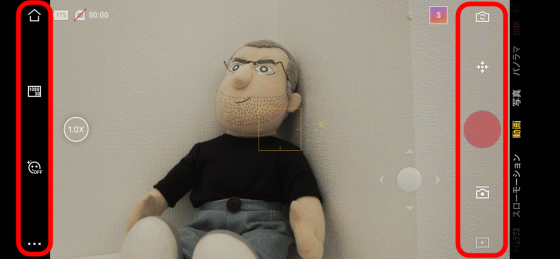
photograph
Let's actually use it. The following is a video taken with DJI Pocket 2 while walking at the speed of a walk. The shooting settings are full HD (1920 x 1080) and 30 fps.
The following video was taken while running. Even if you run down the stairs, it remains horizontal and you can considerably suppress blurring.
I took a picture of running down the stairs with DJI Pocket 2-YouTube
DJI Pocket 2 allows digital zoom up to 4x when shooting movies. The following video actually tried using the zoom function.
Digital zoom up to 4x when shooting video with DJI Pocket 2-YouTube
Next, let's use the tracking function of DJI Pocket 2. You can track the target surrounded by the green frame that appears when you swipe the iPhone screen. This time I decided to track the second lantern from the back of the image. You can see how the lanterns are tracked by playing the video below.
I tried DJI Pocket 2's tracking shot-YouTube
DJI Pocket 2 can shoot at a maximum of 4K (3840 x 2160) / 60fps, but a high-speed, large-capacity microSD card is required to shoot at 4K / 60fps for a long time. With the microSD card used for this shooting, shooting will stop forcibly in a few seconds as shown in the video below.
A high-speed microSD card is required to shoot 4K with DJI Pocket 2-YouTube
◆ Wireless connection with smartphone
DJI Pocket 2 can also be operated by wirelessly connecting from an iPhone. First of all, this Do-It-All handle ...

Attach it to the bottom of the DJI Pocket 2 and turn it on.

Then DJI Mimo will display a 4-digit verification code ...
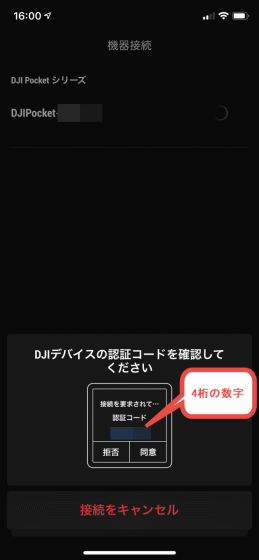
Make sure that the numbers displayed on DJI Mimo and DJI Pocket 2 are the same, then tap Agree.
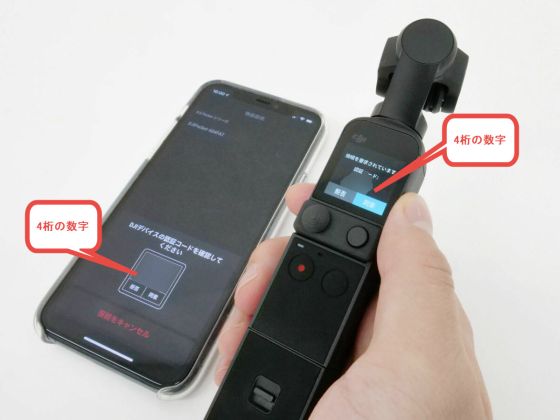
Go back to your iPhone and tap 'Connect' to complete the wireless connection.
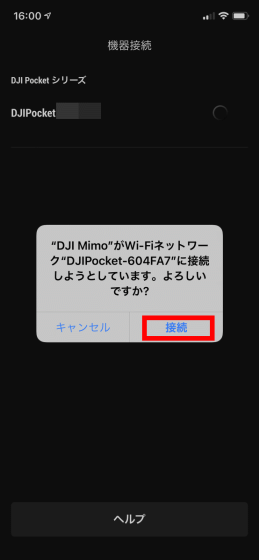
You can now use your iPhone to operate DJI Pocket 2 from a distance.
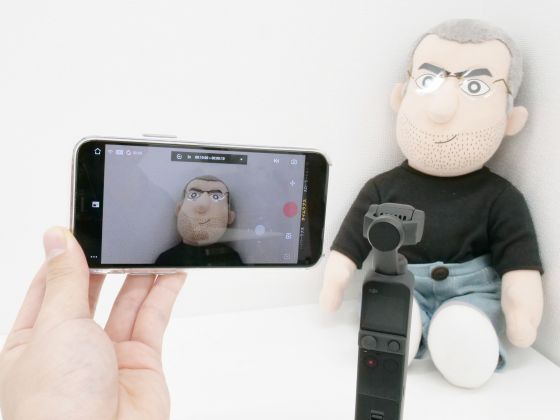
When I actually used DJI Pocket 2, it was possible to shoot a stable video using a gimbal, which is small and lightweight, easy to carry, and easy to carry. If you want to prepare a gimbal, it may be difficult to operate or it may be too big to carry around, but DJI Pocket 2 is also recommended for those who are shooting videos using the gimbal for the first time.
DJI Pocket 2 is available on Amazon.co.jp for 49,500 yen, and a Creator combo with a Do-It-All handle that enables wireless connection with a smartphone is on sale for 64,900 yen. It is also available at home electronics mass retailers nationwide.
Amazon.co.jp: [Domestic Genuine] DJI POCKET 2: Camera
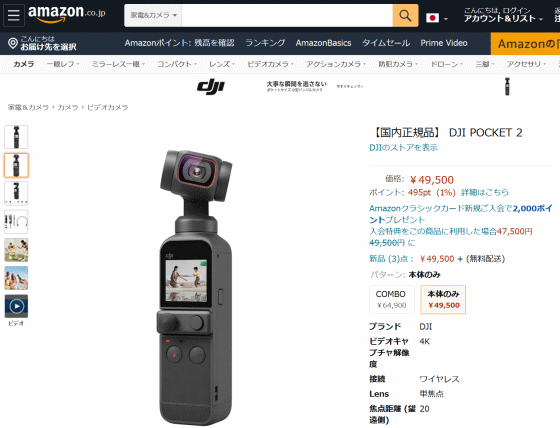
Related Posts:







