A review of various videos taken with DJI's pocket gimbal camera 'Osmo Pocket 3' that can shoot 4K / 120fps videos in a compact size similar to a smartphone

DJI's pocket gimbal camera, which is as compact as a smartphone but can shoot videos at up to 4K/120fps, is the '
Osmo Pocket 3 - The moment the story unfolds - DJI
https://www.dji.com/jp/osmo-pocket-3
·table of contents
◆1: Initial settings
◆2: I actually tried it
◆3: Video example
◆1: Initial settings
Osmo Pocket 3 cannot be used without first activating it using the smartphone app DJI Mimo . To activate it, first rotate the screen and turn it on. When you first start it up, the language setting screen will be displayed, so just select Japanese. Although none of the documents such as the quick start guide are written in Japanese, the UI is perfectly compatible with Japanese.

Once you have finished setting the language, a QR code will be displayed and you will be prompted to install DJI Mimo. DJI Mimo has

Tap 'Get' on
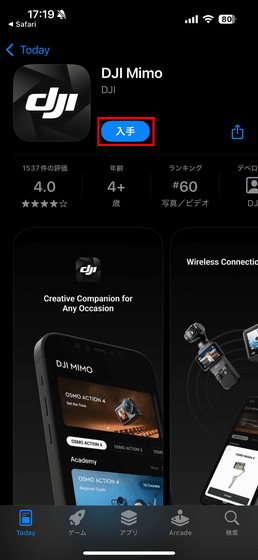
Once the app installation is complete, tap 'Open.'

After reading the terms of use and privacy notice, tap 'AGREE'.
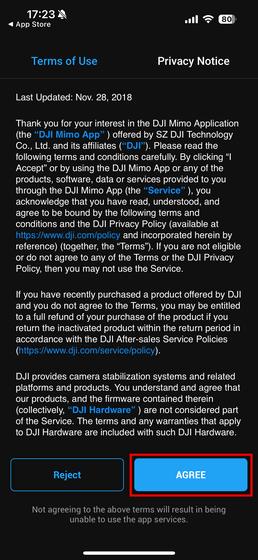
Tap 'Not now.'
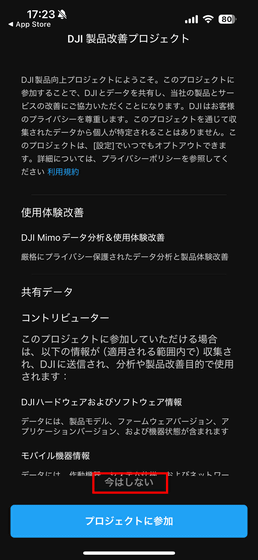
Tap 'Allow'.
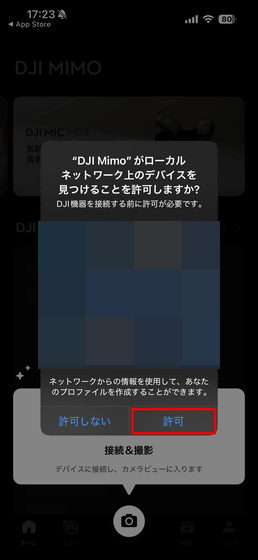
Tap 'Allow'.
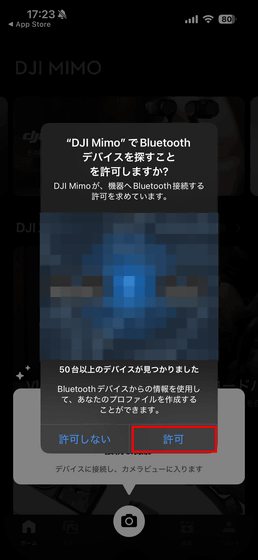
Tap 'Ask apps not to track me.'
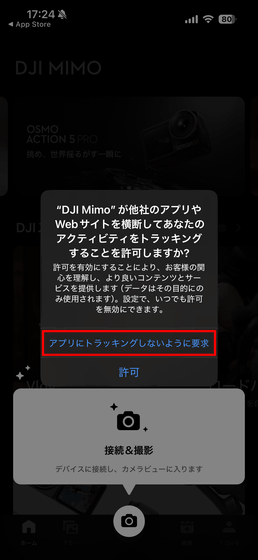
Tap 'Don't allow.'
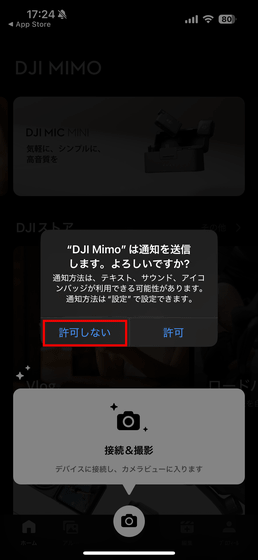
The DJI Mimo app guide will begin, so tap the screen to skip.
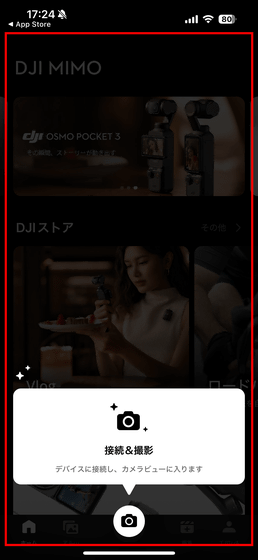
Once the initial setup of the DJI Mimo app is complete, open the DJI Mimo app on your Osmo Pocket 3.
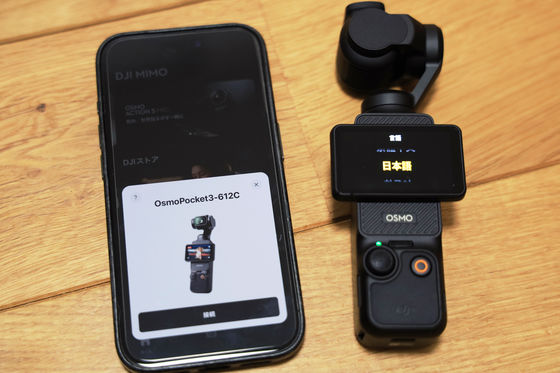
A pop-up will appear on the screen asking you to connect to Osmo Pocket 3, so tap 'Connect'.
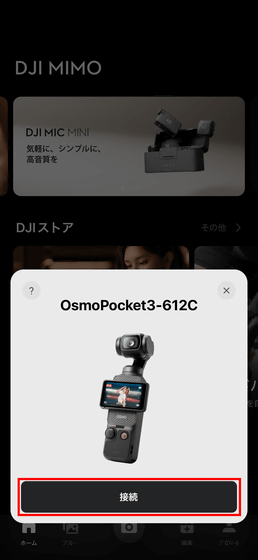
The DJI Product Terms of Use will be displayed, so read them and tap 'Agree'.
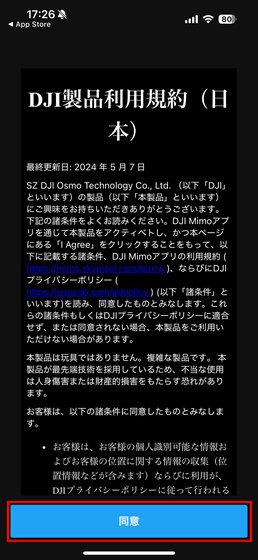
Osmo Pocket 3 activation will finally begin.
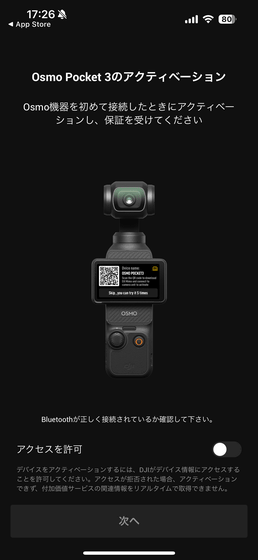
Enable 'Allow access' and tap 'Next'.
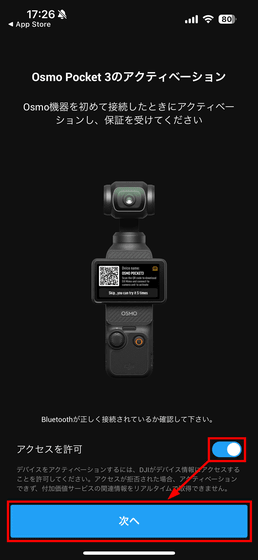
Tap 'Login'.
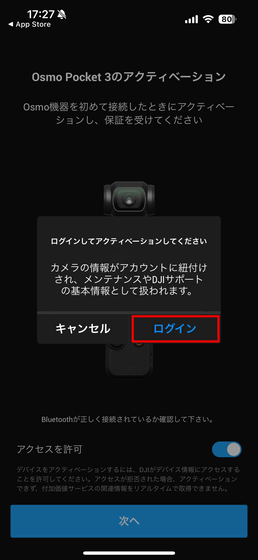
You will be asked to log in with your DJI account, so if you have an account, enter your authentication information to log in. Although I did not have an account, I was told that I could log in with '
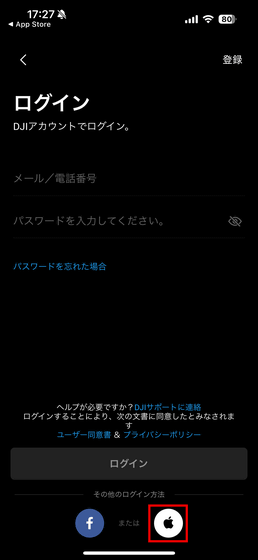
Tap 'Activation.'
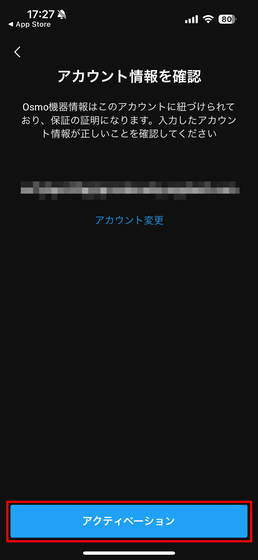
Wait a while for activation.
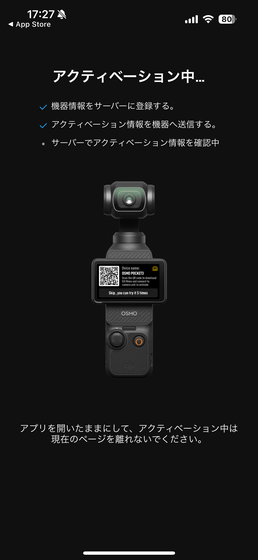
Tap 'Skip'.
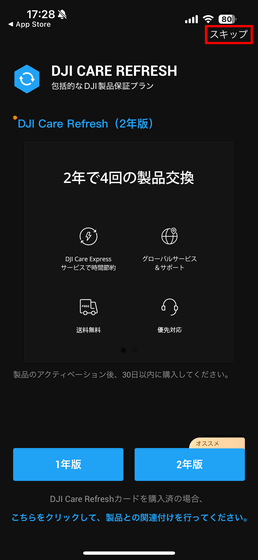
Tap “×”.
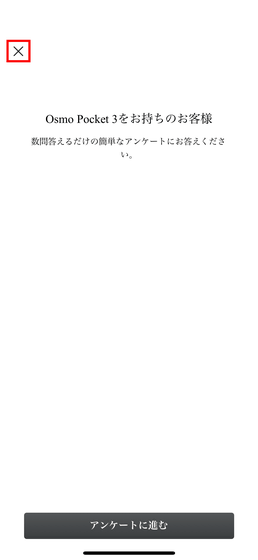
Tap 'Yes'.
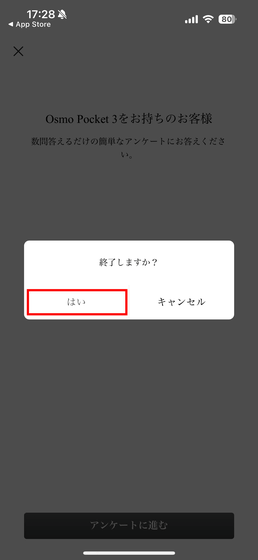
Tap 'Start using.'

A simple instruction manual will be displayed, so swipe left on the screen to read it.
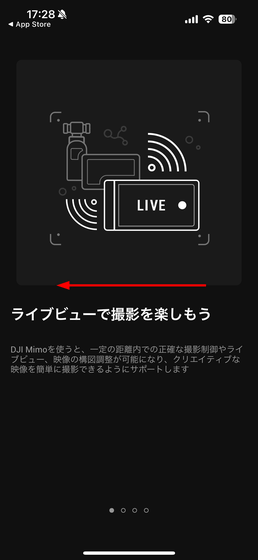
Swipe
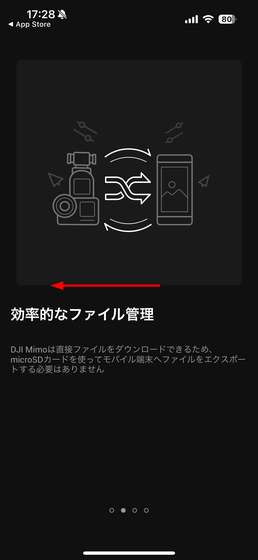
Swipe
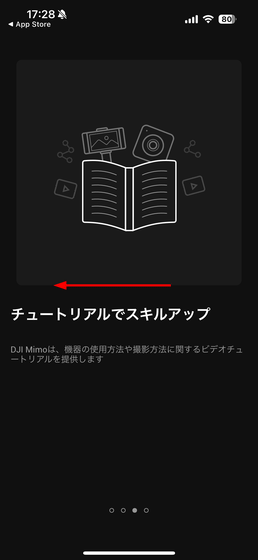
Tap 'Next'.
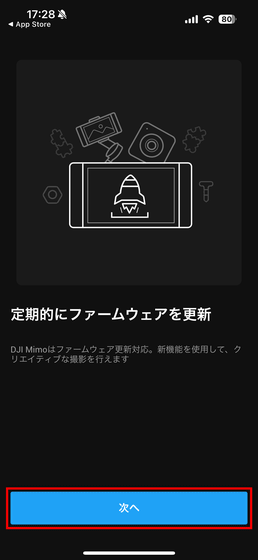
Tap 'Connect'.
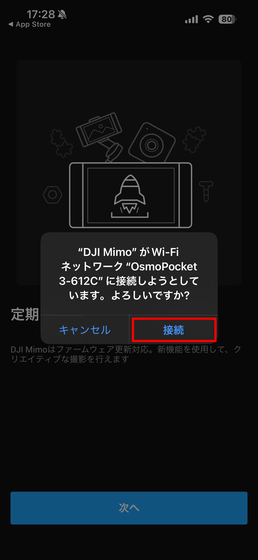
The Osmo Pocket 3 firmware update will start, so please wait for a while until it finishes.
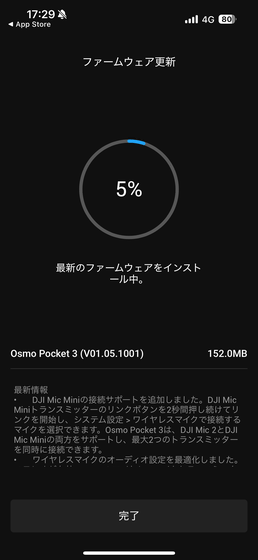
Tap 'Done'.
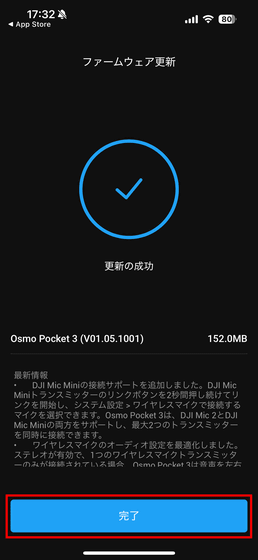
This completes the initial setup, including activation, and you can now use Osmo Pocket 3. Although you will need the smartphone app 'DJI Mimo' to activate it, after that you can take photos and videos with Osmo Pocket 3 alone.
◆2: I actually tried it
When you turn on the Osmo Pocket 3, the camera rotates around and faces forward, and when you turn it off, the camera rotates and the lens is hidden. You can check how the camera moves when you turn the power on and off on the Osmo Pocket 3 in the video below.
With Osmo Pocket 3, you can freely control the camera direction by operating the gimbal using the 5D joystick. The following video shows how to rotate the camera using the 5D joystick. The gimbal's controllable range is pan '-235 degrees to 58 degrees', tilt '-120 degrees to 70 degrees', and roll '-45 degrees to 45 degrees'.
How to move the Osmo Pocket 3 camera around with a 5D joystick - YouTube
Osmo Pocket 3 can be held up above your head to shoot videos from a higher position than the human eye, or lowered to a position close to the ground to shoot immersive videos. I shot the 2-inch full-color OLED touchscreen from various angles to see what the visibility was like.
This is what it looks like from the side.

Here's a view from a high position. The maximum brightness of the touchscreen is 700 nits, and visibility was good even outdoors.

You can also connect Osmo Pocket 3 to the DJI Mic 2 transmitter to capture videos with clearer sound quality.

To set it up, first press and hold the power button on the side of the DJI Mic 2 transmitter to turn it on.

Next, swipe down on the Osmo Pocket 3 display to display the menu.
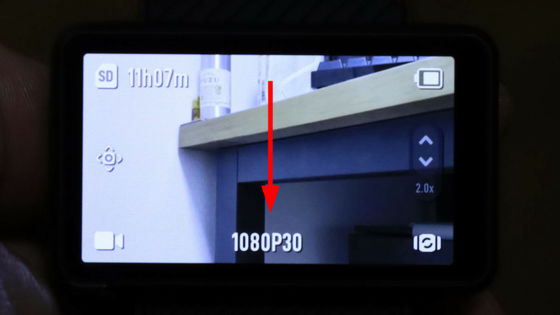
Tap the settings icon at the bottom left of the menu.
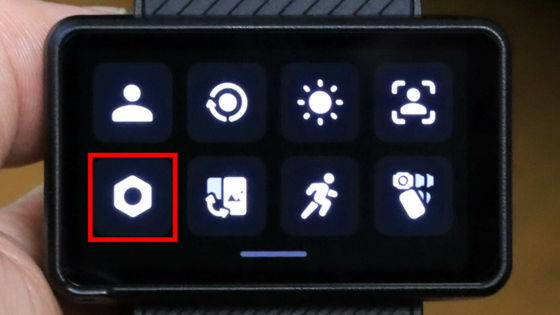
Tap 'Wireless Microphone' at the top.
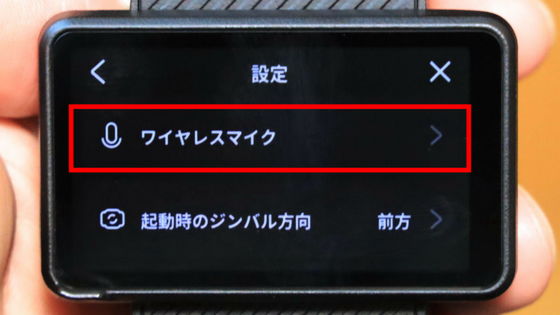
Tap “TX1”.

Press and hold the Bluetooth button above the power button on the DJI Mic 2 transmitter.

When 'DJI Mic 2' appears on the screen, the wireless connection is complete.

The Osmo Pocket 3 Creator Combo comes with a magnetically detachable wide-angle lens, which gives the camera a 108-degree field of view and a focal length equivalent to 15mm.

Below are photos taken in the same location with and without a wide-angle lens attached.
No wide angle lens

When a wide-angle lens is attached

In addition, Osmo Pocket 3 allows you to switch between the color modes '10-bit D-Log M' and '10-bit HLG'. '10-bit D-Log M' is a color mode that can record up to 1 billion colors and can depict even the finest details with a very wide dynamic range. '10-bit HLG' is a color mode that can capture the beauty of the sky with sunset-colored clouds and the crystal blue sea in vivid colors without leaving anything out.
To change the color mode, swipe left on the screen.
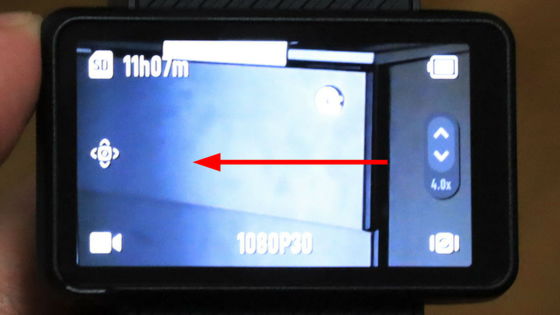
Tap 'PRO'.

By tapping 'Color', you can switch the color mode between 'Normal', '10-bit D-Log M' and '10-bit HLG color mode'.
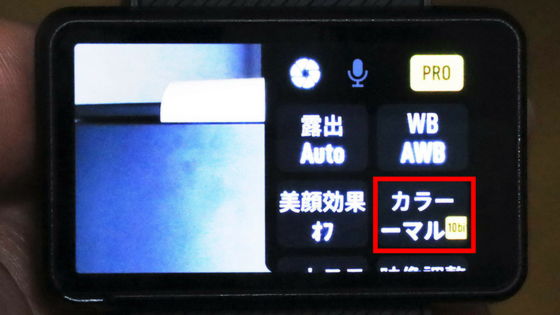
◆3: Video example
The biggest feature of the Osmo Pocket 3 is that it can shoot 4K (3840 x 2160 pixels) / 120 fps slow motion video with an aspect ratio of 16: 9. The previous model, DJI Pocket 2 , was capable of shooting videos at 4K / 60 fps, but slow motion was limited to 1080p / 240 fps.
A 4K/120fps slow-motion video shot with Osmo Pocket 3. Note that since the maximum frame rate for 4K video on YouTube is 60fps, at the time of writing this article, it is important to note that videos will be played at 4K/60fps.
4K/120fps slow motion video shot with Osmo Pocket 3 - YouTube
Osmo Pocket 3's high-speed focus makes it easy to focus on fast-moving subjects. Below is a video of a cat shot at 4K/60fps. You can see that the high-speed focus successfully keeps the cat's movements in focus even as it plays with a toy.
With Osmo Pocket 3, you can focus on a moving cat with high-speed autofocus - YouTube
Osmo Pocket 3 has three built-in microphones, which effectively reduce wind noise and allow you to record ambient sounds in stereo from all directions. The following video was shot at 4K/30fps with a wide-angle lens attached at a train station platform. You can see that the built-in microphones alone can record ambient sounds quite well.
4K/30fps video shot with Osmo Pocket 3 wide-angle lens attached - YouTube
The ISO sensitivity of Osmo Pocket 3 is '50 to 6400' for photo shooting, video shooting, and slow motion shooting, but when using low light mode, it is '50 to 16000'. Below is a comparison of videos shot in low light mode and normal video shooting mode.
Night scene video shot in normal video shooting mode.
Shooting night scenes in normal mode with Osmo Pocket 3 - YouTube
Below is a night view video taken in low light mode.
Below is a video taken in video mode in a dark room.
Shooting in normal mode with Osmo Pocket 3 - YouTube
Below is a video taken in low light mode in a dark room.
Shooting in low light mode with Osmo Pocket 3 - YouTube
Below is a video taken in video mode in a dark room.
Shooting in normal mode with Osmo Pocket 3 - YouTube
Below is a video taken in low light mode in a dark room.
Shooting in low light mode with Osmo Pocket 3 - YouTube
Osmo Pocket 3 implements multiple rotation speed (follow speed) modes to keep the camera view stable. To change the rotation speed mode, swipe down on the screen.
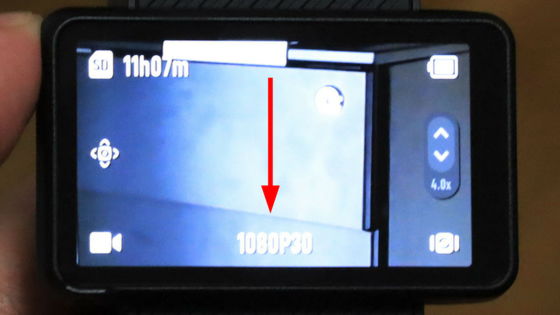
Tap the second icon from the right on the bottom row of the menu.
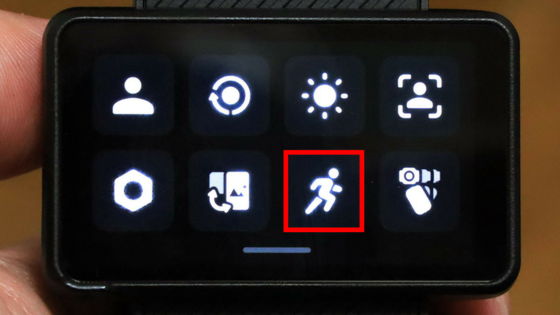
From here you can change the rotation speed. There are three options: 'Slow' where the gimbal moves slowly to capture smooth video, 'Default' where the gimbal moves gently and is suitable for most scenarios, and 'Fast' where the gimbal moves roughly to capture shaky footage that gives a sense of realism.

The video below was taken with Osmo Pocket 3 while running, with different rotation speeds.
Video shot at Osmo Pocket 3's 'slow' rotation speed - YouTube
Video shot with Osmo Pocket 3's rotation speed 'default' - YouTube
Video shot at Osmo Pocket 3's 'high speed' rotation speed - YouTube
My impression after actually shooting videos with Osmo Pocket 3 was that the 3-axis mechanical stabilization mechanism allows you to shoot subjects without blur, even when shooting roughly while walking or running. Another good point is that the high-speed focus allows you to focus firmly on the subject, so you don't have to do anything after pressing the record button.
The Osmo Pocket 3 Creator Combo is also available on Amazon.co.jp for 99,800 yen including tax.
Amazon.co.jp: DJI vlog camera Osmo Pocket 3 Creator Combo 1 inch CMOS 4K 120fps video compatible Vlog camera 3-axis stabilizer gimbal camera action camera digital camera face subject tracking high speed focus microphone included: Musical Instruments & Audio Equipment


Related Posts:
in Video, Hardware, Software, Smartphone, Review, Posted by logu_ii






