Review of 'Insta360 GO 2' action camera that can shoot high-quality movies of 1440p / 50fps with a size of only 5cm

' Insta360 GO 2 ' is a palm-sized action camera that allows you to easily take high-quality, high-definition photos and movies. I actually tried to see what it feels like to use.
Insta360 GO 2 – The World's Smallest Action Camera
◆ Table of contents
1: Confirmation of contents
2: Connection with smartphone
3: Actual shooting
◆ 1: Confirmation of contents
This is the Insta360 GO 2 package.

When you open the lid, the main body of Insta360 GO 2 will appear.

The contents are the main body, charging case, pivot stand, simple clip, magnetic strap, charging cable, and quick start guide.

The main body of Insta360 GO 2 looks like this.

It measures about 5 cm and weighs about 27 g. There is a faint click feeling when you press the surface.

The back of the main body looks like this.

The charging case looks like this.

There is a USB Type-C port and a tripod hole on the front.

When I open the charging case, it looks like this.

The main body can be stored in the hollow part and charged. Magnets are built into the main body and charging case, making it difficult for the main body to fall off. The battery capacity of the charging case is 1100mAh, and the battery capacity of the camera body is 210mAh. When shooting a basic camera shake correction video, the camera alone can shoot for about 30 minutes, and when used with the charging case, it can shoot for about 150 minutes.

Also, there is a feather-like part on the back, and when you open it ...

It is possible to set up a charging case.

The pivot stand looks like this.

The pivot is a mechanism that rotates freely.

The case can be slid off and has an adhesive on the back. Even if it loses its adhesiveness due to dirt, etc., it can be regained its adhesiveness by washing it with water.

Since it is bonded to the main body with a magnet, it does not easily fall off even if it is mounted on a wall.

The case and adhesive do not interfere.

A simple clip looks like this.

It sticks to the main body with a magnet and can rotate 180 degrees.

The clip part looks like this.

It can be fixed by sandwiching a hat or the like.

The magnetic strap looks like this.

When you attach the main body and hang the strap around your neck, it looks like this. For thin clothes, you can pass the strap through the clothes and fix the clothes so that they are sandwiched between the strap and the main body.

The included USB cable is Type-A and Type-C on both ends.

When charging, just plug the cable into the port on the front of the main unit and connect it to the power supply.

When charging starts, the light on the back of the main unit will turn orange.

In addition, charging of the main unit will start and the light will turn red. The liquid crystal part turned on when the charging case was charged, but it has not been connected to the main unit yet.

To connect the main unit to the charging case, just press the button in the center of the charging case. Once connected, the current shooting mode etc. will be displayed on the screen.

When shooting a movie with only the main unit, lightly press the bottom of the main unit to start shooting.

On the other hand, if you connect the charging case to the main unit, you can start shooting the movie by simply pressing the button on the charging case without touching the main unit.
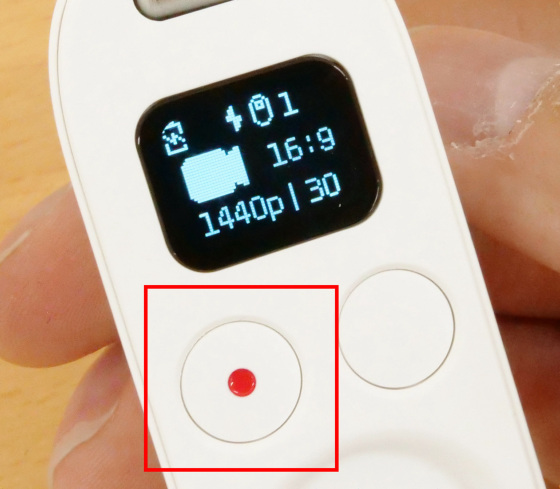
Use the button on the left to shoot and confirm the movie. You can select the setting with the button on the right. There are items such as switching the shooting mode in the settings.

◆ 2: Connection with smartphone
By connecting to a smartphone, you can operate from the smartphone and check the movies you have shot.
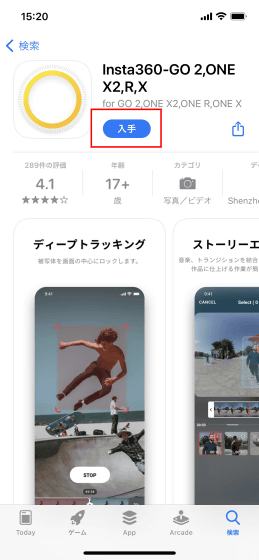
Tap 'Install'.
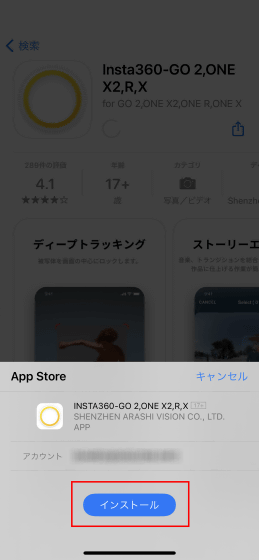
When the installation is complete, tap Open.
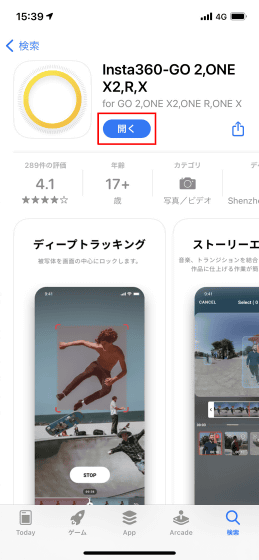
When you open the app, you will be asked for permission to use location information, so tap 'Allow while trying out the app'.
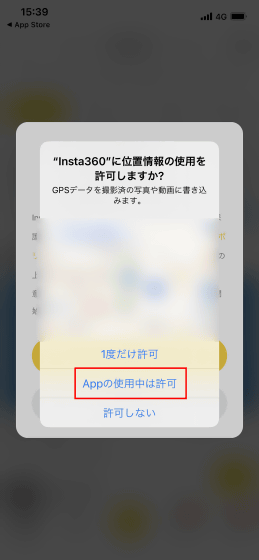
Next, you will be asked for permission to use Bluetooth, so handle it in the same way.
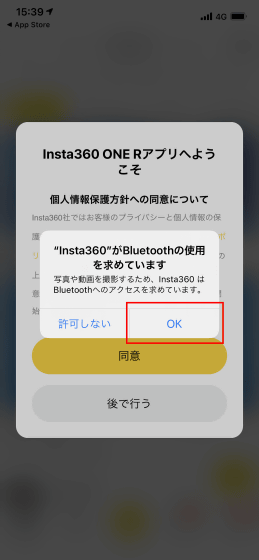
Check the terms of use and privacy policy of the app, and if you agree, tap 'Agree'.
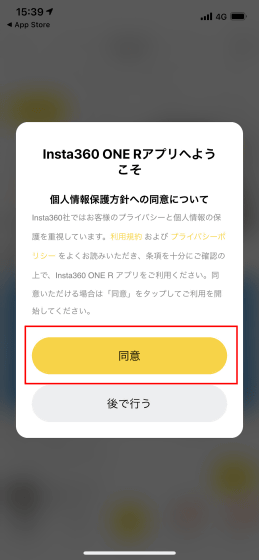
First of all, you will be asked if you have an Insta360 camera, so tap 'I have'.

The device will be searched by Bluetooth. If you find a camera you have, tap Connect.
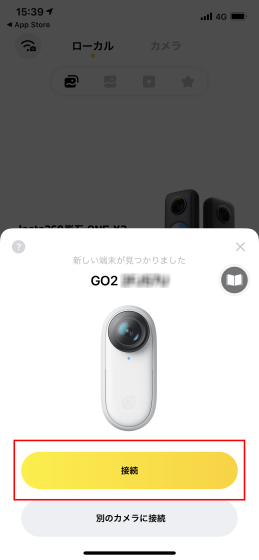
When connecting for the first time, you need to approve the connection on the Insta360 GO 2 main unit, so press the enter button on the left side of the main unit to approve the connection.

The home screen of the app looks like this. When you press the button at the bottom center of the screen ...
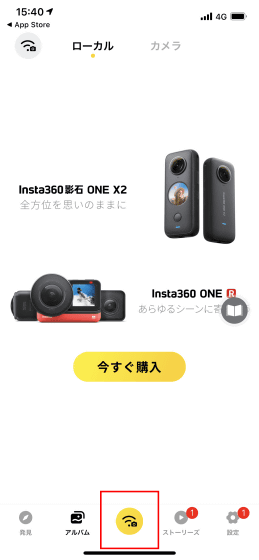
Enter the shooting mode and the screen showing Insta360 GO 2 will also be displayed in the app.
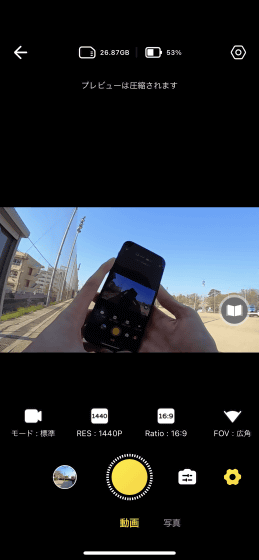
◆ 3: Actual shooting
I will actually shoot. First of all, I will use the pivot stand to take a picture of the scenery while riding a bicycle.

On the flat part of the bicycle ...
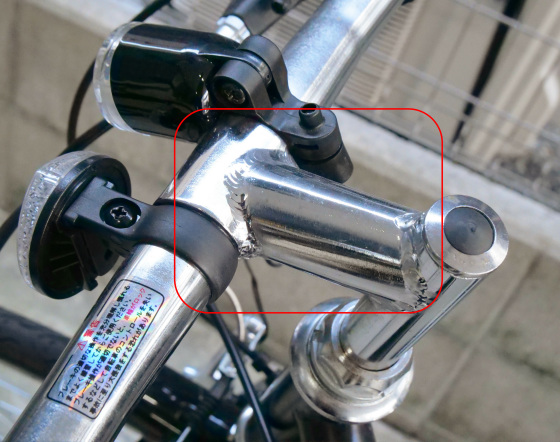
Glue the pivot stand to which the camera body is attached.

The following movie was actually shot. Since camera shake correction is automatically performed, the image is less blurry even when running on unpaved and rattling roads.
Next, attach it to the hat using a simple clip and take a picture of the scenery when you run.

The following movie was actually shot.
Insta360 GO 2 also has a function that detects tilt and automatically changes the orientation of the image. The following movie tried the function. These features may be useful when shooting acrobatic movements where the camera turns frequently.
I tried using the orientation correction function of the action camera 'Insta360 GO 2' --YouTube
You can also take a selfie with the pivot stand in your hand.

Attach the pivot stand to the ceiling of the kitchen ...

It is also possible to shoot a video while cooking.

You can also check the shot video with the app.
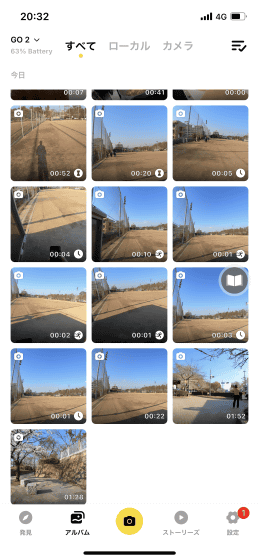
Editing such as trimming, partial speed change, and addition of BGM is possible, and the edited video can be shared as it is. Also, if you put the main unit in the charging case and connect it with a cable, you can check the image on your PC.
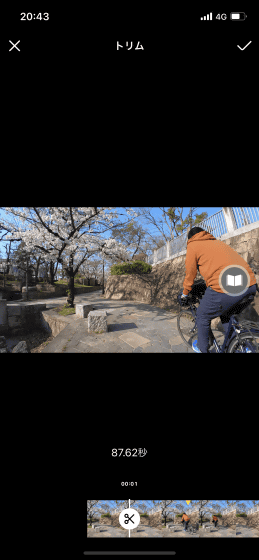
Insta360 GO 2 is easy to use and can shoot beautiful movies, making it easy for anyone to use. It's easy to carry around, and you can edit the movie you shot and share it on SNS, so it's a perfect impression for shooting a little everyday scenery.
The price of Insta360 GO 2 is 36,300 yen including tax, and it can be purchased from
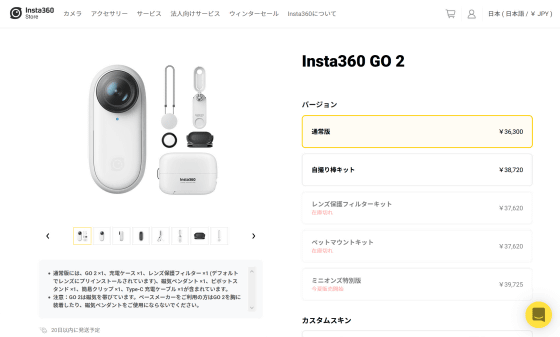
Related Posts:







