I tried flying a goggle-mounted drone 'DJI FPV' that can fly in the sky and shoot movies at up to 4K 60fps

DJI FPV-Toward a New Dimension of Flight-DJI
https://www.dji.com/jp/dji-fpv
◆ Opening
◆ Flight preparation
◆ I actually skipped it
◆ Summary
◆ Opening
The DJI FPV lineup also has a simple configuration that includes the aircraft and battery, but this time I borrowed the 'DJI FPV Combo ' that includes a controller and goggles.

When you open the box, the DJI FPV body and goggles will appear.

At the bottom of the box were accessories such as a controller.

The contents are as follows. First, from left to right, the DJI FPV main unit, goggles, and controller.

From the top left, the battery for goggles, the power adapter, the power cord, the cable that connects the battery and the goggles, the USB Type-A on one side, the USB Type-C USB cable on the other side, and the USB OTG cable.

From top left, headband for wearing goggles, DJI FPV replacement cover, hex wrench, 4 propellers each, and antenna for goggles.

There was also a quick start guide, safety guidelines, and a form with product information.
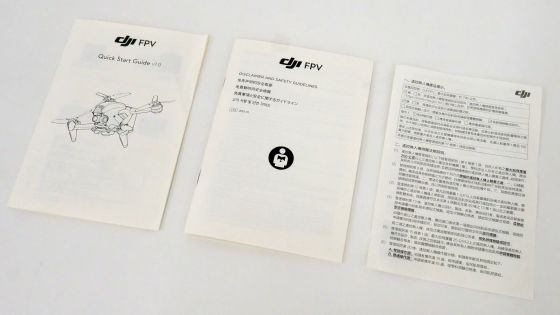
The DJI FPV body looks like this. A slit for exhaust heat is provided at the top.

When I removed the front cover, a camera with a gimbal appeared. This camera supports movie shooting at up to 4K / 60fps.

A large battery is mounted on the back.

The battery connection is solid, so you don't have to worry about the battery coming off during flight.

On the back side, a sensor for detecting obstacles is placed.

When the battery was removed, various certification marks such as the technical suitability mark and CE mark were written.

In addition, a microSD card or USB cable insertion slot is installed near the sensor.

DJI FPV

The left side looks like this.

right side. Hexagonal holes that can be loosened with the included hex wrench are arranged in various places.

The propeller is attached to the DJI FPV body. There are two types of propellers, 'A' whose attachment part is surrounded by a red ring and 'B' whose attachment part is not surrounded by a red ring. There is a sticker of either A or B on the part where the propeller is attached, so screw in the correct propeller.

With four propellers attached, the DJI FPV body will look like this.

Next, let's take a look at the DJI FPV controller. There are two holes on the front for attaching the lever, a custom button, a protrusion for attaching the strap, and a power button.

Various certification marks and slits for exhaust heat are arranged on the back side. The grip part is made of plastic instead of rubber, but it has a rough texture and is not slippery.

A foldable antenna and various switches are located at the top.

When you deploy the antenna, it looks like this. The upper left side is the gimbal adjustment dial, and the right side is the cruise control enable / disable switch button. From the left, the RTH button, flight mode switch, custom button, recording start / stop button are lined up in the lower row.

At the bottom is a USB Type-C port. In addition, the lever is fitted inside the grip.

The lever fitted in the grip can be manually screwed into the controller.

If you deploy the antenna and attach the lever, the controller will look like this.

Finally, let's take a look at the goggles. Antenna mounting holes are provided at the four corners of the front.

Lenses are mounted on the left and right on the back.

The part that comes in contact with the face is made of a soft material.

On the right side of the upper part, '5D buttons' that double as a record button, a back button, a cross button and a decision button are lined up in order from the top.

At the bottom, there is a slider that can adjust the position of the lens left and right.

Two channel adjustment buttons are mounted on the left side, and a microSD card and a USB Type-C insertion slot are mounted on the lower part of the left side. Movies shot with DJI FPV can also be saved on the microSD card inserted in the goggles, but the maximum resolution that can be saved with the goggles is limited to 1440 x 810.

The right side looks like this.

At the bottom of the right side, there is a headphone and power cable attachment port.

The goggle antenna is attached by screwing it in by hand.

The headband is attached with Velcro.

The goggles with the antenna and headband look like this.

◆ Flight preparation
Before flying the DJI FPV, it is necessary to charge the DJI FPV main unit, controller, and goggles. The battery of the main unit is charged by the dedicated terminal of the attached power adapter.

The controller and goggles batteries can be charged by connecting to the power adapter with a USB cable. It takes about 50 minutes to fully charge the main battery.

Also, when you fly DJI FPV for the first time, you need to connect and activate the smartphone app 'DJI Fly'. The DJI Fly is Android and iOS version
First, search for 'DJI Fly ' in the App Store and install it. I had previously installed DJI Fly on the iPhone I used this time, so tap the icon in the red frame to install it again.
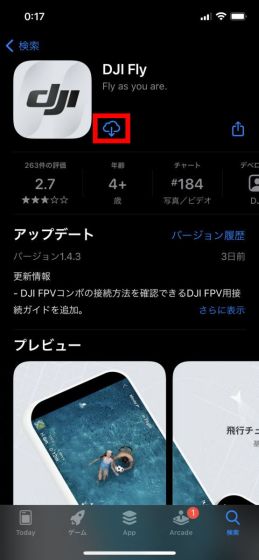
When the installation is complete, tap 'Open'.
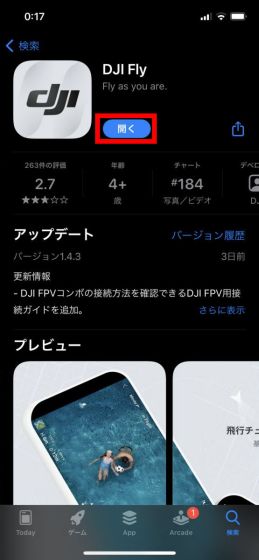
When you start DJI Fly, DJI's PV will be played, so you can watch the PV to the end or tap 'Skip' at the top right of the screen to proceed to the next screen.

Read the Terms of Service and Privacy Policy carefully, then tap 'I Agree'.
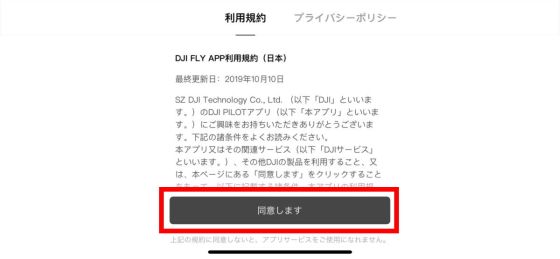
When asked for permission to use location information, tap 'Allow while using the app'.
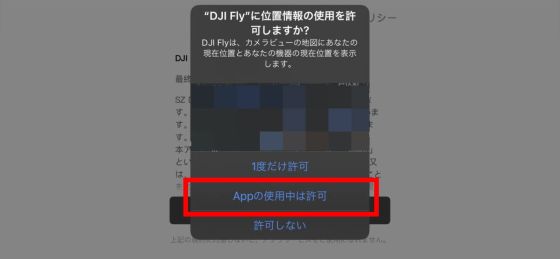
Tap 'Allow' when asked to allow notifications.
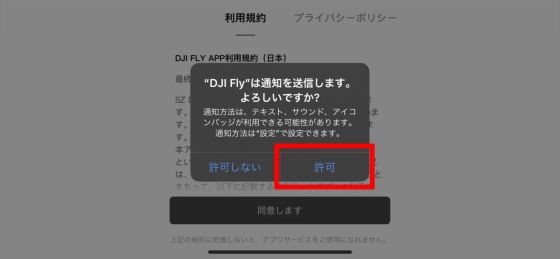
When asked for permission to use Bluetooth, tap 'OK'.
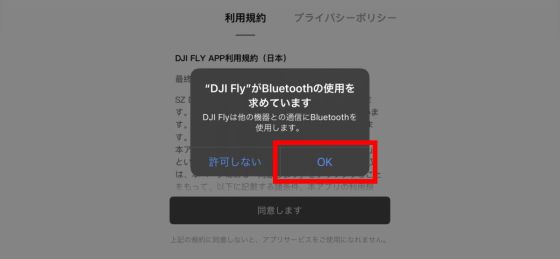
Next, I was asked if tracking was possible, so this time I tapped 'Request App not to track'.
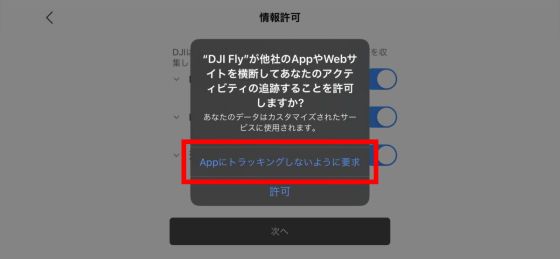
After confirming the information collected, tap 'Next'.
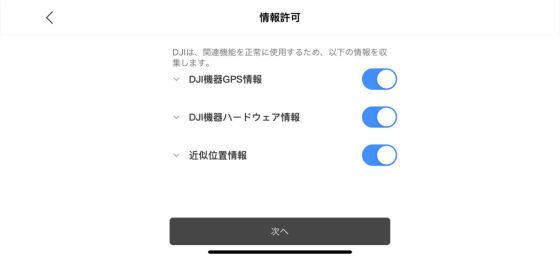
Then, I was asked to participate in the product improvement project, so I chose 'participate'.
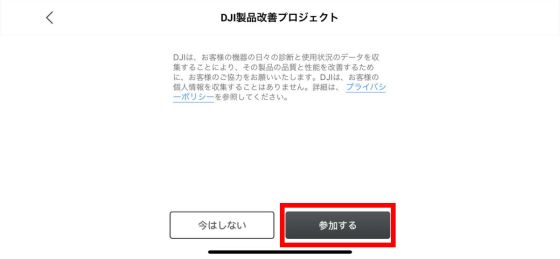
Next, the DJI account registration screen will be displayed. This time, I want to create a new DJI account, so enter your email address in the input field and tap 'Next' ...
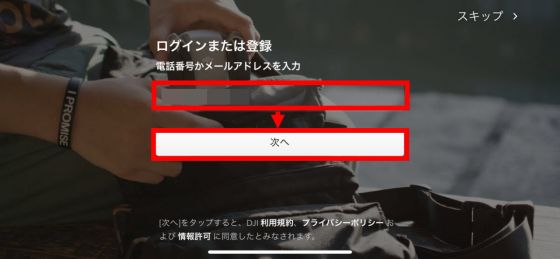
Enter the password you want to register and tap 'Done'. This completes the account creation.
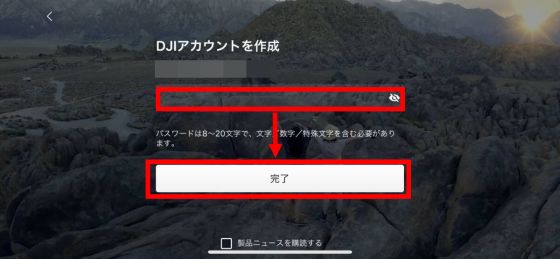
After creating an account, you will be asked if you want to watch the user guide, so tap 'Start'.
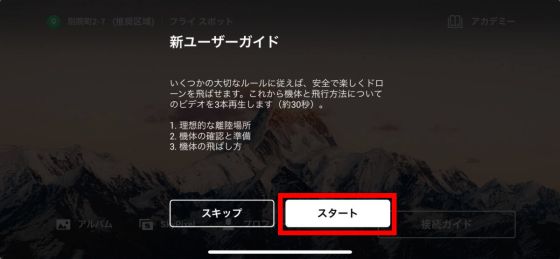
The user guide plays for about 30 seconds.

After playing the user guide, the DJI Fly home screen was displayed.
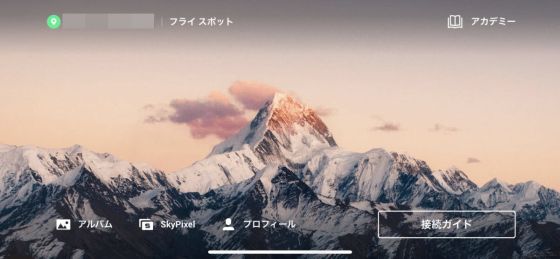
After charging the battery and installing DJI Fly, turn on the DJI FPV main unit, controller, and goggles. Set the battery in the main unit and press the power button of the battery in the procedure of 'press once briefly, then press and hold' to turn on the power of the main unit.

For the controller, just press the power button twice in the same way.

To turn on the goggles, first connect the goggles and the battery with the included power cable ...

Press the power button on the battery twice as described above and you're good to go.

After turning on the DJI FPV main unit, controller, and goggles, connect the smartphone and goggles, and the DJI FPV aircraft will be displayed on the DJI Fly screen. Originally, activation was required according to the instructions displayed on the screen, but since the rental machine this time was already activated, no further work was necessary. In addition, activation is completed with just a few taps of the button.

If you wear goggles with activation completed, you can check the movie taken by the camera on the front of the aircraft in real time like this. The current flight mode, horizontal speed, vertical speed of the aircraft, distance between the aircraft and the home point, height from the home point are displayed in the lower left of the field of view, the remaining storage time of the microSD card is displayed on the right, and the remaining storage time of the microSD card is displayed in the lower right. Shows the remaining battery level of the aircraft, signal strength, and remaining battery level of the goggles. The screen resolution is 1440 x 810 for both eyes.
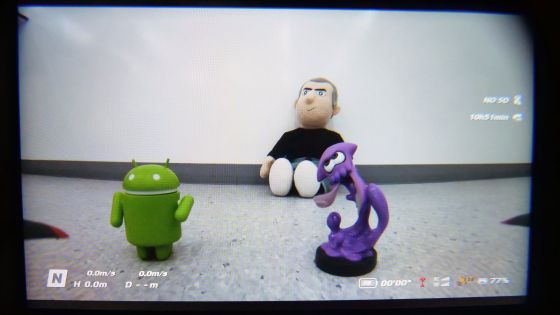
All DJI FPV settings are made from goggles. When you press the 5D button on the goggles, the 'Status' to display the aircraft information, the 'Album' to check the shot movie, the 'Transmission' to switch the communication method, and the 'Settings' menu to make various settings are displayed.
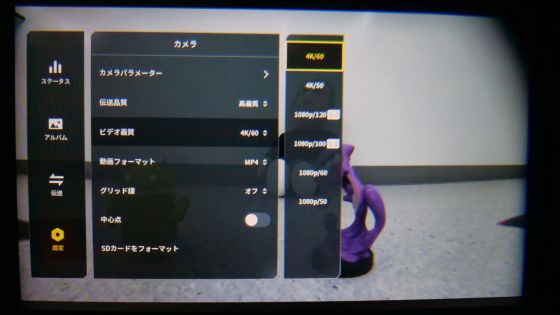
The DJI Mini 2 reviewed in November 2020 gave you a wealth of features from DJI Fly, but the DJI FPV has very simple features to access from DJI Fly. Try tapping 'GO Fly' from the DJI Fly home screen ...
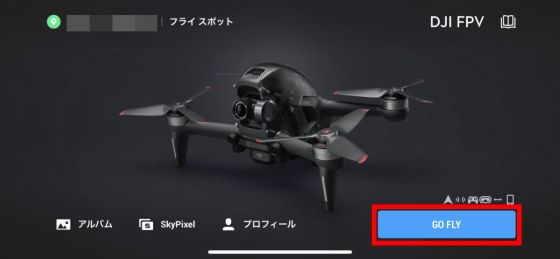
Like this, I could only check the movie being shot by the camera in real time. However, since the DJI FPV is basically operated and set with the goggles on, it does not matter if the DJI Fly has few functions.

◆ I actually skipped it
Now that the flight is ready, let's take the DJI FPV outdoors and fly it.

If you fly the DJI FPV with goggles on, it will be treated as an
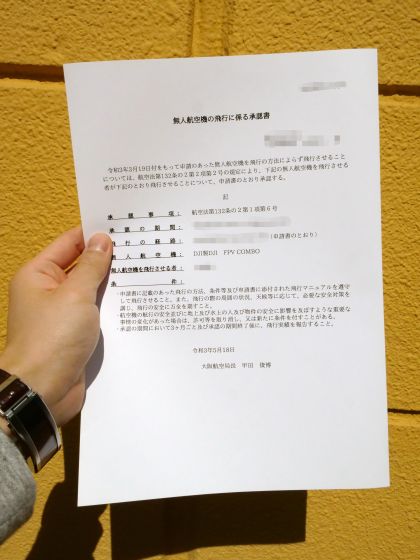
In the movie below, you can see how the DJI FPV takes off and landing. When the DJI FPV takes off, the entire aircraft will begin to float after the front of the aircraft has floated slightly. In addition, when landing, when it approaches the ground, it shifts to autopilot, and it will land safely while checking obstacles.
The DJI Mini 2, which was reviewed in November 2021, was easy to fly without the need for practice, but the DJI FPV took a long time to fly as desired with a peaky feel. However, once you get used to the operation, you can fly around the sky freely from the perspective of the drone, so you can enjoy a very refreshing feeling. In the following movie, you can check the 4K / 60fps movie actually shot using DJI FPV.
4K / 60fps aerial movie by immersive drone 'DJI FPV' --YouTube
Next, I tried the auto-return feature (RTH) built into the DJI FPV. RTH is a function that activates when you press the RTH button on the controller and allows DJI FPV to return to the home point without operating the controller at all.
The automatic return function of 'DJI FPV' looks like this-YouTube
When I actually used RTH, the DJI FPV automatically landed at a point about 5 meters away from the home point (the point where the white mask was placed). If you use RTH, the aircraft will automatically return to the vicinity of the home point while avoiding obstacles, so even if you lose sight of the aircraft, you can return to the original place with the touch of a button.
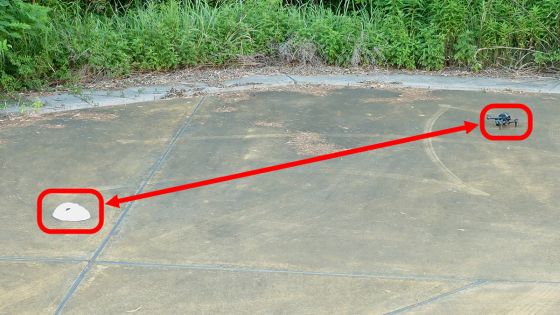
When I was flying the DJI FPV as described above, the remaining battery level became about 10% in about 15 minutes from the fully charged state, and the aircraft automatically switched to landing mode and landed on the spot. When the battery is low, it will automatically land on the spot, so you need to have enough battery power to fly. In the following movie, you can see how DJI FPV automatically shifts to landing mode and lands on the spot.
◆ Summary
When I actually used the DJI FPV, I was a little confused by the peaky operation feeling at first, but once I got used to it, I was able to enjoy an exhilarating flight experience like flying in the sky. In addition, the image of the goggles was not disturbed during the flight, and I was able to fly comfortably while always maintaining a clear view.
On the other hand, while wearing goggles, you will not be able to understand the surrounding situation at all, so an assistant to check the surrounding situation is essential. Furthermore, when flying outdoors in Japan, a flight application is required, so the hurdles to flight are high.
Even so, the assembly and setting of the aircraft itself is very simple, and high-quality aerial photography at 4K / 60fps is possible, so DJI FPV is a very attractive drone as long as you can clear the application and personnel hurdles.

As for DJI FPV, you can get the 'DJI FPV Combo' which includes the main body, goggles, controller, etc. for 154,000 yen including tax.
Buy DJI FPV-DJI Store
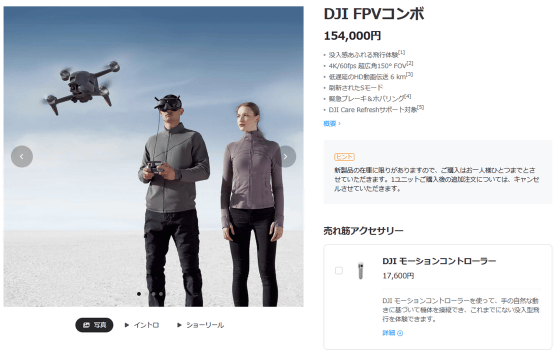
Related Posts:







