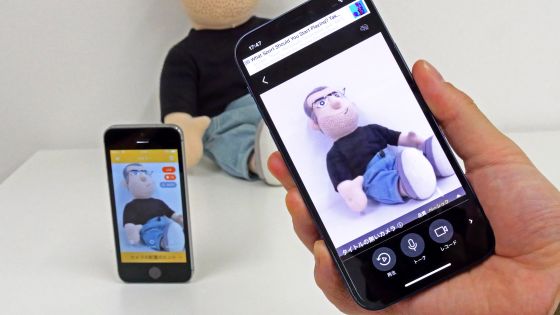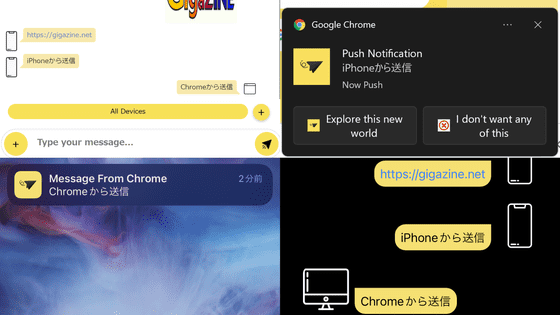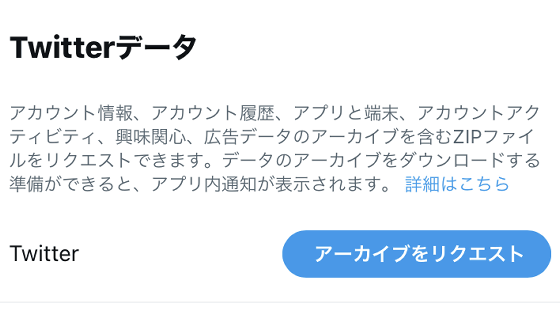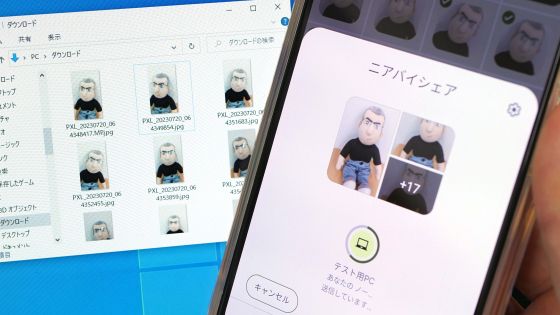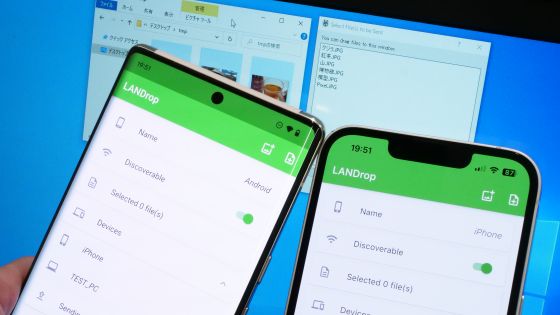File transfer service 'Send Anywhere' review that is free but has unlimited capacity and can transfer between PC & smartphone
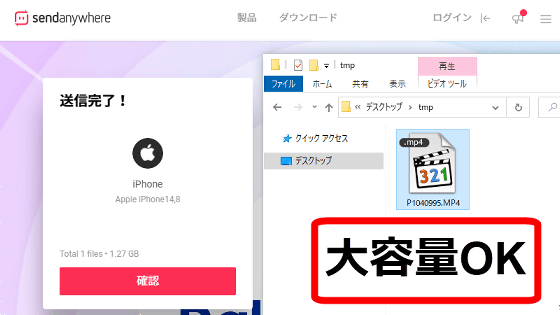
Many people have experienced the situation that ``I want to send photos and movies to other devices or others, but the size is too large to send with an email or message application.'' With the free file transfer service ' Send Anywhere ', not only can you transfer files with unlimited capacity and easy operation, but it also supports sending and receiving with smartphones, so you can actually use it to send and receive files. I checked the procedure.
Send Anywhere - Large File Transfer
·table of contents
◆1: Procedure for sending and receiving files on a PC
◆ 2: Procedure for sending and receiving files on a smartphone
◆ 1: Procedure for sending and receiving files on a PC
When you access Send Anywhere, you will see a screen like the one below.
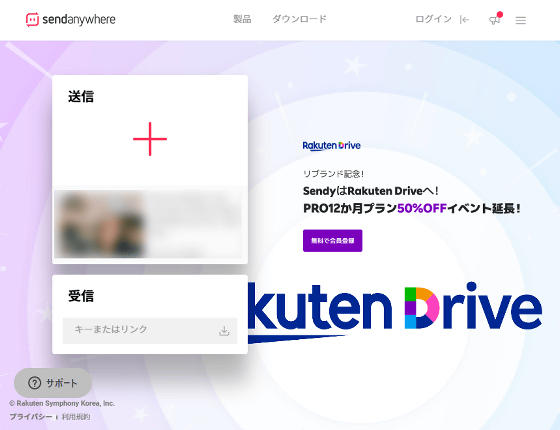
To send a file, first drag and drop the file you want to send on the screen. File size is unlimited, so there is no problem with movie files of several GB.
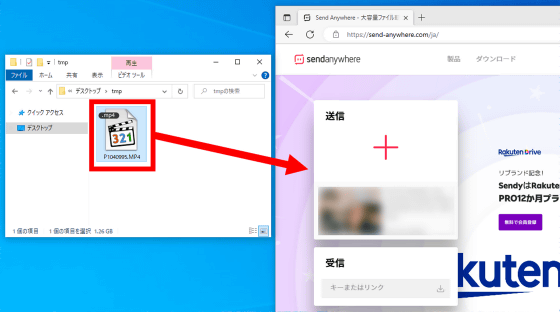
Then click 'Send'.
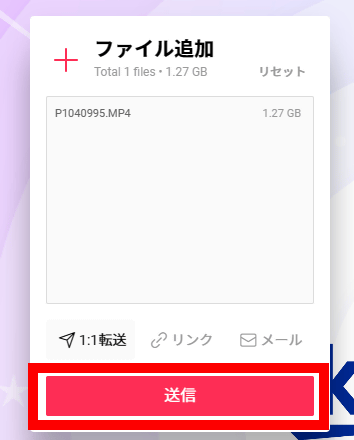
Then a 6-digit code will be displayed, so tell the sender the code by e-mail or message application. At this time, file transmission/reception is performed by P2P without going through the server, so it is necessary to keep the screen open until the file transmission/reception is completed.
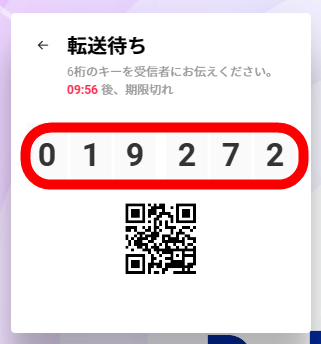
The operations on the receiving side are as follows. First, access Send Anywhere, enter the 6-digit code in the area labeled 'Receive' and click the button on the right.
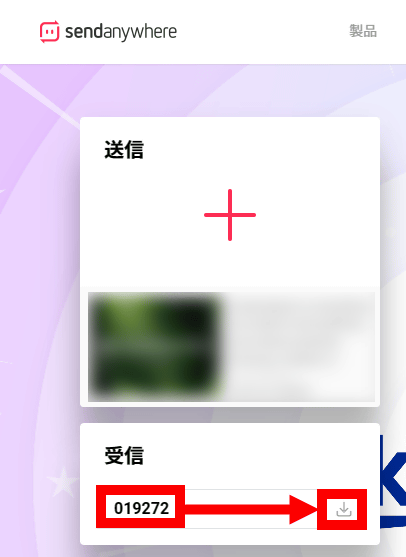
Then you will start receiving files.
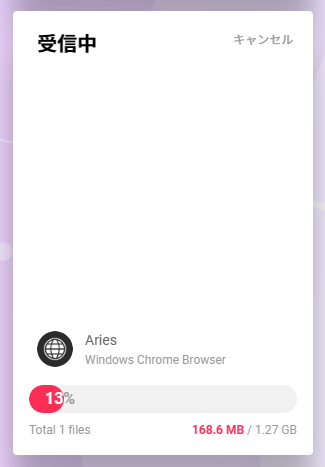
When all files have been received, 'Received' is displayed. When 'reception completed' is displayed, close the screen and OK.
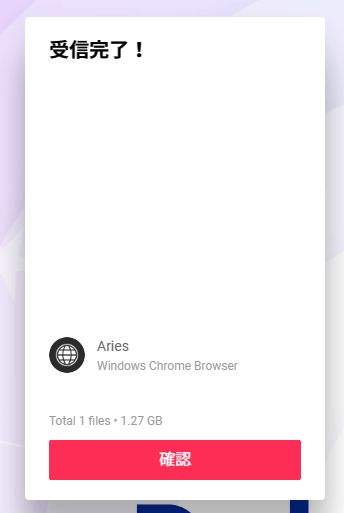
When the transmission/reception is completed, 'Send complete' is displayed on the sender's screen.
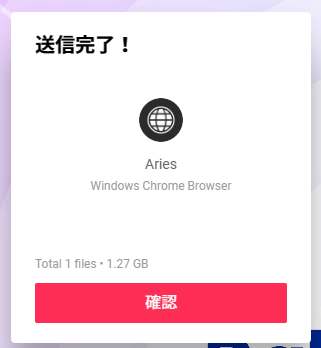
◆ 2: Procedure for sending and receiving files on a smartphone
To use Send Anywhere on your smartphone, you need to install a dedicated app. There are iOS version , Android version , and Kindle version of the application, but this time I will use the iOS version.
First, search for Send Anywhere in the App Store and tap 'Get'.
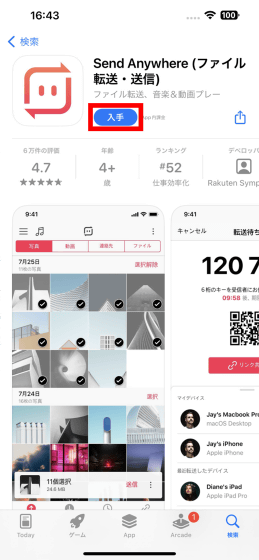
Authenticate with Touch ID or Face ID to continue the installation.
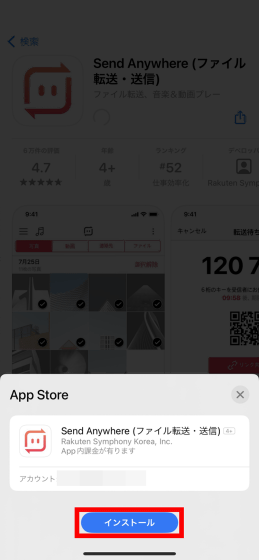
When the installation is complete, tap 'Open' to launch Send Anywhere.
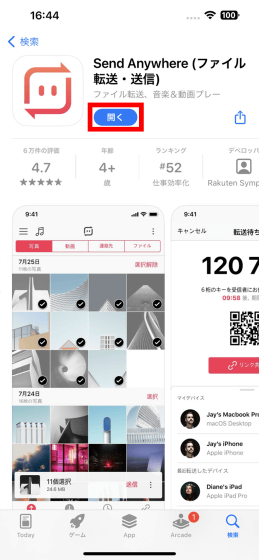
When you start for the first time, you will be asked for permission to access photos, so tap 'Allow access to all photos'.
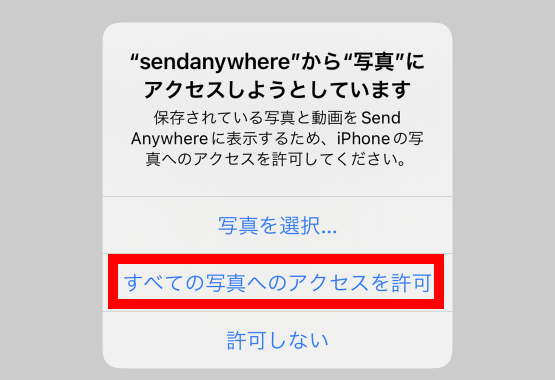
You will then be asked if you would like to be tracked. This time, I tapped 'Request the app not to track me'.
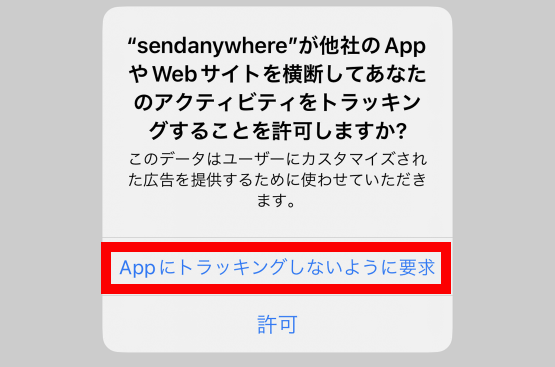
When asked for permission to notify, tap 'Allow'.
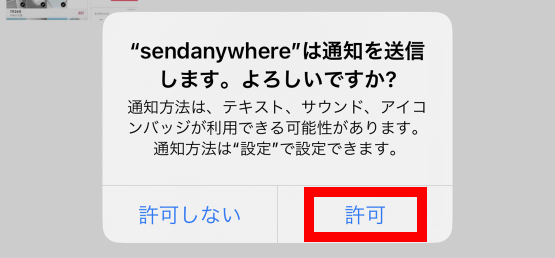
Next, you'll see a screen where you can choose to receive notifications about featured content and events. This time, I checked 'Do not allow' and tapped 'Confirm'. This completes the initial settings.
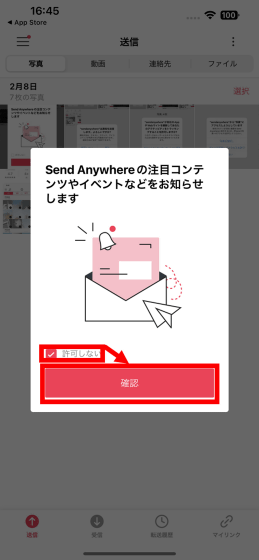
The procedure to send the file is as follows. First, select the photos or movies you want to send, then tap Send.
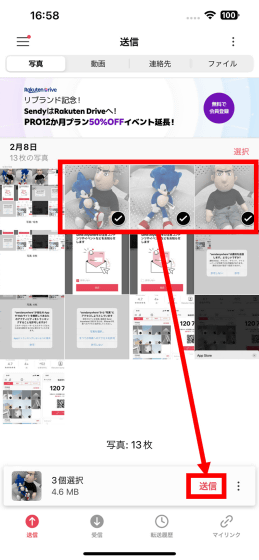
Then, a 6-digit code will be displayed, so it is OK if you tell the code to the destination.
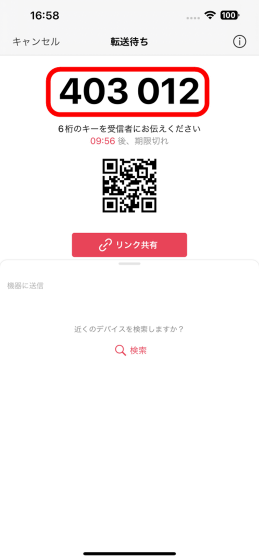
Receiving operations are as follows. First, tap 'Receive' at the bottom of the screen and then tap the input field at the top.
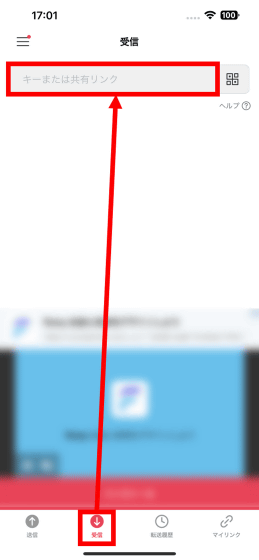
Then a keypad will be displayed, so you can receive the file by entering a 6-digit code.
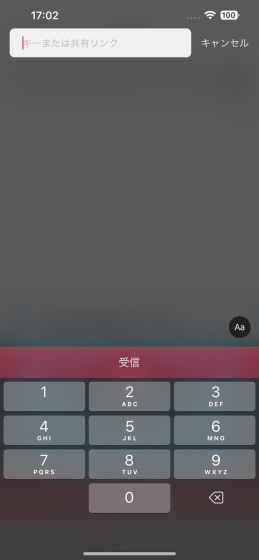
You can also receive files by using the smartphone app to read the QR code. To read the QR code, tap the QR code button at the top right of the screen.
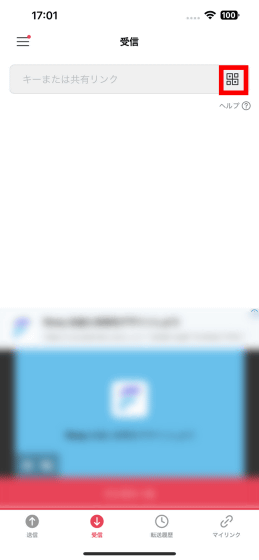
For the first time, you will be asked for permission to use the camera, so tap 'OK'.
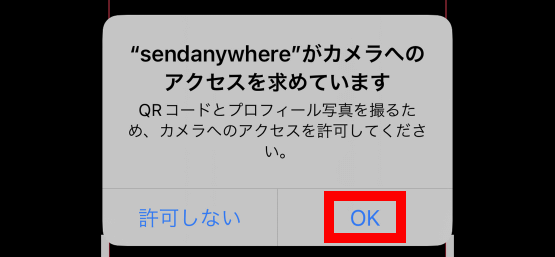
Next, scan the QR code sent by the sender.
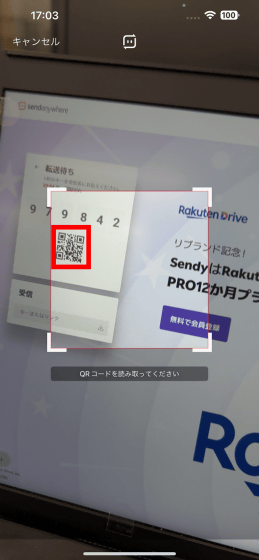
After successfully reading the QR code, you can receive the file.
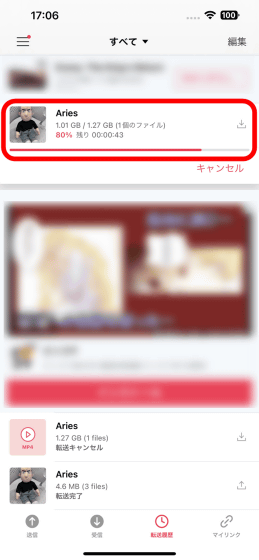
All the above features are available for free. Also, if you log in with your Send Anywhere account, Rakuten account, Google account, or Facebook account, you can also use the function to save files on the server and create a shared link.
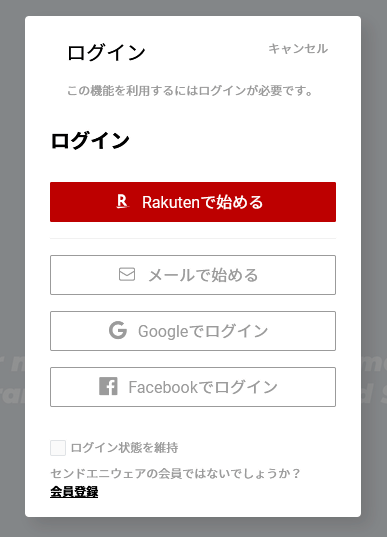
Related Posts:
in Review, Mobile, Software, Web Application, Posted by log1o_hf