Anker's security camera 'Eufy IndoorCam Pan & Tilt 2K' review that can record 2K movies and detect motion for less than 5,000 yen

Eufy | Anker Japan Official Website
https://www.ankerjapan.com/ext/about/eufy.html
This is the outer box of Eufy IndoorCam 2K Pan & Tilt.

I will take out all the contents. From the back left, the Eufy IndoorCam 2K Pan & Tilt body, USB charger, and MicroUSB cable. A quick start guide from the front left and a mount kit for mounting on a wall or ceiling.

The size of the Eufy IndoorCam 2K Pan & Tilt body looks like this. It is lower than the

Move the camera up and the microSD card slot will come out.

There is a speaker on the side to sound an alarm.

There is a speaker on the other side as well.

There is a power connector and a SETUP button on the back side.

In addition to the product name and MAC address, the QR code used for setup is printed on the bottom.

We will set it up immediately. First, follow the quick start guide to install the ' Eufy Security ' app. Eufy Security is available on the

This time we will install the app on the iPhone. Search for Eufy Security in the App Store and tap 'Get'.
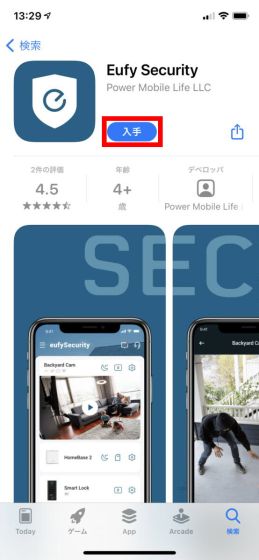
Tap 'Install'.
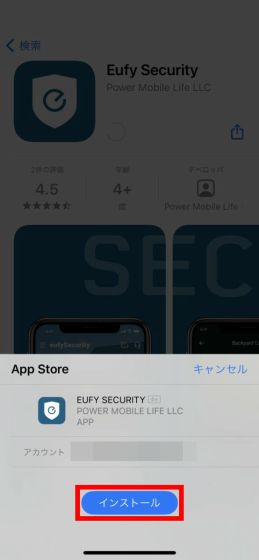
Tap 'Open' when the installation is complete.
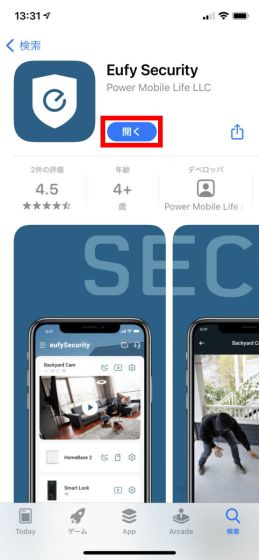
When the app starts, you will be asked for permission to send notifications, so tap 'Allow'.
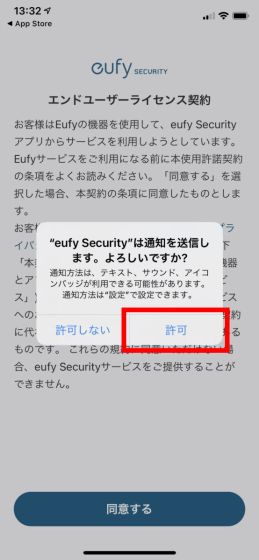
Carefully read the terms of use, privacy policy, and data policy, then tap 'Agree'.

You will then be asked to log in to your eufy account. This time we will create a new account, so tap 'Sign up'.
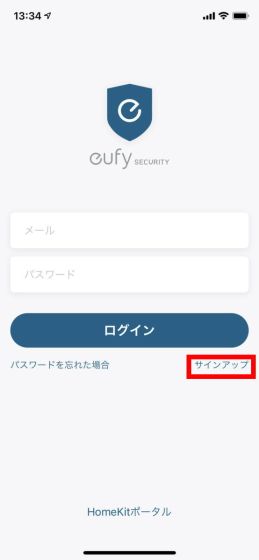
Enter your email address, password, and password again from the top, and tap 'Sign up'.
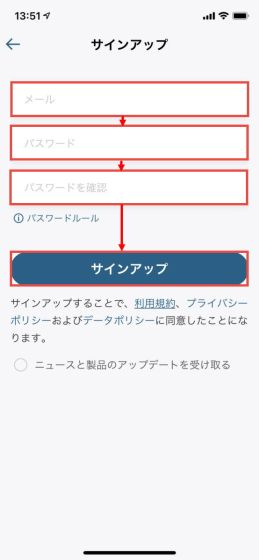
Then, a confirmation email will be sent, so tap 'Open Mailbox'.
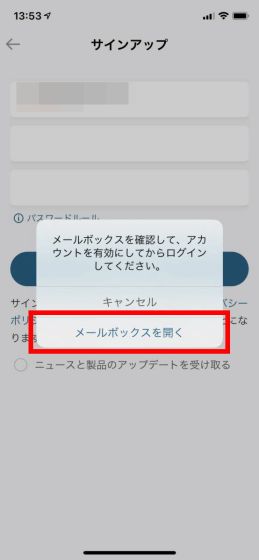
Make a note of the 6-digit number in the email you received, then tap the URL below.
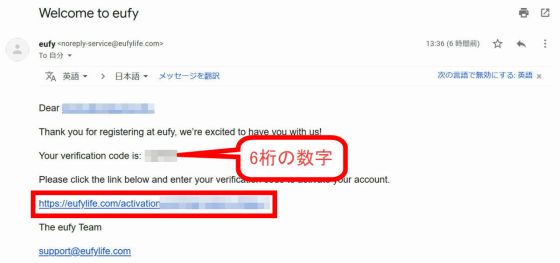
Enter the 6-digit number in the input field and tap 'Submit'.
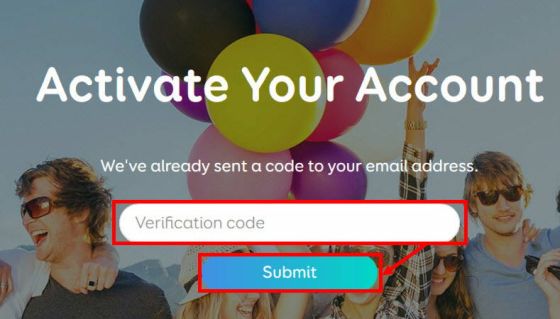
Account creation is complete when the screen below appears.
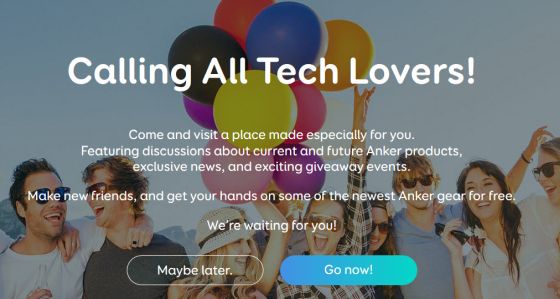
Return to the Eufy Security app, enter the email address and password of the account you created earlier, and tap 'Login'.
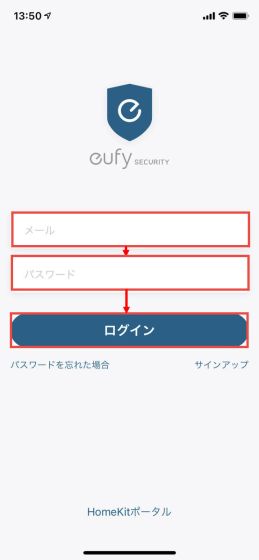
You will be asked for permission to use location information, so tap 'Allow while using the app'.
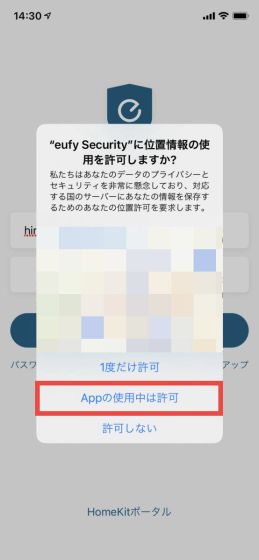
You will be asked to access your home data, so tap 'OK'.
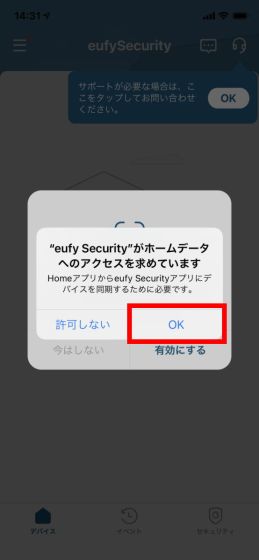
You will be asked to search for devices on your local network, so tap 'OK'.
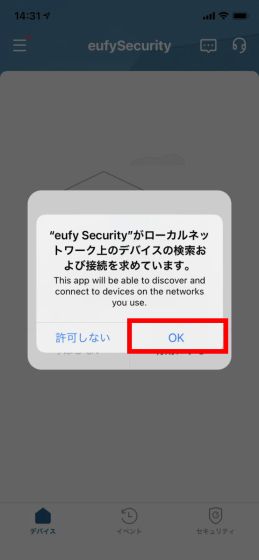
Tap 'Add device'.
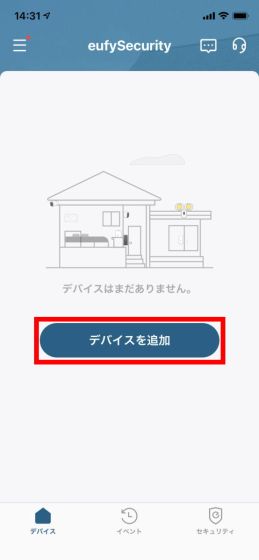
Scroll down and tap Indoor Cam Pan & Tilt.
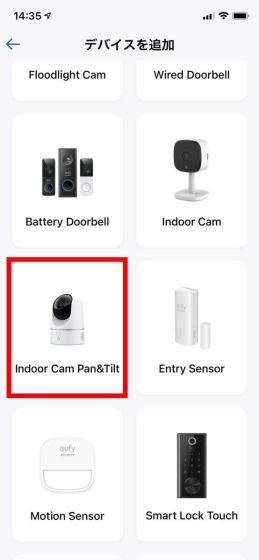
You will be instructed to turn on the camera ...
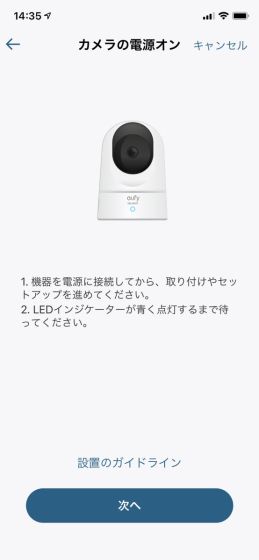
Connect the Micro USB cable and USB charger to the Eufy IndoorCam 2K Pan & Tilt main unit and plug it into an outlet.

Wait for a while and check that the Eufy IndoorCam 2K Pan & Tilt lamp is lit blue ...

Tap 'Next'.
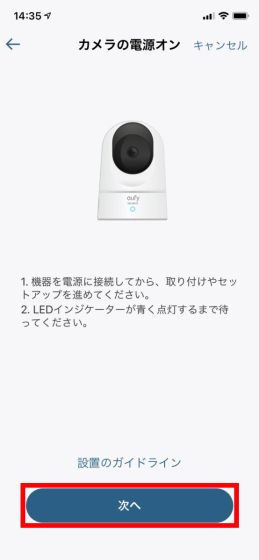
You need access to the camera to scan the QR code, so tap 'OK'.
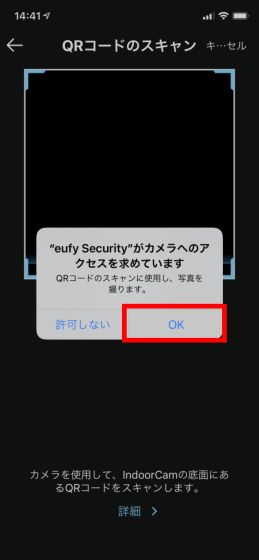
Read the QR code on the bottom of the Eufy IndoorCam 2K Pan & Tilt main unit.

You will be instructed to press the SETUP button ...
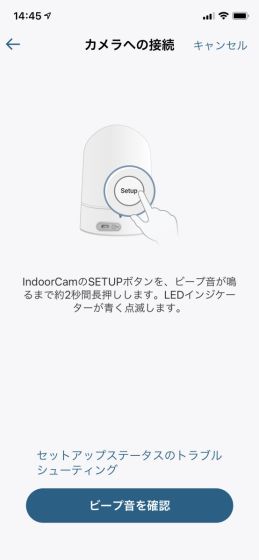
Press and hold the SETUP button on the back of the main unit for about 2 seconds until you hear a beep.

When you hear a sound, return to the app and tap 'Check beep'.
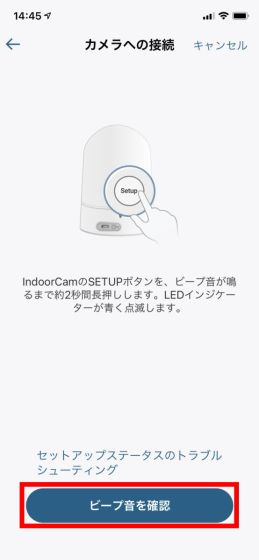
You will be asked to use Bluetooth, so tap 'OK'.
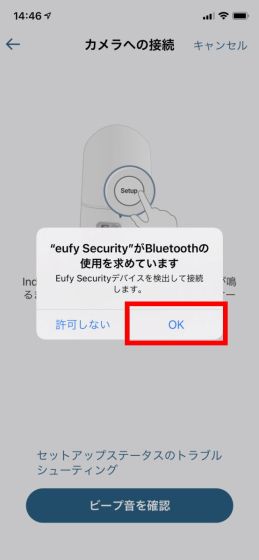
Wait a moment for the connection to the camera to complete.

Once the app and Eufy IndoorCam 2K Pan & Tilt are connected, the next step is to select the Wi-Fi that the camera will connect to ...
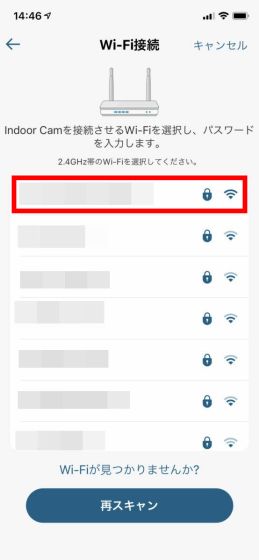
After entering the Wi-Fi password, tap 'Confirm'.
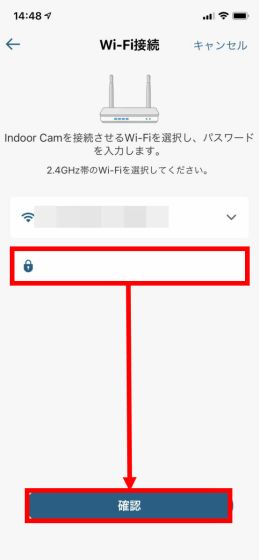
Wait for the camera to connect to Wi-Fi.
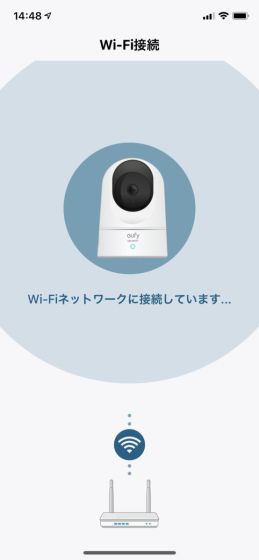
Wi-Fi connection is complete when the message 'Camera added successfully' is displayed. Tap 'Next'.
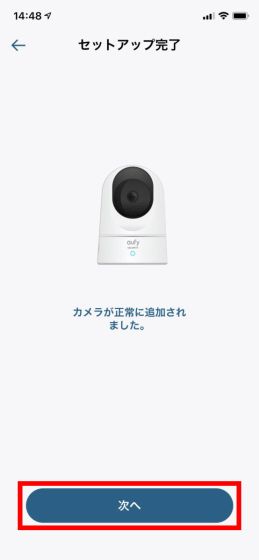
Next, you will see the screen to name the camera. You can choose from the list, but this time I want to name it myself, so tap 'Customize'.
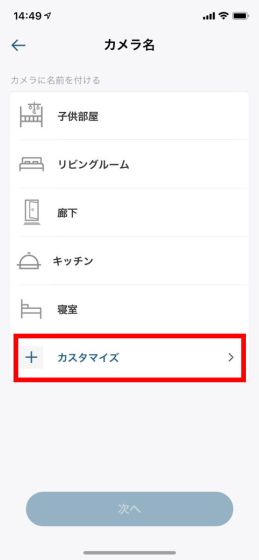
After entering the name you want to give, tap 'Confirm' in the upper right.
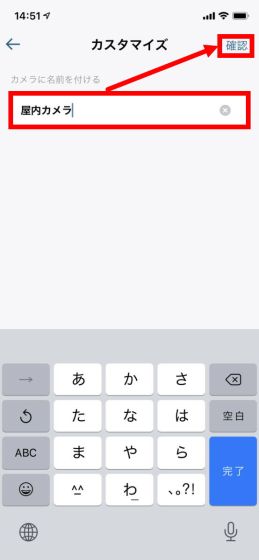
After confirming that the name you gave is displayed to the right of 'Customize', tap 'Next'.
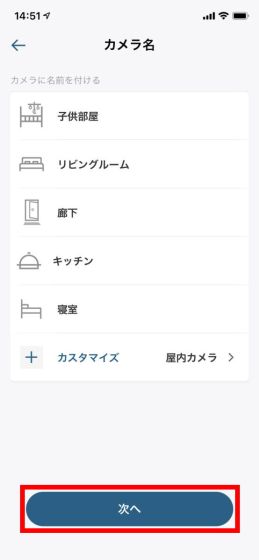
At this point, I was instructed to insert a microSD card. Eufy IndoorCam 2K Pan & Tilt can save videos to either NAS or microSD card. This time I want to save to a microSD card, so I decided to insert a microSD card.

Insert the microSD card carefully in the direction ...

Tap 'Confirm again'.

Tap 'Format'.
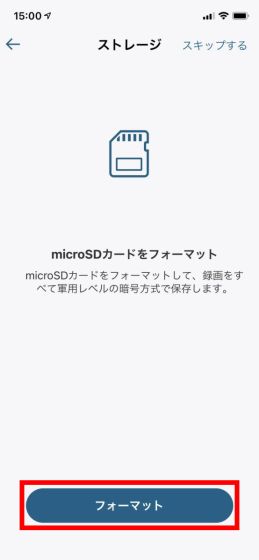
Check if there is any important data left on the microSD card and tap 'Format'.
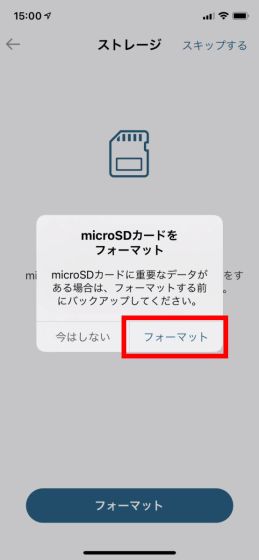
Wait about 1 minute for the format to complete.
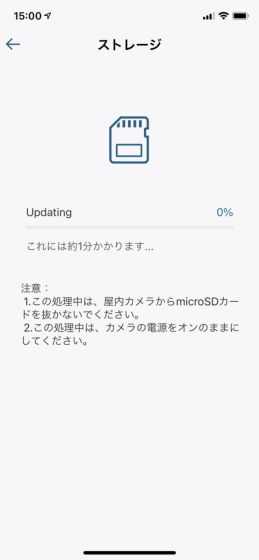
When formatting is complete, tap 'Next'.
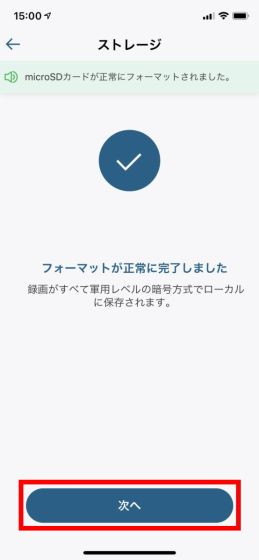
You will be asked where to install the camera. This time I want to use it on the table, so tap 'On the table or shelf'.
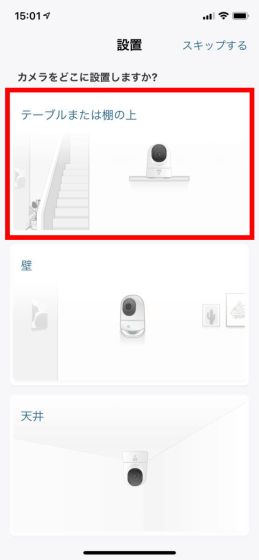
After installing the camera according to the instructions on the screen, tap 'Next'.
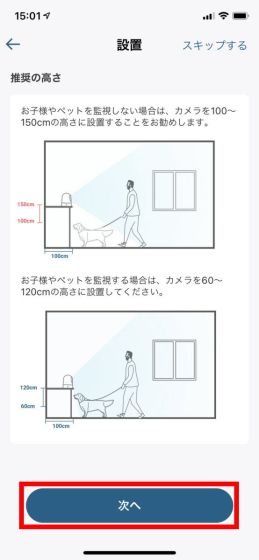
Make sure there are no objects near the camera lens and tap 'Next'.
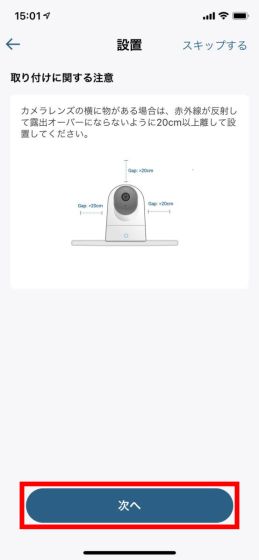
Tap 'Done'. This completes the initial settings.
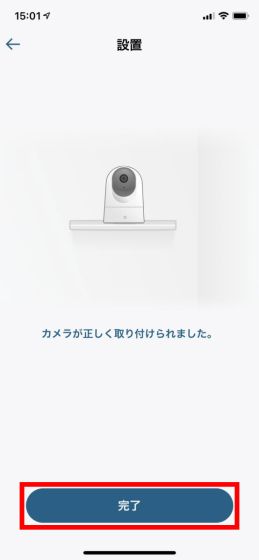
The following photo shows the actual installation. I installed it on the edge of the table and in a position where there is nothing around it.

The following screen is the main screen of Eufy Security. The 'Devices' tab is open, and you can see a list of streaming video from security cameras managed by Eufy Security. By tapping the red frame part, you can stream the scene reflected on the security camera in near real time.
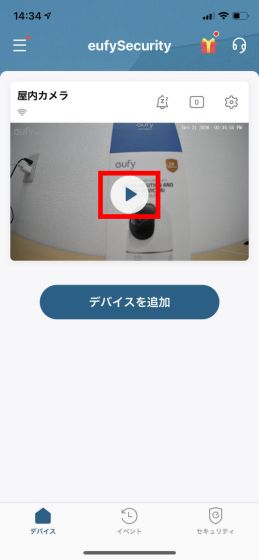
In the following movie, you can see how much the streaming video that can be checked on the Eufy Security app is delayed. About 2 seconds after opening your hand in front of the camera, you can also open your hand with the streaming video on the app.
The screen during streaming playback is as follows, from the menu at the bottom of the screen, record movie, screenshot of movie, omnidirectional monitoring, sound on / off, check recorded movie, turn on / off automatic night mode, manual alarm, motion You can turn tracking on and off and adjust the camera. Tap the record button at the bottom left to start recording.
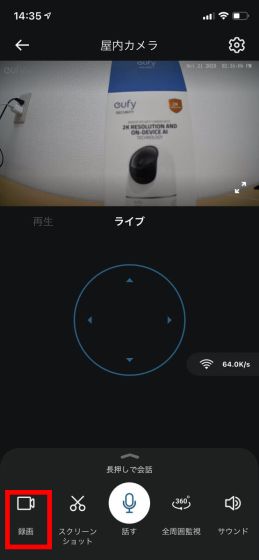
The movie actually recorded by the application is as follows. You can record in high resolution up to 2K (2304 x 1296 pixels).
Eufy IndoorCam 2K Pan & Tilt can also detect moving objects and automatically record movies. When a moving object is detected, Eufy Security will notify you, so tap it ...
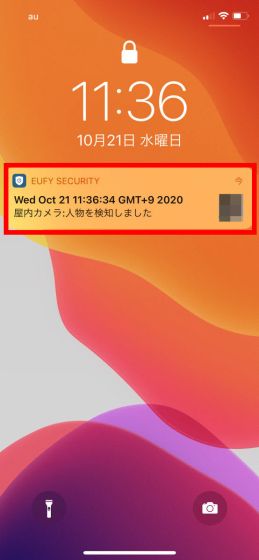
You can check the movie that was shot. The movie will be recorded for 5 minutes after detecting the motion.
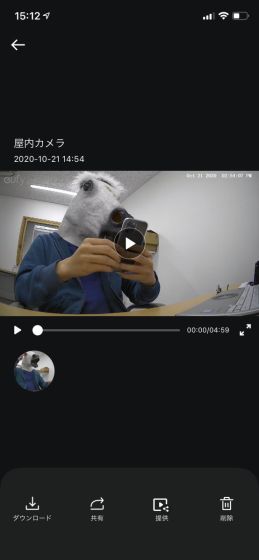
Streaming playback You can move the camera up to 360 degrees horizontally and 96 degrees vertically by tapping the arrow keys in the center of the screen.
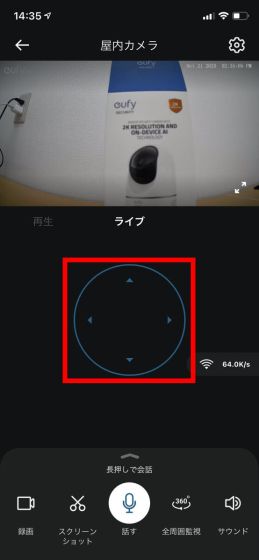
The following image is what I actually tried to move the camera by remote control. It is possible to shoot a fairly wide range.
Next, try the motion tracking function that detects and tracks moving objects. Tap the red frame part ...
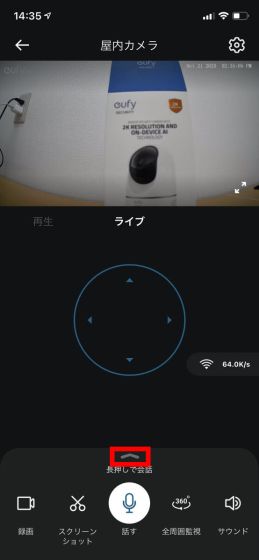
Tap 'Tracking' at the bottom right of the screen and you're ready to go.
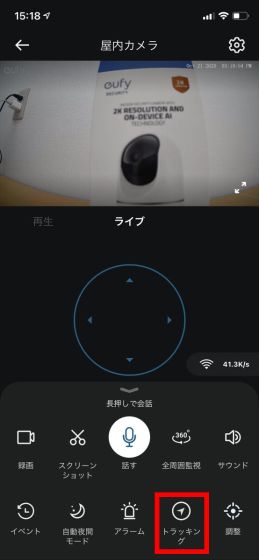
After that, it automatically detects and tracks moving objects. The following video was actually shot. I have been able to track it firmly.
It is also possible to sound a warning sound when a moving object is detected. First, tap 'Security' at the bottom left of the screen ...
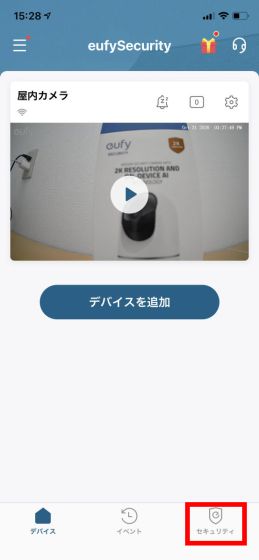
Tap 'Go out'.
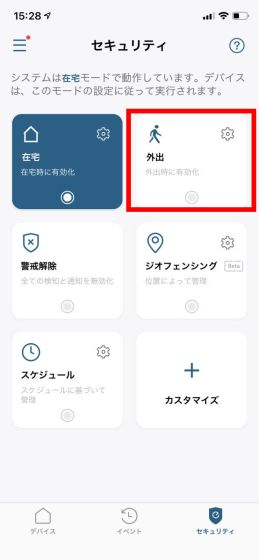
When the message 'Voice alarm is valid' is displayed, you are ready to go. If it detects a moving object, it will record while sounding a warning sound.
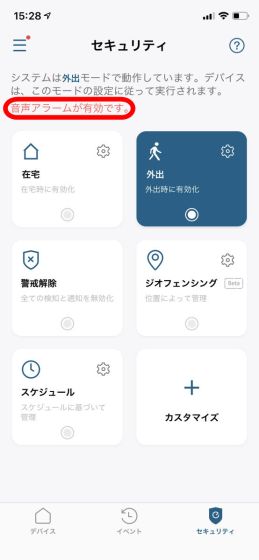
The following video was actually tried. I repelled a suspicious person with a warning sound.
Repel suspicious people with security camera 'Eufy IndoorCam 2K Pan & Tilt' --YouTube
In addition, Eufy IndoorCam 2K Pan & Tilt is equipped with an automatic night mode that automatically switches to an infrared camera in dark places, so you can shoot in the dark as shown in the movie below. If you combine this with the voice alarm function, you can repel suspicious people even in the dark.
Security camera 'Eufy IndoorCam 2K Pan & Tilt' can be used even at night-YouTube
Eufy IndoorCam 2K Pan & Tilt allows you to install a security camera indoors without any difficult settings. Camera images and recorded movies are only saved in the local storage and are not sent to an external server, so you can use it with confidence in terms of privacy. It's easy to set up and relatively cheap at less than 5,000 yen, so it's perfect for watching over babies and pets, as well as for security cameras for crime prevention.
Eufy IndoorCam 2K Pan & Tilt will be available for purchase on Amazon.co.jp from Thursday, October 22, 2020 for 4490 yen including tax.
Amazon.co.jp: Anker Eufy IndoorCam 2K Pan & Tilt (Indoor camera) [Network camera / Baby monitor / Pet watching / Voice assistant / Night vision / Motion tracking / All-around monitoring]: DIY / Tools / Garden
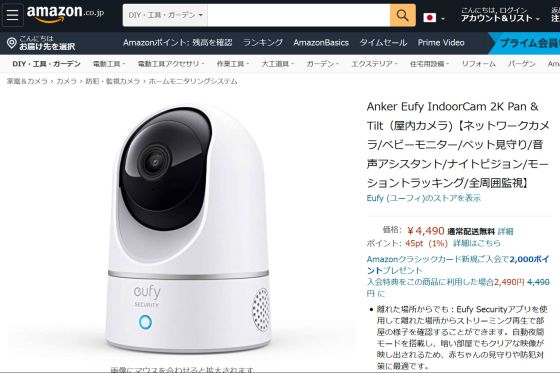
Related Posts:
in Review, Posted by log1o_hf







